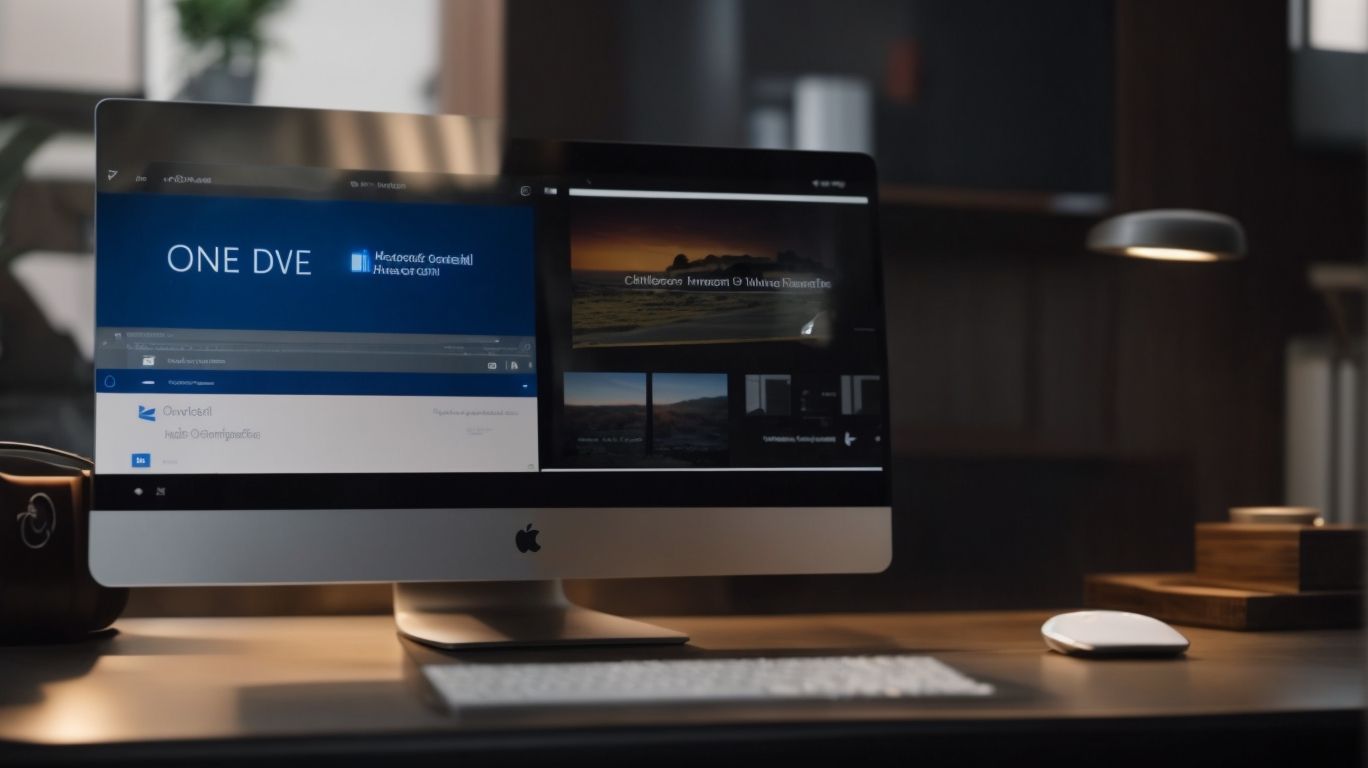What is Kfm Onedrive?
Are you looking for a seamless and efficient way to organize and collaborate on your files?
Introducing Kfm Onedrive. We will explore what Kfm Onedrive is, how it works, and the benefits of using it.
From increased productivity to enhanced security, Kfm Onedrive offers a range of features that make file management a breeze.
We will also cover how to set up Kfm Onedrive and suggest some alternatives for you to consider.
Stay tuned to learn more!
Key Takeaways:
What Is Kfm Onedrive?
Known Folder Move (KFM) on OneDrive is a feature that allows users to easily redirect important folders such as Documents, Desktop, and Pictures to the cloud storage on Microsoft OneDrive.
KFM simplifies the backup and access to crucial data by automating the synchronization process. When enabled, any modifications made to these designated folders on your local device automatically reflect in OneDrive, ensuring seamless continuity across devices.
One of the greatest advantages of using KFM is the enhanced data security it offers. By storing important files on OneDrive, users can safeguard their data in case of device damage, loss, or theft. IT administrators also benefit from KFM as it helps in centralizing file management and compliance, ensuring company data remains secure and easily accessible.
How Does Kfm Onedrive Work?
KFM on OneDrive operates by leveraging group policies to redirect specified folders from a user’s Windows system, such as Documents, Desktop, and Pictures, to the corresponding locations in the user’s OneDrive cloud storage.
This synchronization process ensures that any file saved in these redirected folders on the user’s system automatically gets backed up and updated on OneDrive without requiring manual uploads or transfers.
Group policies play a crucial role in managing and enforcing this redirection, allowing administrators to centrally control the folder synchronization settings for various users within the organization.
By defining these policies, administrators can dictate which folders are synchronized with OneDrive, set limitations on file sizes, and even choose specific users or groups to apply these rules to. This centralized approach streamlines the management of user content and enhances data security by ensuring that essential files are securely stored in the cloud.
What Are the Benefits of Using Kfm Onedrive?
Utilizing Known Folder Move on OneDrive offers numerous advantages, including increased efficiency and productivity, enhanced security, easy file organization, and seamless collaboration for end-users and IT administrators.
By migrating user folders such as Desktop, Documents, and Pictures to OneDrive through Known Folder Move, individuals can access their files from any device, anytime, anywhere. This flexibility not only boosts productivity but also ensures data security by automatically backing up files to the cloud. The centralized storage mechanism streamlines file organization, making it easier to search, share, and collaborate on documents with colleagues.
IT administrators also benefit from simplified management, reduced storage bottlenecks, and enhanced control over user data, ultimately leading to smoother operations and improved compliance.
Increased Efficiency and Productivity
One notable benefit of using KFM on OneDrive is the significant enhancement in efficiency and productivity for users and IT administrators alike.
KFM, or Known Folder Move, is a feature on OneDrive that offers a seamless way to automate folder redirection, allowing users to easily access their data from anywhere. By automating this process, KFM helps in streamlining data access and ensuring that users can efficiently work on their files without any hassle.
KFM simplifies backup processes by ensuring that important files are always synced to the cloud, providing an added layer of security and peace of mind. This feature not only benefits end-users by making data management more convenient but also assists IT staff in managing files effectively and efficiently.
Easy File Organization
With KFM on OneDrive, users benefit from seamless and structured file organization, ensuring that critical folders like Documents, Desktop, and Pictures are appropriately managed and synchronized across devices.
KFM allows users to easily access their files anytime, anywhere, eliminating the hassle of searching through multiple locations. The consistent folder structures provided by KFM ensure that files are arranged logically, making it effortless to locate specific documents or images swiftly. The convenience of managing important user content is enhanced as users can effortlessly categorize and sort files without the stress of maintaining intricate folder arrangements manually.
Seamless Collaboration
KFM on OneDrive promotes seamless collaboration by enabling synchronized access to shared folders and documents, fostering teamwork and information exchange among end-users within an organization.
By providing real-time access to shared files, KFM ensures that multiple users can work on the same documents simultaneously, eliminating version control issues and streamlining the collaborative process. This feature not only enhances communication within teams but also facilitates efficient project collaboration by allowing team members to provide instant feedback and updates. From an IT administrator’s perspective, KFM offers centralized control and visibility over shared files, ensuring data security and compliance with organizational policies.
Enhanced Security
Enhanced security is a key advantage of KFM on OneDrive, as it ensures that user content is securely stored in the cloud, reducing the risk of data loss due to system crashes or local hardware failures.
Plus robust data protection measures, KFM offers comprehensive backup capabilities, allowing users to restore their files in case of accidental deletion or corruption.
The risk mitigation strategies implemented in KFM not only safeguard user content but also protect organizational data from unauthorized access or cyber threats, maintaining data integrity and confidentiality.
KFM actively encrypts data both in transit and at rest, providing an extra layer of security to prevent unauthorized interception or data breaches.
What Are the Features of Kfm Onedrive?
The features of KFM on OneDrive encompass automatic file syncing, version control, file sharing and collaboration capabilities, as well as access to user content from any device with seamless integration.
KFM on OneDrive stands out with its remarkable automatic syncing feature, ensuring that all files are up-to-date across devices without manual intervention. The version control functionality allows users to track changes, revert to previous versions, and prevent accidental overwrites.
- The file sharing and collaboration options enable seamless teamwork, with real-time co-editing and commenting features for enhanced productivity.
The cross-device accessibility of KFM ensures that users can access their files, photos, and documents from anywhere, be it a computer, tablet, or smartphone, making it a versatile solution for individuals and teams alike.
Automatic File Syncing
One of the core features of KFM on OneDrive is its automatic file syncing capability, which ensures that changes made to synchronized folders are promptly updated and reflected across all connected devices.
KFM employs a sophisticated synchronization process that continuously monitors the connected folders for any modifications. When a user edits, adds, or removes a file within the synchronized folder, KFM swiftly detects these changes and initiates the synchronization across all linked devices.
This real-time syncing feature guarantees that users have access to the most recent version of their files on every device. Whether you update a document on your laptop, tablet, or smartphone, KFM seamlessly replicates these changes without any manual intervention, offering a hassle-free way to maintain consistency and accessibility of your data.
Version Control
Version control is another key feature offered by KFM on OneDrive, enabling users to track and manage multiple versions of their files, facilitating document history and revision management.
Through version control, users can easily view and restore previous versions of documents, ensuring that no changes are ever lost or overwritten. This feature plays a crucial role in improving teamwork within teams, as it allows multiple team members to work on a document simultaneously while keeping track of every modification made.
Version control is also a robust tool for content history preservation, helping organizations comply with regulatory requirements and maintain a clear audit trail of document changes. IT administrators benefit from version control as it simplifies troubleshooting, reduces the risk of data loss, and enhances overall data security.
File Sharing and Collaboration
KFM on OneDrive facilitates seamless file sharing and collaboration, allowing users to share synchronized folders with colleagues, partners, or clients, promoting efficient teamwork and information exchange.
By leveraging KFM, team members can collaborate on projects in real-time, eliminating version control issues and ensuring that everyone is working on the most up-to-date documents. The platform also enables users to provide feedback directly on files, enhancing communication and streamlining decision-making processes.
Access from Any Device
OneDrive KFM offers users the flexibility to access their synchronized content from any device, ensuring seamless integration and consistent availability of user files across desktops, laptops, and mobile devices.
This cross-device accessibility feature plays a pivotal role in enhancing user experience by granting them the convenience to work on important documents or projects on the go. Whether switching from their office computer to a tablet or smartphone, users can effortlessly pick up where they left off, thus promoting productivity and efficiency. With KFM, users can easily collaborate with colleagues, share files, and stay connected regardless of the device they are using at the moment.
How to Set Up Kfm Onedrive?
Setting up Known Folder Move on OneDrive involves configuring group policies to redirect specific folders, such as Documents, Desktop, and Pictures, to the user’s OneDrive account, ensuring seamless synchronization and cloud backup.
To begin the process, ensure that the user’s device is running a supported version of Windows and has the latest updates installed. Navigate to the ‘Settings’ menu in OneDrive and select ‘Backup’ to start the setup wizard. Follow the prompts to choose the folders you want to sync and move to OneDrive.
Next, open the Group Policy Management Console on your PC and navigate to the ‘User Configuration’ settings. Under ‘Policies’, select ‘Administrative Templates’ > ‘OneDrive’ > ‘Known Folder Move’. Configure the policy settings to redirect the specified folders to OneDrive and enforce synchronization. After applying the changes, users will notice that their designated folders are now automatically backed up and synchronized with OneDrive for enhanced data security and accessibility.
What Are the Alternatives to Kfm Onedrive?
While KFM on OneDrive offers robust features, users may explore alternative cloud storage solutions such as Google Drive, Dropbox, Box, or iCloud, each providing distinct functionalities and user experiences.
Google Drive, known for its seamless integration with other Google services, offers collaborative tools such as Google Docs, Sheets, and Slides, making it ideal for teams working on projects together.
Dropbox, with its easy-to-use interface and file syncing capabilities, is popular among individuals and businesses for its simplicity and reliability.
Box, on the other hand, is preferred by many enterprises for its advanced security features and compliance capabilities, making it suitable for organizations with strict data protection requirements.
iCloud, developed by Apple, is deeply integrated with Apple devices and provides seamless syncing of photos, music, and documents across all Apple products, enhancing the Apple ecosystem experience for users.
Google Drive
Google Drive serves as a popular alternative to KFM on OneDrive, offering extensive cloud storage, collaboration tools, and integration with the Google ecosystem for seamless file management.
Google Drive is known for providing users with a robust platform that allows them to store files securely, access them from anywhere with an internet connection, and easily collaborate with others in real-time. It offers various storage options, ranging from the free 15GB plan to paid plans with higher capacities, catering to the needs of individuals and businesses alike. Google Drive’s integration with other Google services such as Gmail, Google Docs, and Google Sheets makes it a comprehensive solution for managing files and documents efficiently.
Dropbox
Dropbox stands out as a versatile cloud storage alternative to KFM on OneDrive, known for its user-friendly interface, file syncing capabilities, and cross-platform accessibility for enhanced productivity.
One key feature that differentiates Dropbox from KFM on OneDrive is its seamless file syncing ability across various devices, ensuring that the most up-to-date versions are always accessible. This functionality makes collaborative work more efficient and hassle-free.
Moreover, Dropbox supports multiple platforms, including Windows, Mac, iOS, and Android, making it convenient for users to access their files from any device or operating system. This diversity in compatibility improves flexibility and usability.
In terms of productivity tools, Dropbox offers a range of features such as document scanning, file previews, and collaboration tools, which enhance workflow efficiency and streamline project management.
Box
Box offers a secure and collaborative cloud storage solution as an alternative to KFM on OneDrive, focusing on enterprise-grade features, data security, and seamless file sharing capabilities for organizations.
One of the standout features of Box is its heightened emphasis on security measures such as end-to-end encryption, access controls, and data governance. This ensures that sensitive information remains protected at all times, making it a preferred choice for businesses dealing with confidential data.
- Box provides a wide range of collaboration tools that facilitate team communication and project management, enabling multiple users to work on documents simultaneously, comment, and track changes in real-time.
- Compared to KFM on OneDrive, Box’s enterprise-level functionalities offer a more comprehensive suite of tools tailored to meet the needs of large organizations, with features like automated workflows, custom metadata, and advanced analytics.
iCloud
iCloud offers seamless cloud storage and device synchronization as an alternative to KFM on OneDrive, catering to Apple users with integrated solutions for file management, backups, and access across Apple devices.
With iCloud, users can enjoy the convenience of automatic synchronization of photos, videos, documents, and other data across their Apple devices, ensuring that their important files are always accessible. This streamlined process not only saves time but also provides a sense of security knowing that files are backed up on the cloud. iCloud’s seamless integration with Apple’s ecosystem allows for easy sharing of files between devices and collaboration with others. When compared to KFM on OneDrive, iCloud stands out with its robust suite of integrated services and user-friendly interface.
Frequently Asked Questions
What is Kfm Onedrive?
Kfm Onedrive, also known as Known Folder Move, is a feature on Microsoft’s OneDrive that allows users to automatically sync their files and folders from their local computer to the cloud-based storage. This feature is designed to make it easier to backup and access important files without having to manually upload them.
How does Kfm Onedrive work?
Kfm Onedrive works by creating a link between the local folders on your computer and the OneDrive cloud storage. Any files or folders that are added, edited, or deleted in the linked folders will be automatically synced with the cloud. This ensures that all your important files are backed up and accessible from any device.
Is Kfm Onedrive the same as regular OneDrive?
No, Kfm Onedrive is a specific feature within OneDrive. Regular OneDrive allows users to manually upload files and folders to the cloud, while Kfm Onedrive automatically syncs specified local folders to the cloud. This makes it easier to keep important files backed up without having to remember to upload them.
Do I need to have OneDrive to use Kfm Onedrive?
Yes, in order to use Kfm Onedrive, you will need to have a OneDrive account. This is because Kfm Onedrive is a feature within the OneDrive cloud storage service. If you do not have a OneDrive account, you can sign up for free on the Microsoft website.
Can I choose which folders to sync with Kfm Onedrive?
Yes, you have the option to select which folders you want to automatically sync with Kfm Onedrive. This allows you to customize your backup options and choose which files are most important to you. You can also change the synced folders at any time.
Is Kfm Onedrive secure?
Yes, Kfm Onedrive uses the same security measures as regular OneDrive to keep your files and folders safe in the cloud. This includes encryption and secure authentication methods. Additionally, you can also set permissions for who can access your files and limit sharing options within the OneDrive settings.