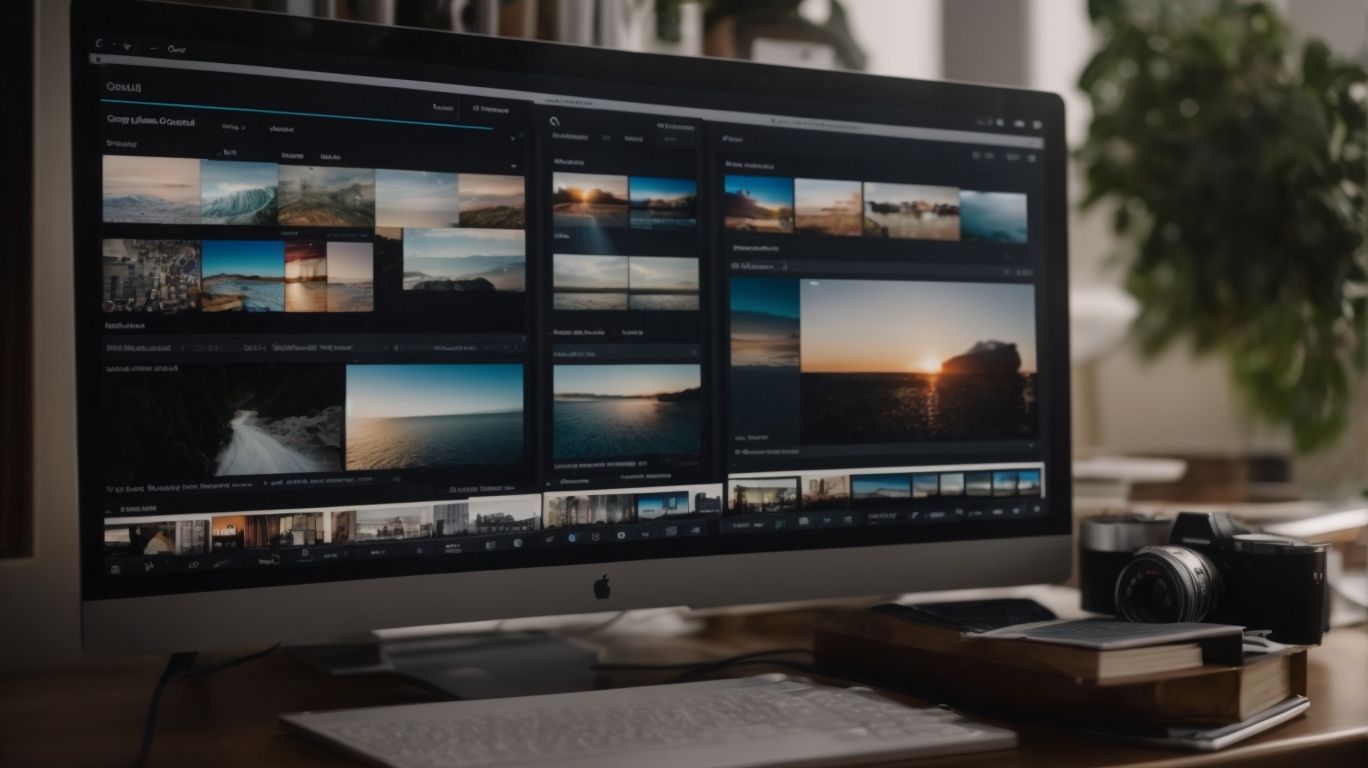What is Embed in Onedrive?
Have you ever wondered how to easily share and collaborate on files stored in Onedrive?
We explore the concept of Embed in Onedrive, how it works, and the benefits it offers such as easy file sharing, real-time collaboration, and customizable permissions.
We also discuss the types of files that can be embedded, how to embed a file, any limitations to embedding files, and alternative methods for sharing files.
Learn more about maximizing the potential of Onedrive for seamless file sharing and collaboration!
Key Takeaways:
What Is Embed in Onedrive?
Embed in OneDrive refers to the capability to insert files, documents, or media content directly into a webpage or application using embed codes provided by Microsoft’s OneDrive service.
This functionality allows users to seamlessly integrate their OneDrive files or documents within websites, blogs, or other digital platforms without the need for complex coding or hosting solutions. By leveraging the file embedding feature, individuals can share presentations, spreadsheets, images, or videos stored in their OneDrive storage with just a few clicks. The embedded content remains linked to the original source, ensuring real-time updates and changes reflect across all instances where the file is embedded. This integration brings about enhanced collaboration possibilities, streamlining access and sharing of important files.
How Does Embed in Onedrive Work?
The process of embedding in OneDrive involves generating embed codes for specific files or documents stored in Microsoft’s cloud storage service, OneDrive, which can then be used to display the content seamlessly on websites or applications.
Embed codes are created by accessing the file you wish to embed, clicking on the ‘Embed’ option, and customizing the code to suit your needs. These codes typically consist of HTML and script elements that define how the content will be displayed. Once the code is generated, it can be copied and pasted into the source code of a website or app where you want the embedded content to appear.
What Are the Benefits of Using Embed in Onedrive?
Utilizing embed in OneDrive offers various advantages such as streamlined file sharing, enhanced collaboration, and secure cloud-based storage capabilities provided by Microsoft’s OneDrive service.
Collaborating on documents becomes remarkably efficient with the embedding feature in OneDrive. Users can easily work together on the same file simultaneously, making real-time edits and updates seamlessly. This not only boosts productivity but also fosters a more cohesive teamwork environment.
The ability to share files with external collaborators securely is a key benefit of using OneDrive embedding. By sharing access to specific documents without the need for cumbersome email attachments, users can streamline communication and ensure data privacy.
Leveraging cloud storage through OneDrive ensures that files are safely stored and easily accessible from anywhere, providing peace of mind knowing that important data is backed up and protected.
Easy File Sharing
Easy file sharing through embedding in OneDrive facilitates seamless sharing of documents, files, and media content among team members, fostering efficient collaboration and information exchange.
By utilizing OneDrive’s embedding feature, team members can securely access and edit shared files in real-time, eliminating the need for endless email attachments or manual updates. Team collaboration is enhanced as individuals can comment, track changes, and collaborate simultaneously on a single document, ensuring everyone works on the most up-to-date version.
The streamlined sharing process minimizes confusion over different file versions, promoting a cohesive workflow where files are organized and accessible to all team members. This not only saves time but also enhances productivity by centralizing all file collaboration efforts within the familiar OneDrive interface.
Real-time Collaboration
Real-time collaboration features of embed in OneDrive enable teams to work simultaneously on shared documents, enhancing communication, productivity, and the overall collaborative experience.
By leveraging these capabilities, team members can edit, comment, and track changes in real-time, ensuring that everyone is always on the same page. With the integration of communication tools like chat and video conferencing, teams can discuss projects, clarify doubts, and brainstorm ideas without leaving the document interface. The document management functionalities streamline version control, file sharing, and access permissions, making it easy to manage and organize collaborative projects efficiently.
Accessible Anywhere, Anytime
The cloud-based nature of OneDrive ensures that embedded files are accessible anytime and anywhere, providing seamless access to documents, presentations, and media content stored in the cloud.
OneDrive’s integration with cloud storage allows users to not only access their files on the go but also ensures that their data is securely stored and easily retrievable. This feature is especially beneficial for individuals who need to work across different devices or collaborate with team members remotely.
Remote access capabilities enable professionals to stay productive regardless of their location, granting them the freedom to work efficiently without worrying about file transfers or version conflicts.
The convenience of accessing files through OneDrive means that users can retrieve important documents instantly, whether for personal use, work projects, or educational purposes. This seamless document retrieval feature sets OneDrive apart as a reliable platform for ensuring data availability and accessibility at all times.
Customizable Permissions
Embed in OneDrive allows users to customize permissions for embedded files, granting specific access levels to individuals or groups, thereby enhancing security and control over shared content.
The flexibility of customizable permissions in OneDrive embedding provides users with the ability to define who can view, edit, or share the embedded files. This granular approach to access control ensures that sensitive information remains secure. Users can set sharing restrictions to prevent unauthorized access or modifications by unauthorized users. With permission customization, users can tailor access rights according to the specific needs of their organization, facilitating seamless collaboration while maintaining data integrity and confidentiality.
What Types of Files Can Be Embedded in Onedrive?
Various file types, including documents such as Excel spreadsheets, PowerPoint presentations, Word documents, and PDF files, can be embedded in OneDrive using specific embed codes provided by Microsoft.
Regarding Excel spreadsheets, users can seamlessly embed their data-rich worksheets into OneDrive, allowing for easy sharing and collaboration.
Similarly, PowerPoint presentations retain their dynamic elements when embedded, making for engaging online presentations.
Word documents, being a common file format for written content, can also be seamlessly integrated, preserving the text formatting and layout.
The widely used PDF files can be embedded in OneDrive for easy access and viewing without the need for additional software.
How to Embed a File in Onedrive?
Embedding a file in OneDrive involves acquiring the embed code for the desired file within the OneDrive platform, then integrating this code into webpages or applications where the content needs to be displayed.
Once you have navigated to the file in your OneDrive that you wish to embed, click on the ‘Embed’ option to generate the embed code. This code typically consists of HTML and JavaScript elements that define how the content will be displayed.
After obtaining the embed code, you can paste it into the HTML of your website or application. This process allows the file to be viewed directly within the page, maintaining its connection to the original source in OneDrive.
Embedding from Onedrive Website
When embedding from the OneDrive website, users can access the ‘Embed’ option for specific files, generating the necessary embed codes to seamlessly incorporate the content into websites or web-based applications.
Once users have selected the file they wish to embed, they simply need to click on the ‘Embed’ option, located within the file options. This action triggers the generation of a unique embed code specific to that particular file. It’s important to note that the embed code will vary depending on the type of file selected, ensuring compatibility and seamless integration. Users can then copy this generated code and paste it directly into the HTML source code of their website or web application to display the embedded content.
Embedding from Onedrive App
In the OneDrive app, users can leverage the embed functionality to obtain embed codes for files stored on their mobile devices, enabling seamless integration of content into mobile applications or platforms.
By accessing the file you wish to embed on your OneDrive app, you can tap on the share icon, followed by selecting the ‘Embed’ option. This action prompts the app to generate a unique embed code for the chosen file, ready for integration into websites, blogs, or other digital platforms.
Users can customize the appearance and behavior of the embedded content by adjusting settings within the embed feature, offering flexibility and control over how the content appears within the host platform.
Are There Any Limitations to Embedding Files in Onedrive?
While embedding files in OneDrive offers numerous benefits, there are certain limitations to consider, such as file size restrictions, embedding compatibility issues, and access controls based on account permissions.
Regarding file size restrictions, OneDrive has specific limits on the size of files that can be embedded, which may vary depending on the type of account you have. This can be a hindrance when trying to embed large files, such as high-resolution videos or large presentations.
Embedding compatibility can also pose challenges, as certain file types may not be fully supported for embedding, leading to potential errors or difficulties in accessing the embedded content seamlessly across different devices or platforms. It’s essential to check the compatibility of the file types before embedding them to ensure a smooth user experience.
Moreover, access controls linked to account permissions can restrict who can view or edit the embedded files. This can lead to complications when collaborating on documents or sharing files with external parties, as ensuring the right permissions are set becomes crucial for effective file management.
How to Manage and Update Embedded Files in Onedrive?
Managing and updating embedded files in OneDrive involves accessing the original file on OneDrive, making necessary modifications, and re-embedding the updated content using the new embed code to reflect the changes.
When you need to update an embedded file in OneDrive, it’s crucial to follow a systematic process to ensure the changes are correctly implemented. Begin by locating the file you wish to update within your OneDrive storage. Once you have made the required modifications to the file, save the changes and generate a new embed code. Replace the old embed code with the newly generated one to update the content on your website or platform where it is embedded.
What Are the Alternatives to Embed in Onedrive?
Along with embedding in OneDrive, users can explore alternative options such as shareable links, file attachments, and cloud storage integration for sharing and collaborating on documents, files, and media content.
Shareable links provide a convenient way to directly share a document with others without the need for them to sign in or have access to specific platforms like OneDrive.
File attachments offer the flexibility to send files as attachments via email or messaging platforms, enabling recipients to download and collaborate on the documents offline.
Integrating cloud storage solutions allows for seamless access to files across different devices and easy collaboration with team members in real-time.
Shareable Links
Shareable links offer a convenient alternative to embedding in OneDrive, enabling users to share direct links to files or folders stored on OneDrive for seamless collaboration and content access.
When utilizing shareable links, users can easily control access permissions, allowing them to decide who can view, edit, or comment on the shared content. These links simplify the process of collaborating with individuals both within and outside the organization.
Users can adjust link settings to set expiration dates, limit access, or even password-protect the shared files for added security. The flexibility of sharing mechanisms ensures efficient communication and smoother workflow across teams, enhancing productivity and streamlining project management.
File Attachments
File attachments provide another method for sharing content in OneDrive, allowing users to attach files directly to emails or messages for quick sharing and collaboration purposes.
One of the key benefits of using file attachments in OneDrive is the seamless integration with email platforms, enabling users to easily add files to their messages without the need to switch between multiple applications. By attaching files directly from OneDrive, users can avoid the hassle of downloading the files locally before sharing them, streamlining the sharing process efficiently. This method not only saves time but also ensures that the recipients are always accessing the most updated version of the shared document, eliminating confusion and version control issues.
Cloud Storage Integration
Cloud storage integration offers seamless sharing and collaboration capabilities by integrating OneDrive with other cloud storage solutions, enabling users to access and share files across different platforms and services.
By utilizing cloud storage integration, individuals and businesses can achieve enhanced efficiency in their collaborative efforts, as it allows them to streamline workflows and easily access files from various devices. This integration not only improves productivity but also ensures data security, by providing a centralized platform for storing and managing files. With the ability to sync data across multiple devices, users can work on projects in real-time, eliminating the need for manual file transfers. The convenience of accessing files from any location further enhances remote work capabilities and fosters a more flexible work environment.
Frequently Asked Questions
What is Embed in Onedrive?
Embed in Onedrive refers to the feature that allows you to insert files from your Onedrive storage into other documents or websites, making it easier to share and collaborate.
How do I embed files in Onedrive?
To embed files in Onedrive, simply click on the file you want to embed, click on the “Embed” option, and then copy the embed code provided. You can then paste this code into the desired document or website.
Can I embed multiple files from Onedrive at once?
Yes, you can embed multiple files from Onedrive at once. Simply select all the files you want to embed, click on the “Embed” option, and then copy the embed code provided.
What types of files can I embed from Onedrive?
You can embed a variety of file types from Onedrive, including documents, images, videos, and audio files. This allows for a more dynamic and interactive sharing experience.
Is there a limit to the file size that can be embedded in Onedrive?
No, there is no specific limit to the file size that can be embedded in Onedrive. However, larger files may take longer to load and may affect the performance of the document or website.
Can I embed Onedrive files in any document or website?
In most cases, yes. However, some websites may have restrictions on embedding content from external sources. It is best to check with the website’s guidelines or support team before attempting to embed Onedrive files.