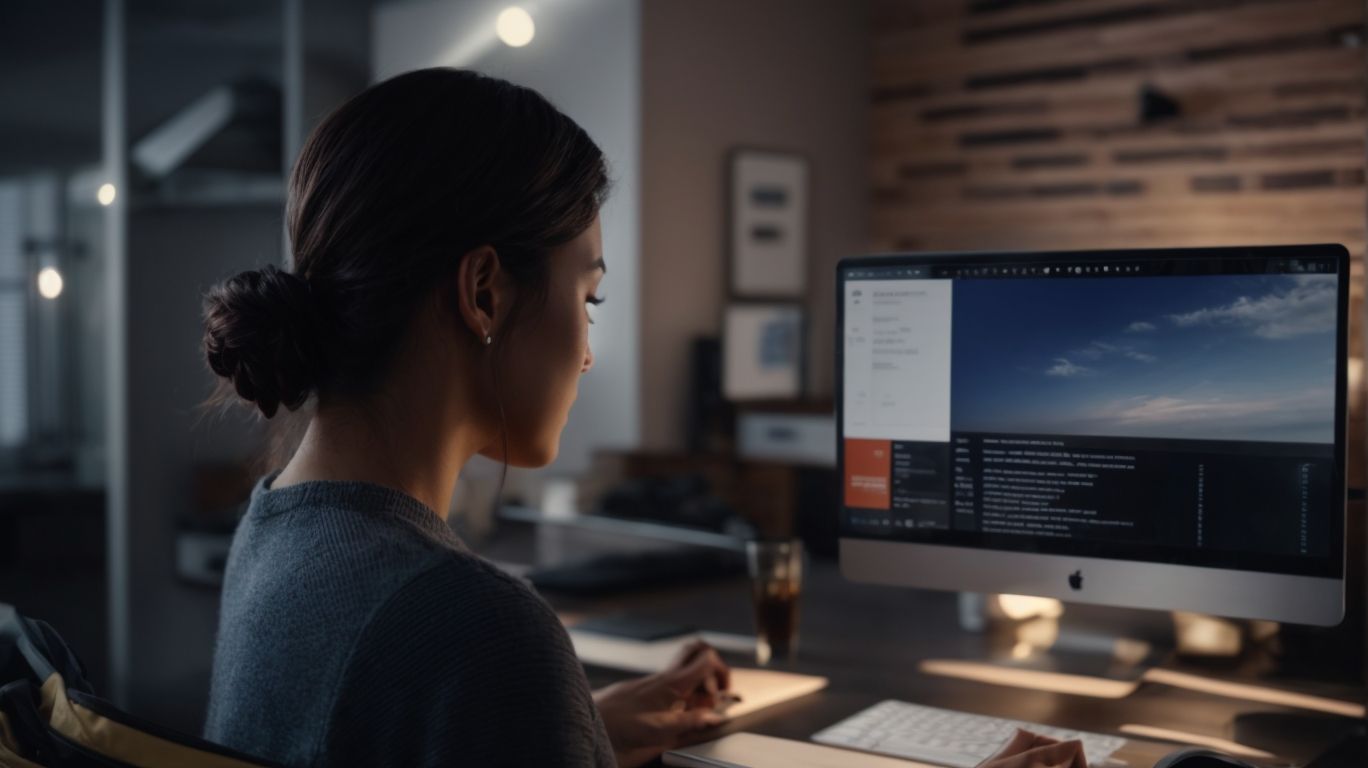Does Onedrive Have Ocr?
Have you ever wondered what OCR is and how it can benefit you in your digital workspace?
This article explores the concept of OCR (Optical Character Recognition) and how it is integrated into Microsoft’s cloud storage service, OneDrive.
We discuss the benefits of having OCR in OneDrive, how to use it effectively, the supported file formats and languages, and the accuracy of OneDrive OCR.
Explore some alternative OCR options for comparison and discover the power of OCR in OneDrive!
Key Takeaways:
What is OCR?
OCR, or Optical Character Recognition, is a technology that enables the conversion of different types of documents, such as scanned paper documents, PDF files, or images captured by a digital camera, into editable and searchable data.
By utilizing pattern recognition algorithms, OCR software detects text within an image or scanned document, accurately interpreting it into machine-readable text. This technology is widely used to extract text from invoices, receipts, passports, and other physical documents, facilitating data entry and indexing processes. OCR plays a crucial role in aiding visually impaired individuals by converting printed text into speech or braille. Businesses benefit from OCR’s efficiency in automating data extraction from various sources, enhancing productivity and reducing manual errors.
What is OneDrive?
OneDrive is a cloud storage service provided by Microsoft that allows users to store files and data securely, access them from any device, and sync them across multiple platforms for seamless collaboration and data management.
One of the key features of OneDrive is its integration with Microsoft products, such as Microsoft Office, enabling users to work on documents, spreadsheets, and presentations directly within the platform. Along with personal use, OneDrive also caters to businesses through Microsoft 365 subscriptions, offering enhanced storage capabilities and advanced security features.
With options to share files with specific individuals or groups, set access permissions, and even collaborate in real-time, OneDrive fosters efficient teamwork and file management. The synchronization capabilities ensure that changes made to files on one device are instantly reflected on all linked devices, enabling a smooth workflow and eliminating version control issues.
Does OneDrive Have OCR?
Yes, OneDrive offers OCR functionality as a solution to extract text from images and PDF documents stored within the platform, providing users with the ability to search, edit, and manage textual content efficiently.
OCR, or Optical Character Recognition, is a sophisticated technology that allows the conversion of different types of documents into editable and searchable data. With OCR integrated into OneDrive, users can effortlessly convert scanned images or PDFs into textual content, making it easier to locate specific information within their documents. This feature enhances text extraction capabilities, making it simpler for users to extract, copy, and manipulate text even from non-editable files.
What Are the Benefits of Having OCR in OneDrive?
Having OCR in OneDrive offers numerous benefits such as improved searchability of scanned documents, enhanced text extraction accuracy, and streamlined digitization of paper-based content into editable formats.
One of the key advantages of using OCR in OneDrive is the ease with which users can locate specific information within scanned documents, enabling efficient document management and retrieval. With enhanced text extraction accuracy, users can trust that the content extracted by OCR will be highly precise, ensuring the integrity of the digitized documents.
The functionality of OCR in OneDrive facilitates the seamless conversion of physical documents into digital formats, eliminating the need for manual data entry and enabling automatic processing of information at a much faster pace. This feature significantly expedites workflows and boosts productivity for individuals and businesses alike.
What Are the Limitations of OCR in OneDrive?
Despite its benefits, OCR in OneDrive may encounter limitations such as occasional errors in text recognition, formatting inconsistencies, and challenges in extracting text accurately from complex images or handwritten documents.
One common drawback of using OCR technology in OneDrive is the potential for text recognition errors, which can occur due to varying font styles, poor image quality, or complex layouts. This may lead to inaccuracies in the extracted text, affecting the overall reliability of the digitized content.
Formatting issues can arise during the OCR process, especially when dealing with multi-column layouts, tables, or non-standard fonts. The conversion of such elements into editable text may result in misaligned content or missing data, impacting the usability of the extracted information.
Extracting text from certain types of documents, such as those containing intricate graphics, watermarks, or low-resolution images, can pose significant challenges for OCR algorithms in OneDrive. The technology may struggle to identify and correctly interpret the text in such complex visual environments, leading to errors and incomplete text extraction.”
How to Use OCR in OneDrive?
Utilizing OCR in OneDrive involves a simple process of uploading an image or PDF document, enabling the OCR feature, and extracting text from the uploaded content to make it searchable and editable within the platform.
Navigate to your OneDrive account and select the option to upload a file. Choose the image or PDF document that you wish to extract text from. Once the file is uploaded, locate the file within your OneDrive storage. Next, right-click on the uploaded file and select the option to enable OCR, which will initiate the text recognition process. You can then access the extracted text within the document, allowing you to search for specific words or make edits directly on the platform.
Step 1: Uploading an Image or PDF to OneDrive
To initiate OCR in OneDrive, the first step involves uploading an image or PDF document containing the text you wish to extract into the cloud storage via your preferred web browser.
Once you have accessed your OneDrive account, locate the ‘Upload’ button to begin the process. This action prompts you to select the desired image or PDF file from your local device. It is essential to ensure that the document is clear and legible for optimal text extraction accuracy.
Uploading the file initiates the transfer of data to the cloud, enabling the OCR engine to recognize and interpret the text within the document. Your browser interface allows you to track the progress of the upload, ensuring the file is successfully stored in your OneDrive repository.
Step 2: Enabling OCR in OneDrive
Once the file is uploaded, the next step is to activate the OCR feature within OneDrive, which enables the system to analyze the uploaded content and extract text for future use.
Enabling OCR functionality on OneDrive opens up a world of possibilities for efficiently handling text extraction. First, navigate to the uploaded file on your OneDrive account. Then, locate the ‘More actions’ menu and select ‘Manage and Extract Text’. This action triggers the OCR processing on the document, converting the images or scanned text into editable text.
Following this, the system will automatically sync the processed data, making it accessible across devices linked to your Microsoft account. It ensures that the extracted text is seamlessly integrated into your workflow, whether you’re using a desktop, tablet, or smartphone.
Step 3: Using OCR to Extract Text from Images or PDFs
In the final step, users can employ OCR capabilities in OneDrive to copy text from images or PDFs, transforming previously unsearchable content into editable text that can be utilized or shared as needed.
Optical Character Recognition (OCR) technology in OneDrive allows users to extract text from pictures and scanned documents effortlessly. This powerful feature enables quick and accurate conversion of image-based content into editable text, enhancing productivity and accessibility. By simply uploading the image or PDF file to OneDrive, users can unlock the potential to manipulate and repurpose the textual information present within the visual content. Whether it’s extracting specific details, digitizing notes, or sharing important information, leveraging OCR in OneDrive streamlines these tasks efficiently.
What File Formats Does OneDrive OCR Support?
OneDrive’s OCR functionality supports a variety of file formats including PDF, Word documents, and image files, allowing users to extract text from multiple document types for enhanced accessibility and usability.
Whether it’s a scanned PDF, a text-heavy Word document, or even an image file containing text, OneDrive’s OCR technology can accurately recognize and extract text, transforming these documents into editable and searchable formats. This feature opens up a world of possibilities for users, making it easier to work with different types of content without the need for manual transcription or data extraction. The seamless integration of OCR within OneDrive streamlines document management and boosts productivity, catering to the diverse needs of modern users.
What Languages Does OneDrive OCR Support?
OneDrive’s OCR feature offers language support for a wide range of languages, ensuring that users can extract and work with text in various linguistic formats for seamless communication and content management.
This linguistic flexibility is particularly valuable for users dealing with documents in multiple languages, as the OCR tool can recognize and extract text accurately regardless of the language used.
Whether it’s extracting text from a French brochure, a Spanish contract, or a Japanese manual, OneDrive’s OCR technology can swiftly process diverse languages, improving overall efficiency and accessibility.
By supporting languages such as Spanish, German, Chinese, and many others, OneDrive’s OCR tool caters to a global audience, making it easier for users worldwide to access and interact with multilingual content effortlessly.
Can You Edit or Correct OCR Text in OneDrive?
Users can edit and correct OCR-generated text within OneDrive, enabling them to refine extracted content, make corrections, and enhance the accuracy and quality of the digitized text for better usability.
One of the key advantages of the OCR technology integrated into OneDrive is its versatility in recognizing various fonts, layouts, and languages. This feature enables users to not only correct typographical errors but also modify formatting, style, and structure of the extracted text. In addition, users have the flexibility to insert new text, remove unwanted sections, and rearrange paragraphs seamlessly within the platform. The enhanced editing capabilities allow for the incorporation of relevant metadata, tags, or annotations, enhancing the overall organization and accessibility of the digitized content.
Is OneDrive OCR Accurate?
OneDrive’s OCR functionality exhibits a high degree of accuracy in text extraction, providing users with reliable results that maintain the integrity of the original content, making it a dependable tool for digitizing documents.
The program’s precise extraction capabilities enable it to accurately convert scanned documents, images, or PDFs into editable and searchable text, streamlining the process of extracting information. This advanced OCR technology can identify and extract text from various fonts, sizes, and languages, ensuring a thorough digitization of diverse documents.
What Are Some Alternative OCR Options?
Along with OneDrive, users have access to alternative OCR solutions like Adobe Acrobat Pro, Google Drive, and ABBYY FineReader, offering a diverse range of features and capabilities for text extraction and document processing.
Adobe Acrobat Pro stands out with its robust OCR capabilities that can convert scanned documents into editable PDFs with high accuracy. Google Drive provides integrated OCR functionality, allowing users to extract text from images and PDFs stored in the cloud. ABBYY FineReader offers advanced OCR technology for precise document conversion and recognition of various languages.
The versatility of PDFelement should not be overlooked, as it also offers comprehensive OCR features for enhancing productivity. Considering these options, users can choose the OCR solution that best fits their specific needs and preferences in handling digitized documents efficiently.
Adobe Acrobat Pro
Adobe Acrobat Pro stands as a robust OCR tool with advanced features for precise text recognition, document conversion, and editing functionalities, making it a comprehensive solution for users seeking professional-grade OCR capabilities.
One of the key features that sets Adobe Acrobat Pro apart is its ability to accurately recognize text from scanned documents or images, allowing users to easily edit and search the content. Its document conversion tools enable seamless transformation of scanned files into editable formats like Word or Excel. The editing features in Adobe Acrobat Pro further enhance user productivity by providing tools for text adjustments, annotations, and formatting.
Google Drive
Google Drive offers OCR functionality integrated within its platform, allowing users to extract text from images, PDFs, and scanned documents, enhancing the accessibility and searchability of content stored on the cloud storage service.
Optical Character Recognition (OCR) technology in Google Drive serves as a powerful tool for digitizing physical text into editable, searchable formats. The capability to convert images and PDFs into text has revolutionized the way users interact with their documents.
Whether it’s receipts, business cards, or handwritten notes, Google Drive’s OCR feature can accurately translate them into digital text, saving time and effort while maintaining document integrity.
The compatibility of Google Drive’s OCR extends beyond traditional formats, supporting various document types like JPEG, PNG, and even multi-page PDFs. This versatility ensures seamless extraction of text from diverse sources, making it a comprehensive solution for managing textual content on the platform.
ABBYY FineReader
ABBYY FineReader is a versatile OCR solution known for its exceptional accuracy in text recognition, document conversion efficiency, and integration capabilities with platforms like Microsoft Azure, making it a preferred choice for users requiring top-tier OCR performance.
One of the key strengths of ABBYY FineReader lies in its advanced algorithms, allowing it to accurately convert various types of documents into editable and searchable formats, demonstrating its commitment to precision. Its seamless integration with Microsoft Azure provides users with the convenience of cloud-based storage and collaboration, enhancing workflow efficiency.
Frequently Asked Questions
Does Onedrive Have Ocr?
Yes, Onedrive does have OCR (optical character recognition) capabilities.
How does Onedrive use OCR?
Onedrive uses OCR to scan and recognize text within images and documents uploaded to the platform.
Can I search for text within my images on Onedrive?
Yes, thanks to Onedrive’s OCR feature, you can search for specific text within your images and documents.
Is Onedrive’s OCR accurate?
Onedrive’s OCR technology has a high accuracy rate, but it may not be 100% accurate for all documents and images.
What languages does Onedrive’s OCR support?
Onedrive’s OCR currently supports over 30 languages, including English, Spanish, Chinese, and more.
Do I need to enable OCR on Onedrive?
No, Onedrive’s OCR feature is automatically enabled for all images and documents uploaded to the platform.