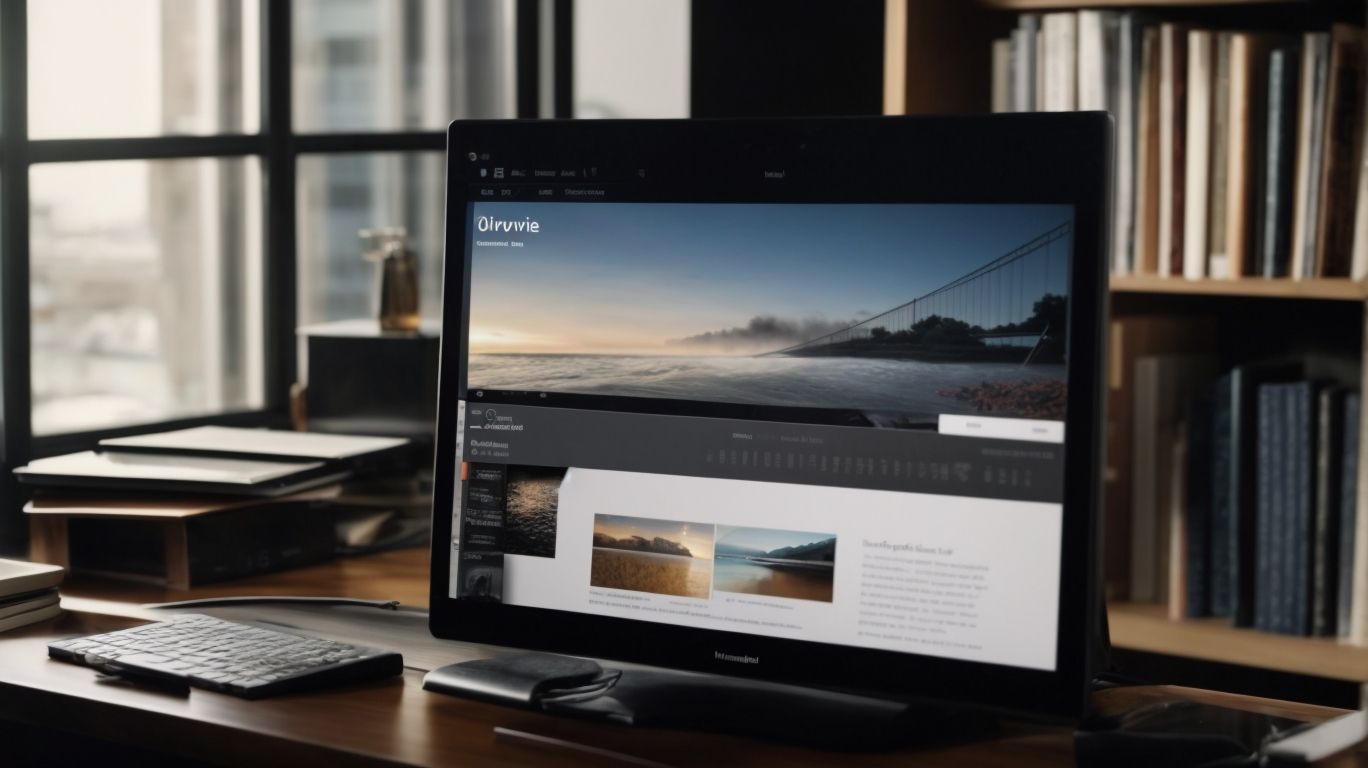What is Onedrive Pdf Viewer?
Are you looking for a convenient and reliable way to view, edit, and share PDF files online? Look no further than OneDrive PDF Viewer.
In this article, we will explore what OneDrive PDF Viewer is, how it works, its key features, benefits, and how to use it effectively.
We will discuss some alternatives to OneDrive PDF Viewer such as Adobe Acrobat Reader DC, Google Drive PDF Viewer, and Dropbox PDF Viewer. Let’s dive in!
Key Takeaways:
What Is OneDrive PDF Viewer?
OneDrive PDF Viewer is a feature provided by Microsoft’s OneDrive platform that allows users to view and interact with PDF files directly within the OneDrive interface.
With the OneDrive PDF Viewer, users can conveniently access their PDF documents without the need to download them, streamlining workflows and saving time. This integration within the OneDrive ecosystem enhances collaboration by enabling users to share and comment on PDF files seamlessly. The OneDrive PDF Viewer ensures secure handling of sensitive documents, offering encryption and access controls to safeguard data.
How Does OneDrive PDF Viewer Work?
The OneDrive PDF Viewer operates by leveraging Microsoft’s technology to render PDF files stored on the OneDrive cloud storage platform for seamless viewing and interaction.
When a user accesses a PDF file within their OneDrive account, the PDF Viewer utilizes secure protocols to fetch the file from the cloud servers, ensuring data privacy and protection. Once retrieved, the Viewer dynamically processes the PDF content, displaying it in a user-friendly format with options for scrolling, zooming, and page navigation. This integration with Microsoft’s cloud services enables real-time updates and syncing, allowing users to view the most recent version of their PDF files effortlessly. The Viewer’s intuitive interface also offers features like text search, annotations, and sharing capabilities, enhancing productivity and collaboration.
What Are the Features of OneDrive PDF Viewer?
The features of the OneDrive PDF Viewer include online viewing, editing capabilities, secure sharing options, and seamless collaboration tools for enhanced productivity.
OneDrive PDF Viewer offers a user-friendly interface that allows users to view PDF files directly in the web browser, eliminating the need to download them. Users can make quick edits to PDF documents without the necessity of additional software, such as highlighting text, adding comments, or filling in forms. The secure sharing options enable users to control who can access the files, set permissions, and even revoke access if needed.
The collaborative features of OneDrive PDF Viewer facilitate real-time document co-authoring with team members, tracking changes, and providing feedback. This ensures that multiple users can work simultaneously on a document, enhancing efficiency and teamwork. The support for various file formats, such as Word documents or images, allows for a seamless integration of different media types within the platform.
View PDF Files Online
OneDrive PDF Viewer enables users to conveniently view PDF files online through a web browser or the OneDrive app on various devices.
The online viewing feature of OneDrive PDF Viewer allows users to effortlessly access their PDF documents from anywhere, regardless of whether they are using a desktop computer, a tablet, or a smartphone.
This cross-platform compatibility ensures that users can seamlessly switch between their devices without any hassle, providing a truly versatile viewing experience.
The viewer is fully optimized for popular browsers like Chrome, Firefox, and Safari, guaranteeing a smooth and consistent viewing experience across different platforms.
The user-friendly interface of OneDrive PDF Viewer simplifies navigation and offers intuitive tools for easy management and customization of PDF files.
Edit and Annotate PDF Files
The OneDrive PDF Viewer allows users to edit and annotate PDF files with ease, offering tools for adding comments, highlights, and annotations for enhanced document customization.
OneDrive PDF Viewer provides a wide array of editing capabilities, such as the ability to insert text, images, and shapes directly into a PDF document. Users can also redact sensitive information, digitally sign documents, and even apply stamps for quick approval processes.
The collaborative features of OneDrive PDF Viewer enable multiple users to edit and annotate a document simultaneously, fostering real-time collaboration and feedback. This allows for seamless teamwork and efficient editing workflows, making it ideal for projects requiring input from various stakeholders.
Share and Collaborate on PDF Files
Users can securely share and collaborate on PDF files using the OneDrive PDF Viewer, facilitating real-time feedback, version history tracking, and seamless collaboration across teams.
With OneDrive PDF Viewer, users have the ability to restrict access to documents by setting specific permissions for viewing, editing, and sharing. This ensures that sensitive information remains secure within the team. The version control feature allows team members to track changes, revert to previous versions, and avoid conflicting edits, maintaining a smooth workflow. Collaborative tools such as comments, annotations, and notifications enhance communication and streamline discussions. Through granular access controls and secure sharing options, OneDrive PDF Viewer enables teams to work efficiently while safeguarding data integrity.
Convert PDF Files to Other Formats
OneDrive PDF Viewer offers the functionality to convert PDF files into various other formats like Word, Excel, or PowerPoint, providing versatility in document management.
Supported file formats for conversion include DOCX, XLSX, and PPTX, ensuring seamless integration with Microsoft Office suite. The conversion process in OneDrive PDF Viewer is user-friendly, allowing users to simply upload a PDF file and choose the desired output format.
By converting PDF files to editable formats, users can easily make changes, collaborate with others, or extract data for analysis. This feature enhances productivity and flexibility in handling documents within the familiar environment of Microsoft Office applications.
What Are the Benefits of Using OneDrive PDF Viewer?
Using the OneDrive PDF Viewer offers benefits such as secure document handling, cost-effectiveness, and convenient access to PDF files across different devices.
With OneDrive’s secure cloud storage, your PDF files are safely stored and synchronized, protecting them from loss or unauthorized access. The affordability of the service makes it accessible to individuals and businesses alike, providing a budget-friendly solution for managing and viewing PDFs. Its cross-platform accessibility allows users to seamlessly access and edit PDFs on various devices, enhancing productivity and collaboration.
Moreover, OneDrive prioritizes data privacy, ensuring that your documents are safeguarded and kept confidential. The user-friendly interface simplifies navigation and enhances the overall viewing experience, making it a convenient tool for handling PDF files.
Convenient and Accessible
OneDrive PDF Viewer ensures convenience and accessibility by allowing users to view and manage PDF files seamlessly on multiple devices, enhancing productivity and workflow efficiency.
It offers a user-friendly interface, making it easy for individuals to navigate through documents effortlessly. Whether you access it on your laptop, tablet, or smartphone, the viewer adapts beautifully to each screen size, ensuring a smooth experience. The synchronization feature enables you to start reading on one device and seamlessly switch to another without losing your place. With support for a wide range of platforms, including Android devices, you can access your PDF files anytime, anywhere, promoting flexibility and mobility in your document management workflow.
Secure and Reliable
The OneDrive PDF Viewer prioritizes security and reliability, ensuring encrypted data transmission, secure document storage, and robust backup measures for data safety.
OneDrive employs state-of-the-art encryption protocols to secure data during transmission, including SSL/TLS for secure connections. This ensures that data sent to and from the OneDrive PDF Viewer is protected from unauthorized access. Users can take advantage of end-to-end encryption for enhanced privacy and security.
Plus encryption, OneDrive offers reliable data backup options, allowing users to restore previous versions of documents and recover deleted files. The platform also enables users to set personalized privacy settings to control access permissions for shared documents, ensuring sensitive information remains confidential.
Cost-effective
OneDrive PDF Viewer offers a cost-effective solution for managing and editing PDF files, with subscription plans that cater to different user needs and budget requirements.
With OneDrive PDF Viewer, users can choose from various subscription options, such as monthly, annual, or multi-user plans, allowing flexibility in cost management. There is a free trial available to experience the features before committing to a subscription. The value proposition is further enhanced by the technical support provided to assist users in navigating the platform efficiently. Subscribers also enjoy benefits like automatic updates, increased storage capacity, and seamless integration with other Microsoft Office applications, maximizing productivity and convenience.
How to Use OneDrive PDF Viewer?
To utilize the OneDrive PDF Viewer effectively, users can follow simple steps for uploading, viewing, and sharing PDF files within the OneDrive platform for seamless collaboration.
Once you have logged into your OneDrive account, locate the Upload button and select the PDF file you wish to upload. The intuitive interface allows for quick navigation through your files, making the process efficient and user-friendly.
Upon uploading your PDF file, you can easily access the Viewer feature that provides a range of viewing options, including zooming in and out, rotating pages, and full-screen mode, enhancing the readability and usability of the document.
Sharing your PDF file with colleagues or project collaborators is straightforward. Simply select the file, click on the Share button, and choose the desired sharing settings, such as view-only or editing permissions, to facilitate seamless collaboration and real-time feedback.
Uploading PDF Files to OneDrive
Uploading PDF files to OneDrive is a straightforward process, allowing users to store and access their documents securely in the cloud.
Once the PDF files are uploaded to OneDrive, users have a range of options for managing their files efficiently. They can create different folders to organize their documents based on projects, categories, or any other classification they prefer. This folder organization system helps users easily locate and access specific files whenever needed. OneDrive offers seamless data syncing capabilities, ensuring that any changes made to the uploaded PDF files are synchronized across all devices linked to the account. This real-time syncing feature enhances user productivity and ensures that the most up-to-date versions of documents are always available.
Viewing and Editing PDF Files
Viewing and editing PDF files in OneDrive PDF Viewer is user-friendly, providing tools for annotations, comments, and modifications to enhance document content.
Users can easily access the OneDrive PDF Viewer through their web browser or the Windows 10 app, enabling seamless viewing and editing directly from their OneDrive storage. The interface is clean and intuitive, with options to zoom in/out, navigate pages, and search for specific content within the PDF. In terms of editing, users can add text, images, shapes, and signatures to the PDF file. The inclusion of annotation tools allows for highlighting, underlining, and strikethrough functionalities.
Sharing and Collaborating on PDF Files
Sharing and collaborating on PDF files through OneDrive is seamless, enabling multiple users to work together, share feedback, and track document changes in real-time.
When sharing a PDF file via OneDrive, users can adjust permission settings to control who can view, edit, or comment on the document. This ensures that sensitive information remains secure. The collaboration tools offered by OneDrive PDF Viewer allow users to annotate PDFs, add comments, and discuss changes directly within the document. With version control options, users can keep track of different iterations of the file and revert to previous versions if needed, promoting efficient teamwork and document management.
What Are the Alternatives to OneDrive PDF Viewer?
While OneDrive PDF Viewer is a robust tool, users can explore alternatives like Adobe Acrobat Reader DC, Google Drive PDF Viewer, or Dropbox PDF Viewer for varying document management needs.
Adobe Acrobat Reader DC is a comprehensive solution for viewing, editing, and annotating PDFs with advanced features like OCR (Optical Character Recognition) for scanned documents. It offers cross-platform compatibility, making it accessible on various devices.
On the other hand, Google Drive provides cloud storage integration, enabling easy sharing and collaboration on PDF files.
Meanwhile, Dropbox PDF Viewer focuses on simplicity and seamless integration with its file-sharing capabilities, appealing to users looking for straightforward document management.
Adobe Acrobat Reader DC
Adobe Acrobat Reader DC is a popular choice as an alternative to OneDrive PDF Viewer, offering advanced features for viewing, editing, and annotating PDF files.
In terms of comparing Adobe Acrobat Reader DC with OneDrive PDF Viewer, one notable aspect is the interface usability.
Adobe Acrobat Reader DC provides a user-friendly interface that makes it easy to navigate and utilize its various tools efficiently. Its robust document management tools allow users to organize, merge, and convert PDF files seamlessly.
Another significant advantage of Adobe Acrobat Reader DC is its compatibility across multiple platforms and devices, ensuring a smooth and consistent user experience regardless of the device being used. The ability to easily access and sync documents across different platforms further enhances its versatility and convenience.
Google Drive PDF Viewer
Google Drive PDF Viewer presents users with a cloud-based alternative to OneDrive, allowing seamless PDF viewing, editing, and collaboration within the Google ecosystem.
When utilizing Google Drive PDF Viewer, users can enjoy the convenience of accessing their PDF documents from anywhere with an internet connection. This integration within the Google ecosystem means that users can readily work on their PDF files across various Google services such as Docs, Sheets, and Slides, promoting a seamless workflow.
The collaboration features offered by Google Drive enable real-time editing and commenting, enhancing team productivity. The file sharing options allow for secure distribution of PDF documents, ensuring that only intended recipients have access to the files.
Dropbox PDF Viewer
Dropbox PDF Viewer offers users an alternative document management solution to OneDrive, enabling secure file storage, sharing, and collaboration functionalities within the Dropbox platform.
One of the key features that sets Dropbox PDF Viewer apart is its robust file management capabilities. Users can easily organize and categorize their PDF files, making it effortless to locate specific documents whenever needed. Additionally, privacy controls are highly customizable, allowing users to set permissions for viewing, editing, and sharing files as per their preferences.
The security protocols implemented by Dropbox ensure that all documents are encrypted and protected from unauthorized access. In terms of user experience, the user-friendly interface of Dropbox PDF Viewer enhances productivity, making it simple for individuals and teams to collaborate seamlessly on PDF files.
Frequently Asked Questions
What is Onedrive Pdf Viewer?
Onedrive Pdf Viewer is a tool that allows users to view and manage PDF files stored on their Onedrive cloud storage. It is a convenient way to access and read PDF documents from any device with an internet connection.
How do I access Onedrive Pdf Viewer?
To access Onedrive Pdf Viewer, simply log into your Onedrive account and navigate to the PDF file you want to view. Click on the file to open it in the Onedrive Pdf Viewer.
Do I need to download any software to use Onedrive Pdf Viewer?
No, Onedrive Pdf Viewer is a web-based tool and does not require any additional software or downloads. As long as you have an internet connection, you can access and use the viewer.
Can I edit PDF files using Onedrive Pdf Viewer?
No, Onedrive Pdf Viewer is primarily a viewing tool and does not have editing capabilities. However, you can download the PDF file from Onedrive and use a PDF editor on your device to make changes.
Is Onedrive Pdf Viewer free to use?
Yes, Onedrive Pdf Viewer is completely free to use for all Onedrive users. There are no hidden fees or charges associated with using the viewer for viewing and managing your PDF files.
Can I share PDF files with others using Onedrive Pdf Viewer?
Yes, you can easily share PDF files with others using Onedrive Pdf Viewer. Simply select the file and click on the share button to send a link to the file via email or other messaging platforms.