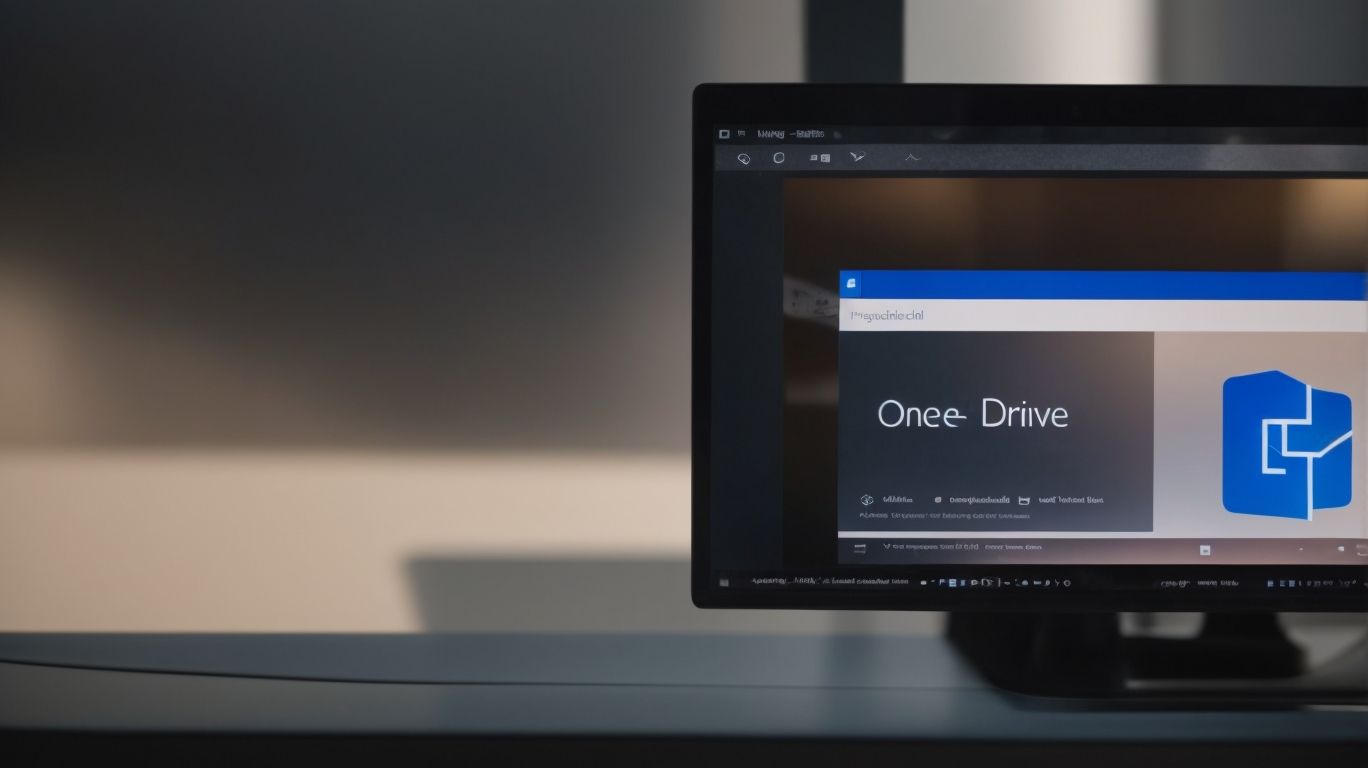Why is Onedrive Uploading Files?
Are you curious about why OneDrive is constantly uploading files?
We will explore the various reasons behind OneDrive’s file uploading process. From automatic backup and syncing to manual uploads, collaboration, and file recovery, we will delve into how OneDrive functions and the benefits of using this cloud storage service.
OneDrive offers a convenient way to access, edit, and share your files anytime, anywhere, whether you are uploading files from a computer, mobile device, or the web.
Key Takeaways:
What is OneDrive?
OneDrive is a cloud backup service provided by Microsoft that allows users to store and sync files across devices.
With OneDrive, users can easily access their files from anywhere with an internet connection, making it a convenient tool for those who work on multiple devices or need to collaborate with others.
Not only does OneDrive offer cloud storage, but it also integrates seamlessly with Windows 10, enabling automatic backups and streamlined file sharing.
File synchronization is a key feature of OneDrive, ensuring that edits made on one device are reflected on all others, providing a consistent experience across platforms.
Why is OneDrive Uploading Files?
OneDrive may be uploading files due to its sync feature that ensures everything is backed up and accessible across devices.
When you add files to your OneDrive folder, the sync feature automatically detects the changes and uploads them to the cloud to ensure they are mirrored across all your devices. This continuous uploading is designed to keep your files up to date and easily accessible whenever you need them, whether you’re using your computer, tablet, or smartphone.
If you want to stop OneDrive from uploading files temporarily, you can pause syncing or adjust the settings to exclude specific folders. Pausing syncing can be useful when you are working on sensitive documents and don’t want them to be saved to the cloud immediately.
Automatic Backup and Syncing
OneDrive offers automatic backup and syncing features that ensure files are continuously updated across devices for Windows users with an internet connection.
This means that as you make changes to a file on one device, those updates are instantly reflected on all your other connected devices. Whether you’re working on a document from your laptop at home, your tablet on the go, or your desktop at the office, you can rest assured that your files are always up to date.
OneDrive’s seamless synchronization allows for effortless access to your latest documents, photos, and videos from anywhere with an internet connection. Imagine starting a project on your smartphone during your commute and seamlessly picking up where you left off on your home computer without missing a beat.
Manual Uploads
Users can opt for manual uploads on OneDrive, selecting specific folders to sync and managing the process by uninstalling and reinstalling the application if needed.
When choosing the manual upload option in OneDrive, users can have more control over which folders get synced to the cloud. This feature comes in handy when you want to ensure only crucial documents or files are backed up online. By manually selecting folders, users can avoid clutter and streamline their syncing process efficiently.
If any issues arise during manual syncing, troubleshooting can be done by uninstalling the OneDrive application and then reinstalling it. This process can help resolve any synchronization errors or glitches that may be causing inconvenience to the user.
Collaboration and Sharing
OneDrive facilitates collaboration and file sharing among users, offering seamless integration with services like CBackup for enhanced teamwork.
By leveraging its collaboration features, OneDrive allows multiple users to work simultaneously on documents, ensuring real-time updates and avoiding version conflicts. The platform makes sharing files effortless, enabling users to grant specific permissions to folders and files, maintaining data security.
- Moreover, OneDrive’s integration with services such as CBackup streamlines teamwork by providing a centralized hub for accessing and managing files across different tools and applications.
- The ability to collaborate on projects within OneDrive not only boosts productivity but also fosters creativity and innovation by encouraging shared ideas and feedback from team members. This interactive environment enhances communication and assures that everyone is on the same page.
File Recovery and Versioning
OneDrive provides efficient file recovery and versioning methods, allowing users to restore previous file versions easily and ensuring data integrity.
File recovery on OneDrive is a lifesaver when accidental changes are made or files are deleted by mistake. Utilizing the versioning functionality, users can access and revert to earlier iterations of a file, preventing data loss and maintaining document accuracy.
By leveraging these features, users can confidently work on collaborative projects knowing that they can always revert to a previous version if needed. This not only streamlines workflow but also enhances data integrity and security.
How Does OneDrive Upload Files?
OneDrive uploads files from various sources, including computers, mobile devices, and the web, ensuring seamless file syncing across platforms.
When uploading files to OneDrive from a computer, simply drag and drop the files into the designated folder on the desktop application or web interface. Mobile devices offer options to upload photos and documents directly from the device’s gallery or through the OneDrive mobile app. Uploading from the web interface allows for easy file transfer from any browser, making it a versatile choice for users on different platforms. The beauty of OneDrive lies in its cross-platform syncing, which effortlessly keeps files updated across all linked devices, providing a convenient and efficient file management solution.
Uploading from a Computer
Users can upload files to OneDrive from a computer using the sync feature, enabling seamless integration with Windows devices.
Once you have your files ready on your computer, you can easily initiate the uploading process by opening the OneDrive application. The sync feature plays a crucial role in this process as it ensures that your files are automatically updated across all your linked devices, maintaining consistency and accessibility.
- Select the files or folders you wish to upload, right-click, and choose the ‘Upload to OneDrive’ option for quick and efficient file transfer.
- Alternatively, you can drag and drop the selected files directly into the OneDrive window, making the process even simpler and more intuitive.
This seamless integration with OneDrive not only provides a convenient way to store and access your files but also ensures that your data remains synchronized and up to date on all your Windows devices.
Uploading from a Mobile Device
OneDrive allows users to upload files from mobile devices through the download and installation of the mobile app, ensuring easy file syncing on the go.
The process of utilizing the OneDrive mobile app starts with navigating to your app store – be it the Google Play Store for Android users or the App Store for iOS individuals. Search for ‘OneDrive’ in the search bar, locate the official Microsoft OneDrive app, and initiate the download and installation process. Once the app is installed on your device, launch it and sign in using your Microsoft account credentials to start uploading and accessing your files seamlessly. The app’s user-friendly interface further enhances the experience, making it effortless to manage your files while on the move.
Uploading from the Web
Users can upload files to OneDrive directly from the web interface, utilizing features like Scheduler for efficient cloud storage and backup.
Upon logging into their OneDrive account, users can easily navigate to the upload section where they can drag and drop files or select them manually from their device. The Scheduler function allows users to set specific times for automatic uploads, making it convenient for scheduled backups without manual intervention. This feature ensures that important files are regularly backed up to the cloud, providing peace of mind that data is secure and accessible from anywhere.
What Types of Files Can Be Uploaded to OneDrive?
OneDrive supports various file types for upload, including documents, photos, videos, audio files, and more, accessible through File Explorer on Windows and Mac Finder on macOS.
Regarding documents, common formats such as Word documents, PDFs, spreadsheets, and presentations are all compatible with OneDrive. For photos, you can upload JPEGs, PNGs, and RAW files effortlessly. Video files in formats like MP4, MOV, and AVI are also supported, alongside various audio file types like MP3, WAV, and AAC.
Using File Explorer on Windows or Mac Finder on macOS, navigating to the specific folder containing your desired file and then simply dragging and dropping it into OneDrive makes file uploading a seamless process. This convenience allows users to easily organize and back up their important data across various devices.”
Documents
OneDrive allows users to upload various document formats, compatible with popular tools like Microsoft Office for seamless editing and sharing.
With the integration of Microsoft Office, users can open, edit, and collaborate on Word documents, Excel spreadsheets, and PowerPoint presentations directly from OneDrive. Documents uploaded to OneDrive can be easily shared with colleagues or collaborators, making it a convenient platform for collaborative work. OneDrive’s compatibility with other document processing software ensures that users can work on their files using their preferred tools and then sync the changes seamlessly back to the cloud storage.
Photos and Videos
Users can upload photos and videos of any size to OneDrive, offering an efficient method for storing and accessing multimedia content.
One of the key advantages of using OneDrive for managing your media files is its support for large file sizes. Whether you’re looking to back up high-resolution photographs, lengthy videos, or even entire photo albums, OneDrive ensures a seamless upload process without any file size limitations.
The platform’s user-friendly interface simplifies the organization of your multimedia assets, allowing you to create folders, categorize files, and easily search for specific photos or videos whenever needed.
Audio Files
OneDrive accommodates audio file uploads for Windows users on versions 10 and 8.1, providing seamless access to music and audio content.
By allowing users to store their audio files in the cloud, OneDrive ensures that music and audio content can be accessed from any device connected to their account. This compatibility extends to both Windows 10 and 8.1, thereby offering a unified solution for managing and enjoying your music library. The platform’s integration with Windows operating systems simplifies the process of organizing, sharing, and streaming audio files effortlessly. Users can create playlists, share music with friends, and even stream their favorite tunes on various devices without the need for extensive manual transfers.
Other File Types
OneDrive supports a variety of file types beyond documents, photos, videos, and audio files, allowing users to copy, move, and back up diverse data formats.
Whether you work with spreadsheets, presentations, or design files, OneDrive ensures seamless management and accessibility. Users can store raw code files, databases, and archives safely in the cloud platform. This feature enables professionals in programming, IT, or creative industries to handle their projects efficiently. OneDrive even accommodates specialized formats like CAD drawings, GIS files, and scientific datasets, making it a versatile solution for a wide range of users.
What Are the Benefits of Uploading Files to OneDrive?
Uploading files to OneDrive offers numerous benefits, including easy access, editing capabilities, collaborative features, and robust file recovery and versioning options.
By utilizing OneDrive, users can access their files from anywhere with an internet connection, ensuring convenience and flexibility in managing documents. The editing tools provided by OneDrive allow for real-time collaboration, where multiple users can work on the same document simultaneously, boosting efficiency and teamwork.
The shared folders and links in OneDrive make it simple to collaborate with others, whether for work or personal projects. The platform’s versioning feature ensures that previous file versions are saved, enabling users to track changes and revert if needed.
Access and Edit Files Anywhere
OneDrive enables users to access and edit files from anywhere through its mobile app and seamless integration with Microsoft 365 services.
These capabilities allow individuals and teams to collaborate efficiently and stay productive on-the-go. The mobile app provides a user-friendly interface to view, edit, and share documents directly from smartphones and tablets. With seamless integration with Microsoft 365, users can easily sync their files across devices, ensuring they have the most up-to-date information at their fingertips. The ability to access OneDrive through a web browser expands its accessibility, enabling users to work on documents from any device with an internet connection.
Automatic Backup and Syncing
OneDrive’s automatic backup and syncing features provide an efficient method for ensuring data integrity and seamless file management on Windows devices.
By enabling automatic backup, OneDrive ensures that your files are continuously saved and updated across all your devices, eliminating the risk of data loss due to unexpected errors or device failures. This seamless sync process not only saves time but also enhances productivity by allowing you to access the most recent version of your files from anywhere, at any time.
The convenience of having your documents, photos, and other important data automatically synced between your desktop, laptop, and mobile devices promotes a clutter-free and organized digital workspace. With OneDrive’s synchronization capabilities, you can easily collaborate with colleagues on shared files, knowing that everyone is working on the same up-to-date documents.
Collaboration and Sharing
OneDrive fosters collaboration and sharing among users, with seamless integration with Microsoft 365 services and technical support for enhanced teamwork.
OneDrive’s collaborative features extend to the core functionalities of Microsoft 365, enabling teams to work on documents, presentations, and spreadsheets simultaneously. This real-time collaboration ensures that all team members stay updated with the latest changes, eliminating version control issues. Users can easily share files, provide feedback, and co-author documents within the familiar Microsoft environment.
The integration with Microsoft 365 makes accessing and editing files on-the-go a breeze. Whether working from a desktop, laptop, or mobile device, team members can seamlessly switch between devices without any disruptions to their workflow.
For users facing technical issues or needing assistance, OneDrive offers comprehensive technical support, ensuring that any hurdles in collaborative efforts are quickly addressed. This support system adds an extra layer of reliability and convenience to the overall collaboration experience.
File Recovery and Versioning
OneDrive’s file recovery and versioning options provide a reliable method for fixing data issues and ensuring document integrity.
With OneDrive, users can easily restore previous versions of files, allowing them to recover accidentally deleted or modified documents. This feature is particularly useful when working on collaborative projects, as it enables users to track changes and revert back to specific versions if needed. By maintaining a history of document versions, OneDrive helps users avoid the risk of losing important information due to human error or technical issues. The ability to compare different versions side by side also allows for a more efficient workflow and helps ensure document accuracy.
Frequently Asked Questions
Why is Onedrive Uploading Files?
Onedrive is a popular cloud storage service that allows users to store and access files from any device with an internet connection. However, many users may wonder why their files are constantly being uploaded to Onedrive. Here are some frequently asked questions to help you understand why Onedrive is uploading files.
What is Onedrive uploading files to?
Onedrive is uploading files to a secure cloud storage server. This server is owned and maintained by Microsoft, the company behind Onedrive.
How does Onedrive select which files to upload?
Onedrive automatically syncs files from your device to the cloud. This means that any changes or additions made to your files will be reflected in Onedrive. It also uploads new files that you save in designated folders.
Is Onedrive uploading files without my permission?
No, Onedrive does not upload any files without your permission. You can choose which files and folders to sync with Onedrive, and you can also pause or stop the syncing process at any time.
Why is Onedrive uploading duplicate files?
If you notice duplicate files in your Onedrive account, it could be because you have enabled the “Files on Demand” feature. This feature allows you to view all your files in Onedrive, even if they are not physically stored on your device.
Can I control the frequency of Onedrive uploads?
Yes, you can control the frequency of Onedrive uploads by adjusting the sync settings. You can choose to sync files automatically or manually, depending on your preferences and internet connection.