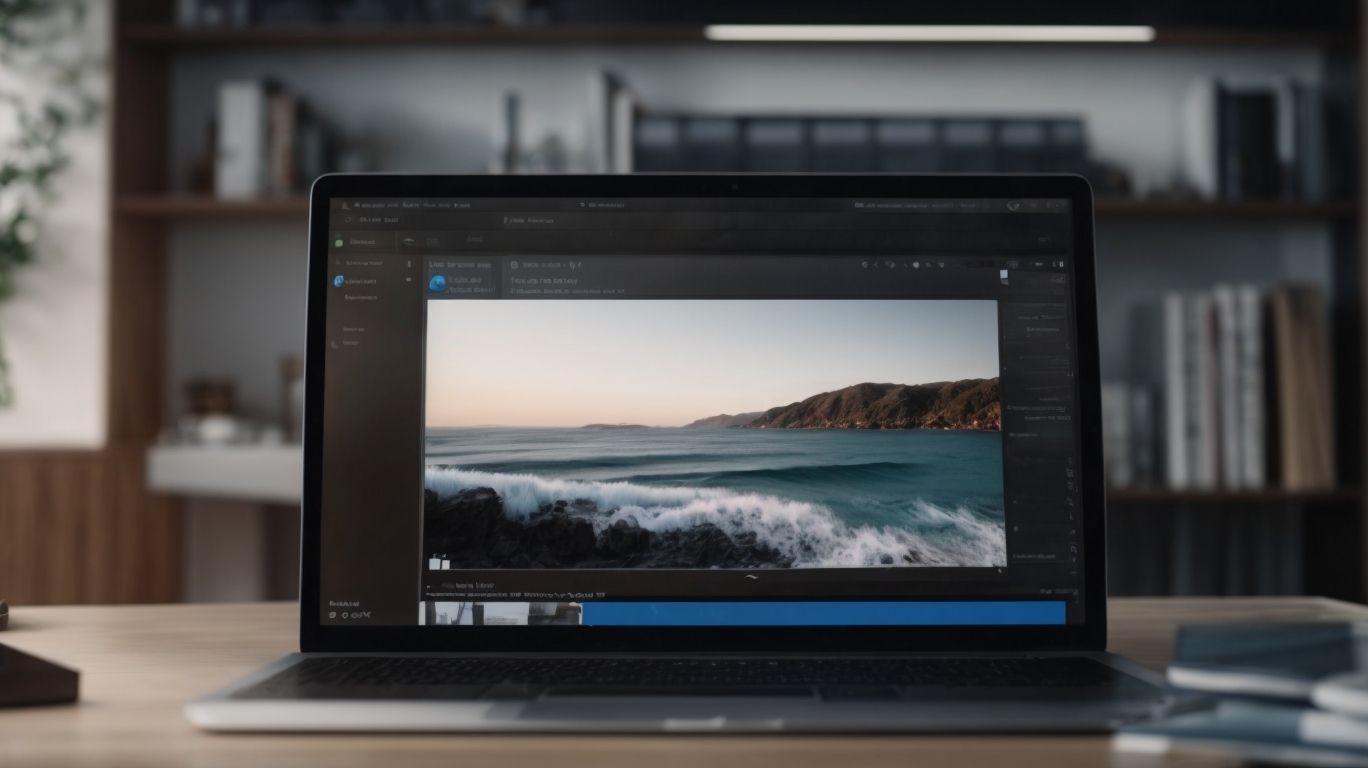Why is Onedrive My Default Save Location?
Have you ever wondered why OneDrive is set as your default save location?
In this article, we will explore the ins and outs of OneDrive, including how it works and the benefits of using it.
We will delve into the reasons why OneDrive is the go-to choice for many users, such as its automatic backup and syncing features, seamless access from any device, and convenient collaboration and sharing options.
Stay tuned to learn how you can change your default save location and discover alternative options to OneDrive, such as Google Drive, Dropbox, and iCloud.
Key Takeaways:
What is OneDrive?
OneDrive is a cloud storage service provided by Microsoft that allows users to store, sync, and access their files and data across various devices.
One of the standout features of OneDrive is its seamless integration with Windows 10, making it effortlessly accessible for users of this operating system. Users can easily save their files directly to OneDrive from applications such as Microsoft Office, providing a streamlined workflow.
Moreover, OneDrive is compatible with a wide range of operating systems including Windows, macOS, iOS, and Android, ensuring that users can access their files from virtually any device. This multi-platform compatibility enhances the flexibility and convenience of using OneDrive for storing and sharing files.
How Does OneDrive Work?
OneDrive operates by syncing files and folders to the cloud, enabling users to access their data from Windows 10, File Explorer, and other compatible devices seamlessly.
Through the synchronization process, OneDrive ensures that your files are up to date on all linked devices. This means that any changes made on one device will be reflected across all other connected platforms, maintaining consistency and accessibility.
OneDrive’s integration with Windows 10 and File Explorer simplifies file management, allowing users to easily locate and organize their data directly from their desktop. Individuals can also access their files on the go via the OneDrive app, which is available for various operating systems including Android, iOS, and macOS.
What Are The Benefits of Using OneDrive?
Using OneDrive offers several advantages, including automatic backup and syncing of files, easy access from any device, and seamless collaboration and sharing options.
One of the remarkable benefits of OneDrive is its ability to automatically back up your files, ensuring that your data is safe and secure without any extra effort on your part. This feature provides peace of mind, knowing that your important documents, photos, and videos are always protected. The multi-device accessibility of OneDrive allows you to access your files from anywhere, whether you’re using a laptop, smartphone, or tablet.
The seamless collaboration and sharing options in OneDrive facilitate efficient teamwork and productivity. You can easily share files with colleagues or friends, work on documents together in real-time, and track changes made by collaborators. This real-time collaboration feature streamlines communication and improves efficiency, making it an ideal tool for individuals and teams working on projects across different platforms.
Automatic Backup and Syncing
One of the key benefits of OneDrive is its automatic backup and syncing functionality, ensuring that users’ files are securely stored in the cloud and synchronized across their devices.
When users save a file to their OneDrive folder on a computer or mobile device, the OneDrive application automatically uploads and backs up that file to the cloud. This means that even if the original device is lost, damaged, or stolen, the data remains safe and accessible through the OneDrive account.
Any changes made to files are instantly synced to the cloud, allowing users to access the most up-to-date versions from any device. This seamless syncing process not only protects files but also ensures consistency and accessibility across platforms.
Access From Any Device
OneDrive enables users to access their files from any device, be it a computer, smartphone, or tablet, providing flexibility and convenience in managing data on the go.
With OneDrive, users can seamlessly switch between devices without missing a beat. For instance, a professional working on a presentation at the office can easily continue editing it on their tablet during a commute or review it on their smartphone right before a meeting. Similarly, students can start working on an assignment on their laptop at home, pick it up later on their phone while waiting for a bus, and then finalize it on a library computer. This smooth cross-device access ensures that users can stay productive regardless of where they are or which device they are using.
Collaboration and Sharing
OneDrive promotes collaboration and sharing by allowing users to work together on documents, share files with others, and streamline communication within teams and projects.
Through its real-time editing feature, multiple users can simultaneously modify a document, improving efficiency and reducing version control issues. Users can easily share files by generating secure links and setting specific permissions to control access levels, ensuring data security. The team collaboration tools offered by OneDrive facilitate seamless communication and task management, fostering enhanced productivity and teamwork. With these integrated features, OneDrive serves as a comprehensive platform for boosting collaboration in various work environments.
Why is OneDrive Set as My Default Save Location?
OneDrive is often set as the default save location due to its seamless integration with the Windows operating system, enabling easy access to saved files and ensuring data consistency across devices.
This integration provides users with a convenient way to access their files from any device connected to their Microsoft account, whether it’s a desktop, laptop, or mobile device. By utilizing OneDrive as the default save location, users can seamlessly work on documents, projects, or media files without worrying about manually transferring them between devices.
OneDrive’s synchronization feature ensures that any changes made to a file on one device are instantly reflected across all linked devices, promoting efficient collaboration and eliminating the need for additional file transfers or versions.
- Enhancing user experience by reducing the complexity of managing multiple copies of files
- Promoting data security by automatically backing up files to the cloud
- Streamlining workflow processes by enabling easy sharing and collaboration on documents
Integration with Windows Operating System
The integration of OneDrive with the Windows operating system enhances user experience by providing seamless access to files, simplified data management, and consistent syncing across Windows devices.
This deep integration offers users the convenience of accessing their files directly from the File Explorer, eliminating the need to open a separate application. By seamlessly integrating OneDrive into the OS, users can easily save, edit, and share files, all within the familiar Windows environment.
This integration ensures that files are automatically synchronized across all connected Windows devices, allowing users to pick up where they left off on any device without manual effort. Whether working on a desktop, laptop, or tablet, OneDrive keeps files up-to-date and accessible, enabling a seamless workflow.
Convenience and Ease of Use
OneDrive offers convenience and ease of use as the default save location, allowing users to save, retrieve, and sync files effortlessly within the Windows environment.
This default save location setting not only streamlines file management tasks by ensuring that files are automatically saved to the cloud, but also simplifies the process of accessing and collaborating on documents across devices.
The intuitive interface of OneDrive facilitates seamless operations, enabling users to navigate through folders, share files, and manage permissions with just a few clicks. With OneDrive, users can experience a user-friendly environment that promotes efficiency and productivity in their daily tasks.
Encouraging Cloud Storage Usage
By setting OneDrive as the default save location, users are encouraged to utilize cloud storage solutions for data management, fostering a secure and accessible approach to storing and syncing files.
Cloud storage offers numerous benefits, including increased accessibility, enhanced data security, and seamless collaboration capabilities. OneDrive, as a leading cloud storage platform, streamlines the process by automatically syncing files across devices. This not only ensures that users can access their data from anywhere but also eliminates the risk of data loss due to hardware failures or accidental deletions.
The default save location setting in OneDrive simplifies the storage process, allowing users to save files directly to the cloud without the need for manual intervention. This automated process encourages users to adopt a cloud-first mindset, promoting efficient file management practices and reducing reliance on local storage devices.
How Can I Change My Default Save Location?
Changing the default save location in OneDrive can be done by adjusting settings within the application, enabling users to specify custom folders or drives for file storage and synchronization.
To modify the default save location in OneDrive, users can start by opening the OneDrive application on their device. Once the application is launched, users should navigate to the settings menu to access the storage options. In the settings, users will find a section dedicated to storage settings where they can make changes as per their preferences. One of the key features of OneDrive is the ability to select custom folders or drives for file storage, giving users flexibility in organizing their digital files. After choosing the desired location, users should ensure that synchronization is properly set up to avoid any data loss or inconsistency in file access.
Change Default Save Location for Specific File Types
Users can customize the default save location for specific file types in OneDrive by configuring preferences for document categories, media files, or other data types to organize and store content effectively.
For instance, when dealing with important documents, users may opt to designate a specific folder within their OneDrive dedicated solely to contracts, reports, and other text-based files. This enables quick access and ensures that crucial information is neatly arranged and easy to find. Similarly, for media files like images and videos, users might create separate directories to enhance visual content management. Utilizing this feature not only enhances productivity but also streamlines the retrieval process, ultimately saving time and effort.
Change Default Save Location for All Files
For a comprehensive adjustment, users can change the default save location for all files in OneDrive, ensuring that every new document, image, or media content is stored in the specified folder or drive.
By setting a global default save location, users can seamlessly synchronize their files across all linked devices, promoting a cohesive data management strategy. This feature not only streamlines the storage process but also enhances accessibility by centralizing important data. To efficiently organize files across different devices, users can implement a consistent folder structure, categorizing documents based on project, date, or relevancy. Utilizing subfolders within main directories can further refine data organization and aid in swift retrieval when needed.
What Are The Alternatives to OneDrive?
Apart from OneDrive, users can explore alternative cloud storage services such as Google Drive, Dropbox, and iCloud, each offering unique features and benefits for file management and data synchronization.
-
Google Drive, known for its seamless integration with other Google services like Docs, Sheets, and Slides, provides 15 GB of free storage, ideal for collaborative work and document editing.
-
Dropbox stands out for its user-friendly interface and excellent cross-platform compatibility, offering easy file sharing and syncing across devices with an optional automatic backup feature.
-
iCloud, favored by Apple users, offers a seamless experience across iOS devices, Mac computers, and the web, with features like device backup, synchronization of photos, and optimized storage management.
Google Drive
Google Drive is a cloud storage solution provided by Google, offering users a platform to store, share, and collaborate on files seamlessly across devices.
One of the standout features of Google Drive is its robust set of collaborative tools that enable users to work on documents, spreadsheets, and presentations together in real-time. This live editing feature fosters teamwork and enhances productivity, especially for remote teams. Google Drive seamlessly integrates with other popular Google services such as Gmail, Google Docs, and Google Sheets, providing a cohesive ecosystem for smooth workflow integration.
Dropbox
Dropbox is a file syncing and sharing service that allows users to store, sync, and share files securely, offering cross-platform compatibility and integration with various applications.
One of the standout features of Dropbox is its reliable file syncing capabilities. Users can effortlessly ensure that their files are always up to date across multiple devices, making collaboration and workflow seamless. Additionally, Dropbox boasts powerful collaboration features, enabling teams to work together on documents in real-time. Through shared folders and links, users can easily grant access to others, fostering efficient teamwork.
The integration of Dropbox with third-party apps enhances its functionality. Users can seamlessly connect their favorite tools with Dropbox, allowing for a more streamlined workflow. This integration extends the capabilities of Dropbox, providing users with a comprehensive solution for data management and sharing.
iCloud
iCloud is Apple’s cloud storage service that provides users with automated data backup, synchronization, and seamless access to files across Apple devices and applications.
One of the key benefits of using iCloud is its deep integration within the Apple ecosystem, allowing for effortless synchronization of photos, documents, and other data between your iPhone, iPad, Mac, and even Apple Watch. This seamless integration ensures that your data is always up-to-date and easily accessible whenever and wherever you need it. iCloud offers robust data backup capabilities, ensuring that your important files are securely stored in the cloud, providing peace of mind in case of device loss or damage.
Frequently Asked Questions
Why is Onedrive My Default Save Location?
Onedrive is Microsoft’s cloud storage service that allows users to store and share files online. By default, it is set as the default save location for files on Windows 10. Here are some frequently asked questions about this default setting.
What is the benefit of having Onedrive as my default save location?
Having Onedrive as your default save location ensures that all your files are automatically backed up and accessible from any device with an internet connection. This also saves you the hassle of having to manually save files to a specific location.
Can I change my default save location from Onedrive to my computer?
Yes, you can change your default save location from Onedrive to your computer. To do this, click on the Onedrive icon on your taskbar, select “More” and then “Settings”. Under the “Account” tab, click on “Unlink this PC” and then choose the option to save files to your computer instead.
Will changing my default save location affect my files on Onedrive?
No, changing your default save location will not affect your files on Onedrive. Your files will still be accessible from Onedrive even if you save them to a different location on your computer. However, if you delete a file from your default save location, it will also be deleted from Onedrive.
How do I know if a file is saved to Onedrive or my computer?
Files saved to Onedrive will have a small green checkmark next to them. If the checkmark is not present, it means the file is saved to your computer’s default location. You can also check the file path to see where it is saved.
Can I change the default save location for specific types of files?
Yes, you can change the default save location for specific types of files. In the Onedrive settings, go to the “AutoSave” tab and under “Documents”, “Pictures”, and “Desktop”, you can choose to save these types of files to a different location on your computer.