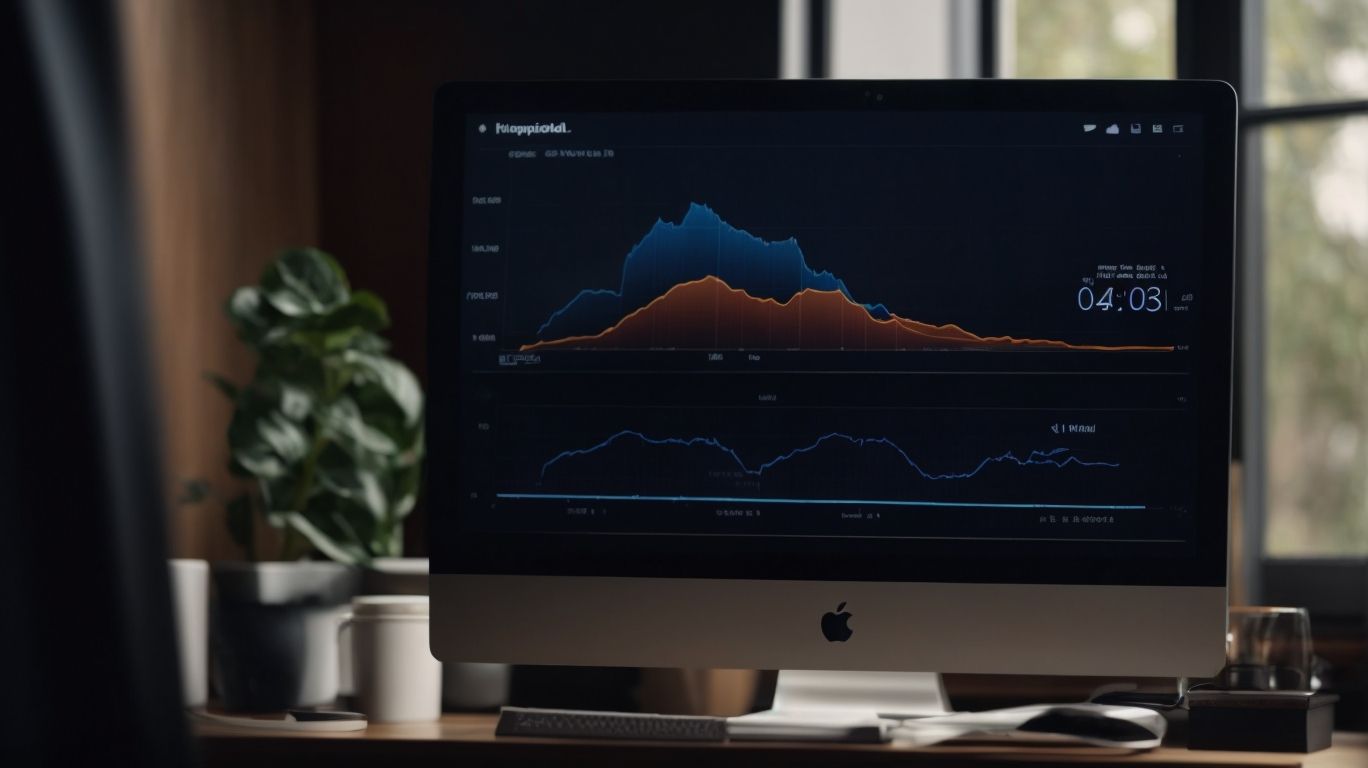Why Does Onedrive Use So Much Memory?
Are you wondering why OneDrive is using up so much memory on your device?
We will explore what OneDrive is, how it works, and the reasons behind its high memory usage.
From the syncing process to file compression and caching, we will delve into the various factors that contribute to OneDrive’s memory consumption.
Find tips on how to check and reduce OneDrive memory usage and discover alternatives to OneDrive like Google Drive, Dropbox, and iCloud.
Key Takeaways:
What is OneDrive?
OneDrive is a cloud storage service developed by Microsoft that allows users to store, access, and share files and documents remotely.
Its centralized location for file storage offers users seamless access to their data from any device with an internet connection. OneDrive’s association with Microsoft ensures a high level of security and integration with other Microsoft products such as Word, Excel, and PowerPoint. This cloud storage solution enables users to not only safeguard their files but also collaborate in real-time with colleagues through features like simultaneous editing and commenting on documents.
How Does OneDrive Work?
OneDrive operates by syncing files and folders across devices through a continuous process that ensures data consistency and accessibility.
When a user saves a file on one device, OneDrive automatically updates it on all linked devices, such as laptops, tablets, or smartphones. This synchronization not only facilitates seamless access to the latest versions of documents but also enables real-time collaboration. OneDrive incorporates robust version control mechanisms, allowing users to restore previous iterations of files and track changes efficiently. The cross-device accessibility of OneDrive transforms the way individuals work, offering a cohesive digital environment where information remains up-to-date across different platforms.
Why Does OneDrive Use So Much Memory?
OneDrive may utilize substantial memory and CPU resources due to its syncing process, file compression, caching, and telemetry functionalities.
When OneDrive syncs files across multiple devices, it constantly monitors changes and updates each file accordingly, leading to increased memory usage. The compression techniques employed by OneDrive to optimize storage space can contribute to higher CPU utilization during file transfers.
- The caching mechanism used by OneDrive stores frequently accessed data locally, enhancing performance but also occupying significant memory.
- The telemetry data collection enables OneDrive to gather analytic insights, but this process can also intensify resource consumption.
When troubleshooting OneDrive’s memory usage, users are advised to check for large sync operations, clear cache periodically, and review telemetry settings. Resource management strategies like limiting simultaneous sync tasks and optimizing cache size can help mitigate high memory and CPU usage.
OneDrive Syncing Process
The OneDrive syncing process involves the continuous updating of files and folders across devices, which can be monitored and managed using the Task Manager utility in Windows.
In essence, when a file is saved or modified on one device, OneDrive automatically syncs these changes across all linked devices that have access to the same account. This real-time synchronization ensures that your files are always up to date, regardless of which device you are using.
This seamless process is especially useful for individuals and teams collaborating on documents or projects, as everyone has access to the most recent versions without manual file transfers. By utilizing the Task Manager, users can track the syncing activities, identify any potential issues or conflicts, and optimize the performance of OneDrive synchronization while managing system resources efficiently.
OneDrive File Compression
OneDrive employs file compression techniques to reduce storage space and enhance data transfer efficiency, which can impact memory usage on the local system.
File compression involves the process of encoding data into a more efficient form, resulting in smaller file sizes. This allows OneDrive to store files using less disk space while also enabling faster upload and download speeds. By utilizing compression algorithms, OneDrive can optimize the transfer of data over networks, making it quicker and more responsive. It is important to note that file compression may lead to increased CPU usage during compression and decompression processes, potentially affecting system performance and responsiveness.
OneDrive File Caching
OneDrive utilizes file caching mechanisms to store frequently accessed data locally, reducing the need for repeated downloads and enhancing user experience.
This process involves creating cache files that help in optimizing memory usage and improving overall system performance. AppData is one of the cache files used by OneDrive to store application-specific data, while files like UserTelemetryCache.otc and UserTelemetryCache.otc.session aid in tracking and storing user telemetry information.
By strategically managing these cache files, OneDrive ensures that data can be accessed quickly, reducing latency and enhancing the user’s interaction with the platform. These files play a crucial role in synchronizing data between the cloud and local devices, providing a seamless and efficient user experience.
OneDrive File Backup
OneDrive offers file backup features that protect user data by creating copies of files, which may impact system resources such as RAM and processing capabilities, notably affecting services like Windows Shell Experience Host.
When a user enables file backups on OneDrive, the system initiates the process of duplicating important files and data to ensure their safety in case of unforeseen events or system failures. These backups serve as a safety net, preventing data loss and offering peace of mind to users.
The implications of maintaining these backups extend beyond just data protection. The constant creation and updating of backup files can potentially strain system resources like RAM and processing power, particularly impacting the performance of services like Windows Shell Experience Host.
How to Check OneDrive Memory Usage?
To monitor OneDrive memory consumption, users can utilize the Task Manager in Windows to track the resource allocation and identify any unusual spikes in memory usage.
Open Task Manager by pressing Ctrl + Shift + Esc on your keyboard. Click on the ‘More details’ option to expand the view. Navigate to the ‘Processes’ tab to see a detailed list of running programs. Look for processes related to OneDrive by sorting them based on memory usage. Monitoring the ‘Memory’ column will help you identify any applications consuming excessive memory.
If you notice any process using more memory than expected, right-click on it and select ‘End task’ to close the application. This can help free up memory resources and improve overall system performance. In addition, consider checking for updates to the OneDrive application to ensure you have the latest version with potential performance enhancements.
How to Reduce OneDrive Memory Usage?
Users can mitigate high memory consumption by OneDrive through adjustments such as optimizing sync settings, clearing cache data, and disabling unnecessary backup features.
One effective way to lower OneDrive’s memory footprint is by managing the sync settings. By selecting specific folders to sync rather than the entire OneDrive structure, users can reduce the amount of data being processed and stored locally.
Another strategy involves regularly clearing cache data. This action helps in freeing up space occupied by temporary files, logs, and other redundant information, thus preventing memory bloat.
Disabling unnecessary backup features that continuously store versions of files can also contribute to reducing memory usage. By selectively enabling only critical backup functions, users can optimize resource allocation.
Adjust OneDrive Sync Settings
To reduce OneDrive memory consumption, users can fine-tune sync settings by selecting specific folders for synchronization, adjusting update frequencies, and pausing syncing during peak usage times.
Customizing OneDrive sync settings is essential for optimizing memory usage on your device. By carefully selecting only the necessary folders for synchronization, you can save valuable storage space and prevent unnecessary data transfers.
It is also beneficial to adjust the update intervals to strike a balance between real-time syncing and minimizing system resources. Scheduling sync activities to run during off-peak hours can further reduce the impact on your device’s performance and network bandwidth. These simple adjustments can significantly improve the efficiency and effectiveness of your OneDrive syncing process.
Clear OneDrive Cache
Clearing the OneDrive cache can free up memory resources by removing temporary data stored locally, improving system performance and reducing memory overhead.
When you clear the OneDrive cache, you effectively get rid of outdated files and data downloaded from the server, ensuring that your local storage remains clutter-free. By doing this, you are not only enhancing your device’s overall performance but also tackling the issue of memory usage head-on. This process can be particularly useful when your system is running low on space, as it directly impacts the amount of memory available for other essential functions.
Disable OneDrive Backup
Disabling OneDrive backup functionality can help minimize memory usage by reducing the processing load associated with creating and updating file backups.
When you disable OneDrive backups, your device will no longer sync files to the cloud, thereby freeing up valuable resources on your system. This not only optimizes memory consumption but also improves overall system performance by reducing background tasks and system strain. By deactivating the backup feature, you can prevent unnecessary data transfers, which can consume bandwidth and slow down internet speeds. Disabling OneDrive backups can enhance data security and privacy by keeping sensitive information stored solely on your local device, reducing the risk of unauthorized access or exposure.
What Are the Alternatives to OneDrive?
Plus OneDrive, users can explore alternative cloud storage services like Google Drive, Dropbox, and iCloud for their data storage and collaboration needs.
Google Drive offers seamless integration with Google Workspace, providing an array of productivity tools for real-time collaboration on documents, spreadsheets, and presentations. Its generous free storage capacity can be expanded with affordable subscription plans, catering to both personal and professional users.
On the other hand, Dropbox boasts advanced file syncing features, making it ideal for seamless access across multiple devices.
In terms of platform compatibility, iCloud excels for Apple users, seamlessly syncing data across iOS and macOS devices.
Google Drive
Google Drive is a popular cloud storage service offered by Google, allowing users to store, share, and collaborate on files seamlessly.
One of the standout features of Google Drive is its generous free storage capacity of 15 GB, providing ample space for users to save their documents, photos, and other files securely in the cloud.
Its seamless integration with other Google services such as Gmail and Google Docs makes it a preferred choice for individuals and businesses looking for a comprehensive digital ecosystem.
Users can also easily collaborate on documents in real-time, with the ability to leave comments, suggest edits, and track changes, making it a powerful tool for teamwork and remote work scenarios.
Dropbox
Dropbox is a cloud storage platform known for its file syncing and sharing capabilities, providing users with a convenient way to access their files across devices.
Through its robust file synchronization feature, Dropbox ensures that any changes made to a file on one device are instantly updated across all linked devices, offering seamless continuity in accessing and editing files. Users can easily share files and folders with others, whether they are fellow Dropbox users or external collaborators, simplifying collaborative work processes. The platform’s cross-device accessibility further enhances user convenience, enabling individuals to work on their files anytime, anywhere, and from any device with an internet connection.
iCloud
iCloud, developed by Apple Inc., offers cloud storage and backup solutions for Apple users, enabling seamless data synchronization and device backup.
One of the standout features of iCloud is its deep integration with Apple devices, ensuring that users can effortlessly access their data across various platforms. It provides a convenient way to backup photos, videos, documents, and other files securely in the cloud, safeguarding against data loss. Additionally, iCloud facilitates automatic synchronization of data, ensuring that any changes made on one device are reflected on others almost instantly. This real-time syncing ability enhances productivity and convenience for users who switch between multiple Apple devices for work or personal use.
Frequently Asked Questions
Why Does Onedrive Use So Much Memory?
OneDrive is a powerful cloud storage service provided by Microsoft. It allows users to store and access their files from anywhere on any device. However, some users may notice that OneDrive uses a significant amount of memory on their device. If you’re wondering why this is the case, check out our FAQs below to learn more.
What is OneDrive and how does it work?
OneDrive is a cloud-based storage service that allows users to save, share, and access their files from any device. It works by syncing files from your device to the cloud, making them accessible from anywhere. This eliminates the need for physical storage devices and allows for easy collaboration and sharing of files.
Why does OneDrive use so much memory on my device?
OneDrive uses memory on your device to store files and data that are synced to the cloud. The more files and data you have on OneDrive, the more memory it will consume on your device. Additionally, OneDrive may also use memory when it is actively syncing files or performing background tasks.
Can I control how much memory OneDrive uses?
Yes, you can control how much memory OneDrive uses on your device. You can limit the amount of storage space allocated to OneDrive, which will in turn limit the amount of memory it uses. You can also manually select which files and folders to sync, which can help reduce the amount of memory used by OneDrive.
Will OneDrive slow down my device due to its memory usage?
In most cases, OneDrive should not significantly affect the performance of your device. However, if you have a large amount of data synced to OneDrive, it may use a considerable amount of memory and potentially impact the speed of your device. If you notice a decrease in performance, try limiting the amount of memory allocated to OneDrive or limit the number of files and folders being synced.
How can I free up memory used by OneDrive on my device?
If you need to free up memory on your device, you can limit the amount of storage space allocated to OneDrive or manually select which files and folders to sync. You can also delete files and folders from OneDrive that are no longer needed, which will free up storage space and memory on your device.