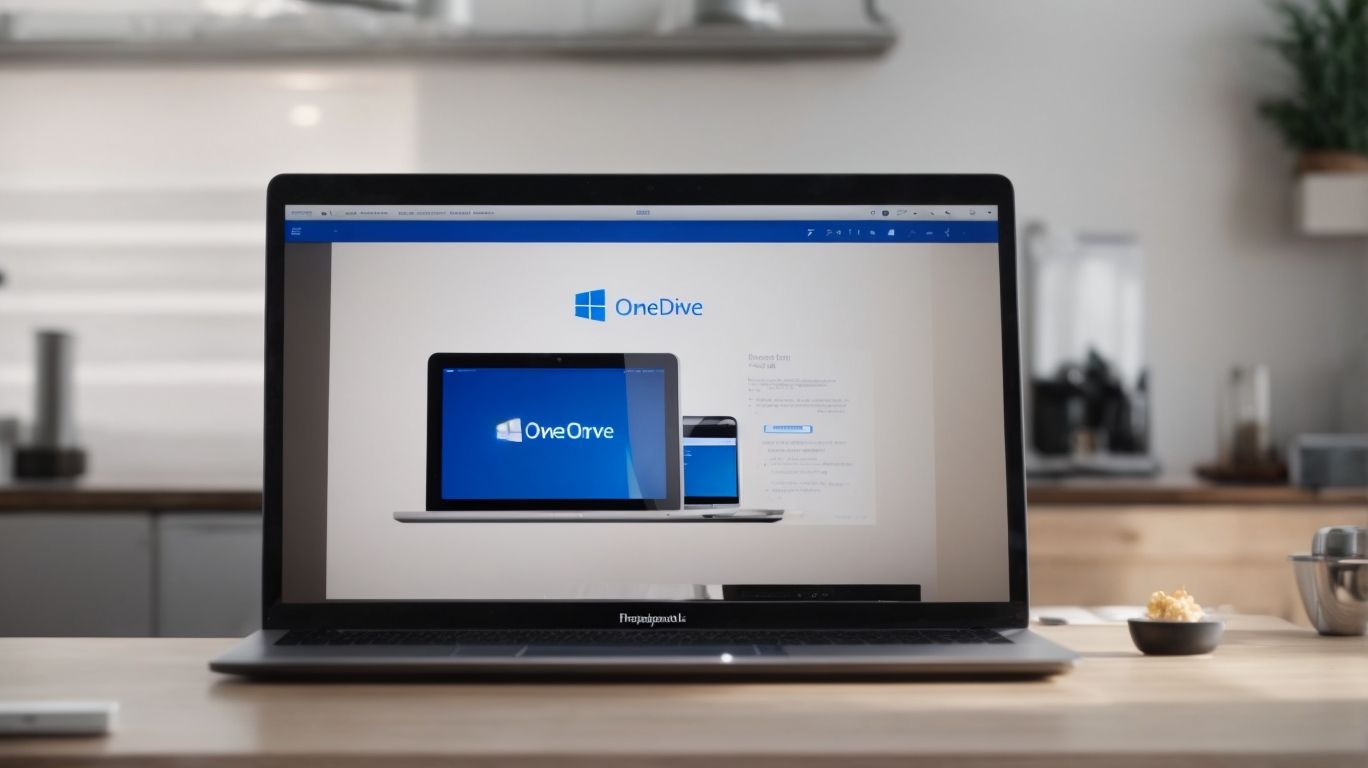What is Onedrive Url?
In a digital age where file sharing and collaboration are essential, Onedrive URL offers a convenient solution for seamless access to your files.
This article delves into the intricacies of Onedrive URL, exploring how it works, its benefits, and how to create different types of URLs.
We will discuss the security measures in place to protect your data and answer the burning question: Is Onedrive URL safe to use?
Join us as we unravel the world of Onedrive URL and its potential for enhancing productivity.
Key Takeaways:
1. Onedrive URL is a unique link that allows you to share files and folders stored in your Onedrive account.
2. It works by generating a link that can be sent to anyone, allowing them to access the shared files from any device.
3. The benefits of using Onedrive URL include easy file sharing, access from anywhere, collaboration, and secure storage.
What is Onedrive URL?
An Onedrive URL refers to the unique web address that points to a specific file or folder stored in OneDrive, a cloud-based storage service provided by Microsoft through its Office 365 suite.
Understanding the Onedrive URL is crucial for efficient file management within OneDrive Online. By utilizing this URL, users can easily share files with others or access them from any device with internet connectivity. Integration with SharePoint Online further enhances collaboration capabilities as it allows teams to work on documents simultaneously.
The Onedrive URL simplifies navigation within the vast storage space of Microsoft‘s OneDrive, enabling users to locate specific files quickly. It serves as a direct pathway to access important documents, presentations, or media files stored in the cloud.
How Does Onedrive URL Work?
Onedrive URLs function by providing a direct link to files or folders stored in OneDrive, enabling users to access and share these resources seamlessly through a cloud-based platform offered by Microsoft.
This direct link, also known as a Uniform Resource Locator (URL), plays a crucial role in simplifying the process of file management within the OneDrive ecosystem. When a user generates a URL for a specific file or folder, it essentially creates a pathway that allows others, including those with access permissions, to easily view, edit, or download the shared content. This streamlined accessibility is particularly beneficial for collaborative projects or team workflows, eliminating the need for cumbersome file attachments or manual sharing processes. By integrating seamlessly with services like SharePoint Online, Onedrive URLs enhance the interconnectedness of cloud-based storage solutions, facilitating efficient data sharing and collaboration across digital platforms.
What Are the Benefits of Using Onedrive URL?
Utilizing Onedrive URLs offers several advantages, such as streamlined file sharing, enhanced collaboration capabilities, and seamless integration within the Microsoft Office 365 suite.
When you leverage Onedrive URLs in your workflow, you are not only able to easily share files across your team but also ensure that everyone has access to the most up-to-date version of the document. This eliminates the confusion that can arise from multiple versions floating around. The collaborative work processes are significantly improved as users can edit documents simultaneously, leave comments, and track changes in real-time.
One of the key benefits of integrating Onedrive URLs within the Microsoft Office 365 suite is the smooth transition between applications. Whether you are working on an Excel spreadsheet, a Word document, or a PowerPoint presentation, the seamless integration allows you to access and save files directly to your Onedrive account, ensuring data consistency and accessibility. This level of integration enhances productivity and efficiency within your work environment.
Easy File Sharing
One of the key benefits of using Onedrive URLs is the ease and convenience they offer in sharing files securely across a cloud-based environment provided by Microsoft.
When utilizing Onedrive URLs, users can simply generate a link for the file they wish to share and send it to the intended recipient, without the need for complex encryption or additional software. This streamlined process saves time and eliminates potential barriers that could complicate file sharing. The secure transmission within Microsoft’s cloud infrastructure adds an extra layer of protection to ensure that sensitive information remains safe during transit. By leveraging Onedrive URLs, users can enjoy a user-friendly experience while ensuring the confidentiality and integrity of their data.
Access Files from Anywhere
By using Onedrive URLs, users can access their files from any location with internet connectivity, ensuring seamless availability and accessibility through Microsoft’s cloud-based platform.
One of the primary advantages of utilizing Onedrive URLs is the convenience it offers in terms of remote file access. Users no longer have to be tied to a specific device or location to retrieve important documents or media files. This flexibility is particularly beneficial for those who are constantly on the go or working from multiple locations.
Along with the flexibility it provides, Onedrive URLs also ensure that files are continuously synchronized across all devices linked to the user’s account. Whether it’s a smartphone, tablet, laptop, or desktop computer, users can rest assured that the most up-to-date version of their files is always available at their fingertips.
Collaborate with Others
Onedrive URLs facilitate seamless collaboration among users by allowing shared access to files and folders, fostering efficient teamwork and communication within Microsoft’s collaborative ecosystem.
When users share an Onedrive URL, they can invite team members or collaborators to view, edit, or comment on the documents in real-time. This dynamic feature enables multiple users to work on the same file simultaneously, eliminating version control issues and streamlining the collaborative process.
The built-in communication tools in Microsoft’s platform enhance collaboration by allowing users to discuss changes, provide feedback, and track progress directly within the shared documents. This integrated approach boosts productivity and ensures seamless teamwork among project stakeholders.
Secure Storage
Using Onedrive URLs ensures secure storage of files and data within Microsoft’s robust cloud infrastructure, offering encryption, access controls, and compliance features for data protection.
One of the key security benefits of utilizing Onedrive URLs is the encryption system employed by Microsoft. When files are stored using these URLs, they are encrypted both in transit and at rest, ensuring that sensitive information is protected from unauthorized access. Additionally, Onedrive provides robust access controls, allowing administrators to manage who has permission to view and edit files. This helps prevent unauthorized individuals from gaining access to confidential data.
Moreover, Microsoft’s Office 365 environment adheres to stringent compliance standards, such as GDPR and HIPAA. By storing files using Onedrive URLs, organizations can rest assured that their data is being managed in a secure and compliant manner, reducing the risk of data breaches and ensuring that sensitive information remains protected.
How to Create an Onedrive URL?
Creating an Onedrive URL involves a few simple steps that allow users to generate a unique link for sharing files or folders stored in Microsoft’s OneDrive through the Office 365 platform.
Log in to your OneDrive account using your Microsoft credentials. Once logged in, navigate to the file or folder you wish to share. Right-click on the item to reveal a drop-down menu where you will find the ‘Share’ option. Click on ‘Share’ to initiate the sharing process. A dialogue box will appear, providing you with sharing options and a generated link. To customize the link settings, select the ‘People you specify can edit’ option. Copy the URL provided and share it with intended recipients for seamless access to the shared file or folder.
Sign in to Onedrive
To create an Onedrive URL, users first need to sign in to their OneDrive account using Microsoft’s Office 365 credentials to access the file-sharing functionality.
Once you have navigated to the login page, you will be prompted to enter your Microsoft Office 365 username and password. This step ensures the security and privacy of your files stored on OneDrive.
- After entering the credentials, the system verifies your identity to grant you access to your account.
- It is important to input the correct credentials to avoid any login issues.
- The authentication process plays a vital role in securing your files and data while using the OneDrive service.
Select the File or Folder to Share
After signing in, users can choose the specific file or folder they want to share using an Onedrive URL within Microsoft’s OneDrive interface.
Upon selecting the desired file or folder, users can click on the ‘Share’ option, which will prompt a menu with various sharing options. These options include the ability to share the file as a link, invite specific people to collaborate, or even set expiration dates for the accessibility of the shared content. Users can also control whether recipients can view, edit, or comment on the shared Onedrive content.
Furthermore, OneDrive provides the option to share files or folders publicly, allowing anyone with the link to access the shared content. Users can generate embed codes to directly insert the content into websites or emails, making sharing seamless and convenient.
Click on the Share Button
To initiate the sharing process, users need to click on the ‘Share’ button available in the OneDrive interface to generate the OneDrive URL link for the selected file or folder.
Upon clicking the ‘Share’ button, a dropdown menu will appear, presenting various sharing options such as sharing with specific people, generating a link for anyone with the URL, or creating a QR code for easy access. Users can then choose the desired sharing method based on their requirements.
Within the sharing settings, users can set permissions for the recipients, allowing them to either view or edit the shared file. This level of control ensures data security and privacy when sharing files across platforms.
Choose the ‘Get a Link’ Option
Upon clicking the ‘Share’ button, users can select the ‘Get a Link’ option from the sharing menu to generate the unique Onedrive URL for the chosen file or folder.
Once you have clicked on the ‘Share’ button and selected ‘Get a Link’, you will be presented with various sharing options to customize the access permissions for the shared content. With the ‘Get a Link’ feature, you have the flexibility to choose among different types of links such as ‘Anyone with the link’, ‘People in your organization’, and ‘Specific people’. This allows you to control who can view or edit the shared file, providing enhanced security and privacy settings.
Copy the Generated URL
After generating the unique Onedrive URL, users can copy the link and share it with others to provide direct access to the selected file or folder stored in Microsoft’s OneDrive.
Once the link is copied, users can easily paste it into emails, chat messages, or any other communication platform to grant seamless access to the shared content. This enables collaborative work, facilitating quick reviews and edits by team members or project partners.
The shared Onedrive URL remains live and accessible as long as the permission settings allow it, making it an efficient way to distribute important documents or files securely within the OneDrive environment.
What Are the Different Types of Onedrive URL?
Onedrive URLs come in various types, including Edit Links that allow collaborative editing, View Links for read-only access, and Embed Links for embedding files in websites or documents.
-
Edit Links: These types of URLs are ideal for situations where multiple users need to collaborate on a document or file simultaneously. When someone accesses the Edit Link, they can make changes and save them directly to the shared file, facilitating real-time editing and feedback.
-
View Links: View Links are perfect for scenarios where you want to share a document or file with others for reference or viewing only. Recipients accessing the View Link can see the content but cannot make any changes, ensuring data integrity and control.
-
Embed Links: Embed Links are valuable for seamlessly integrating Onedrive files into websites, blogs, or documents. By embedding the file using this URL, you can display the content directly without requiring users to download or open the file separately, enhancing user experience and accessibility.
Edit Link
Edit Links in Onedrive URLs enable users to collaborate in real-time by granting editing permissions for shared files or folders stored within Microsoft’s OneDrive ecosystem.
Within this collaborative editing feature, users can seamlessly work together on documents, spreadsheets, and presentations, fostering productivity and efficiency in group projects. By generating Edit Links, individuals or teams can access shared content with the ability to make modifications, track changes, and provide feedback instantly.
Moreover, Onedrive URLs enhance the communication flow within organizations, allowing for simultaneous edits, comments, and version history management. This dynamic interaction simplifies the process of content creation, review, and finalization, ensuring that all stakeholders are on the same page throughout the collaborative endeavor.
View Link
View Links associated with Onedrive URLs provide read-only access to shared files or folders, allowing users to view and interact with the content without editing permissions.
When a user shares a file or folder using a View Link in OneDrive, the recipients can open the shared item in their browser without the ability to make changes. This feature is particularly useful when you want to grant access for viewing purposes only, without the risk of accidental modifications. View Links maintain the integrity of the original content, ensuring that the shared files remain untouched while still being accessible for browsing. Users can navigate through the shared content seamlessly, offering a convenient way to collaborate while safeguarding the integrity of the files. For organizations or individuals looking to share information securely and effectively, utilizing View Links in OneDrive URLs is a practical solution.”
Embed Link
Embed Links within Onedrive URLs allow users to integrate shared files or folders directly into websites or documents, enhancing content accessibility and engagement across platforms.
By leveraging this feature, individuals can seamlessly embed important documents or resources stored on Onedrive into their blogs, articles, or presentations without the need for manual downloads or uploads. This functionality is particularly useful for collaborative projects, educational materials, or business presentations where real-time updates and access to the latest versions are critical. This integration facilitates smooth cross-platform sharing, enabling users to share valuable content with audiences across various devices and operating systems effortlessly.
What Are the Security Measures for Onedrive URL?
Onedrive URLs offer several security measures, including password protection, link expiration dates, and limited access controls, ensuring the safe and controlled sharing of files within Microsoft’s environment.
Password protection adds an extra layer of security by requiring a unique code to access the shared files. Link expiration dates allow users to set a time limit for how long the link is active, preventing indefinite access. Limited access controls enable users to restrict who can view or edit the files, enhancing data privacy and control.
Password Protection
Password Protection for Onedrive URLs adds an extra layer of security by requiring recipients to enter a password to access shared files or folders stored in Microsoft’s OneDrive.
This feature is particularly useful for protecting sensitive information or confidential documents shared via OneDrive. By setting a password, the sender can control who has access to the files, ensuring that only authorized individuals can view or download the content.
- Users can customize the password for each shared link, enhancing the security measures based on the level of sensitivity of the data.
- Password Protection for OneDrive URLs helps in preventing unauthorized access from individuals who may obtain the shared link without permission.
- This feature complements the overall security infrastructure of Microsoft’s cloud services, promoting secure file sharing practices among users.
Expiration Date
Setting an Expiration Date for Onedrive URLs allows users to control the validity period of shared links, ensuring time-bound access to files or folders stored in Microsoft’s OneDrive.
When a user sets an expiration date for a Onedrive URL, they are essentially defining the period during which the link will remain active and accessible to recipients. This feature enhances security and privacy, as sensitive information can only be viewed within the specified timeframe.
With the ability to customize these expiration dates, users can tailor their sharing options to suit their specific needs. Whether it’s a temporary project folder or a confidential document, setting an expiration date ensures that access is restricted after a certain point in time.
Limited Access
Limited Access controls in Onedrive URLs enable users to set specific permissions and restrictions for shared links, ensuring secure and controlled access to files or folders in Microsoft’s OneDrive ecosystem.
When setting up Limited Access on OneDrive, users have the flexibility to choose who can view or edit their files by customizing permission levels. This feature is particularly useful for sensitive information or documents that should only be accessible by certain individuals. By utilizing these controls, users can prevent unauthorized sharing or modifications, promoting data security and confidentiality within the OneDrive environment. Limited Access allows users to monitor and track who has accessed shared links, providing insights into file activity and enhancing accountability.
Is Onedrive URL Safe to Use?
Onedrive URLs are designed with robust security measures and encryption protocols to ensure safe and protected file sharing experiences within the secure environment of Microsoft’s Office 365 suite.
When you upload files to Onedrive and generate a URL for sharing, the platform automatically encrypts these files using cutting-edge encryption standards, ensuring that your data remains confidential and inaccessible to unauthorized users. Onedrive integrates seamlessly with Microsoft’s advanced security features, including multi-factor authentication and continuous monitoring, to prevent any potential breaches or unauthorized access to shared files. This layered approach to security not only protects your data but also provides you with peace of mind as you collaborate and share information within the Office 365 ecosystem.
Conclusion
In conclusion, Onedrive URLs offer a secure and efficient means of accessing, sharing, and collaborating on files stored in Microsoft’s cloud-based OneDrive environment, enhancing productivity and data management within the Office 365 suite.
When utilizing Onedrive URLs, users can easily generate links for specific files or folders, controlling access permissions to ensure data security. These URLs enable seamless collaboration among team members, allowing simultaneous editing and real-time updates on shared documents. The integration of Onedrive URLs within the Office 365 platform streamlines workflows, providing a centralized location for file storage and interaction. By leveraging these URLs, organizations can foster efficient teamwork and enhance their overall productivity within the digital workspace.
Frequently Asked Questions
What is OneDrive URL?
OneDrive URL is a unique web address that can be used to access and share files stored on Microsoft’s cloud storage service, OneDrive. It allows users to easily share files with others and access them from any device with an internet connection.
How do I find my OneDrive URL?
To find your OneDrive URL, login to your OneDrive account and navigate to the file or folder that you want to share. Right-click on the file and select “Share” from the drop-down menu. A pop-up window will appear with your OneDrive URL.
Can I customize my OneDrive URL?
No, OneDrive URL cannot be customized as it is automatically generated by the system. However, you can easily share files and folders using the provided URL and set permissions to limit who can access them.
Is OneDrive URL secure?
Yes, OneDrive URL is secure as it uses HTTPS protocol to ensure data encryption and protect your files from unauthorized access. You can also set permissions for each URL to control who can view or edit the shared files.
Can I share my OneDrive URL with anyone?
Yes, you can share your OneDrive URL with anyone you want. However, it is recommended to only share it with trusted individuals to protect your files and prevent unauthorized access.
What happens if I delete the OneDrive URL?
If you delete the OneDrive URL, the shared file or folder will no longer be accessible using that URL. You can generate a new URL or resend the invitation to share the file with others.