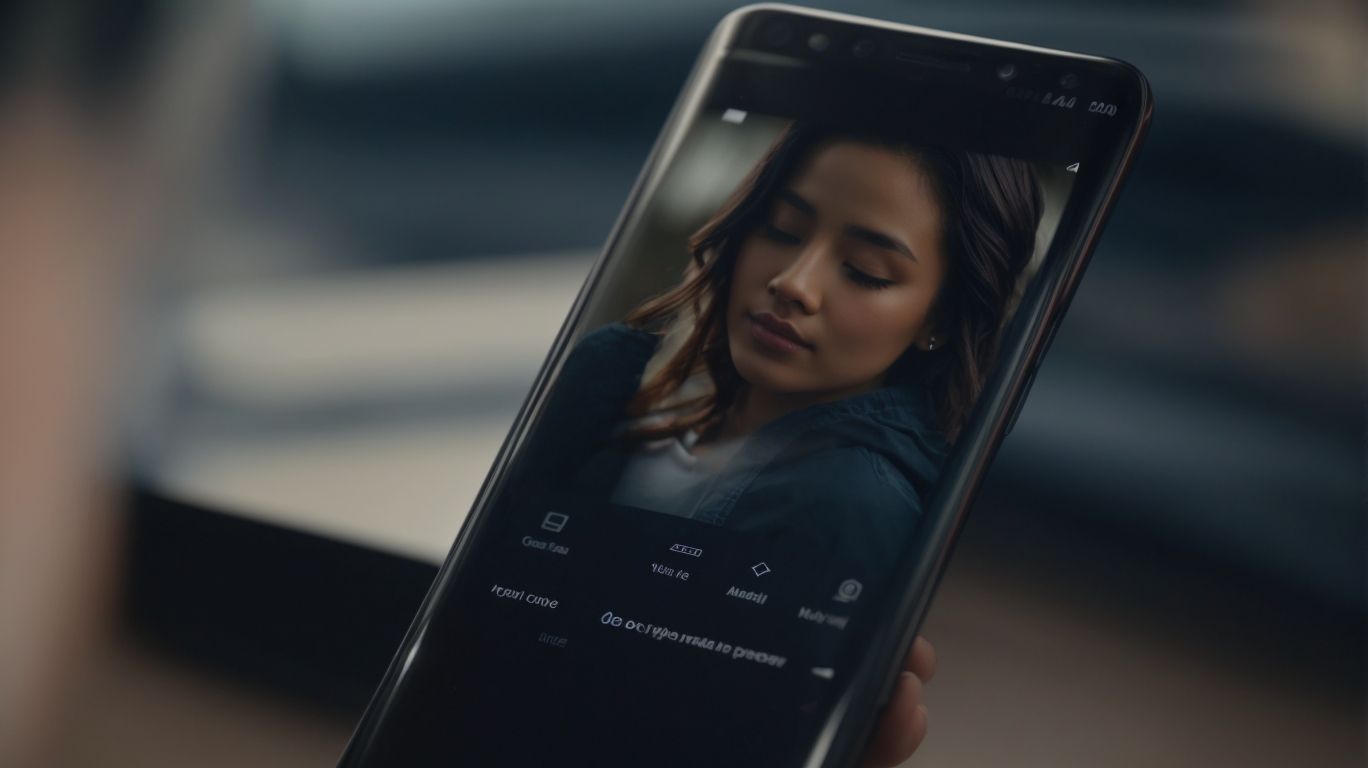What is Onedrive on Samsung Phone?
Curious about how to make the most out of Onedrive on your Samsung phone?
We explore the ins and outs of Onedrive, from understanding how it works on your Samsung device to setting it up and using it effectively.
Delve into the benefits of using Onedrive, the security measures in place, any limitations you may encounter, and how to troubleshoot common problems.
Let’s uncover everything you need to know about Onedrive on your Samsung phone.
Key Takeaways:
What is Onedrive?
OneDrive, developed by Microsoft, is a cloud storage service that allows users to store their photos, videos, documents, and other files securely.
OneDrive is seamlessly integrated into the Microsoft ecosystem, enabling users to access their files from various devices including Samsung phones. This cloud storage solution not only ensures data security but also provides easy sharing and collaboration options for individuals and businesses alike. With features like automatic file sync, cross-platform compatibility, and version history tracking, OneDrive simplifies the process of file management and backup. Users can also leverage Microsoft Office Online for real-time editing of documents directly within the OneDrive interface.
How Does Onedrive Work on Samsung Phone?
Onedrive seamlessly integrates with Samsung phones through the Gallery app, enabling users to sync their photos and videos to the Cloud for easy access and backup.
The collaboration between OneDrive and Samsung ensures that users can leverage the Cloud Sync feature for automating data backups without any manual intervention. This not only provides peace of mind in terms of data security but also ensures that users can access their valuable media files from anywhere, at any time, across different devices.
How to Set Up Onedrive on Samsung Phone?
To set up OneDrive on your Samsung phone, you need to link your Microsoft account to the Gallery app and adjust the settings for seamless synchronization.
Ensure you have a Microsoft account; if not, create one by visiting the Microsoft website. Next, open the Gallery app on your Samsung phone, navigate to the settings menu, and select ‘Microsoft OneDrive’ from the options. Click on ‘Link account’ and enter your Microsoft account credentials. Once connected, you can customize your sync settings, such as choosing which folders to sync or enabling automatic upload of photos and videos.
How to Use Onedrive on Samsung Phone?
Utilize OneDrive on your Samsung phone to effectively manage your photos by syncing specific albums and accessing your data across multiple devices.
By integrating OneDrive with your Samsung phone, you can effortlessly organize and back up your photos without taking up precious storage space on your device. This feature comes in handy especially when you want to keep certain albums synchronized across all your devices.
Through OneDrive, you can access your photos, videos, and documents from anywhere, whether you are using your Samsung phone, tablet, or even a computer. The seamless synchronization ensures that your important files are always at your fingertips, ensuring convenience and peace of mind.
What are the Benefits of Using Onedrive on Samsung Phone?
Using OneDrive on your Samsung phone offers numerous benefits, including automatic backup of photos and videos, integration with Microsoft 365, and increased storage space for your data.
OneDrive not only securely stores your precious memories with automatic backups but also seamlessly integrates with Microsoft 365 services, enabling you to work on documents, spreadsheets, and presentations on-the-go. Samsung devices come with special optimizations for OneDrive, providing a smoother user experience and enhanced performance. With OneDrive, you can access your files from anywhere, collaborate with others in real-time, and enjoy expanded storage options tailored to meet your growing needs.
Easy File Access and Sharing
One of the key benefits of using OneDrive on a Samsung phone is the ease of accessing and sharing files across devices, improving teamwork and data management.
The seamless synchronization capabilities of OneDrive allow for effortless access to files saved on Samsung phones from any other connected device, ensuring that you can easily work on your projects wherever you are. Its efficient sharing features enable smooth collaboration with colleagues or friends, making it a great tool for team projects or simply sharing memories with loved ones.
Automatic Backup and Syncing
The automatic backup and syncing features of OneDrive on Samsung phones ensure that your important data, such as photos and videos, are constantly backed up and synchronized for safekeeping.
This seamless process not only provides peace of mind knowing that your files are safe and accessible but also allows for effortless synchronization between your Samsung phone and other devices, such as tablets or laptops. With OneDrive, you can easily access your files from anywhere, at any time, without worrying about losing important documents or cherished memories. The automatic backup feature ensures that even if you lose or damage your Samsung phone, your data remains securely stored in the cloud for easy retrieval.
Integration with Microsoft Office
The integration of OneDrive with Microsoft Office enhances productivity on Samsung phones by allowing seamless access to documents, spreadsheets, and presentations stored in the cloud.
Collaboration reaches new heights with this powerful integration, offering users the flexibility to work on files effortlessly, whether they are in the office, at home, or on the go. The synergy between OneDrive and Samsung devices provides a unified platform where users can create, edit, and share documents with colleagues in real-time. With just a few taps, users can access their files securely, ensuring that their work is always within reach. This seamless connection between tools give the power tos users to be more efficient and productive in their day-to-day tasks.
Increased Storage Space
By utilizing OneDrive on Samsung phones, users benefit from increased storage space options and the flexibility to expand storage through external hard drives or additional cloud storage services.
OneDrive offers users a seamless integration with their Samsung devices, allowing for easy access to files and documents on-the-go. This enhanced storage capacity ensures that users can store photos, videos, and important documents without worrying about running out of space. The option to expand storage through external hard drives provides a convenient solution for those who require even more space for their data needs.
Complementary cloud storage services, such as Microsoft Azure or Google Drive, can also be synchronized with OneDrive, offering users the flexibility to choose the storage option that best suits their requirements. By utilizing these complementary services, users can ensure that their data is securely backed up and accessible from any device, providing a comprehensive solution for seamless data management.
What are the Security Measures in Place for Onedrive on Samsung Phone?
OneDrive on Samsung phones prioritizes security with features like Two-Factor Authentication and encryption of data to safeguard user information and maintain privacy.
Two-Factor Authentication adds an extra layer of security by requiring not just a password but also a secondary verification method to access the account, reducing the risk of unauthorized access. This process ensures that even if someone gains access to the password, they would still need another piece of information to log in. Encryption of data converts information into a secure code, making it challenging for unauthorized individuals to decipher sensitive data stored on the device.
Two-Factor Authentication
The Two-Factor Authentication feature on OneDrive for Samsung phones adds an extra layer of security by requiring users to verify their identity through multiple steps, ensuring secure access to data.
This additional security measure significantly reduces the risk of unauthorized access to sensitive information stored on your Samsung phone’s OneDrive account. By combining something you know, like a password, with something you have, such as a fingerprint or a verification code sent to your phone, Two-Factor Authentication reinforces the protection of your digital assets.
Not only does this feature prevent cybercriminals from gaining unauthorized entry to your data, but it also enhances your control over who can access the files and documents saved on your OneDrive. Two-Factor Authentication is a proactive approach to safeguarding your information against potential security breaches and identity theft.
Encryption of Data
Data encryption on OneDrive for Samsung phones safeguards user information by converting data into a secure format that can only be accessed with the appropriate decryption keys, ensuring privacy and data protection.
Data encryption plays a crucial role in safeguarding sensitive information like personal documents, photos, and financial records stored on OneDrive. By utilizing encryption technologies, user data is transformed into a secure format that prevents unauthorized access, making it virtually impossible for cybercriminals or unauthorized users to intercept or compromise the data.
With the rising concerns over data breaches and privacy violations, encryption serves as a powerful shield, ensuring that confidential information remains confidential. This added layer of security not only protects individual users but also reinforces the overall integrity and trustworthiness of the platform.
Remote Wipe Feature
The Remote Wipe feature on OneDrive for Samsung phones allows users to erase data remotely from lost or stolen devices, preventing unauthorized access and ensuring data security.
By utilizing this feature, users can log into their OneDrive account from any device, access the remote wipe functionality, and initiate the deletion process for all sensitive data on the lost or stolen Samsung phone. This tool serves as a safeguard against potential breaches or data leaks, as the wiped information becomes irretrievable once the command is executed.
The Remote Wipe feature adds an extra layer of protection by giving users the ability to maintain control over their data, even in situations where physical access to the device is not possible. This remote erasure capability provides peace of mind and reassurance that confidential information remains secure, minimizing the risks associated with device theft or loss.
What are the Limitations of Onedrive on Samsung Phone?
While OneDrive on Samsung phones offers various benefits, it also has limitations, such as limited free storage space and potential syncing issues that users may encounter.
One of the downsides of using OneDrive on Samsung phones is the restricted free storage capacity. Users often find themselves running out of space quicker than expected, especially if they regularly work with large files or have numerous photos and videos. This limitation can be frustrating, forcing users to constantly manage their storage or opt for paid plans.
Synchronization challenges may arise while using OneDrive on Samsung devices, leading to delays in accessing updated files across different platforms. This can disrupt workflow efficiency and cause inconvenience for users relying on seamless file synchronization.
Limited Free Storage Space
One of the limitations of OneDrive on Samsung phones is the restricted amount of free storage space available, which may require users to upgrade to premium plans for additional storage.
Having limited free storage space on OneDrive for Samsung users can be quite restricting, especially for those who use their devices for storing a large amount of data. This constraint may pose challenges when trying to back up important files, photos, or documents, leading to a need for alternatives such as deleting files or upgrading to premium storage plans.
For users who frequently deal with large files or have extensive data needs, the option to upgrade to premium storage plans could provide a viable solution. By opting for a premium plan, users can enjoy expanded storage capacity and ensure that they have ample space to accommodate their digital content without constantly worrying about hitting storage limits.
Possible Syncing Issues
Users of OneDrive on Samsung phones may encounter syncing issues, which can disrupt the seamless transfer of data between devices, requiring troubleshooting steps to resolve.
One common challenge faced by OneDrive users on Samsung devices is the failure of files to sync properly across platforms, leading to discrepancies in data availability. This can be frustrating, especially when crucial files are inaccessible when needed.
Another issue often encountered is the delay in syncing updates made on one device to reflect on others, causing confusion and potential data loss.
To tackle these synchronization problems, users can start by checking their internet connection, ensuring it is stable and strong enough to support syncing processes. It’s also recommended to update the OneDrive app and Samsung device software to the latest versions, as outdated software can often be a culprit in syncing hiccups.
Reviewing the sync settings in both the OneDrive app and phone system settings to ensure they are correctly configured can help in resolving syncing issues. If problems persist, clearing cache and data of the OneDrive app or reinstalling the app altogether may provide a fresh start.
By following these troubleshooting methods, OneDrive users on Samsung phones can overcome syncing obstacles and enjoy a seamless data transfer experience.
How to Troubleshoot Common Onedrive Problems on Samsung Phone?
When facing common OneDrive issues on your Samsung phone, utilize troubleshooting steps provided by technical support to resolve connectivity, syncing, or access problems efficiently.
If you encounter problems with OneDrive on your Samsung device, the first step is to ensure that your phone’s software is up to date. Outdated software can sometimes lead to compatibility issues with the app, causing syncing errors or connectivity problems.
Check your internet connection as poor or interrupted connectivity can hinder the proper functioning of OneDrive. Restarting your phone and router, or switching to a different network, can often resolve these connectivity issues.
If syncing problems persist, try signing out of your OneDrive account on the Samsung phone and then signing back in. This can help refresh the connection and resolve any syncing discrepancies that may be occurring.
Conclusion
In conclusion, OneDrive serves as a reliable cloud storage solution for Samsung phone users, offering secure data backup, seamless synchronization, and convenient access to files across devices.
With OneDrive, users can automatically back up photos, videos, and documents from their Samsung devices, ensuring that their valuable data is always protected. The seamless synchronization feature enables users to access their files from any device, be it a smartphone, tablet, or computer, providing a consistent and smooth user experience.
Furthermore, OneDrive enhances collaboration by allowing users to easily share files and folders with others. The platform also offers robust security features such as file encryption and two-factor authentication, ensuring that sensitive information remains safe and protected.
Frequently Asked Questions
What is Onedrive on Samsung Phone?
Onedrive is a cloud storage service provided by Microsoft that allows Samsung Phone users to store, access, and share their files and documents from anywhere using their device. It is integrated into Samsung Phones and offers 5 GB of free storage for users.
How do I access Onedrive on my Samsung Phone?
To access Onedrive on your Samsung Phone, simply open the “My Files” app and tap on the “Onedrive” option. You can also download the Onedrive app from the Google Play Store and sign in with your Microsoft account to access your files.
Is Onedrive safe to use on Samsung Phones?
Yes, Onedrive is completely safe to use on Samsung Phones. It uses encryption to protect your files and has strict security measures in place to prevent unauthorized access. However, be sure to keep your device and account login information secure to further protect your data.
Can I store any type of file on Onedrive?
Yes, you can store any type of file on Onedrive on your Samsung Phone. It supports a wide range of file types including documents, photos, videos, and more. You can also upload files from other apps on your device directly to Onedrive.
Do I need an internet connection to access my files on Onedrive?
No, you can access your files on Onedrive even without an internet connection by downloading them onto your device for offline access. However, an internet connection is required to upload or make changes to your files.
How can I share files from Onedrive on my Samsung Phone?
To share files from Onedrive on your Samsung Phone, simply select the file or folder you want to share, tap on the “share” icon, and choose the method of sharing (e.g. email, text, social media). You can also generate a link to share with others.