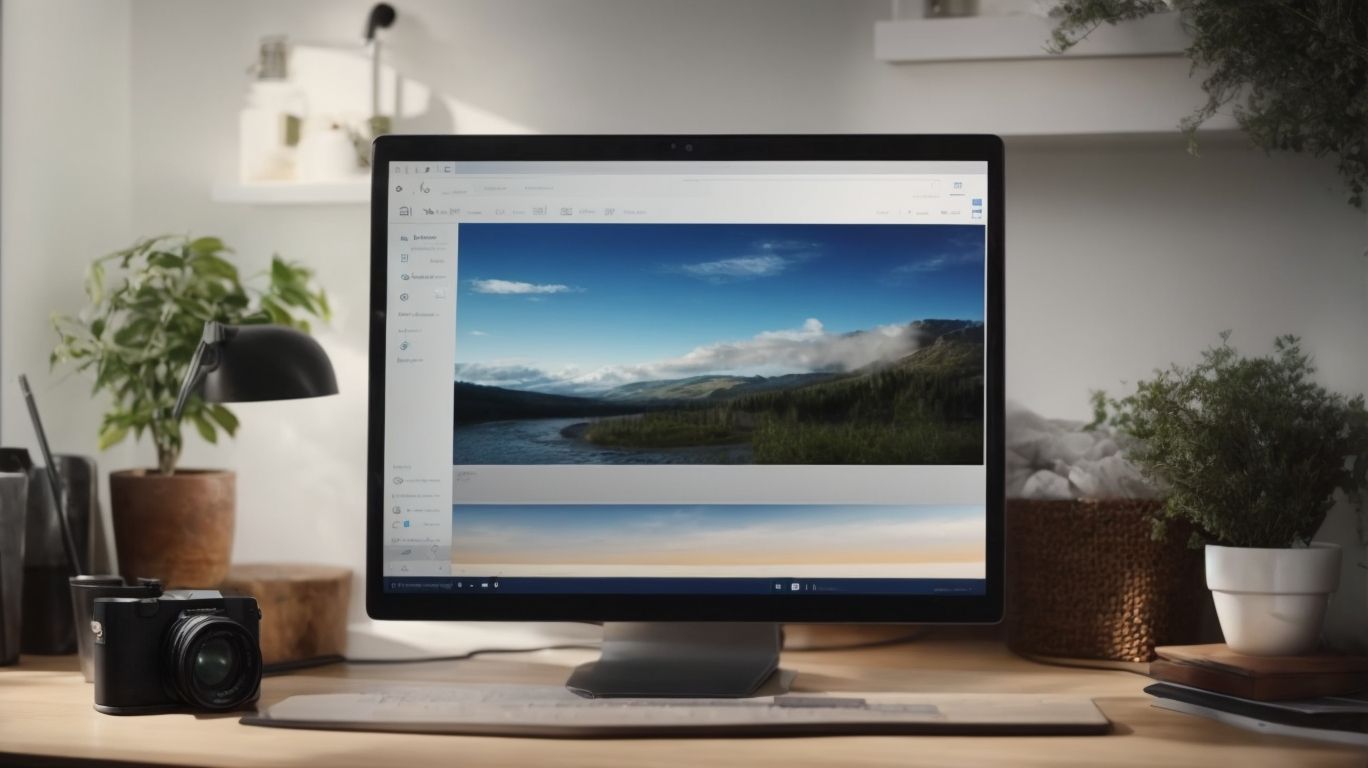What is Onedrive Desktop?
Are you looking for a convenient and secure way to store, access, and share your files across devices? Look no further than Onedrive Desktop.
In this article, we will explore what Onedrive Desktop is, how it works, its key features, benefits of using it, how to set it up, system requirements, cost, security aspects, and alternative options.
Stay tuned to learn everything you need to know about Onedrive Desktop and how it can streamline your file management process.
Key Takeaways:
What Is Onedrive Desktop?
OneDrive Desktop is a cloud storage service provided by Microsoft, allowing users to store files and access them seamlessly across Windows devices.
This service is integrated deeply within Windows operating systems, making it a convenient solution for users who want to sync their files effortlessly.
By simply logging in with their Microsoft account, users can access their files from any device connected to the internet, making it ideal for those who work on multiple devices.
OneDrive Desktop also seamlessly integrates with Windows File Explorer, allowing users to access their cloud storage just like any other folder on their computer.
How Does Onedrive Desktop Work?
Onedrive Desktop works by synchronizing files and folders across devices through Microsoft’s cloud service, enabling seamless access to data via desktop and mobile apps.
This synchronization feature ensures that any changes made to a file or folder on one device are automatically reflected on all other devices linked to the same Onedrive account, maintaining consistency and accessibility.
Users can access their synchronized files from anywhere with an internet connection, providing unmatched flexibility and convenience for work or personal use.
Microsoft’s cloud service acts as a centralized storage solution, hosting all user data securely and granting quick retrieval whenever needed, promoting efficiency and collaboration among users.
What Are the Features of Onedrive Desktop?
Onedrive Desktop offers a range of features including secure access to files, robust system integration, and enhanced security measures like the Personal Vault.
Users can access their files on Onedrive Desktop seamlessly from any device, be it a desktop computer, laptop, tablet, or smartphone. This cross-device compatibility ensures that your data is always at your fingertips, no matter where you are.
Onedrive Desktop provides top-notch security protocols to safeguard your data against unauthorized access or cyber threats. With features like encryption, two-step verification, and file recovery options, you can rest assured that your sensitive information is well-protected.
One standout feature of Onedrive Desktop is the Personal Vault, a secure folder within your storage space that adds an extra layer of protection for your most confidential files. It requires additional verification steps to access, making it an ideal solution for storing sensitive documents, financial records, or personal information.
File Syncing
File syncing in Onedrive Desktop enables users to maintain updated versions of their files across multiple devices, ensuring seamless access and preserving version history.
This process involves automatically copying files from your local device to the cloud storage, and then syncing those files with other devices linked to the same Onedrive account. By doing so, users can easily work on a document on their laptop, save changes, and seamlessly access the updated version on their smartphone or tablet without any manual transfer.
Onedrive Desktop provides robust version control capabilities, allowing users to track changes, revert to previous versions, and collaborate with others smoothly. This ensures that important documents are always safeguarded against accidental deletions or unwanted modifications.
File syncing plays a crucial role in maintaining data integrity by ensuring that all devices have consistent and reliable access to the most recent data. This helps in preventing data discrepancies and promoting a smooth workflow across various devices and platforms.
File Sharing
File sharing on Onedrive Desktop facilitates collaboration among users by allowing seamless sharing and access to files across different platforms such as iOS and Android devices.
This cross-platform compatibility enables users to easily collaborate on projects or share important documents with colleagues, regardless of the devices they use.
With Onedrive Desktop, users can share files securely by setting permissions and access levels, ensuring that sensitive information remains confidential.
The platform’s intuitive interface makes it effortless to share files with other users, helping streamline workflows and enhance productivity across teams.
The ability to sync files in real time ensures that all team members have access to the most up-to-date versions of documents, promoting efficiency and accuracy in collaborative work.
File Backup
File backup functionality in Onedrive Desktop offers users the ability to safeguard their data through automated backups, providing peace of mind with subscription-based pricing and additional benefits.
Users can opt for various subscription models tailored to their needs, such as individual plans or business packages, ensuring flexibility and scalability. Backup automation eliminates the need for manual intervention, regularly saving changes and updates to files in the background without disrupting user work. This feature secures files even across multiple devices, syncing data seamlessly for uninterrupted access. Cost-effective pricing structures make it accessible for a wide range of users, enhancing value and overall convenience.
What Are the Benefits of Using Onedrive Desktop?
Using Onedrive Desktop offers benefits such as easy access to files, seamless collaboration, and secure storage for sensitive files including photos and camera roll backups.
One of the standout advantages of leveraging Onedrive Desktop is the unparalleled accessibility it provides. Users can access their files from anywhere with an internet connection, making it incredibly convenient for individuals who need to work on multiple devices. The
- collaborative tools
- embedded within the platform
streamline group projects by allowing real-time editing and commenting, promoting efficient teamwork. The specialized storage options catering to sensitive content like photos and camera roll backups ensure that personal media remains safeguarded and easily retrievable.
Easy Access to Files
One of the primary benefits of Onedrive Desktop is the easy access it provides to files across devices through dedicated mobile apps, enhancing user convenience and productivity.
With Onedrive Desktop, users can seamlessly sync their files and access them from anywhere, be it their computer, smartphone, or tablet, ensuring that they have their important documents at their fingertips at all times.
The cross-device compatibility means that changes made on one device reflect instantly across all linked devices, saving time and effort in keeping files updated.
The mobile applications for Onedrive are intuitive and user-friendly, allowing users to not only access files but also collaborate with others, share documents, and even edit on-the-go.
Automatic Backup
The automatic backup feature in Onedrive Desktop ensures data safety by continuously backing up files, maintaining version history, and offering flexible subscription options for users.
One of the significant advantages of this feature is the enhanced data protection it provides. Users can rest assured that their files are being safeguarded and can easily recover previous versions if needed. The version control aspect allows for seamless tracking and management of document changes, ensuring that the most up-to-date information is always accessible.
Another key benefit is subscription flexibility, as users can easily customize their backup settings and storage capacity according to their needs. This enables individuals and businesses to efficiently manage their data without overpaying for unused space, offering a cost-effective solution for safeguarding valuable information.
Collaboration and File Sharing
Onedrive Desktop fosters collaboration through seamless file sharing, enabling users to work together efficiently and integrate shared files across various platforms and services.
One of the key aspects of Onedrive Desktop’s collaborative capabilities is its ability to facilitate real-time co-authoring on documents, allowing team members to simultaneously edit and contribute to a single file. This feature streamlines the workflow and enhances productivity by eliminating the need for multiple versions of the same document. Onedrive Desktop’s integration with Microsoft Office suite provides a cohesive environment for teams to create, edit, and share documents seamlessly. The platform also offers version history, ensuring that users can track changes and revert to previous iterations if needed.
How to Set Up Onedrive Desktop?
Setting up Onedrive Desktop involves installing the sync app on the user’s device, following detailed step-by-step instructions provided by Microsoft, and downloading the necessary components for seamless integration.
Before beginning the installation process, it’s essential to ensure that the user’s device meets the minimum system requirements for Onedrive Desktop. For Windows users, the program seamlessly integrates with the operating system, simplifying file management and backup tasks. Setting up Onedrive on a Mac device involves a similar process, although users may need to navigate a slightly different interface. Once the app is downloaded and installed, syncing files and folders to the cloud becomes an automated process, ensuring that important data is backed up and accessible from anywhere.
Download and Install Onedrive Desktop
To download and install Onedrive Desktop, users can visit the official Microsoft website, select the appropriate sync app for their devices, and follow the on-screen instructions for a successful setup.
Once on the Microsoft website, navigate to the Onedrive section to locate the Desktop version. Users then need to choose the correct sync app based on their operating system – Windows or Mac. It’s essential to ensure compatibility for a smooth experience.
After selecting the appropriate version, the next step involves initiating the download and running the setup wizard. This wizard will guide users through the installation process, which includes agreeing to the terms and conditions and selecting the installation location. Once installed, users can sign in with their Microsoft account to start syncing files seamlessly.
Sign in to Onedrive Desktop
Signing in to Onedrive Desktop involves using your Microsoft account credentials to access the service securely, ensuring data integrity and system security.
When logging into Onedrive Desktop, make sure to enter your Microsoft account email address and password accurately to prevent any login issues. Microsoft has implemented advanced security measures like two-step verification and encryption to safeguard your account from unauthorized access. By securing your access to Onedrive Desktop, you can protect your important files and personal information from potential cyber threats or data breaches.
Choose Folders to Sync
Users can select specific folders to sync with Onedrive Desktop, making integration effortless of essential data across systems and ensuring synchronized access to critical files.
By choosing particular folders for synchronization, individuals can prioritize important documents, photos, and other files, ensuring they are readily available across various devices.
- This selective syncing feature provides flexibility by letting users customize which data gets synced, optimizing storage space and network bandwidth, and preventing unnecessary duplication of files.
- The integrated data access enhances system efficiency as it streamlines file retrieval processes, reduces clutter, and ensures that the most relevant information is easily accessible.
What Are the System Requirements for Onedrive Desktop?
Onedrive Desktop has specific system requirements that are essential for compatibility, ensuring optimal performance on various computers, tablets, and devices supported by Microsoft.
For Windows devices, Onedrive Desktop requires a minimum of Windows 7 operating system or later. It also needs at least 2GB of RAM for smooth operation and works best with a 1GHz or faster processor.
On the other hand, Mac users should have macOS 10.12 or newer with a minimum of 2GB of RAM.
Mobile devices such as Android phones and tablets need to run Android 6.0 or higher, while iOS devices require iOS 11 or later for Onedrive Desktop to function properly.
How Much Does Onedrive Desktop Cost?
The pricing for Onedrive Desktop varies based on storage plans, subscription models, and the features included, offering users flexible options to choose from according to their data storage needs.
There are several pricing tiers available for Onedrive Desktop, starting with the basic free plan that offers 5 GB of storage. For users requiring more storage, there are premium subscription options such as the Personal plan that provides 1 TB of space or the Family plan with 6 TB shared across 6 users. For businesses, there’s the Business plan offering various storage capacities. Each subscription comes with unique features like file versioning, offline access, collaborative editing, and enhanced security measures.
Is Onedrive Desktop Safe and Secure to Use?
Onedrive Desktop prioritizes user security by implementing robust measures such as encryption, secure access controls, and the use of Personal Vault for safeguarding sensitive files.
Encryption plays a key role in securing data on Onedrive Desktop, ensuring that files are protected both in transit and at rest. The secure access controls enable users to manage permissions effectively, allowing them to control who can view, edit, or share their files.
The Personal Vault feature provides an extra layer of protection for highly confidential documents by requiring an additional verification step before access is granted.
What Are Some Alternatives to Onedrive Desktop?
There are several alternatives to Onedrive Desktop that offer similar cloud storage services, with each platform providing unique features, pricing structures, and integration capabilities for users to consider.
Google Drive stands out as one of the most popular alternatives to Onedrive Desktop, known for its seamless integration with other Google services such as Gmail and Google Docs. Google Drive offers competitive pricing plans with generous storage capacities and collaboration tools.
Another option worth considering is Dropbox, which focuses on simplicity and ease of use, making it ideal for users who prioritize user-friendly interfaces. Dropbox boasts excellent compatibility with various third-party apps and platforms.
Frequently Asked Questions
What is Onedrive Desktop?
Onedrive Desktop is a desktop application that allows you to access and store your files and documents on the cloud. It is a part of the Microsoft Office suite and is available for Windows and Mac operating systems.
Is Onedrive Desktop the same as Onedrive online?
No, Onedrive Desktop is a desktop application that needs to be downloaded and installed on your computer, while Onedrive online can be accessed through a web browser. However, both versions of Onedrive are linked and synchronized, so any changes made in one will reflect in the other.
What are the benefits of using Onedrive Desktop?
Onedrive Desktop offers several benefits, such as secure cloud storage, easy file sharing and collaboration, automatic backups, and access to files from anywhere with an internet connection. It also allows you to work on files offline and automatically syncs any changes made when you are connected to the internet.
Do I need to have a Microsoft account to use Onedrive Desktop?
Yes, you need to have a Microsoft account to use Onedrive Desktop. This is because Onedrive is a part of the Microsoft Office suite, and your Microsoft account serves as your login for all Microsoft services, including Onedrive.
Is Onedrive Desktop free to use?
Onedrive Desktop offers a limited amount of free storage for personal use, but it also has paid plans for those who need more storage. If you have a Microsoft Office subscription, you can also get a larger storage capacity for Onedrive Desktop.
Can I access Onedrive Desktop from multiple devices?
Yes, you can access Onedrive Desktop from multiple devices, as long as you have the application installed and are logged in with your Microsoft account. This allows you to easily access and work on your files from different devices, making it convenient for those who work on-the-go.