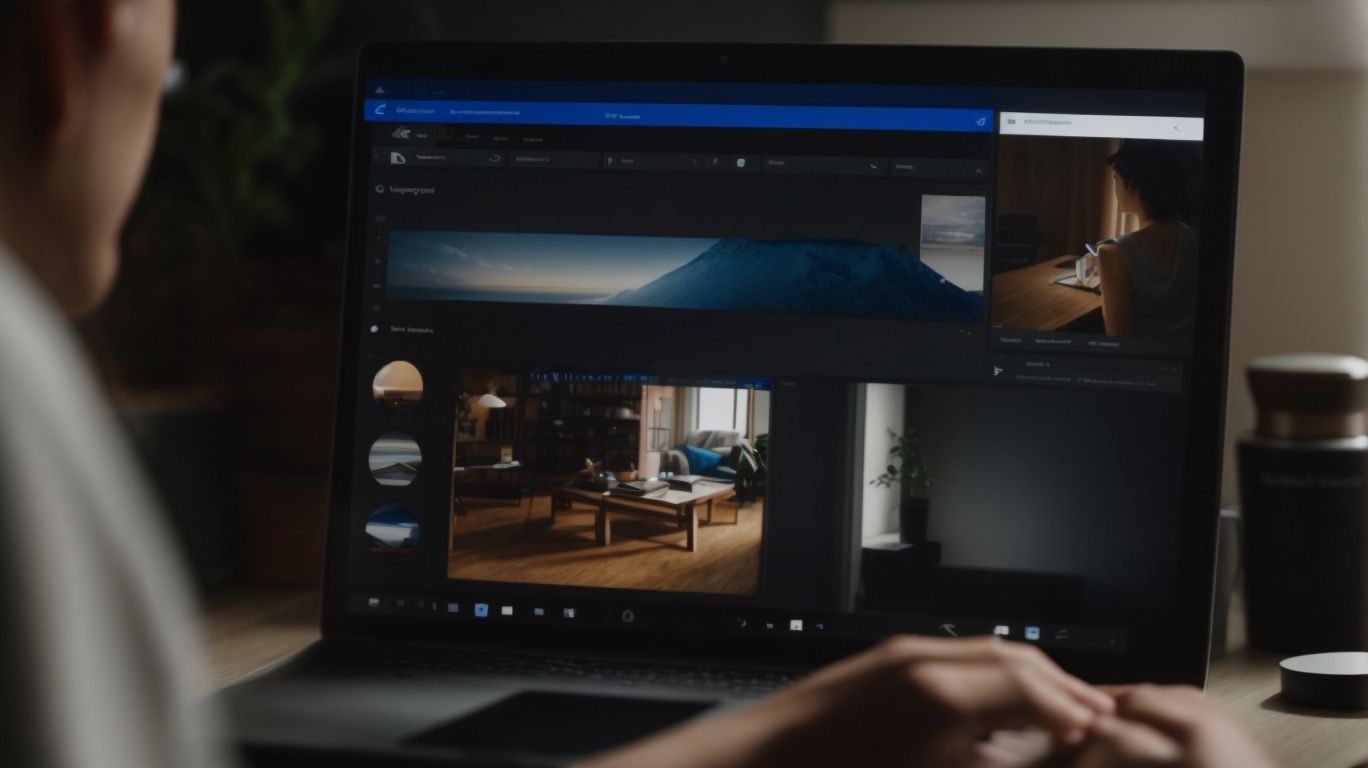What Do I Need Onedrive for?
Looking for a convenient and secure way to store, access, and share your files? Look no further than OneDrive!
We will explore what OneDrive is, how it works, and the benefits it offers.
From easy file access and collaboration to automatic backup and syncing, OneDrive has it all.
Discover why you need OneDrive for storing personal files, work documents, collaborating with others, backing up important files, and accessing your files on the go.
Learn how to get OneDrive and explore its top-notch security features.
Key Takeaways:
What is OneDrive?
OneDrive, developed by Microsoft, is a cloud storage service that allows users to store, access, and sync their files and data across various devices.
With OneDrive, users can securely store documents, photos, videos, and other files in the cloud, providing flexibility and ease of access from anywhere with an internet connection. This service seamlessly integrates with Microsoft products such as Office 365, making it convenient for users to work on files collaboratively. OneDrive offers file sharing capabilities, enabling users to easily share files with others and collaborate in real-time. The synchronization feature ensures that files are updated across all linked devices, ensuring users always have access to the most recent versions of their documents. This combination of features makes OneDrive a versatile tool for individuals and businesses alike.
How Does OneDrive Work?
OneDrive operates by syncing data across devices, ensuring users have seamless access to their files regardless of the device they are using, although occasional sync issues may arise.
One of the most common sync issues users face is files not updating across devices in real-time. This can be frustrating, especially when collaboration or accessing the latest version of a document is crucial.
To tackle this problem, users can try manually syncing their devices by refreshing the OneDrive app or checking for updates. Another useful tip is to ensure that the devices are connected to a stable internet connection, as poor connectivity can often hinder the synchronization process.
What Are the Benefits of Using OneDrive?
The benefits of using OneDrive encompass free storage, robust security features, seamless access on Windows devices, and enhanced data protection for users.
OneDrive offers users up to 5GB of free cloud storage, providing a convenient solution to store and access documents, photos, and videos without worrying about running out of space. Its advanced security measures, such as encryption, two-factor authentication, and ransomware detection, ensure that sensitive information remains safeguarded from unauthorized access. Compatibility with Windows devices makes the integration seamless, enabling users to sync files effortlessly across their devices. The user-friendly interface and mobile apps make accessing and managing files on OneDrive a smooth and convenient experience.
Easy File Access and Sharing
One of the key benefits of OneDrive is the easy access and sharing of documents, enabling users to collaborate efficiently and access files from anywhere.
By utilizing the cloud storage capabilities of OneDrive, users can easily upload, store, and organize their files in one centralized location, eliminating the need for multiple storage devices or email attachments. The seamless integration with Microsoft Office applications allows for real-time editing and commenting on documents, fostering collaboration among team members regardless of their physical locations. In addition, the file version history feature ensures that users can track changes, recover older versions, and maintain document integrity. With customizable sharing settings, users have the flexibility to control who can view, edit, or comment on their files, enhancing security and privacy.
Automatic Backup and Syncing
OneDrive offers automatic backup and syncing features, ensuring that users’ data is continuously protected and synchronized across devices, although occasional sync issues may arise.
Automatic backup is crucial for safeguarding important files and ensuring that no data is lost in case of device failure or accidental deletion.
With OneDrive, users can rest assured that their files are backed up in real-time, reducing the risk of data loss.
Along with backup, OneDrive’s synchronization feature allows users to access their files seamlessly from any device, ensuring productivity and collaboration across platforms.
Users may encounter occasional sync issues, such as conflicts between versions of a file or slow synchronization speeds, which can disrupt workflow.
Collaboration and Co-Authoring
OneDrive facilitates seamless collaboration and co-authoring among coworkers and classmates, allowing multiple users to work on the same document simultaneously.
Real-time collaboration on OneDrive not only boosts productivity within teams but also streamlines the workflow by eliminating the need for back-and-forth email exchanges or version control issues. This functionality enables individuals to share ideas, provide feedback, and make edits in a synchronized manner, ensuring that everyone is on the same page. With the ability to see changes in real-time, users can quickly react to updates, contribute their input, and collectively refine documents, presentations, or spreadsheets. Such fluid collaboration results in enhanced efficiency and ultimately leads to better outcomes for group projects or team initiatives.
Access from Any Device
With OneDrive, users can access their files from any device with internet connectivity, ensuring seamless access to files and documents without concerns about storage space limitations.
OneDrive provides users with the convenience of accessing their data on the go, allowing them to work flexibly and efficiently whether they are at home, in the office, or on a trip. The beauty of cloud storage lies in its ability to free up physical device space, enabling users to store and access data without being restricted by the storage capacities of their individual devices. This flexibility enables users by offering them the freedom to organize and manage their files in a way that best suits their needs, without the hassle of constantly transferring or deleting data. OneDrive is truly a game-changer in the realm of digital storage.
What Do I Need OneDrive For?
OneDrive is essential for storing and organizing personal files, backing up important data, accessing documents on the go, and ensuring seamless file management.
With its user-friendly interface, OneDrive offers a convenient solution for individuals looking to keep their digital life organized across multiple devices. Whether you are a student needing a platform to store assignments securely or a professional wanting to access work documents remotely, OneDrive caters to a wide range of user needs.
- For those concerned about data security, OneDrive provides encryption and authentication features to safeguard sensitive information.
- Its automatic backup capabilities ensure that your files are safe and easily restorable in case of unexpected data loss.
The collaborative tools embedded within OneDrive enable seamless sharing and editing of documents, making it a versatile platform for both personal and professional use.
Storing and Organizing Personal Files
OneDrive serves as an ideal platform for storing and organizing personal files, offering users a centralized location to manage their data effectively.
Centralized storage is crucial for individuals looking to streamline their file management processes and ensure easy access to their documents from anywhere with an internet connection.
By utilizing OneDrive, users can enjoy the benefits of automatic syncing across devices, eliminating the hassle of manually transferring files and reducing the risk of data loss.
Organizing files in OneDrive can be optimized by creating folders for specific projects, categorizing documents based on their type or relevance, and leveraging features like tags and labels to enhance searchability.
Setting up sharing permissions with collaborators on specific folders can promote seamless teamwork and efficient collaboration.
Work and School Documents
OneDrive is essential for storing and accessing work and school documents, providing users with a secure and convenient platform for managing their professional and academic files.
With OneDrive, professionals can confidently sync important work-related files across devices, ensuring seamless access from anywhere with an internet connection. For students, the ability to organize assignments, research papers, and study materials on the cloud offers unparalleled convenience and peace of mind. Utilizing features like file versioning and sharing permissions, OneDrive allows collaborative projects to progress effortlessly. To enhance productivity, creating well-structured folders and employing descriptive file naming conventions can aid in swiftly locating specific documents.
Collaborating with Coworkers and Classmates
OneDrive fosters seamless collaboration among coworkers and classmates, enabling teams to work together on projects and assignments in real time.
By providing a centralized platform for file storage and sharing, OneDrive simplifies communication and ensures that everyone is working on the latest version of documents.
Teams can easily co-author documents, make comments, and give feedback, promoting a more efficient workflow.
For example, in a professional setting, a marketing team can collaboratively work on a campaign proposal, with each member adding their insights and edits directly on the document.
In an educational context, students can create group projects and seamlessly collaborate on research papers, saving time and increasing productivity.
Backing Up Important Files
OneDrive offers a reliable backup solution for safeguarding important files, ensuring that users can restore data in case of accidental deletion or device failure.
OneDrive’s seamless integration across devices makes it a convenient choice for users looking to safeguard their valuable data. By saving files to the cloud, individuals can access their documents, photos, and videos from anywhere, at any time. This ensures data accessibility even if a device is lost or damaged.
OneDrive employs encryption methods to secure data, providing an added layer of protection against unauthorized access. Establishing a regular backup routine is essential to maintain an up-to-date copy of files on the cloud. Users should configure automatic backups for specific folders or manually upload important documents to OneDrive to ensure continuous data protection.
Accessing Files on the Go
OneDrive enables users to access their files on the go, allowing seamless retrieval of documents and data from any location with internet connectivity.
Whether you are traveling for a business meeting and need to pull up a presentation, or you are on vacation and want to share some photos with a friend, OneDrive comes in handy. The ability to access files remotely also proves to be a lifesaver in situations where unexpected changes or updates need to be made to a document before a deadline.
Imagine being able to review and edit important spreadsheets while waiting for your flight at the airport or accessing that crucial contract during a client lunch – all made possible by the flexibility of OneDrive. The convenience it offers in navigating through your files, even when you are away from your primary work station, elevates your productivity and peace of mind.
How Can I Get OneDrive?
OneDrive can be easily accessed through a Microsoft account on Windows devices, providing users with instant access to cloud storage and file synchronization.
Setting up OneDrive on your Windows device is a straightforward process that begins by logging into your Microsoft account. Once logged in, simply navigate to the OneDrive website or app, where you can easily upload, access, and share your files across devices. OneDrive seamlessly integrates with other Microsoft services such as Office 365, allowing you to work on documents collaboratively and access them from anywhere.
Is OneDrive Secure?
OneDrive prioritizes security through robust data encryption measures, stringent privacy settings, and Microsoft’s commitment to safeguarding user data against potential breaches.
The application of advanced encryption protocols ensures that all files and data stored on OneDrive are securely protected from unauthorized access. Users have the option to set up multi-factor authentication, adding an extra layer of security to their accounts. Microsoft continuously monitors for any suspicious activities and promptly addresses any potential threats to enhance user data protection. With a strong focus on user privacy, OneDrive gives users full control over their data sharing settings, allowing them to customize who can access their files and folders, providing additional peace of mind.
Data Encryption
OneDrive employs robust data encryption mechanisms, such as AES 128-bit encryption, to secure user data and prevent unauthorized access to files stored on the platform.
Data encryption is a fundamental aspect of modern cybersecurity, serving as a shield against potential threats and breaches. The Advanced Encryption Standard (AES) 128-bit encryption, in particular, is renowned for its strength and efficiency in safeguarding sensitive information. By encoding data into complex algorithms that can only be deciphered with the corresponding decryption key, AES encryption ensures that user data remains confidential and intact.
Encryption plays a crucial role in bolstering data security and user privacy on OneDrive, creating a secure environment where individuals can confidently store and share their files without fear of interception or compromise. By utilizing AES 128-bit encryption, OneDrive demonstrates its commitment to upholding the highest standards of protection for its users’ valuable data.
Two-Factor Authentication
OneDrive offers Two-Factor Authentication as an additional security layer, requiring users to verify their identity through multiple steps to prevent unauthorized access to accounts.
Two-Factor Authentication adds an extra level of security beyond just a password by requiring users to provide a second piece of information to prove their identity. This could be a temporary code sent to their mobile device, fingerprint or facial recognition, or a physical security key.
By implementing Two-Factor Authentication, OneDrive users can significantly reduce the risk of unauthorized individuals gaining access to their accounts, even if their password is compromised. This method helps strengthen overall account security and protects sensitive user data from potential breaches.
Privacy Settings
OneDrive offers granular privacy settings that allow users to control access permissions and sharing options, with advanced configurations available through tools like the Local Group Policy Editor.
One of the key features of OneDrive is the ability for users to finely tune their privacy preferences to ensure the security of their files and data. Through these settings, users can dictate who has access to their files and folders, whether they want to keep them private or shared. The platform provides options to set up password protection for shared links, limit viewing privileges, and even revoke access if needed.
- With various privacy settings available, users can decide who can view, edit, or comment on their files stored on OneDrive. This level of control ensures that sensitive information remains accessible only to authorized individuals.
- The use of the Local Group Policy Editor allows for more intricate and advanced configurations, enabling users to tailor their privacy settings according to specific needs and security requirements.
- By utilizing these tools, users can enhance the security of their OneDrive account and have full autonomy over their data sharing preferences.
Microsoft’s Commitment to Security
Microsoft demonstrates a steadfast commitment to security in OneDrive, implementing regular security updates, audits, and proactive measures to protect user data from potential breaches.
This proactive approach to security underscores Microsoft’s dedication to safeguarding user information stored on OneDrive. By regularly conducting security audits and implementing timely updates, Microsoft ensures that any vulnerabilities are swiftly identified and addressed. The company maintains ongoing security protocols to mitigate risks and enhance the overall safety of user data.
Continuous security monitoring and improvement are paramount in an ever-evolving digital landscape where cyber threats constantly evolve. Microsoft’s proactive stance towards security not only instills confidence in users but also sets a high standard for other tech companies to prioritize data protection.
Frequently Asked Questions
What Do I Need Onedrive for?
Onedrive is a cloud storage service provided by Microsoft that allows you to store and access your files from any device with an internet connection. It has many uses, making it a convenient tool for both personal and professional needs.
Do I need to pay for Onedrive?
Onedrive offers a free basic plan with 5GB of storage. However, for larger storage needs, you can upgrade to a paid plan starting at $1.99 per month. This allows you to store and access more files, as well as access additional features such as collaboration and offline access.
What types of files can I store on Onedrive?
You can store a wide range of files on Onedrive, including documents, photos, videos, and music. You can also upload and store files of any size, making it a versatile option for all your storage needs.
Can I access my files offline with Onedrive?
Yes, with Onedrive, you have the option to make your files available offline. This means you can access them even without an internet connection, making it a convenient tool for those who are always on the go.
Is Onedrive safe to use?
Yes, Onedrive uses advanced security measures, such as encryption and multi-factor authentication, to protect your files from unauthorized access. Additionally, Microsoft regularly updates its security protocols to ensure the safety of your data.
How can I share my files on Onedrive?
Onedrive allows you to easily share your files with others, whether they have a Onedrive account or not. You can generate a link to a specific file or folder and share it with anyone via email, messaging apps, or social media. You can also set permissions for each file, controlling who can view or edit it.