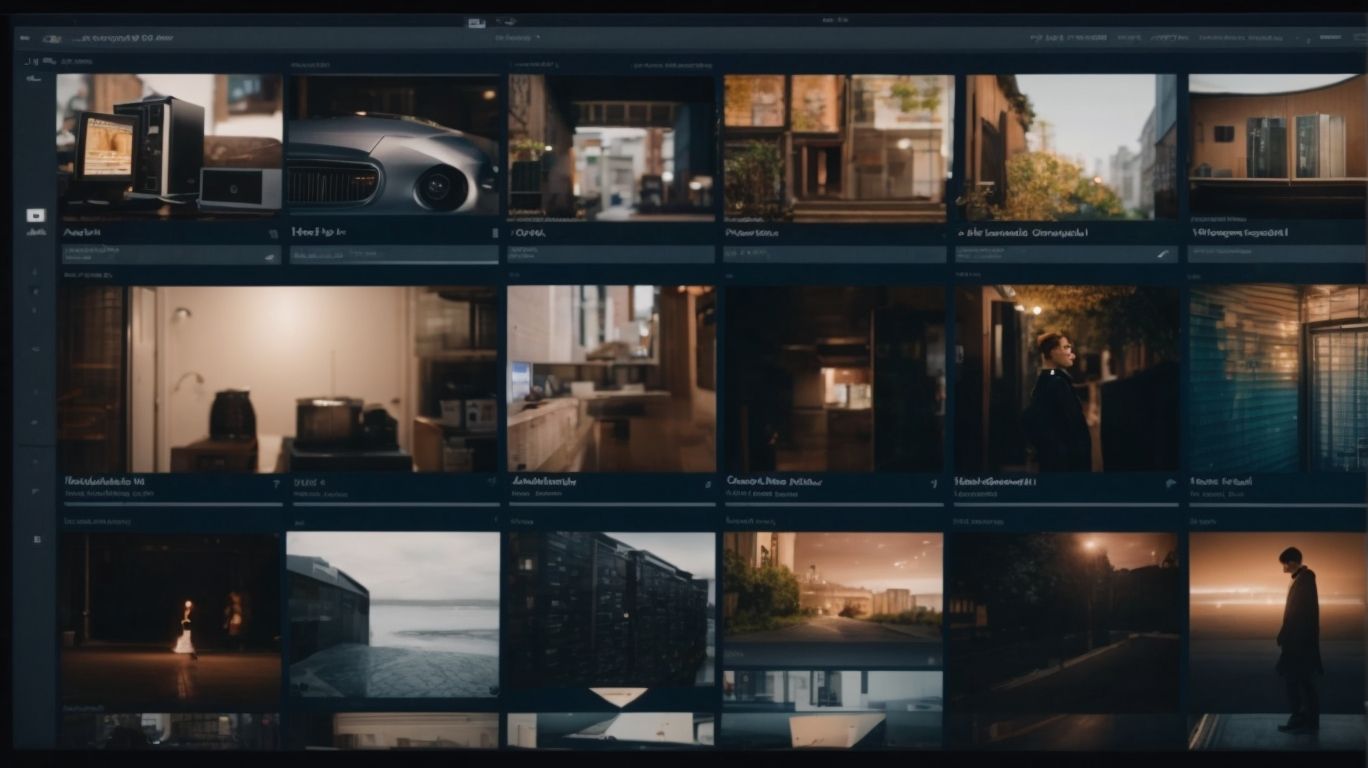What Are Online Only Files Onedrive?
Curious about how Online Only files work on OneDrive?
Explore the benefits and potential risks of using this feature.
Learn about the ins and outs of Online Only files on OneDrive, including how they save storage space, their accessibility from any device with an internet connection, and the types of files that can be stored this way.
Find a guide on setting up and using Online Only files, and consider potential risks like dependence on an internet connection and security concerns.
Dive in and discover more about this useful feature!
Key Takeaways:
What Are Online Only Files on OneDrive?
Online Only Files on OneDrive are files that are stored in the cloud and are not downloaded to the local device by default.
These files essentially act as placeholders on the local device, taking up minimal space and only fetching the data when opened. This feature allows users to access and work on files without consuming local storage.
A key difference from locally stored files is that Online Only Files do not take up physical space on the device until they are accessed. The purpose of this feature is to provide a seamless integration between the user’s device and the cloud, ensuring that files are available across all devices and platforms. By keeping the files in the cloud, users can access their documents anywhere, anytime.
How Do Online Only Files Work on OneDrive?
Online Only Files on OneDrive function by allowing users to access and work with files stored in the cloud without taking up local storage space on their device.
When you mark a file as Online Only in OneDrive, it means that the file is stored in the cloud and is not downloaded to your local machine by default. Instead, a placeholder is created that takes minimal space on your device. This way, you can access all your files in OneDrive online, without them hogging up your hard drive.
To access these Online Only Files, all you need is an active internet connection. Simply navigate to your OneDrive folder and open the file you want to work on. OneDrive will download the file on-demand when you open it and save it back to the cloud once you’re done editing.
Synchronization plays a crucial role in ensuring that changes made to Online Only Files are reflected across all your devices. When you save a file, it automatically syncs with the cloud, making the updated version accessible from anywhere. This seamless synchronization process ensures that you have the latest version of your files on all your devices.
Cloud storage services like OneDrive use synchronization to keep all your files up-to-date and accessible on various platforms. By storing files in the cloud and synchronizing changes across devices, users can enjoy the benefits of flexibility, accessibility, and collaboration without worrying about managing local storage.
What Is the Difference Between Online Only and Locally Stored Files on OneDrive?
The key difference between Online Only Files and Locally Stored Files on OneDrive lies in where the files are stored and how they are accessed.
Online Only Files are stored primarily in the cloud, with only metadata on the local device, which means they take up very little device storage space. This setup allows users to access and work on these files anytime, anywhere, as long as there is an internet connection.
On the other hand, Locally Stored Files are physically present on the device itself, occupying valuable storage space. While they provide offline access, they may limit flexibility if the device runs out of storage capacity. This distinction highlights the efficiency and convenience of Online Only Files for seamless remote access and collaboration.
What Are the Benefits of Using Online Only Files on OneDrive?
Utilizing Online Only Files on OneDrive offers several advantages, including efficient storage management, access from any device with an internet connection, and automatic syncing for backup purposes.
By leveraging Online Only Files on OneDrive, users can optimize their storage space by keeping larger files in the cloud instead of using up local storage on their devices. This enables quick and easy access to files from various devices, whether it’s a desktop computer, laptop, or even a smartphone, as long as there’s an internet connection available. The synchronization feature ensures that all changes made to Online Only Files are seamlessly backed up in real-time, providing peace of mind in case of data loss or device failure.
Saves Storage Space on Local Device
Online Only Files help in saving valuable storage space on your local device by keeping files in the cloud and only downloading them when needed.
When utilizing Online Only Files, you can access a vast array of documents, images, and videos without cluttering your device’s limited storage capacity. This innovative feature ensures that the files are readily available for viewing or editing with just a simple click, eliminating the hassle of manual downloads or constant management of local storage.
The sync feature plays a pivotal role in this process, seamlessly updating changes made online to reflect across all devices linked to the account. The green check mark icon signifies that a file is safely stored in the cloud, ready to be accessed online. This not only optimizes space usage but also guarantees data accessibility anytime, irrespective of offline access limitations.
By enabling file synchronization, you can effortlessly maintain the latest versions of your files across multiple devices, enhancing productivity and workflow efficiency.
Accessible from Any Device with Internet Connection
Online Only Files on OneDrive can be accessed from any device with an internet connection, providing on-demand availability and seamless access to your files.
This accessibility advantage allows you to stay connected with your files whether you’re on your laptop, tablet, or smartphone. The convenience of having your important documents at your fingertips, whenever you need them, is a game-changer in today’s fast-paced world.
The cross-device access feature ensures that you can easily transition from working on your desktop in the office to checking a presentation on your phone during your commute. This flexibility is crucial for professionals who need to be productive on the go.
With online file storage, you no longer have to worry about carrying around physical documents or transferring files between different devices. Everything is synced automatically, providing a seamless experience across all your gadgets.
Automatic Syncing and Backup
Online Only Files offer automatic syncing and backup capabilities through OneDrive, ensuring that your files are securely stored in the cloud and updated across all synced devices.
Syncing through OneDrive not only safeguards your data but also allows for seamless access to your files from multiple devices, making collaboration and remote work more efficient. By setting up automatic backups for your online only files, you can rest assured that your important documents and projects are continuously protected without the need for manual intervention. The sync feature provided by OneDrive adds an extra layer of security by creating redundant copies of your files in the cloud, safeguarding against data loss due to hardware failure or accidental deletion.
What Types of Files Can Be Stored as Online Only on OneDrive?
Various file types, including documents, photos, videos, and music, can be stored as Online Only Files on OneDrive, enabling efficient cloud-based access and management.
Documents, such as Word, PDF, or Excel files, can be easily accessed and edited online, allowing collaboration in real-time. Photos stored as Online Only Files are protected from loss or damage, with the added advantage of seamless sharing across multiple devices. Videos, ranging from home movies to professional content, can be streamed from anywhere with an internet connection. Music files stored in the cloud can be played and shared effortlessly, making it convenient for music enthusiasts and professionals alike.
Documents
Documents of various formats, such as Word documents, PDFs, and spreadsheets, can be stored as Online Only Files on OneDrive to ensure easy access, backup, and synchronization.
Storing documents as Online Only Files offers numerous benefits beyond just easy access. With this approach, you eliminate the need for physical storage devices and the risk of losing important files due to hardware malfunctions. The compatibility of different document formats is not an issue, as OneDrive supports a wide range of file types ensuring seamless access to your documents.
Document syncing plays a crucial role in ensuring that your files are always up-to-date across all your devices. Any changes made to an Online Only File on one device are instantly mirrored on all other devices connected to the same OneDrive account, making collaboration and remote work more efficient.
Photos and Videos
Photos and videos can be stored as Online Only Files on OneDrive, ensuring secure cloud storage, easy access from any device, and seamless synchronization for backup purposes.
Utilizing online storage for your multimedia content offers a plethora of advantages. One prominent benefit is the ability to access your photos and videos from anywhere with an internet connection. This means no matter where you are, as long as you have a device connected to the web, you can view or download your media files. Managing your media becomes a breeze when stored online. With just a few clicks, you can organize, edit, and share your precious memories without the hassle of physical storage devices.
The beauty of cloud-based media storage lies in its reliability and scalability. Gone are the days of worrying about losing your files due to a computer crash or misplaced external hard drive. By entrusting your multimedia assets to the cloud, you safeguard them against unforeseen disasters. Cloud backups often come with additional security features like encryption and multi-factor authentication, enhancing the protection of your valuable content.
Music
Music files, including audio tracks and playlists, can be stored as Online Only Files on OneDrive, offering convenient cloud storage, cross-device access, and automatic syncing for backup.
Utilizing cloud-based music libraries for storing your favorite tunes has numerous advantages. One of the key benefits is the ability to access your entire music collection from any device with an internet connection.
With online-only music files, you no longer need to worry about running out of storage space on your local devices. Instead, you can stream your music directly from the cloud without taking up precious storage on your phone, computer, or tablet.
The convenience of having your music files stored online allows for seamless synchronization across multiple devices. This means that any changes you make to your playlists or library will automatically update across all your devices in real-time, ensuring a consistent experience no matter where you listen to your music.
How to Set Up and Use Online Only Files on OneDrive?
Setting up and using Online Only Files on OneDrive involves configuring the sync settings, uploading files to the cloud, and managing access permissions for seamless file synchronization.
To begin, access your OneDrive account and navigate to the settings section where you can enable the option for Online Only Files. Once this is done, you can start uploading your files to the cloud by simply dragging and dropping them into the designated Online Only folder. It’s important to ensure that your internet connection is stable during this process to avoid any interruptions.
After you have uploaded your files, you can begin managing access permissions by setting specific rights for each user or group. This feature allows you to control who can view, edit, or delete the files within the Online Only Files section.
For efficient file synchronization, schedule regular syncs and backups to keep your data up to date. By setting automatic syncs at specific intervals, you can ensure that any changes made to the files are reflected across all devices seamlessly.
Setting Up OneDrive on Your Device
To begin using Online Only Files on OneDrive, you need to install and set up the OneDrive desktop client on your device, configure the sync settings, and ensure seamless access to your cloud storage.
Once you have downloaded the OneDrive desktop client from the official website, run the setup wizard to install it on your PC or Mac. During the installation process, you will be prompted to sign in to your Microsoft account, which is necessary for syncing your files with OneDrive’s cloud storage.
After installing the client, launch the application and sign in using your account credentials. You can then customize the sync settings to choose which folders and files you want to sync with the cloud. This allows you to access your documents, photos, and other files from any device connected to your OneDrive account.
Uploading Files as Online Only on OneDrive
Uploading files as Online Only on OneDrive involves selecting the files you want to sync, choosing the online-only option, and ensuring seamless access to your cloud-stored content.
When you decide to upload files as Online Only, the first step is to carefully pick the specific files or folders you wish to synchronize. This enables you to manage your storage efficiently while ensuring important documents are readily accessible.
Once you have selected the files, it’s crucial to proceed by opting for the online-only feature. This setting allows you to save space on your device and maintain quick access to your data through the cloud. By choosing this option, you are prioritizing convenience and flexibility in managing your cloud-stored content.
Managing and Accessing Online Only Files on OneDrive
Managing and accessing Online Only Files on OneDrive involves organizing files in cloud folders, setting access permissions, and ensuring seamless synchronization for backup purposes.
To effectively manage your Online Only Files, start by creating a coherent folder structure in your cloud storage. Utilize descriptive folder names to categorize your files, such as ‘Work Projects,’ ‘Personal Documents,’ or ‘Photos.’ This will not only make it easier for you to locate specific files but will also streamline your overall file organization.
Regarding access permissions, OneDrive allows you to control who can view, edit, or collaborate on your files. By adjusting these permissions, you can ensure that sensitive documents are only accessible to authorized individuals, while still promoting collaboration on shared projects.
What Are the Potential Risks of Using Online Only Files on OneDrive?
While Online Only Files on OneDrive offer convenience, there are risks such as dependence on internet connection, limited access during downtime, and potential security and privacy concerns.
Dependence on a stable internet connection for accessing Online Only Files can be a significant drawback, especially in areas with unreliable network infrastructure. Users may face frustration and interruptions in their workflow if the internet connection falters. During downtime or service outages, access to crucial files stored in the cloud may be disrupted, impacting productivity and workflow efficiency.
Security vulnerabilities are another critical issue to consider when relying solely on online storage solutions like OneDrive. Cybersecurity threats, data breaches, and unauthorized access to sensitive information pose a constant risk to cloud-stored data. Privacy concerns arise due to the potential exposure of personal or confidential information to hackers or unauthorized parties.
Dependence on Internet Connection
One of the risks of using Online Only Files on OneDrive is the dependence on a stable internet connection to access and work with your cloud-stored files.
When faced with connectivity issues, such as limited or no internet access, users may find themselves unable to view or edit crucial documents. This can be particularly concerning when working on important projects or collaborating with others in real-time. The inability to access Online Only Files due to poor internet connectivity can lead to delays in work, missed deadlines, and even potential data loss if changes cannot be synchronized with the cloud.
To mitigate the risk of being completely dependent on internet access, users should consider setting up regular offline access for important files. It’s essential to periodically sync files to local storage, ensuring that you have the most updated versions available even when offline. Utilizing software features that allow for offline editing and syncing upon reconnection can provide a seamless transition between online and offline work environments.
Limited Access if OneDrive is Down or Unavailable
During downtime or unavailability of OneDrive services, the access to Online Only Files may be limited, affecting the ability to retrieve and work with cloud-stored data.
This interruption can lead to challenges for individuals or businesses relying heavily on cloud-based storage for their work processes. In situations where Online Only Files cannot be accessed, users may face difficulties in collaborating on shared documents, accessing essential data on different devices, or even meeting deadlines efficiently.
To mitigate the impact of such service disruptions, it is recommended to proactively sync important files to local storage or utilize alternative cloud storage platforms as backups. Creating offline copies of critical documents and regularly checking for updates on the OneDrive status page can also help in managing these limited access scenarios.
Security and Privacy Concerns
Security and privacy concerns may arise when using Online Only Files on OneDrive, as data is stored in the cloud and requires adequate protection measures to safeguard sensitive information.
One of the key aspects to address when it comes to securing cloud-stored data is encryption. Encrypting your files ensures that even if unauthorized users gain access to them, they would not be able to decipher the content without the encryption key. Implementing strong access controls is crucial in restricting who can view, edit, or delete the files stored in the cloud.
Best practices for securing data in the cloud include regularly updating passwords, enabling two-factor authentication, and conducting security audits to identify and rectify any vulnerabilities. Organizations should also consider using reputable cloud storage providers with a strong track record in data protection.
Frequently Asked Questions
What Are Online Only Files Onedrive?
Online Only Files Onedrive refers to files that are stored in the cloud, accessible only when you are connected to the internet.
Why do I need Online Only Files Onedrive?
Online Only Files Onedrive provides a convenient way to access your files from anywhere, as long as you have an internet connection.
Can I access Online Only Files Onedrive offline?
No, you can only access Online Only Files Onedrive when you are connected to the internet. However, you can make files available offline for offline access.
How do I make files available offline in Onedrive?
To make files available offline, simply right-click on the file and select “Make available offline”. This will download the file to your device for offline access.
Are Online Only Files Onedrive secure?
Yes, Online Only Files Onedrive is secure as it uses encryption to protect your files from unauthorized access.
Is there a limit to the number of Online Only Files I can store on Onedrive?
No, there is no limit to the number of Online Only Files you can store on Onedrive. However, there is a storage limit depending on your subscription plan.