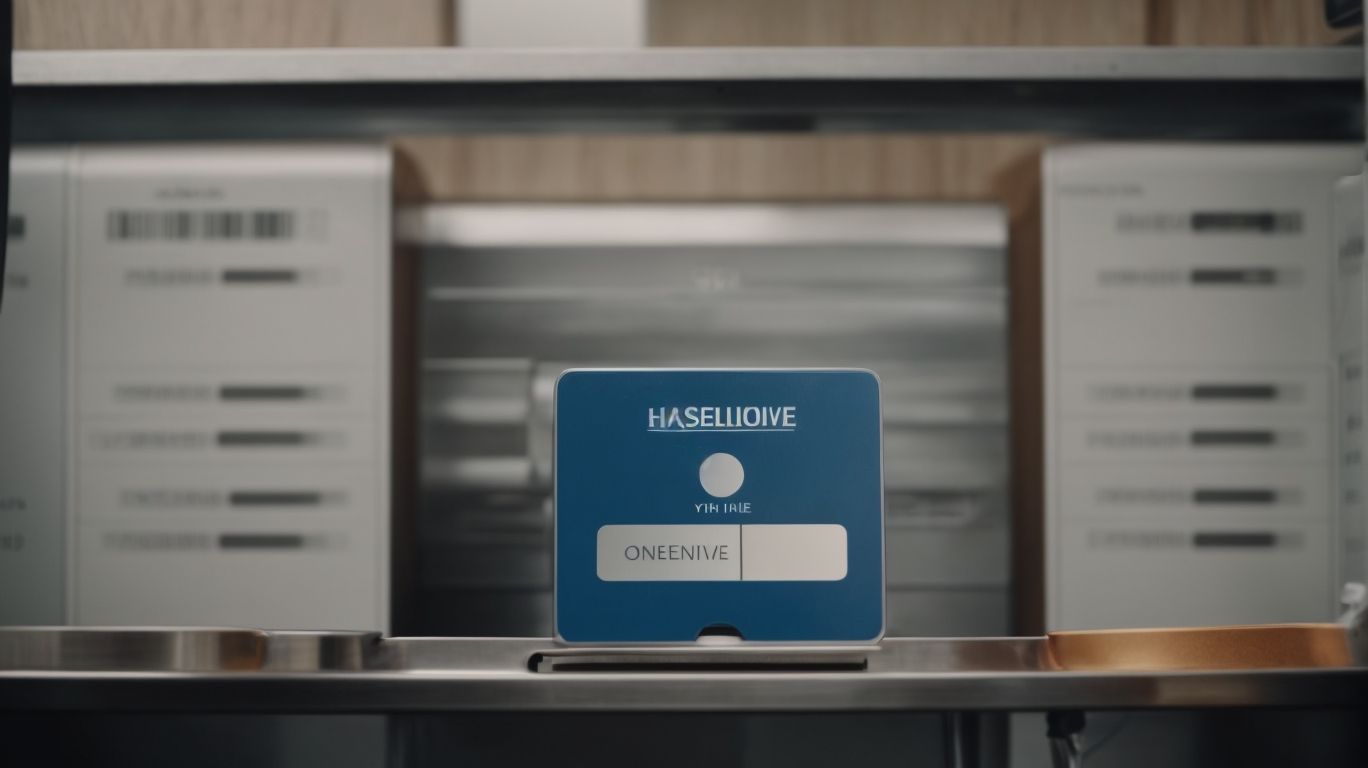Is Onedrive Worth It?
Are you considering using Onedrive but not sure if it’s the right choice for you?
We will dive into what Onedrive is, how it works, its key features, as well as the pros and cons of using it.
We help you determine if Onedrive is worth it for you by considering your storage needs, budget, and usage of Microsoft products.
Let’s get started with everything you need to know about Onedrive!
Key Takeaways:
What Is Onedrive?
OneDrive, developed by Microsoft, is a popular cloud storage service that allows users to store, access, and share files and data securely over the internet.
Launched in August 2007 as Windows Live Folders, OneDrive was later rebranded as SkyDrive before adopting its current name. Operating across various platforms such as Windows, macOS, iOS, and Android, OneDrive seamlessly integrates with Microsoft Office applications like Word, Excel, and PowerPoint, enabling users to work collaboratively on documents stored in the cloud. Users can upload files of different formats, organize them into folders, and easily share them with others via links or email invitations, making collaboration and remote work more efficient.
How Does Onedrive Work?
OneDrive operates by synchronizing files and data across various devices, ensuring that users have access to the most up-to-date information at all times.
Through its robust sync functionality, OneDrive automatically updates changes made on one device to all connected devices, creating a seamless experience for users.
OneDrive offers a wide array of features that enhance data transfer and accessibility, such as the ability to share files securely with others, collaborate in real-time, and access files offline by syncing them to local storage.
This synchronization process not only saves time but also provides a reliable way to ensure that important files are always available, regardless of the device being used.
What Are The Features Of Onedrive?
OneDrive offers a range of features including secure file storage, data synchronization, and robust security measures to protect user information.
As a popular cloud-based platform, OneDrive excels in its file management capabilities, allowing users to easily organize and access their files from any device. The seamless data synchronization feature ensures that all changes made on one device are instantly reflected across all linked devices, promoting a hassle-free workflow. The stringent security protocols implemented by OneDrive guarantee that user data is safeguarded against cyber threats and unauthorized access.
File Storage and Sharing
File Storage and Sharing in OneDrive allow users to upload, organize, and share files with ease, making collaboration and access seamless.
In terms of uploading files on OneDrive, users can choose from various methods including drag-and-drop directly via the web interface, syncing from a computer or mobile device, or even importing files from other apps such as Microsoft Office. Once the files are uploaded, OneDrive offers a range of organization tools like folders, tags, and search functionality to help users easily navigate through their stored content. OneDrive provides flexible sharing options allowing users to control who can view, edit, or comment on shared files, whether it’s with individuals, groups, or even public links.
Automatic Backup
OneDrive’s Automatic Backup feature ensures that users’ data is securely backed up in real-time, providing peace of mind and protection against data loss.
By automatically syncing files across devices, OneDrive’s functionality allows users to access their latest data from anywhere.
This feature eliminates the need for manual backups, ensuring that important files are continuously updated and protected without user intervention.
The seamless synchronization process ensures that changes made on one device are reflected on all connected devices in real-time, improving efficiency and productivity.
Users can also restore previous versions of files or recover deleted items, offering additional layers of security and peace of mind in case of accidental data loss.
Collaborative Editing
Collaborative Editing in OneDrive enables multiple users to work on the same document simultaneously, fostering teamwork and enhancing productivity.
With its real-time editing capabilities, users can see changes being made instantaneously, reducing the need for back-and-forth communication and streamlining the editing process. The team collaboration tools in OneDrive facilitate communication and feedback among team members, ensuring that everyone is on the same page and can contribute efficiently. These features not only save time but also promote a seamless workflow, making it easier for teams to collaborate regardless of their physical location or time zone.
Access Across Devices
OneDrive allows seamless access across multiple devices, ensuring sync speed and data consistency for users on various platforms.
With its cross-device accessibility, users can effortlessly transition from working on their desktop to accessing files on a mobile device or tablet in just a few clicks. This flexibility is complemented by the swift sync speed that OneDrive offers, ensuring that changes made on one device are quickly reflected across all others in real-time. Whether you are using a Windows PC, Mac, iOS, or Android device, OneDrive’s compatibility ensures a smooth experience regardless of the platform.
What Are The Pros And Cons Of Using Onedrive?
Using OneDrive offers numerous advantages such as robust security features and seamless file access, but it also comes with limitations like storage restrictions and potential security concerns.
On the bright side, OneDrive’s robust security features ensure that your files are well-protected from potential cyber threats, giving you peace of mind when storing sensitive information online. Its seamless file access allows for easy collaboration and sharing among teams, boosting productivity and efficiency.
Users might face limitations with storage restrictions, especially concerning larger files or extensive data. This can lead to the need for additional expenses to upgrade storage capacity, adding to the overall cost of using the service.
Pros:
The advantages of using OneDrive include its user-friendly interface, seamless integration with Microsoft products, and efficient file management capabilities.
OneDrive stands out as a versatile platform that allows users to easily access, store, and share files from any device connected to the internet. With OneDrive, users can effortlessly collaborate on documents in real-time, making it ideal for teamwork and remote work environments. Its deep integration with Microsoft’s ecosystem ensures that files can be seamlessly synced across devices and applications, offering a unified experience.
The smart file organization features of OneDrive further enhance productivity by allowing users to categorize and search for files with ease. Whether it’s photos, videos, documents, or presentations, organizing and locating information becomes a breeze with its intuitive structure.
Easy to Use
One of the key advantages of OneDrive is its user-friendly interface, making file storage and sharing simple and intuitive for users of all levels.
OneDrive’s intuitive design truly sets it apart from other storage services. Navigation is straightforward, allowing users to easily find and organize files. The clean layout and clear labeling make it a breeze to upload, access, and edit documents, eliminating confusion. Accessibility features such as screen reader compatibility and keyboard shortcuts enhance the user experience. Whether you’re a tech novice or a seasoned pro, OneDrive’s interface is designed to be accessible and efficient. Users appreciate the simplicity of completing tasks quickly and effortlessly on this platform.
Large Storage Capacity
OneDrive offers generous storage capacity through various plans, providing flexibility and scalability based on user needs and preferences.
With OneDrive, users can choose from a range of pricing tiers to meet their storage demands. Whether you are an individual user needing basic cloud storage or a business requiring extensive file hosting, OneDrive’s storage options cater to diverse requirements.
The beauty of OneDrive’s pricing structure lies in its customizability, allowing users to upgrade or downgrade their storage plans effortlessly based on changing needs. This flexibility ensures that you are never paying for more storage capacity than necessary.
Integration with Microsoft Products
OneDrive seamlessly integrates with Microsoft’s suite of products including Office 365, enabling smooth collaboration and workflow management within the Microsoft ecosystem.
This seamless integration enhances productivity by allowing users to access and edit their files directly within the Microsoft applications they are already familiar with, such as Word, Excel, and PowerPoint. By enabling real-time collaboration, team members can simultaneously work on documents, spreadsheets, and presentations, eliminating version control issues and streamlining the workflow process. OneDrive’s compatibility with other Microsoft services like Teams, SharePoint, and Outlook creates a cohesive ecosystem where data can be shared seamlessly across platforms, fostering a more efficient work environment.
Cons:
Using OneDrive may pose challenges such as limited free storage options and potential security vulnerabilities that users should be aware of.
While OneDrive offers a convenient cloud storage solution, especially for those integrated into the Microsoft ecosystem, its free storage limitation of 5GB can quickly become insufficient for users with larger files or extensive data needs. This constraint often leads individuals to consider alternative platforms with more generous free storage offerings.
In terms of security concerns, OneDrive has faced scrutiny regarding data privacy and protection. Some users may feel apprehensive about storing sensitive information on the platform, given past incidents of data breaches and hacking attempts targeting cloud storage services.
It’s crucial for individuals and organizations to assess the potential risk factors associated with using OneDrive and implement additional security measures to safeguard their data effectively.
Limited Free Storage
OneDrive’s free storage options are limited, requiring users to consider pricing plans and subscriptions for additional storage capacity.
While the initial free storage offered by OneDrive can be sufficient for basic needs, it quickly fills up with the increasing amount of digital content we accumulate. This limitation can become a hindrance, especially for users who deal with large files such as videos, high-resolution images, or extensive documents.
As a result, many individuals and businesses opt to explore OneDrive’s paid subscriptions to access larger storage capacities and additional features. The paid plans often come with various tiers, allowing users to choose a suitable option based on their storage requirements and budget.
Limited Third-Party Integrations
OneDrive may have limited third-party integrations compared to other platforms, potentially restricting certain collaborative or workflow functionalities for users.
As third-party integrations play a crucial role in extending functionalities and enhancing user experience, the restrictions on OneDrive could pose challenges for those seeking diverse integrations.
For instance, integration with project management tools, CRM systems, or specialized communication platforms may not be as seamless on OneDrive, affecting the efficiency of collaborative efforts and overall workflow.
This limitation can impact team productivity and hinder the adoption of advanced features, hindering the platform’s competitiveness in the market.
May Not Be Secure Enough for Sensitive Data
There could be concerns about the security adequacy of OneDrive for highly sensitive data due to potential encryption vulnerabilities or security gaps.
In terms of safeguarding sensitive information on OneDrive, users must understand the security features put in place to protect their data. OneDrive employs robust encryption protocols to ensure that data remains secure both during transit and storage. This includes encryption of data at rest and in transit, thus reducing the risk of unauthorized access. OneDrive offers features such as two-factor authentication, which adds an extra layer of security to user accounts, preventing unauthorized access even if login credentials are compromised.
Is Onedrive Worth It for You?
To determine if OneDrive is suitable for your needs, consider factors such as storage requirements, user preferences, IT support, and business use cases.
When analyzing storage demands, assess the volume of files you need to store and if OneDrive’s capacity aligns with your expectations. Various user categories, from personal users to large businesses, have distinct needs that influence the choice of cloud storage solutions. It’s crucial to evaluate how well OneDrive caters to your specific user category. IT considerations play a vital role, covering aspects like integration with existing systems, security protocols, and ease of management. For business applications, scrutinize features like collaboration tools, version control, and scalability to ensure OneDrive meets your operational requirements.
Consider Your Storage Needs
When assessing OneDrive’s viability, prioritize understanding your storage requirements, user base, and device compatibility to ensure a seamless experience.
Considering the storage aspect, delve into the amount of data your users generate and consume regularly. Whether it’s documents, photos, or videos, storage needs can vary significantly depending on the nature of your work. It’s crucial to align the storage capacity with anticipated growth and future demands.
Evaluating the demographics of your user base is essential. Different users may have distinct needs in terms of storage requirements and usage patterns. Understanding these nuances can help tailor your OneDrive setup to cater to diverse preferences.
When discussing device compatibility, ensure that your chosen devices can seamlessly sync with OneDrive. Compatibility issues can hinder the smooth functioning of storage systems, leading to inconvenience for users. Compatibility checks and regular updates are essential to maintain an efficient synchronization process.
Consider Your Budget
Evaluate your budget constraints and financial resources to choose the most cost-effective OneDrive plan that aligns with your personal or business storage requirements.
When considering the pricing options, keep an eye on the features included in each plan. The personal plan might be sufficient if you need basic storage for individual use, while the subscriptions for businesses offer advanced collaboration and security features. Compare the costs of monthly versus annual subscription models to see which provides better value in the long run. Look out for any special discounts or promotions that could make upgrading to a higher plan more affordable.
Consider Your Usage of Microsoft Products
If you heavily rely on Microsoft products like Office 365, OneDrive’s seamless integration and collaborative features may enhance your workflow efficiency and productivity.
By utilizing OneDrive alongside Microsoft applications, you can effortlessly store, access, and share your documents across devices, ensuring smooth collaboration with colleagues or clients.
The real-time editing capabilities within Office 365 coupled with OneDrive enable multiple users to work on the same document simultaneously, fostering teamwork and boosting productivity.
The ability to sync files offline ensures that you can work even without an internet connection, providing uninterrupted access to your important data.
How to Get Started with Onedrive?
To begin using OneDrive, create a Microsoft Account, download the OneDrive app, and start uploading and sharing files seamlessly across devices.
Once you have your Microsoft Account set up, head to the app store on your device and search for the OneDrive app. Download and install it to get started. Open the app and log in using your Microsoft Account credentials. You can now start uploading a variety of files such as documents, photos, and videos to your OneDrive cloud storage. Use the app’s intuitive interface to organize your files into folders for easy access.
When you want to share a file, simply select it within the OneDrive app, tap on the share option, and choose how you want to share it – via email, link, or through other apps on your device. This allows you to easily collaborate with others by granting them access to specific files or folders. You can control the level of permission each recipient has, ensuring your files’ security and privacy.
Create a Microsoft Account
The first step in using OneDrive involves creating a Microsoft Account to enable seamless data access and synchronization across multiple devices.
Setting up a Microsoft Account is a straightforward process that requires just a few easy steps. Visit the Microsoft Account creation page and click on the ‘Sign Up’ or ‘Create Account’ option. Next, provide the necessary details such as your email address, password, and personal information. Once the account is created, you can start accessing the various benefits associated with it, including free cloud storage on OneDrive, the ability to sync files across different devices, and easy collaboration with other users. It’s important to note that a Microsoft Account is compatible with a wide range of devices, including PCs, Macs, smartphones, and tablets, making it convenient to access your files from anywhere.
Download the Onedrive App
After creating a Microsoft Account, download the OneDrive app on your devices to access and manage files conveniently from anywhere.
Once you’ve logged into your Microsoft Account, navigating to the app store specific to your device type – such as Google Play Store for Android or App Store for iOS – is necessary to locate the OneDrive app.
Once you find the app, simply tap on the ‘Install’ button to commence the download process. Make sure your device is connected to a stable internet connection to ensure a smooth download. The app’s size may vary based on your device, so ensure you have sufficient storage space available.
Start Uploading and Sharing Files
Begin uploading files to OneDrive and initiate sharing for seamless collaboration with colleagues, friends, or family members across different platforms.
By embracing the power of file sharing on OneDrive, users can effortlessly streamline their workflow, ensuring that everyone is on the same page. With just a few clicks, you can upload important documents, images, videos, and more, making them accessible to your collaborators in real-time.
OneDrive’s collaborative features enable multiple users to work on the same file simultaneously, facilitating smooth communication and enhancing team productivity. Whether you’re working on a project with colleagues or sharing memories with friends and family, OneDrive provides a secure and efficient platform for seamless collaboration.
Frequently Asked Questions
Is Onedrive Worth It?
1. What is Onedrive and is it worth using?
Onedrive is a cloud storage and file syncing service offered by Microsoft. It allows users to store, share, and access files from anywhere. Whether Onedrive is worth using depends on individual needs and preferences, but it offers great features and benefits for organizing and accessing files.
What are the benefits of using Onedrive?
Onedrive offers a variety of benefits, including easy access to files from any device, automatic file syncing, file sharing and collaboration, and free storage space. It also integrates seamlessly with other Microsoft applications and offers additional features such as version history and offline access.
Is Onedrive safe to use?
Yes, Onedrive takes security and privacy seriously. It uses advanced encryption to protect your files and offers customizable privacy settings for sharing files. Additionally, Microsoft regularly updates and maintains their security measures to ensure the safety of user data.
Does Onedrive cost money?
Onedrive offers both free and paid plans. The free plan includes 5GB of storage space, while paid plans offer more storage and additional features. However, if you have a Microsoft 365 subscription, you already have access to additional storage space and features through Onedrive.
Can I access Onedrive on multiple devices?
Yes, one of the main benefits of Onedrive is its ability to sync files across multiple devices. You can access your files from a computer, phone, or tablet as long as you have an internet connection. This makes it easy to work on files from anywhere and have them automatically updated across all your devices.
Is Onedrive better than other cloud storage services?
Onedrive offers a variety of features and benefits that make it a popular choice for cloud storage. However, the best service for you will depend on your personal preferences and needs. It’s always a good idea to research and compare different options to find the one that best fits your needs.