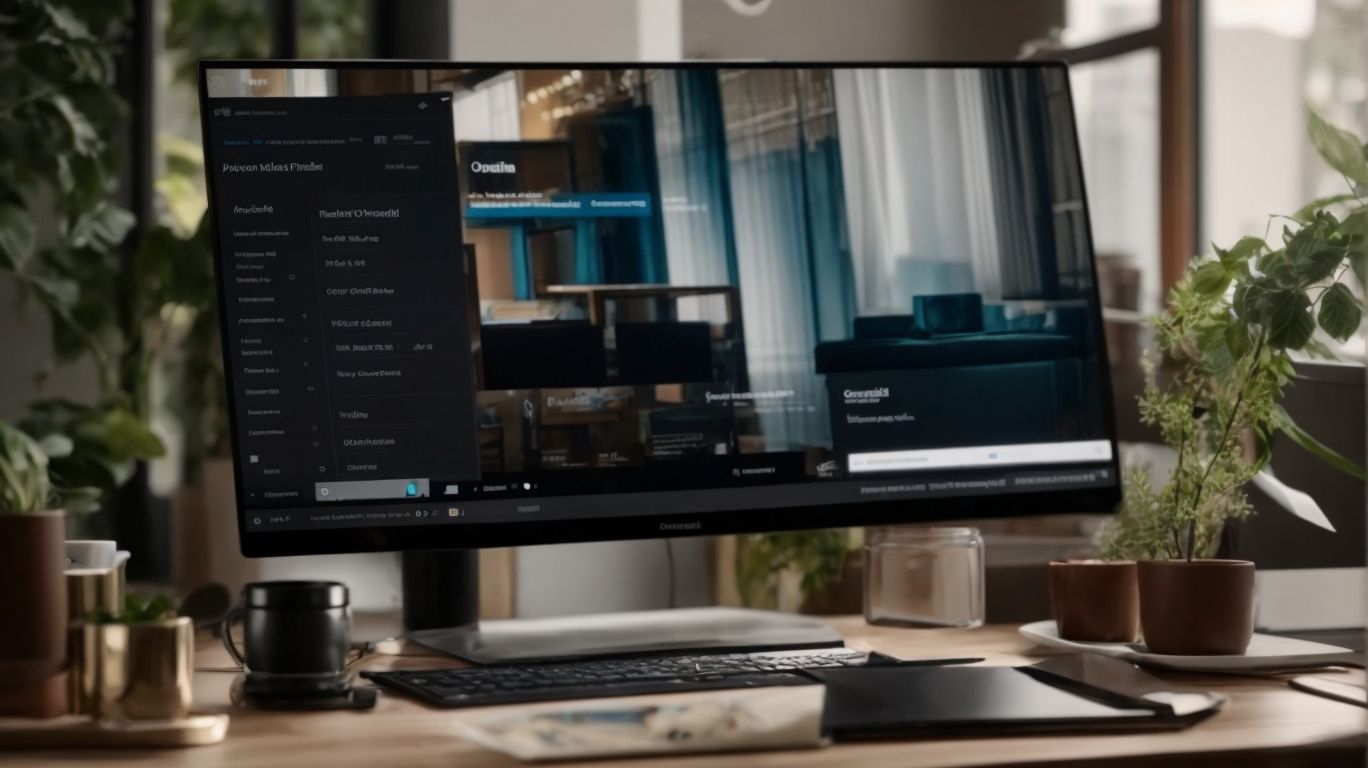How Much is Onedrive Per Month?
Are you looking for a reliable cloud storage solution that offers seamless integration with Microsoft Office and easy access to your files from any device?
Look no further than OneDrive!
In this article, we will explore the features, pricing, and benefits of using OneDrive.
From file sharing and collaboration to secure storage and backup, OneDrive has you covered.
We will also discuss alternatives to OneDrive, its inclusion in Microsoft Office 365, and how you can get started with this versatile platform.
Let’s dive in!
Key Takeaways:
What is OneDrive?
OneDrive is a cloud storage service provided by Microsoft, offering users a convenient way to store, sync, and share their files and data across various devices.
With OneDrive, users can seamlessly access their documents, photos, and videos from anywhere with an internet connection. OneDrive’s file syncing feature ensures that all changes made on one device are automatically updated across all linked devices, keeping the data up to date and consistent. Its integration with Microsoft 365 enables users to collaborate on documents in real-time, making it a valuable tool for teamwork and project management. OneDrive’s user-friendly interface and cross-platform compatibility make it a versatile and efficient cloud storage solution for individuals and businesses alike.
How Much Does OneDrive Cost per Month?
The pricing for OneDrive varies depending on the subscription plan chosen, with options tailored for individuals, families, and businesses, making it an affordable choice for users seeking reliable cloud storage solutions.
Individual users can opt for the OneDrive Basic plan which offers 5GB of storage for free. For those needing more space, the OneDrive standalone plan provides 100GB for $1.99 per month. Families can choose the Microsoft 365 Family plan, offering 6 accounts with 1TB each, priced at $9.99 per month. Business users have access to the Microsoft 365 Business plan, which includes 1TB per user with additional security features, priced at $12.50 per user per month.
What is the Free Storage Capacity of OneDrive?
OneDrive provides users with a certain amount of free storage capacity, typically ranging from a few gigabytes to several terabytes, enabling individuals to store essential files and data without incurring additional costs.
Users can opt for the basic free storage option, which usually starts around 5 GB, offering ample space for storing documents, photos, and other personal files. For those with higher storage needs, OneDrive also provides premium membership plans with larger storage capacities, reaching up to 1 TB or even more. The benefits of these complimentary storage options include easy access to files from any device, secure backup for important data, and seamless sharing with friends and colleagues.
What is the Cost of Extra Storage on OneDrive?
For users requiring additional storage beyond the free capacity provided by OneDrive, they can opt for extra storage blocks at competitive prices, allowing them to increase their storage space based on their needs and preferences.
OneDrive offers a variety of options to cater to users’ expanding storage demands. The pricing structure is flexible, ensuring that users can choose the most suitable plan that aligns with their budget constraints. With block-based storage increments, users have the freedom to incrementally increase their storage capacity, avoiding the need to pay for excessive space. This scalable model allows for efficient and cost-effective storage upgrades without unnecessary expenses. Expanding storage capacity on OneDrive is a straightforward process that ensures a seamless transition to accommodate growing data volumes.
What are the Features of OneDrive?
OneDrive offers a diverse range of features that include seamless file syncing, collaborative tools, and integration with Office 365 applications, making it a versatile and efficient cloud storage solution for personal and professional use.
Seamless file syncing is one of the standout features of OneDrive, allowing users to access their files across devices with ease. Its integration with Office 365 services ensures a smooth workflow for those who heavily depend on productivity tools. The collaborative tools provided by OneDrive make it simple for individuals and teams to work on projects together in real-time, enhancing efficiency and communication. Whether it’s sharing documents, editing presentations, or working on spreadsheets, OneDrive simplifies the process and fosters productive collaboration.
File Sharing and Collaboration
OneDrive facilitates seamless file sharing and collaboration among users, allowing them to create and share folders, documents, and files with colleagues, friends, and family members effortlessly.
Users can easily initiate file sharing by selecting the desired file or folder within the OneDrive interface. By clicking on the ‘Share’ option, they can invite specific individuals or generate shareable links to distribute. Collaborative folders can be created by multiple users who can collectively contribute to, edit, and manage the contents within. OneDrive offers customizable permission settings, enabling users to control who can view, edit, or comment on shared files and folders. This ensures secure and organized collaboration among team members or project partners.
Automatic File Syncing
OneDrive offers automatic file syncing across devices, ensuring that users have access to the latest versions of their files and documents on all linked devices without manual intervention.
This feature acts as a data lifeline for individuals and businesses, eliminating the need to manually transfer files between devices.
- It ensures that edits made on one device instantly reflect on other linked devices, promoting a seamless and efficient workflow.
- Users can start a document on their desktop, make updates on their tablet, and put the finishing touches on their smartphone, without missing a beat.
This automated synchronization process guarantees that important files are never left behind or inaccessible when needed the most.
Office 365 Integration
OneDrive seamlessly integrates with Microsoft Office 365 applications such as Word, Excel, PowerPoint, and Outlook, enabling users to work on documents, spreadsheets, presentations, and emails directly within the cloud storage platform.
This tight-knit connection eliminates the need for constant downloads and uploads, ensuring a smooth workflow for individuals and teams alike. By leveraging the seamless transition between OneDrive and Office 365, users can effortlessly switch between editing documents in Word, analyzing data in Excel, crafting impactful presentations in PowerPoint, and managing emails in Outlook—all while staying within the unified environment.
What are the Benefits of Using OneDrive?
Using OneDrive offers users benefits such as easy access to files across devices, secure file storage and backup services, and seamless integration with Microsoft Office applications, enhancing productivity and data management processes.
OneDrive, as a cloud-based solution, ensures that your important files are easily accessible wherever you are, whether on your laptop, phone, or tablet. With its robust security features,
data protection and privacy are prioritized, safeguarding your information from potential threats and unauthorized access.
The automatic backup functionality of OneDrive provides users with peace of mind, as files are continuously saved and updated without manual intervention, preventing any data loss incidents.
The tight integration with Microsoft Office suite streamlines your workflow by allowing for real-time collaboration, synchronized edits, and seamless sharing of documents, presentations, and spreadsheets. This not only enhances your productivity but also promotes efficient team collaboration and document management.
Easy Access to Files from Any Device
OneDrive enables users to access their files from any device, be it a computer, smartphone, or tablet, providing seamless file management and data retrieval capabilities on the go.
One of the key advantages of OneDrive is its cross-device compatibility, allowing users to switch between their devices effortlessly without any loss of accessibility. Whether you are on your computer at work, your smartphone on the commute, or your tablet at home, OneDrive ensures that your files are just a click away. The mobile accessibility of OneDrive further enhances this convenience by enabling users to access and manage their files directly from their smartphones or tablets, making it an ideal solution for those who are constantly on the move.
Secure File Storage and Backup
OneDrive prioritizes secure file storage and backup solutions, implementing robust data protection measures, privacy controls, and encryption protocols to safeguard user data from unauthorized access or data loss.
One of the key features of OneDrive is its advanced encryption technology, which ensures that all files and data stored on the platform are securely encrypted both in transit and at rest. This means that even if someone were to intercept the data during transmission or gain unauthorized access to the server, they would not be able to decipher the information without the encryption key.
Moreover, OneDrive offers multi-factor authentication options to add an extra layer of security, requiring users to verify their identity using a second form of verification, such as a phone number or fingerprint scan. This significantly reduces the risk of unauthorized access, even if someone manages to obtain the user’s login credentials.
For added peace of mind, OneDrive also provides automatic backup capabilities, allowing users to easily restore their files in case of accidental deletion, device loss, or malware attacks. By continuously syncing data across devices and platforms, users can access their files anytime, anywhere, without worrying about data loss.
Seamless Integration with Microsoft Office
OneDrive’s seamless integration with Microsoft Office tools like Word, Excel, PowerPoint, and Copilot enhances collaboration, document sharing, and real-time editing capabilities, streamlining workflow processes for users.
By seamlessly linking OneDrive with Microsoft Office applications, users can easily co-author documents, spreadsheets, and presentations in real-time, boosting productivity and fostering creative teamwork.
The innovative Copilot feature provides intelligent suggestions, grammar checks, and even design recommendations as you work, allowing for smoother communication and more polished outputs.
This synergy between OneDrive and Office tools optimizes workflow, enabling teams to work efficiently, access files from anywhere, and maintain version control effortlessly.
The ability to collaborate seamlessly through shared files, simultaneous editing, and commenting functionalities makes it an essential resource for modern-day businesses striving for productivity and agility.
What are the Alternatives to OneDrive?
While OneDrive is a popular choice for cloud storage, users may consider alternatives such as Google Drive, Dropbox, or iCloud, each offering unique features and pricing plans to cater to diverse storage needs.
Google Drive stands out for its seamless integration with other Google services like Gmail and Google Docs, making it a top choice for those who heavily rely on these tools. Google Drive provides 15 GB of free storage, which is more generous compared to OneDrive’s initial free offering.
On the other hand, Dropbox is known for its user-friendly interface and exceptional file syncing capabilities, ideal for individuals or businesses requiring efficient collaboration and file sharing. While OneDrive and Google Drive have strong ties to Windows and Google ecosystems, respectively, iCloud is Apple’s native cloud storage solution catering to Mac and iOS users with its seamless synchronization across devices.
Google Drive
Google Drive is a leading cloud storage service that offers seamless file synchronization, a variety of apps, and additional services, making it a strong competitor to OneDrive in the cloud storage market.
One of the standout features of Google Drive is its impressive cloud storage capacity, allowing users to store and access their files from anywhere with an internet connection. Whether you’re working on documents, spreadsheets, presentations, or even multimedia files, Google Drive provides a secure and reliable platform.
Plus its storage capabilities, Google Drive excels in file syncing, ensuring that any changes made on one device are instantly reflected across all linked devices. This real-time synchronization feature enhances collaboration and productivity for individuals and teams.
The integration of various apps within Google Drive expands its functionality, enabling users to seamlessly work with third-party tools such as Google Docs, Sheets, Slides, and many more. This versatility enhances the overall user experience and workflow efficiency.
Dropbox
Dropbox is a renowned cloud storage provider known for its secure storage options, family subscription plans, and reliable customer support, positioning itself as a viable alternative to OneDrive for users seeking secure and collaborative storage solutions.
In terms of security, Dropbox employs state-of-the-art encryption protocols to safeguard user data, giving users peace of mind knowing their files are protected. The family subscription options offered by Dropbox make it convenient for households to share and organize files efficiently. Dropbox’s customer support services are known for being responsive and helpful, making it easy for users to troubleshoot any issues they may encounter.
iCloud
iCloud, developed by Apple, provides users with reliable storage space, advanced features tailored for iOS devices, and seamless integration across Apple’s ecosystem, serving as a compelling alternative to OneDrive for Apple users.
iCloud offers a user-friendly interface that effortlessly syncs data, such as photos, videos, contacts, and documents, across all Apple devices. One notable advantage of iCloud is its automatic backup feature, which conveniently ensures that your data is securely stored and easily accessible. ICloud’s robust security measures, including encryption and two-factor authentication, add an extra layer of protection to your information. This cloud service seamlessly interacts with other Apple services like Apple Music, Apple Pay, and Find My app, enhancing the overall user experience within the Apple ecosystem.
Is OneDrive Included in Microsoft Office 365?
Yes, OneDrive is an integral part of the Microsoft Office 365 subscription package, offering users seamless access to cloud storage, productivity software, and collaborative services within a single subscription plan.
OneDrive integration within Office 365 ensures that users can store their files securely in the cloud, access essential software applications like Word, Excel, and PowerPoint, and leverage collaborative features such as real-time co-authoring and sharing. This unified approach streamlines workflow efficiency for both individuals and businesses, allowing for easy file synchronization across devices and enabling teamwork on projects with remote team members or colleagues.
The various subscription packages of Office 365 cater to different user needs, ranging from personal use to large enterprises, providing a flexible range of features and services tailored to specific requirements.
How Can I Get OneDrive?
Users can access OneDrive through multiple channels, including Microsoft Office 365 subscriptions, standalone subscription packages, and inclusion in Windows 10 operating systems, ensuring diverse availability across various platforms and devices.
With Microsoft Office 365 subscriptions, OneDrive is seamlessly integrated, offering users efficient cloud storage alongside other productivity tools.
Standalone subscription packages provide a more focused approach for those solely interested in the file storage service.
For users utilizing Windows 10 devices, OneDrive comes pre-installed, simplifying the process of setting up and utilizing cloud storage on these systems.
Through Microsoft Office 365 Subscription
By subscribing to Microsoft Office 365, users gain access to OneDrive’s storage plans, ensuring seamless integration of cloud storage services with productivity software and collaborative tools within a unified subscription model.
OneDrive offers a range of storage options to cater to diverse user needs. Whether you opt for the free plan with limited storage or upgrade to a premium subscription, you’ll enjoy the convenience of saving files in the cloud and accessing them from any device.
- With Microsoft Office 365 subscriptions, users not only unlock a generous amount of cloud storage but also tap into a suite of essential software tools like Word, Excel, and PowerPoint, allowing for efficient work from anywhere with an internet connection.
- The seamless synchronization between these applications and OneDrive simplifies the process of saving, editing, and sharing documents across various platforms effortlessly.
As a Standalone Subscription
Users can opt for OneDrive as a standalone subscription service, choosing from various pricing tiers based on their storage space requirements, providing flexibility and customization options for individual users’ needs.
OneDrive’s standalone subscription model offers a range of pricing structures to cater to different storage needs. Users can select from options like monthly or yearly plans, with varying storage capacities such as 50GB, 100GB, or 1TB. These plans are designed to accommodate the diverse requirements of users, whether they need the cloud storage for personal use or for businesses. Users have the ability to customize their storage plans by adding additional features like advanced security settings or collaborative tools based on their preferences.
As a Part of Windows 10 Package
OneDrive comes integrated as part of the Windows 10 package, offering users seamless access to cloud storage solutions, file syncing features, and data backup services as an inherent component of the operating system.
OneDrive’s integration into Windows 10 ensures that users have a straightforward and convenient way to store and access their files. By leveraging the power of cloud technology, users can easily synchronize their documents across devices, allowing for easy collaboration and accessibility.
OneDrive offers features such as automatic backup and version history, providing users with peace of mind knowing that their files are secure and easily recoverable. This integration streamlines the workflow for users, allowing them to seamlessly work with their files without the need for external storage solutions.
Frequently Asked Questions
How much does it cost to use Onedrive per month?
Onedrive offers a few different subscription plans, but the basic cost is $1.99 per month for 50 GB of storage.
Is there a free version of Onedrive available?
Yes, Onedrive offers a free version with 5 GB of storage. However, you can also earn additional storage space through various promotions and referrals.
What is the maximum storage limit on Onedrive?
Currently, the maximum storage limit for Onedrive is 6 TB. This includes the 1 TB provided in the Office 365 subscription and 5 TB through Onedrive for Business.
Do I have to pay for Onedrive if I already have a Microsoft account?
No, if you have a Microsoft account, you automatically have access to Onedrive with 5 GB of free storage. You can also upgrade to a larger storage plan if needed.
Are there any discounts available for Onedrive subscriptions?
Yes, Onedrive offers discounts for annual subscriptions. For example, the 50 GB plan is $1.99 per month or $23.88 per year.
Can I cancel my Onedrive subscription at any time?
Yes, you can cancel your Onedrive subscription at any time. However, you will still have access to your files for 6 months after cancellation, so make sure to download any important files before canceling.