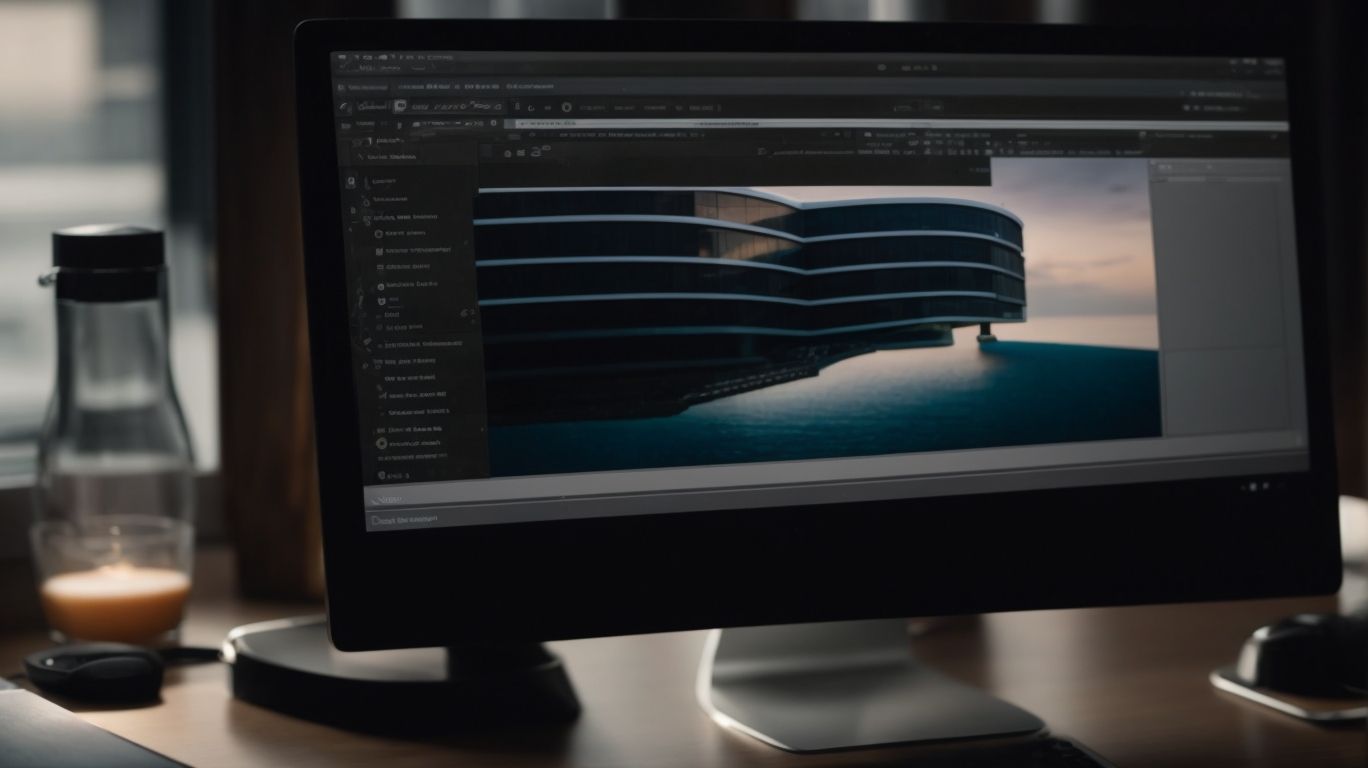How Does Onedrive Get Updated?
Curious about how OneDrive, Microsoft’s cloud storage service, gets updated?
We will explore the different ways OneDrive receives updates, the benefits of keeping it up to date, and the various versions available.
From improved security to new features and functionality, updating OneDrive is essential for optimal performance.
Let’s dive into the world of OneDrive updates and discover what happens during the process.
Key Takeaways:
What Is OneDrive?
OneDrive, a cloud storage service developed by Microsoft, is an integral part of the Microsoft 365 suite.
OneDrive offers users the ability to store, synchronize, and share files and photos across devices seamlessly. Its deep integration with Microsoft 365 ensures that users can easily access their files and work collaboratively on documents using familiar Microsoft applications like Word, Excel, and PowerPoint. OneDrive provides robust security features such as file encryption and multi-factor authentication to safeguard data stored in the cloud. This cloud storage solution is ideal for individuals, businesses, and teams looking for a reliable and efficient way to manage their files and data.
How Does OneDrive Work?
OneDrive functions by allowing users to sync their files across devices using the OneDrive sync app.
The synchronization process of OneDrive plays a crucial role in ensuring that your data remains accessible and up-to-date across all your devices. When you make a change to a file on one device, data syncing ensures that the modifications are reflected on all other synced devices in real-time. This seamless transfer of information enables you to seamlessly switch from your laptop to your tablet or smartphone without any interruption in accessing the latest versions of your files.
How Does OneDrive Get Updated?
OneDrive receives updates through both automatic and manual processes to ensure seamless integration with Microsoft 365 services.
Automatic updates are crucial for keeping your OneDrive application up to date, as they are rolled out by Microsoft periodically with the latest features and security enhancements. These updates help improve performance, fix bugs, and enhance overall user experience.
On the other hand, manual updates allow you to have more control over when you want to install the latest version of OneDrive. This option is particularly useful if you prefer to review release notes or if you want to delay updates for specific reasons.
It is essential to stay current with these updates to ensure compatibility with the evolving Microsoft 365 platform and to protect your data and privacy from potential security vulnerabilities.
Automatic Updates
Automatic updates for OneDrive involve the deployment of new versions in a phased rollout to enhance user experience.
Regarding these updates, Microsoft carefully orchestrates the process to ensure that users receive the latest features without disrupting their daily workflow. This approach involves a systematic release of updates across different user groups, prioritizing stability and functionality.
By deploying updates in phases, Microsoft can monitor and address any potential issues before a broad release, reducing the likelihood of widespread disruptions. This strategy not only enhances the overall user experience but also ensures that new features are smoothly integrated into the existing platform.
Manual Updates
Manual updates for OneDrive require users to install, uninstall, or update the application to access the latest features.
Regarding installing OneDrive manually, the process is quite simple. Start by downloading the installer from the official website or a trusted source. Once the download is complete, double-click on the file to initiate the installation wizard. Follow the on-screen instructions, select the installation location, and allow the process to complete.
On the flip side, for uninstallation, you can navigate to the Control Panel on Windows or use the uninstaller provided by the application. Simply locate OneDrive in the list of installed programs, click on it, and choose the uninstall option. Follow any additional prompts to remove the application from your system.
Now, to manually update OneDrive, launch the application and check for any available updates in the settings menu. Click on the update option to download and install the latest version. Ensure that you have a stable internet connection to facilitate the update process smoothly. Once the update is installed, restart your device if required to apply the changes and enjoy the enhanced functionalities of the updated OneDrive.
What Are the Benefits of Updating OneDrive?
Updating OneDrive offers benefits such as improved security, bug fixes, and performance enhancements for enhanced user experience.
By ensuring that your OneDrive is regularly updated, users can stay protected from potential security vulnerabilities that could compromise their data. These updates also include important bug fixes, which can resolve issues that may impact the smooth functioning of the application.
Performance optimizations incorporated through updates can significantly improve the speed and efficiency of file syncing and access, allowing users to work seamlessly across devices.
Improved Security
Updated versions of OneDrive provide enhanced security features that are crucial for IT admins managing data security.
These security enhancements play a vital role in safeguarding sensitive company information from potential threats, ensuring that data remains protected at all times.
- For IT security professionals, staying up-to-date with the latest updates is imperative to keep abreast of emerging cyber risks and vulnerabilities that could compromise the organization’s data security management efforts.
- Regular updates also align with established IT security protocols, enabling IT admins to ensure compliance with industry standards and best practices, thereby reducing the likelihood of security breaches and data leaks.
Bug Fixes and Performance Enhancements
OneDrive updates include bug fixes and performance enhancements verified through Quality Assurance processes.
In the realm of software development, software testing plays a crucial role in ensuring that updates to applications like OneDrive meet the highest standards of quality. Regarding bug fixing, the Quality Assurance team meticulously reviews reported issues, conducts in-depth tests, and collaborates with developers to implement effective solutions. Performance monitoring is a key aspect of optimization efforts, with the QA team closely tracking system efficiency and user experience metrics to identify areas for enhancement.
New Features and Functionality
OneDrive updates introduce new features and enhanced functionality based on telemetry data and user feedback.
By leveraging user feedback analysis, the OneDrive team carefully examines the suggestions and criticisms provided by its users. This process enables them to understand what features are highly demanded or need improvement. Analyzing telemetry data allows the team to gain insights into user behaviors and preferences, further guiding feature development. By combining these two sources of information, OneDrive can prioritize the most impactful changes and enhancements. Through a systematic approach, new updates are rolled out to users, ensuring that their experiences with the platform are continually refined and optimized.
What Are the Different Versions of OneDrive?
OneDrive offers different versions tailored for individual, business, and enterprise users to meet diverse storage and collaboration needs.
For individual users, OneDrive provides personal storage that allows convenient access to files from anywhere and facilitates sharing with friends and family. The focus is on simplicity and user-friendliness, making it ideal for storing personal photos, videos, documents, and more.
On the other hand, the business version of OneDrive caters to collaborative work environments, enabling teams to work together on documents in real-time, participate in group discussions, and manage shared files efficiently. It integrates seamlessly with other Microsoft 365 tools such as SharePoint and Teams to enhance productivity and communication within the organization.
Personal Version
The Personal Version of OneDrive can be downloaded from platforms like the Mac App Store for seamless integration with Apple devices.
One of the key features of the Personal Version of OneDrive is its compatibility with Mac operating systems, making it a versatile cloud storage solution for users of Apple devices.
By leveraging the Mac App Store integration, users can easily download and install OneDrive on their Mac computers or laptops with just a few clicks, streamlining the setup process.
The user-friendly interface of the OneDrive application ensures a smooth experience for Mac users, allowing them to access and manage their files efficiently.
Business Version
The Business Version of OneDrive allows seamless deployment and management by IT departments to ensure secure data handling within organizations.
With its enterprise-grade features, the Business Version of OneDrive offers robust tools for IT administrators to centrally manage user access, control sharing settings, and enforce security policies.
Organizations can choose two deployment options based on their needs – either through the cloud, leveraging Microsoft’s secure servers, or through the hybrid deployment model, allowing a combination of on-premises and cloud resources.
IT administrators can easily integrate OneDrive with existing Microsoft 365 services for streamlined deployment and enhanced data governance.
Enterprise Version
The Enterprise Version of OneDrive supports advanced configurations through Group Policy settings to align with organizational requirements.
Group Policy integration in the Enterprise Version of OneDrive provides administrators with granular control over policies that can be tailored to the specific needs of the organization. By defining and enforcing policy settings, IT teams can ensure compliance with security standards and data management protocols.
The enterprise solution of OneDrive allows for seamless integration with existing systems and workflows, enabling a smooth transition for users with minimal disruption. Administrators can set up access permissions, sharing limitations, and retention policies to safeguard data and maintain regulatory compliance.
How Often Does OneDrive Get Updated?
OneDrive receives regular updates, with Insiders getting early access to upcoming features before wider production ring deployment.
These updates are part of a continuous cycle of improvements and enhancements that aim to provide users with cutting-edge functionalities. Insiders play a crucial role in this process, as they are granted exclusive access to preview releases for testing and feedback. By participating in these feature testing programs, Insiders help Microsoft identify and fix any potential issues before the features are rolled out to a broader user base. This meticulous approach ensures that the updates are stable, reliable, and meet the evolving needs of the users.
What Happens During an OneDrive Update?
An OneDrive update typically involves downloading and installing the update, restarting the application, and syncing changes based on telemetry data.
Once the update is downloaded, you will need to proceed with the installation process, which may include verifying permissions and accepting user agreements for the new features. After the installation is complete, restarting the application is crucial to ensure that the changes take effect smoothly.
With telemetry data, the synchronization process is optimized by detecting specific user patterns and tailoring the updates accordingly. This intelligent data-driven approach not only enhances the update installation but also improves the accuracy and efficiency of data synchronization across devices, creating a seamless user experience.
Downloading and Installing the Update
Downloading and installing an OneDrive update can be done through platforms like Windows Update for seamless integration.
OneDrive regularly releases updates to enhance its features and improve overall performance. To begin the update installation process, users can navigate to the Windows Update section on their system. Windows Update not only helps in managing system updates but also ensures that Microsoft software, including OneDrive, stays up-to-date.
- Once in the Windows Update settings, users can check for available updates. If there is an update for OneDrive, it will be listed there.
- Users can then select the update and proceed with the installation process. This ensures that the latest version of OneDrive is installed on the system, providing access to new functionalities and security enhancements.
Restarting OneDrive
After an update, restarting OneDrive may be necessary for changes to take effect, which can be done through the Control Panel.
Performing a system restart following the OneDrive update can help ensure all newly implemented features and enhancements are properly integrated into the system. It is crucial to restart the system to enable the updated OneDrive configuration to function optimally. By accessing the Control Panel, users can navigate to the necessary settings and initiate the restart process. After restarting OneDrive, it is advisable to review the settings configuration to verify that all changes have been successfully implemented. This system refresh is essential for maintaining the efficiency and performance of OneDrive after an update.
Syncing Changes
Syncing changes in OneDrive involves applying configurations to ensure the updated files are correctly aligned across devices.
These configuration settings play a crucial role in the efficient file synchronization process, ensuring that any changes made in OneDrive are promptly reflected on all connected devices. By adjusting the sync preferences, users can determine which files and folders are included in this cross-device alignment, allowing for a customized approach to data management.
Frequently Asked Questions
How does OneDrive get updated?
OneDrive gets updated through automatic updates from Microsoft, as well as through user-initiated updates.
What are automatic updates?
Automatic updates allow OneDrive to regularly check for and download any new updates from Microsoft in the background. This ensures that the most recent version is always being used.
How often does OneDrive check for updates?
OneDrive checks for updates on a regular basis, usually every few weeks. However, you can also manually check for updates by going to the OneDrive settings and clicking on the “Update” tab.
Can I choose when to install updates?
Yes, when OneDrive detects that there are updates available, it will prompt you to choose when to install them. You can either install them right away or schedule them for a later time.
What if I don’t want to install an update?
If you don’t want to install a specific update, you can choose to ignore it. However, it is recommended to keep your OneDrive updated to ensure optimal performance and security.
Do updates affect my files in OneDrive?
No, updates to OneDrive do not affect your files in any way. They only update the software itself, so your files will remain safe and unchanged.