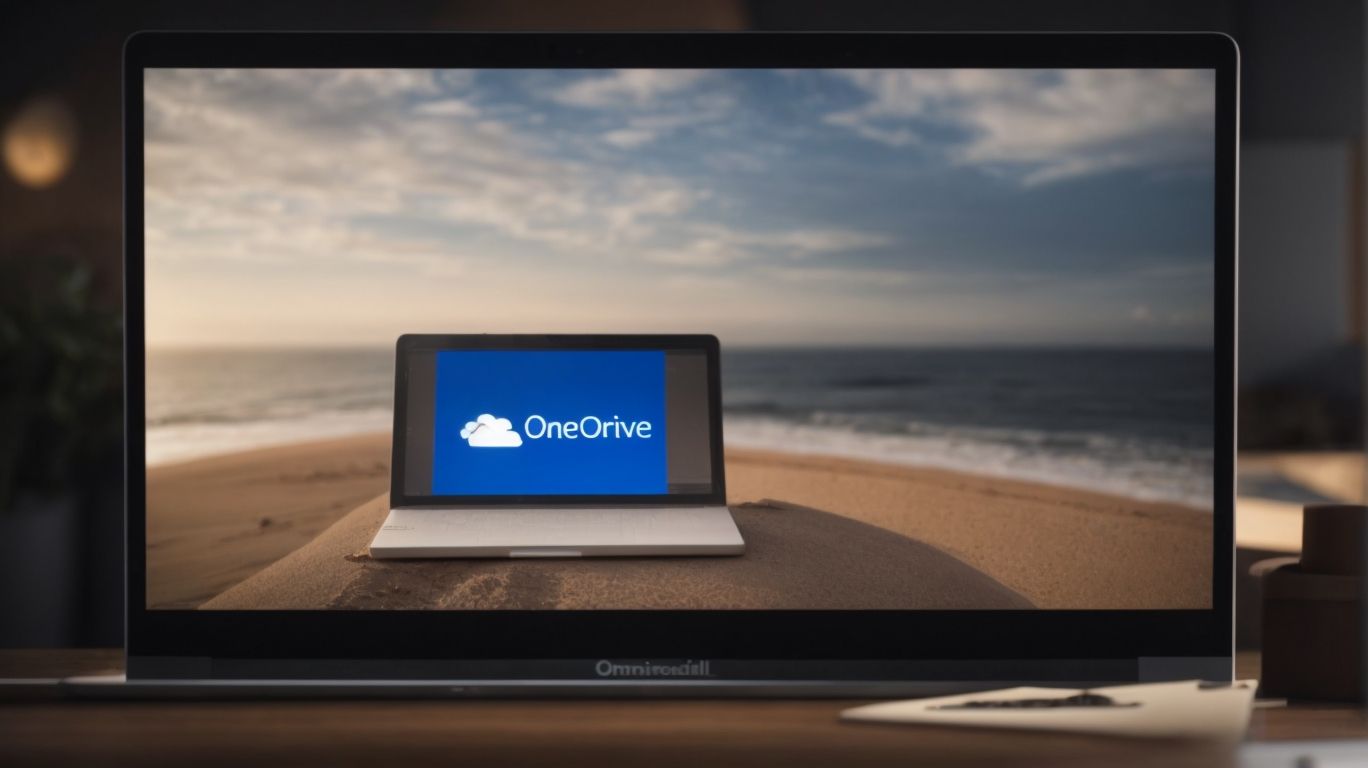Does Onedrive Support Zip Files?
Are you curious about whether OneDrive supports zip files?
Explore the ins and outs of using zip files in OneDrive in this article.
From understanding what file types OneDrive supports to learning how to upload and extract zip files, we’ll cover it all.
Discover the benefits of utilizing zip files and any limitations you may encounter to make the most out of OneDrive’s capabilities.
Key Takeaways:
What is OneDrive?
OneDrive is a cloud storage service provided by Microsoft, offering users a convenient way to store, access, and share their files securely.
With OneDrive, users can store various types of files, including documents, photos, videos, and more, in the cloud, ensuring that their data is accessible from anywhere, at any time. The service allows seamless synchronization across devices, enabling users to access their files from desktops, laptops, tablets, and smartphones.
OneDrive’s file sharing features make collaboration easy, allowing users to share documents and folders with specified individuals or teams while maintaining control over access permissions. The robust security measures implemented by Microsoft help safeguard user data against unauthorized access and ensure the privacy of shared information.
How to Use OneDrive?
Using OneDrive involves signing in with a Microsoft account, uploading files or folders, organizing data, and managing sharing permissions.
Once you’ve logged in with your Microsoft account, the first step is to navigate to the ‘Upload’ button to add your files or folders to OneDrive. For enhanced efficiency, make use of the ‘Drag and Drop’ feature to simply drag your desired files and drop them into the OneDrive window.
To keep your files well-organized, utilize folders to group related items together. You can create new folders easily by selecting ‘New’ and then ‘Folder’ within OneDrive. You can customize their names to suit your specific needs, aiding in quick access and tidy storage.
In terms of sharing, take advantage of the sharing controls provided by OneDrive. By right-clicking on a file or folder, you can select ‘Share’ to specify who can view or edit the content. You can set expiry dates for shared links, ensuring greater security and control over your shared data.
What File Types Does OneDrive Support?
OneDrive supports a wide range of file types, including documents, images, videos, audio files, and PDFs, ensuring versatility in file storage and access.
In terms of documents, OneDrive is adept at handling popular formats like Word documents, Excel spreadsheets, and PowerPoint presentations, making it an ideal solution for office-related files. Images, whether in JPEG, PNG, or GIF formats, are seamlessly stored and shared through the platform.
- Video files, be it MP4, MOV, or AVI, are also supported, enabling users to store precious memories or work-related videos securely.
- OneDrive’s compatibility with various audio formats, such as MP3, WAV, and AAC, ensures that music and recordings can be easily managed across devices.
The support for PDFs on OneDrive simplifies the storage and sharing of important documents, allowing users to access essential files on the go, without any compatibility issues. The flexibility in handling different file types makes OneDrive a comprehensive cloud storage solution for diverse user needs.
Microsoft Office Files
Microsoft Office files such as Word documents, Excel spreadsheets, and PowerPoint presentations are fully compatible with OneDrive, enabling seamless editing and collaboration.
OneDrive’s integration with Microsoft Office files offers a multitude of advantages that streamline productivity and teamwork. By leveraging the cloud-based storage and editing capabilities, users can access their documents from any device with an internet connection. Real-time collaboration becomes effortless as multiple users can work on the same document simultaneously, making it ideal for team projects or remote work setups. The version control feature ensures that different iterations of the file are saved, allowing users to revert back to previous versions if needed.
Images and Videos
OneDrive supports the storage and sharing of images, videos, and multimedia content, providing users with a centralized platform for media management.
With OneDrive, users can easily upload and organize their photos and videos in a secure cloud-based environment. File storage options are flexible, allowing for ample space to store large media files without worrying about running out of memory on their devices. OneDrive’s intuitive interface facilitates effortless media playback directly from the platform, enabling users to view their content seamlessly. Beyond personal use, OneDrive’s sharing features are robust, allowing users to collaborate on projects, share albums with friends and family, or even stream videos to a wider audience.
Audio Files
Audio files, including music tracks, podcasts, and recordings, can be securely stored and accessed on OneDrive, catering to users’ audio content needs.
OneDrive offers a seamless solution for organizing and managing various audio formats such as MP3, WAV, AIFF, and FLAC files. Users can upload their favorite songs or podcasts to create personalized playlists, making it easy to enjoy their audio content on any device. OneDrive’s generous storage capacities ensure that users can keep their entire music library stored safely in one convenient location.
PDFs
PDF files are fully supported on OneDrive, offering users a reliable platform for storing, viewing, and sharing portable documents with ease.
OneDrive’s compatibility with PDF files enhances the user experience by providing convenient access to these commonly used document formats. By storing PDFs on OneDrive, users can ensure their files are securely backed up in the cloud, eliminating the risk of losing important documents. OneDrive offers versatile viewing options for PDFs, allowing for smooth navigation and efficient reading. Collaborative features such as real-time editing and sharing make it easy for multiple users to work together on PDF files stored on OneDrive, promoting seamless teamwork and productivity.
Can OneDrive Support Zip Files?
OneDrive can indeed support Zip files, allowing users to upload, store, and manage compressed folders for efficient file handling.
When working with Zip files on OneDrive, users can easily upload their zipped folders by simply dragging and dropping them into their OneDrive account or by using the traditional upload feature. Once uploaded, these Zip files can be extracted directly on OneDrive without the need for any third-party software.
What is a Zip File?
A Zip file is a compressed archive that bundles multiple files or folders into a single container, reducing overall file size for efficient storage and transfer.
By compressing files and folders, a Zip file not only helps in saving storage space but also offers enhanced data integrity by keeping related items together. The process of zipping multiple files into one reduces clutter and makes organizing data easier. In terms of transferring files, Zip files prove to be advantageous as they decrease the overall size, resulting in faster and smoother data transmission. The compression of Zip files helps in reducing bandwidth usage and minimizes the risk of errors during file transfers.
How to Upload Zip Files to OneDrive?
Uploading Zip files to OneDrive involves selecting the desired Zip folder, choosing the upload destination, and confirming the file transfer for cloud storage.
Once you have identified the specific Zip file you wish to upload, navigate to your OneDrive account. You can access OneDrive through a web browser or the dedicated OneDrive app on your device. After logging in, locate and select the ‘Upload’ button. This will prompt a window to open, enabling you to browse through your files.
- Within the upload window, locate and click on the desired Zip folder. This action will initiate the selection process for that specific file.
- Next, choose the destination folder within your OneDrive where the Zip file will be stored. This ensures the file is organized and easily accessible within your cloud storage.
- Once you have confirmed the file selection and destination, proceed by clicking on the ‘Upload’ or ‘Confirm’ button. This action will initiate the transfer process, moving your Zip file to OneDrive for safekeeping and convenient access.
How to Extract Zip Files from OneDrive?
Extracting Zip files from OneDrive can be done using native extraction tools, third-party software like 7-Zip, or programming languages like Python with the zipfile module.
OneDrive provides a convenient option for managing and organizing files, including the ability to compress and extract Zip files seamlessly. When using the built-in extraction tools, simply locate the Zip file within OneDrive, right-click on it, and select the option to extract the contents. For users preferring third-party software solutions, applications like WinRAR or WinZip can be utilized to extract Zip files with additional features and customization options.
Alternatively, for those inclined towards programming, leveraging Python’s zipfile module offers a powerful way to automate the extraction process. By writing scripts that utilize the zipfile library functions, users can extract Zip files programmatically, allowing for batch processing and integration with other data manipulation tasks.
What are the Benefits of Using Zip Files in OneDrive?
Using Zip files in OneDrive offers advantages such as storage space savings, streamlined file organization, and faster file transfer speeds.
When you compress files into a Zip format on OneDrive, you can significantly reduce the amount of storage space they occupy, allowing you to store more data without worrying about exceeding your storage limits. Organizing multiple files into a single Zip file can help keep your workspace tidy and easily manageable, making it simpler to locate and access specific documents when needed.
Transferring Zip files across devices or sharing them with others becomes much more efficient due to their reduced size, enabling quicker upload and download times, especially for large files. This not only saves time but also enhances collaboration by facilitating smoother file exchanges in various work environments.
Saves Storage Space
The use of Zip files in OneDrive helps conserve storage space by compressing multiple files or folders into a single archive, reducing overall storage requirements.
File compression is the process of encoding information using fewer bits compared to the original file, achieved through various algorithms that eliminate redundancies and unused data. When these compressed files are stored in a Zip archive, it not only saves space but also facilitates easier sharing and transfer. By managing files in a compact, organized archive, users can reduce clutter and streamline their digital storage. The beauty of using Zip files lies in their ability to preserve data integrity while significantly optimizing storage space usage, making them a valuable tool for efficient file management.
Easy File Organization
Zip files facilitate easy file organization in OneDrive by grouping related files together within a single compressed folder, simplifying data management and retrieval.
By compressing multiple files into a single Zip folder, users can reduce storage space and transfer time, making it an efficient solution for sharing or archiving multiple files.
The use of Zip files on OneDrive helps in safeguarding data integrity and structure, as all related files stay together in one unified container, preventing misplacement or fragmentation.
This feature streamlines the file management process by allowing users to easily organize, store, and transport entire sets of documents, images, or other file types effortlessly.
Faster File Transfer
Using Zip files for file transfer within OneDrive accelerates the process by bundling and compressing data, reducing transfer times and enhancing overall transfer efficiency.
When files are zipped before transferring them on OneDrive, multiple files are combined into a single compressed folder, reducing the overall size of the data being transferred. This not only saves storage space but also significantly speeds up the transfer process. The compression benefits of Zip files ensure that large files or multiple files are efficiently bundled together, making them easier and quicker to upload or download.
Are There Any Limitations to Using Zip Files in OneDrive?
While Zip files offer advantages, limitations such as file corruption risks, compatibility issues, and encryption concerns should be considered when using them in OneDrive.
One of the potential drawbacks of utilizing Zip files in OneDrive is the increased risk of file corruption. When files are compressed into a Zip format, there is a chance that errors may occur during the compression or extraction process, leading to loss of data or inaccessible files. Compatibility challenges may arise when sharing Zip files with individuals using different operating systems or older software versions, potentially causing formatting issues or incomplete extraction.
Limited File Size
One limitation of using Zip files in OneDrive is the restriction on file size, as excessively large files may encounter difficulties during compression or extraction processes.
When dealing with large files, especially those that exceed the size limit supported by OneDrive for compression, users may find themselves facing multiple challenges. Managing the compression process for oversized files can lead to slower performance and potential errors during the zipping or unzipping operations. Uploading or downloading a compressed file that surpasses the permissible size can result in incomplete transfers or data corruption. Therefore, it is crucial to consider the size constraints imposed by the Zip files feature within OneDrive to prevent these issues and ensure smooth data management.
Compatibility Issues
Compatibility issues may arise when using Zip files in OneDrive, leading to error messages, data integrity concerns, and challenges in accessing or extracting certain file types.
One common compatibility challenge faced by users is encountering error messages due to potential conflicts between the compression algorithms of Zip files and the storage mechanisms of OneDrive. This can result in failed file uploads or downloads, hindering workflow efficiency.
The risk of data integrity loss is heightened when dealing with Zip files on cloud storage platforms like OneDrive, as errors during compression or decompression processes may corrupt essential data.
Users may face accessibility issues with certain compressed file formats, as OneDrive may not support the extraction or preview of specific file types, requiring alternative approaches for file management.
Security Concerns
Security concerns related to Zip files in OneDrive include encryption vulnerabilities, data protection risks, and potential exposure of sensitive information during file transfers.
Encryption vulnerabilities in Zip files stored on OneDrive can pose a significant risk to the confidentiality of the data they contain. While OneDrive itself employs security measures to protect user data, such as encryption at rest and in transit, the use of Zip files introduces additional layers of complexity.
This is because the encryption methods used in Zip files may not always adhere to the same robust standards as those utilized by cloud storage services, making them susceptible to cyber threats.
When transferring Zip files over networks or sharing them with others, there is a heightened risk of interception or unauthorized access. Without proper encryption protocols in place, sensitive information within the Zip files could be compromised, leading to potential data breaches or leaks.
It is crucial for users to be aware of these risks and take proactive steps to secure their data by using strong encryption algorithms and implementing secure file sharing practices.
Frequently Asked Questions
Does Onedrive Support Zip Files?
Yes, Onedrive supports zip files. You can easily upload, store, and download zip files on Onedrive, just like any other type of file.
Can I upload a zip file to Onedrive?
Yes, you can upload a zip file to Onedrive by simply dragging and dropping it into your Onedrive folder or by using the upload option.
Can I unzip files on Onedrive?
Yes, you can unzip files on Onedrive by right-clicking on the zip file and selecting the “Extract” option. This will create a new folder with the unzipped files.
What is the maximum file size for a zip file on Onedrive?
The maximum file size for a single zip file on Onedrive is 15GB. However, if the zip file contains multiple files, the total size cannot exceed 15GB.
Can I share a zip file from Onedrive?
Yes, you can share a zip file from Onedrive by right-clicking on the file and selecting the “Share” option. You can choose to share with specific people or create a link to share with anyone.
Do zip files stored on Onedrive take up storage space?
Yes, zip files stored on Onedrive count towards your storage space. However, if the files within the zip file are already stored on Onedrive, they will not take up additional storage space.