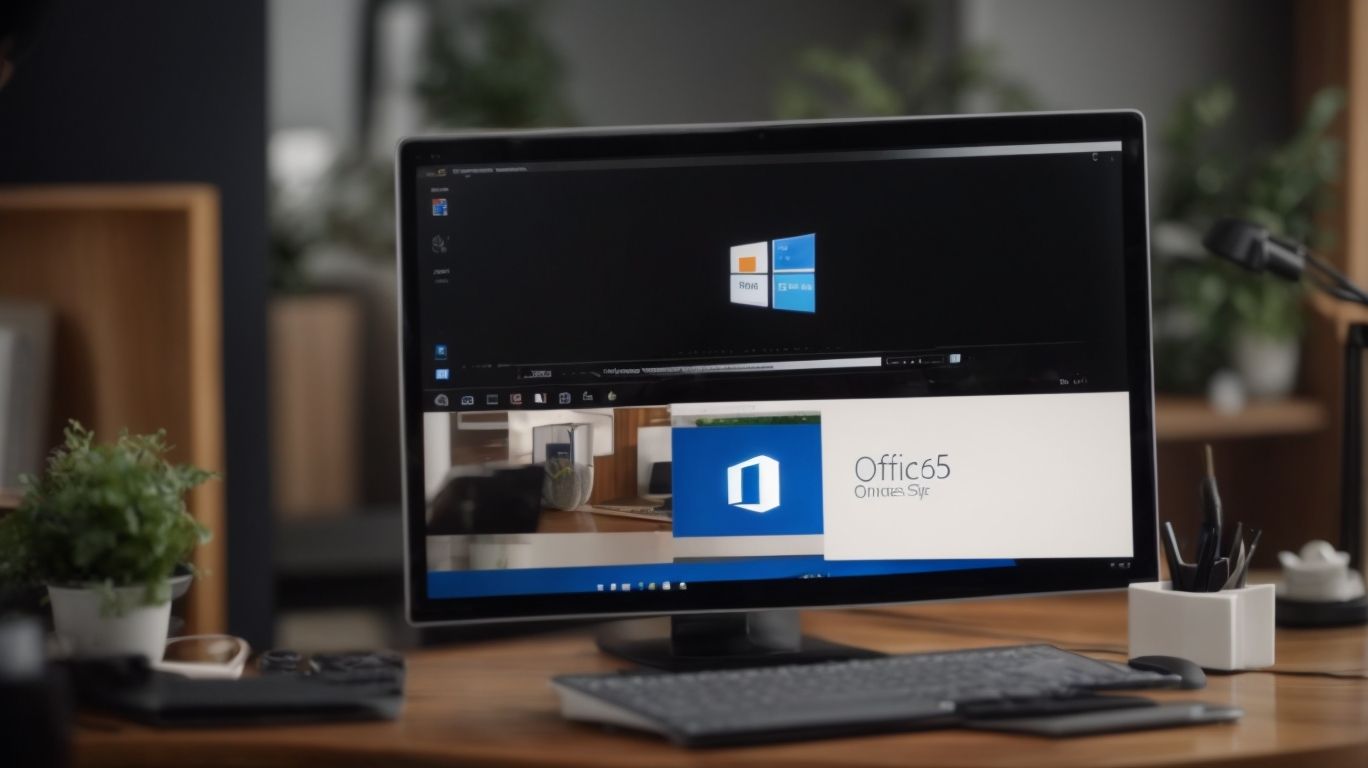Does Office 365 Include Onedrive?
Are you wondering what Office 365 is and how it relates to OneDrive?
In this article, we will explore the features of OneDrive, its inclusion in Office 365, and the different versions of Office 365 that include it.
We will also discuss the storage limits for OneDrive in Office 365 and how to access it through both the web and desktop apps.
We will examine the benefits and potential downsides of using OneDrive in Office 365 to help you determine if it is worth it for you.
Let’s dive in!
Key Takeaways:
What Is Office 365?
Office 365 is a subscription-based service offered by Microsoft that provides access to various productivity tools, including OneDrive for storing and sharing files.
Users who opt for an Office 365 subscription gain unlimited access to popular Microsoft applications such as Word, Excel, and PowerPoint, all updated automatically to the latest versions. The subscription model ensures users always have the most up-to-date software at their fingertips without the need for separate purchases or installations. The seamless integration of OneDrive into the Office 365 suite allows for effortless file management, synchronization across devices, and easy collaboration with colleagues or friends. This cloud-based storage solution offers generous storage capacity, ensuring that users can securely store their files and access them from anywhere with an internet connection.
What Is OneDrive?
OneDrive is a cloud storage service developed by Microsoft that allows users to store files securely in the cloud and access them from various devices.
Among its key features is the ability to automatically sync files across devices, ensuring that the latest version is always available. This makes it convenient for users who work on multiple devices seamlessly without having to manually transfer files. OneDrive offers collaboration tools that allow users to share files with others, making it easy to work on projects together from different locations. Its integration with Microsoft Office applications enables users to create, edit, and share documents directly on the platform, enhancing productivity and efficiency.
What Are The Features Of OneDrive?
OneDrive offers a range of features such as seamless file synchronization, secure access to files from anywhere, and collaboration tools with SSL encryption for data protection.
With seamless file synchronization, your documents, photos, and videos are always up to date across all your devices, ensuring you can pick up where you left off no matter where you are. The secure access feature allows you to retrieve your files conveniently from any location with an internet connection, making it ideal for remote work or on-the-go situations.
Collaborating with others is made easy with OneDrive’s collaboration tools, enabling real-time editing and feedback on shared documents. Your data is safeguarded with SSL encryption, ensuring that your files are protected both during transmission and while stored in the cloud.
Is OneDrive Included In Office 365?
Yes, OneDrive is included in certain versions of Office 365, providing users with integrated cloud storage and file management capabilities.
Office 365 versions such as Business Essentials, Business Premium, and Enterprise E1, E3, and E5 come with OneDrive integration, allowing seamless access and synchronization of files across devices. Users can store, share, and collaborate on documents, spreadsheets, and presentations with ease, enhancing productivity and teamwork within organizations.
With OneDrive in Office 365, users also benefit from automatic backup of files, version history tracking, and advanced security features to protect sensitive data from unauthorized access or loss. The integration of OneDrive in Office 365 optimizes workflow efficiency and enables seamless multitasking for users in various industries.
What Are The Versions Of Office 365 That Include OneDrive?
Office 365 Business Premium and Microsoft 365 plans include OneDrive as part of their offerings, providing users with ample storage space and file management capabilities.
OneDrive is integrated into Office 365 Business Premium, Microsoft 365 Business, and Microsoft 365 Enterprise plans, offering 1TB of storage per user. This cloud storage solution allows for convenient access to files from any device, promoting collaboration and seamless workflow.
OneDrive’s automatic sync feature ensures that all files are up to date across devices, reducing the risk of version control issues. The inclusion of OneDrive across various subscription plans enhances productivity by enabling easy sharing and editing of documents.
What Are The Storage Limits For OneDrive In Office 365?
OneDrive in Office 365 typically offers generous storage limits, allowing users to back up and store significant amounts of data securely in the cloud.
For personal use, Office 365 subscribers usually have access to 1 TB of cloud storage through OneDrive. This storage space can hold a vast number of documents, photos, videos, and more, providing a convenient and reliable backup solution for individuals. The integration of OneDrive with Microsoft’s suite of applications like Word, Excel, and PowerPoint makes it effortless to save files directly to the cloud.
It is essential to note that there may be limitations based on the subscription plan opted for and the number of users. Organizations requiring additional storage beyond the allocated limits have the option to purchase extra storage or explore alternative cloud storage solutions for their specific needs.
How To Access OneDrive In Office 365?
Accessing OneDrive in Office 365 can be done through both the web app and the desktop application, providing users with flexibility in managing their files.
When using the web app, users can conveniently access their OneDrive from any device with an internet connection, making it ideal for on-the-go file management. The web app offers a user-friendly interface where files can be uploaded, downloaded, shared, and organized seamlessly.
On the other hand, the desktop application provides a more integrated experience, allowing users to synchronize files directly to their computer for offline access. The desktop app enables easy drag-and-drop functionality, making it simpler to organize and store files locally.
Through The Web App
Accessing OneDrive through the web app in Office 365 requires user authentication and provides a convenient way to manage files remotely.
Once the user logs in using their credentials, they are greeted with a clean and intuitive user interface that allows easy navigation through folders and files. Users can upload, download, share, and edit documents directly from the web app, making collaboration with colleagues seamless. The robust search functionality enables users to quickly locate specific files without hassle.
OneDrive’s web app also offers version history, allowing users to track changes made to documents and revert to previous versions if needed. With automatic syncing, users can access their files from any device with an internet connection, ensuring flexibility and convenience.
Through The Desktop App
Utilizing the OneDrive desktop app in Office 365 enables seamless synchronization of files between the cloud and local devices, ensuring data consistency and accessibility.
OneDrive’s sync capabilities make it a valuable tool for users working across multiple devices, allowing for real-time updates and access to the latest versions of files.
The simplicity of setup and user-friendly interface of the desktop app streamline the process of managing files, saving time and reducing the risk of data loss.
What Are The Benefits Of Using OneDrive In Office 365?
Using OneDrive in Office 365 offers benefits such as easy file sharing and collaboration, automatic file syncing, and access to files on various mobile devices.
Integrating OneDrive within Office 365 seamlessly combines the power of cloud storage with the functionality of popular Microsoft Office applications. This integration enhances collaboration among team members, allowing real-time co-authoring and editing of documents. The automatic file syncing feature ensures that all team members have access to the latest version of shared files, eliminating version control issues and confusion. With the ability to access files on different mobile devices, users can stay productive on the go, boosting efficiency and flexibility in file management.
Easy File Sharing and Collaboration
OneDrive facilitates easy file sharing and collaboration within Office 365, allowing users to work seamlessly on shared documents and projects.
Through its collaborative features, users can access shared files in real-time, enabling teams to collaborate efficiently from anywhere. Whether working on a presentation, spreadsheet, or report, multiple users can simultaneously edit documents, provide feedback, and make changes, ensuring smooth workflow and effective team communication. The advantage of file sharing capabilities on OneDrive not only streamlines work processes but also enhances productivity by eliminating the need for multiple versions of the same document. With everything stored in one secure location, teams can easily track changes, revert to previous versions, and maintain a centralized repository of up-to-date information.
Automatic File Syncing
OneDrive’s automatic file syncing feature in Office 365 ensures that users’ files are consistently updated across all devices, eliminating the need for manual transfers.
By utilizing this synchronization process, users can seamlessly access and work on their most recent files from any connected device, be it a PC, tablet, or smartphone, without worrying about version discrepancies. This helps in enhancing productivity and collaboration as team members can access the most updated files in real-time, leading to smoother workflow processes and faster decision-making.
Access to Files Anywhere, Anytime
OneDrive in Office 365 grants users access to their files anytime and anywhere, ensuring seamless connectivity across various devices, including mobile platforms.
The flexibility of file access provided by OneDrive simplifies the process of storing and retrieving data effortlessly. With just a few clicks, users can easily sync documents, photos, and videos, making them accessible on their laptops, tablets, or smartphones. This feature enables individuals to work on important projects on the go, eliminating the need to carry physical storage devices. The mobility benefits offered by OneDrive enhance productivity by allowing users to transition seamlessly from one device to another without any data loss or compatibility issues.
Are There Any Downsides To Using OneDrive In Office 365?
While OneDrive in Office 365 offers numerous benefits, there are potential downsides such as limited storage space, dependence on internet connection, and security risks.
One of the primary drawbacks of utilizing OneDrive within the Office 365 ecosystem is the constrained storage capacity it provides to users. The allocated space can quickly reach its limit, especially for organizations with extensive data needs or individuals dealing with large files. This limitation may lead to the need for additional storage purchases, which can become an added expense.
In addition, the reliance on a stable internet connection for seamless access to OneDrive files can pose challenges, particularly in areas with unreliable connectivity or during network outages. Users may face difficulties in uploading, downloading, or accessing their documents in real-time, affecting productivity and workflow efficiency.
Concerns regarding data security represent another significant downside of using OneDrive. With sensitive information stored in the cloud, there is always a risk of unauthorized access, data breaches, or potential loss of confidential data. Organizations must implement robust security measures to safeguard their files, including encryption, access controls, and regular threat assessments.
Limited Storage Space
One of the challenges of using OneDrive in Office 365 is the limited storage space provided, which may require users to manage their data storage efficiently and consider backup options.
When dealing with limited storage space in OneDrive, users often face the dilemma of what data to keep, what to delete, and how to organize it all effectively. With critical documents, photos, and other essential files occupying valuable space, it becomes crucial to implement a systematic approach to data management. Utilizing folders, labels, and proper naming conventions can streamline the organization process and optimize available storage capacity.
Users should consider leveraging external backup solutions to safeguard important data and alleviate the pressure of limited storage constraints. Backup services like Dropbox, Google Drive, or even dedicated external hard drives offer additional storage options and redundancy, ensuring data security and accessibility.
Dependence on Internet Connection
Using OneDrive in Office 365 necessitates a reliable internet connection for seamless file access and synchronization, posing challenges when offline access is required.
Internet dependency significantly impacts the effectiveness of utilizing OneDrive within Office 365, as users rely on constant connectivity for real-time updates and collaboration. This reliance can lead to productivity setbacks in situations where internet access is limited or disrupted.
To manage connectivity issues, it is essential to explore alternative strategies such as offline file access. By enabling offline access to important documents, users can continue their work seamlessly even without a live internet connection.
OneDrive offers solutions for offline file access requirements by allowing users to sync specific files for offline use. This feature ensures that critical documents are readily available, promoting productivity and flexibility in various scenarios.
Potential Security Risks
OneDrive users in Office 365 may encounter potential security risks related to data breaches, compliance issues, and unauthorized access, necessitating robust security measures and compliance features.
Given the prevalence of cyber threats and the growing sophistication of cyberattacks, ensuring the security of data stored on OneDrive is paramount. To enhance security, users should enable multi-factor authentication to add an extra layer of protection against unauthorized access.
For organizations, implementing encryption protocols for data at rest and in transit can mitigate the risk of data breaches. Regularly updating security patches and utilizing advanced threat protection tools can proactively identify and neutralize potential cybersecurity threats.
Compliance features such as data loss prevention (DLP) policies and access controls help in maintaining regulatory requirements and safeguarding sensitive information. Training employees on security best practices and conduct regular security audits are essential steps to fortify the overall security posture of OneDrive within Office 365.
Conclusion: Is OneDrive Included In Office 365 Worth It?
The integration of OneDrive in Office 365 offers a range of benefits and conveniences for users, but careful consideration of its limitations and challenges is essential to determine its overall value.
One of the key advantages of utilizing OneDrive within Office 365 is its seamless integration with other Microsoft applications such as Word, Excel, and PowerPoint, allowing for easy collaboration and file sharing among colleagues. This integration enhances productivity and streamlines workflow, making it a preferred choice for many businesses and individuals.
It is important to note that the storage capacity provided by OneDrive may be limited based on the subscription plan, leading to potential constraints for users with extensive data storage needs. Security concerns regarding data privacy and compliance issues may arise, and users should carefully assess and manage these risks when using OneDrive.
To maximize the benefits of OneDrive within Office 365, users are recommended to regularly back up their files, utilize version history features to track changes, and implement strong encryption measures for sensitive data. Exploring training resources and staying updated on new features and updates can help users effectively leverage the full potential of this integrated service.
Frequently Asked Questions
1. Does Office 365 include OneDrive?
Yes, Office 365 does include OneDrive as one of its core features. It offers 1 TB of storage for each user and allows for easy file sharing and collaboration.
2. What is OneDrive and how is it related to Office 365?
OneDrive is a cloud storage and file sharing platform, owned by Microsoft. It is integrated with Office 365, making it easy for users to store, access and collaborate on their files directly from their Office applications.
3. Can I access OneDrive with any Office 365 subscription?
Yes, OneDrive is included in all Office 365 subscriptions, including the basic ones. However, the amount of storage may vary depending on the subscription plan.
4. Is OneDrive the same as SharePoint in Office 365?
No, OneDrive and SharePoint are two separate features in Office 365. OneDrive is primarily for personal file storage and sharing, while SharePoint is used for team collaboration and document management.
5. Can I use OneDrive without an Office 365 subscription?
Yes, you can use OneDrive as a standalone service without an Office 365 subscription. However, the amount of storage available may be limited and certain features may not be available.
6. Is there a limit to the number of files I can store in OneDrive with Office 365?
No, there is no limit to the number of files you can store in OneDrive with an Office 365 subscription. However, there may be a limit on the amount of storage depending on your subscription plan.