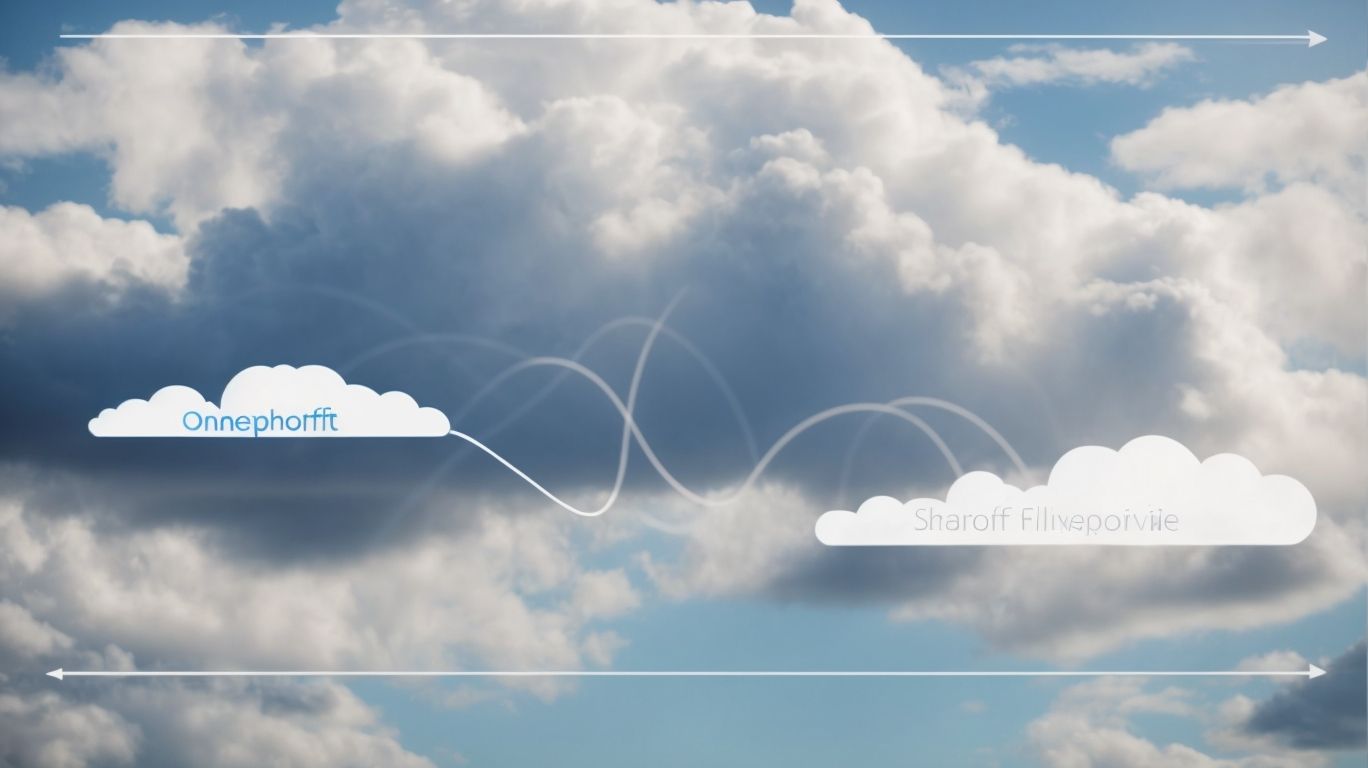Does Deleting From Onedrive Delete From Sharepoint?
Have you ever wondered what happens when you delete a file from OneDrive or SharePoint? Do you worry about losing important documents permanently?
Explore the relationship between OneDrive and SharePoint when it comes to deleting files. Find out if deleting a file from OneDrive also deletes it from SharePoint, and vice versa.
Learn how to properly delete files from both platforms and discover the best practices for managing your files effectively.
Key Takeaways:
Understanding OneDrive and SharePoint
Understanding OneDrive and SharePoint is essential for effective file management in the cloud.
OneDrive, known for its user-friendly interface, enables seamless access to files from any device connected to the internet. Users can easily upload, organize, and share documents, photos, and videos securely. With OneDrive’s automatic syncing feature, changes made on one device reflect across all linked devices, ensuring up-to-date information at all times.
In contrast, SharePoint focuses more on team collaboration, offering features such as team sites, document libraries, and robust permissions controls. It allows teams to create intranet sites, manage content, and track project progress, fostering a cohesive work environment.
What Happens When You Delete a File from OneDrive?
When you delete a file from OneDrive, it is moved to the Recycle Bin within the service. From there, you have the option to restore the file within a certain period before it gets permanently deleted. Understanding the deletion process in OneDrive is crucial to prevent accidental data loss and ensure proper file management practices.
OneDrive’s Recycle Bin acts as a safety net, giving users a chance to reverse their deletion actions. The retention period for files in the Recycle Bin varies, and after this period, they are automatically purged.
In cases where a file needs to be recovered after being permanently deleted, there are possible recourse options within the OneDrive platform. It is important to be aware of the data retention policies in place to know how long deleted files are kept before final deletion.
By being informed about these mechanisms, users can confidently manage their files effectively and secure their data in the cloud.
Does It Permanently Delete the File?
Permanently deleting a file from OneDrive removes it from the Recycle Bin, making it challenging to recover the data. Understanding the implications of permanent deletion is crucial to maintaining data integrity and ensuring that critical files are not inadvertently lost.
When a file is permanently deleted from OneDrive, the risks of data loss increase significantly. Without the safety net of the Recycle Bin, the deleted files may be irretrievable, especially if multiple versions or backups are not maintained. It is imperative to exercise caution when handling sensitive information on cloud storage platforms to prevent accidental deletion. Implementing routine backups and following best practices for file management can mitigate the impact of data loss scenarios.
What Happens to the File in SharePoint?
When a file is deleted from SharePoint, it follows a similar process to OneDrive, moving to the Recycle Bin for potential recovery. Understanding the file management dynamics in SharePoint is essential for maintaining organized and secure document repositories.
Both SharePoint and OneDrive offer users the opportunity to restore deleted files from the Recycle Bin before permanent deletion. This mechanism enhances data retention strategies and prevents accidental loss of critical documents. Unlike OneDrive, SharePoint provides additional layers of collaboration and customization, allowing for more robust document management capabilities.
Data governance plays a crucial role in determining retention policies and access permissions, ensuring that sensitive information is adequately protected and managed across the organization.
What Happens When You Delete a File from SharePoint?
Deleting a file from SharePoint triggers a similar action to OneDrive, moving the file to the Recycle Bin for potential restoration. Understanding the file deletion behavior in SharePoint is crucial for maintaining an efficient and organized document management system.
When you delete a file in SharePoint, it doesn’t disappear immediately. Instead, it goes to the Recycle Bin, offering a safety net for accidental deletions. This functionality mirrors many other document management and collaboration platforms, providing users with a chance to recover files if needed.
The Recycle Bin acts as a temporary storage area before permanent deletion, giving users a window of opportunity to retrieve mistakenly removed files. SharePoint’s Recycle Bin function is a key element in its data retention policies, offering users peace of mind and the flexibility to rectify unintentional actions.
Does It Permanently Delete the File?
Permanently deleting a file from SharePoint removes it from the Recycle Bin, making data recovery challenging. Understanding the implications of permanent deletion is vital for ensuring data security and implementing effective document retention policies.
When a file is permanently deleted from SharePoint, it is not just the file itself that is lost, but also any associated metadata and version history. This can have serious consequences in terms of compliance and audit trails. Organizations must proactively manage their data to prevent the accidental or malicious deletion of crucial documents. Without a robust backup strategy in place, the chances of recovering deleted files diminish significantly. Therefore, it is paramount to incorporate encryption techniques and access controls to safeguard sensitive information and avoid irreversible data loss.
What Happens to the File in OneDrive?
When a file is deleted from OneDrive, it undergoes a similar process to SharePoint, being relocated to the Recycle Bin for potential recovery. Understanding the interconnected nature of file management between OneDrive and SharePoint is crucial for seamless document collaboration.
The synchronization of file deletion actions across OneDrive and SharePoint ensures that changes made in one platform are reflected in the other. This streamlined process enhances efficiency and reduces the risk of data discrepancies. The recovery process in both systems follows consistent protocols, allowing users to retrieve deleted files with ease.
Data retention strategies in cloud storage play a pivotal role in maintaining the integrity of shared documents. When a file is deleted, the duration it remains in the Recycle Bin before permanent deletion can be specified based on organizational policies.
How to Delete a File from OneDrive and SharePoint?
Deleting a file from OneDrive and SharePoint follows a straightforward process that involves selecting the file, choosing the delete option, and confirming the action. Knowing how to delete files efficiently is key to maintaining a clutter-free and organized document repository.
Once you’ve identified the file you wish to remove, simply navigate to the folder where it’s located. Click on the file to select it, then locate the delete option in the menu bar. By clicking on delete, a prompt will appear asking you to confirm the deletion, ensuring that you don’t inadvertently remove important documents.
It’s advisable to double-check the file you are deleting to prevent accidental removal of crucial data. In case you mistakenly delete a file, there are built-in recovery options within OneDrive and SharePoint that allow you to restore files within a specific timeframe, providing an added layer of security for your documents.
Step-by-Step Guide
A step-by-step guide for deleting files from OneDrive and SharePoint involves selecting the file, accessing the delete option, confirming the deletion, and reviewing the Recycle Bin for potential recovery. Following these steps ensures efficient file management practices.
In terms of managing documents in OneDrive and SharePoint, it is essential to have a clear understanding of the file deletion process. Start by navigating to the file you wish to remove, then click on the desired file to select it. Next, locate the delete option, usually represented by a trash can icon, and click on it to initiate the deletion process.
After confirming the deletion, take a moment to double-check that you are removing the correct file. It’s crucial to be cautious when deleting files, especially if they contain important information.
Once the file is deleted, it doesn’t vanish permanently; instead, it moves to the Recycle Bin. This feature acts as a safety net, allowing users to restore mistakenly deleted files. Regularly monitoring the Recycle Bin helps in efficiently managing your documents and ensures no valuable information gets lost.
Can You Recover Deleted Files from OneDrive or SharePoint?
Restoring deleted files from OneDrive or SharePoint is possible within a specified timeframe after deletion. Knowing the recovery options available in both platforms is essential for retrieving important documents and preventing data loss.
When a file is accidentally removed from OneDrive or SharePoint, users have a limited window to restore it. In OneDrive, deleted items are kept in the Recycle Bin for up to 93 days before permanent deletion. Meanwhile, SharePoint provides a 30-day recovery period before files are permanently erased. To begin the recovery process, users can access the Recycle Bin in both platforms and select the files they wish to restore. File versioning can also be utilized to recover previous iterations of documents, offering an additional layer of protection against accidental deletions. Implementing regular backups and educating users on proper data management practices are vital steps in safeguarding against permanent data loss.
How to Restore Deleted Files?
The process of restoring deleted files involves accessing the Recycle Bin in OneDrive or SharePoint, locating the deleted file, and selecting the restore option to recover the document. Understanding the file recovery workflow is crucial for data retrieval.
When a file is deleted from OneDrive or SharePoint, it is not immediately removed permanently. Rather, it is moved to the Recycle Bin, acting as a safety net for accidental deletions.
To start the file restoration process, you need to navigate to the Recycle Bin section within the respective platform. Once inside the Recycle Bin, you can sift through the list of deleted files to find the specific document you wish to restore.
Best Practices for Managing Files in OneDrive and SharePoint
Implementing best practices for managing files in OneDrive and SharePoint is essential for maintaining data integrity, promoting collaboration, and ensuring document organization. Following recommended guidelines enhances productivity and minimizes the risk of data loss.
One fundamental aspect of efficient file management in these platforms is the establishment of a clear folder structure that reflects the organization’s workflow and communication flow. Ensuring a logical and intuitive arrangement facilitates easy navigation and access to files, making it simpler for team members to locate relevant documents when needed. With regards to version control, it is imperative to regularly update files, use clear naming conventions, and leverage the platform’s built-in version tracking features to avoid confusion and prevent accidental overwriting of important data.
How to Avoid Accidental Deletion?
Preventing accidental file deletion in OneDrive and SharePoint requires implementing precautionary measures such as enabling file versioning, setting access controls, and educating users on proper document handling. Mitigating the risks of accidental deletion safeguards critical information.
One key strategy for preventing accidental file deletion is to regularly back up important documents to an external storage solution or cloud service, ensuring that even if files are deleted, they can be recovered. Utilizing encryption tools to protect sensitive information adds an extra layer of security to prevent unauthorized access. User training sessions focusing on best practices for file management can help employees become more aware of potential risks and avoid unintentional file deletions.
How to Keep Your Files Organized?
Maintaining organized files in OneDrive and SharePoint involves creating logical folder structures, utilizing metadata tags, and applying consistent naming conventions. Efficient file organization streamlines document retrieval and enhances collaboration within teams.
When setting up folder structures, consider the hierarchy of files to ensure easy navigation for all users. Use relevant metadata tags such as document type, project name, or date to categorize and classify files effectively. Leveraging the powerful search functionalities in OneDrive and SharePoint can simplify locating specific documents by using keywords, modified dates, or author names. Incorporating detailed descriptions and keywords when labeling files will further optimize search results and help users identify the content efficiently. By following these tips, users can maintain a well-organized and easily accessible file system in OneDrive and SharePoint.
How to Collaborate and Share Files Effectively?
Effective collaboration and file sharing in OneDrive and SharePoint require leveraging features such as shared folders, real-time editing, and version history tracking. Enhancing collaboration capabilities fosters teamwork and boosts productivity within organizations.
Working together seamlessly in a digital environment involves utilizing advanced communication tools like chat functionalities and commenting features to provide instant feedback on shared documents. Using notifications and alerts ensures team members stay informed about any updates or changes made to files. Implementing clear file naming conventions and organization structures in OneDrive and SharePoint simplifies the process of locating and accessing shared documents, promoting efficiency and reducing confusion within teams. Establishing user permissions and access levels enhances security and control over sensitive information.
Frequently Asked Questions
Does Deleting From Onedrive Delete From Sharepoint?
No, deleting a file from OneDrive will not automatically delete it from SharePoint. The two platforms are separate and deleting a file from one will not affect the other.
What happens when I delete a file from OneDrive?
When you delete a file from OneDrive, it will be moved to the recycle bin where it will stay for a certain period of time before being permanently deleted. This action will not affect the file on SharePoint.
If deleting from OneDrive doesn’t delete from SharePoint, how can I remove a file from both platforms?
You can delete the file from both OneDrive and SharePoint separately. This will ensure that the file is permanently removed from both platforms.
Is there a way to sync deletions between OneDrive and SharePoint?
No, there is currently no way to automatically sync deletions between OneDrive and SharePoint. Any changes or deletions must be done separately on each platform.
Will deleting a file from SharePoint also delete it from OneDrive?
No, deleting a file from SharePoint will only affect the file on SharePoint. The file will still remain in OneDrive unless it is manually deleted from there as well.
Can I restore a file that was deleted from OneDrive and SharePoint?
Yes, if a file was recently deleted from OneDrive or SharePoint, you can restore it from the recycle bin. However, if it has been permanently deleted, it cannot be restored.