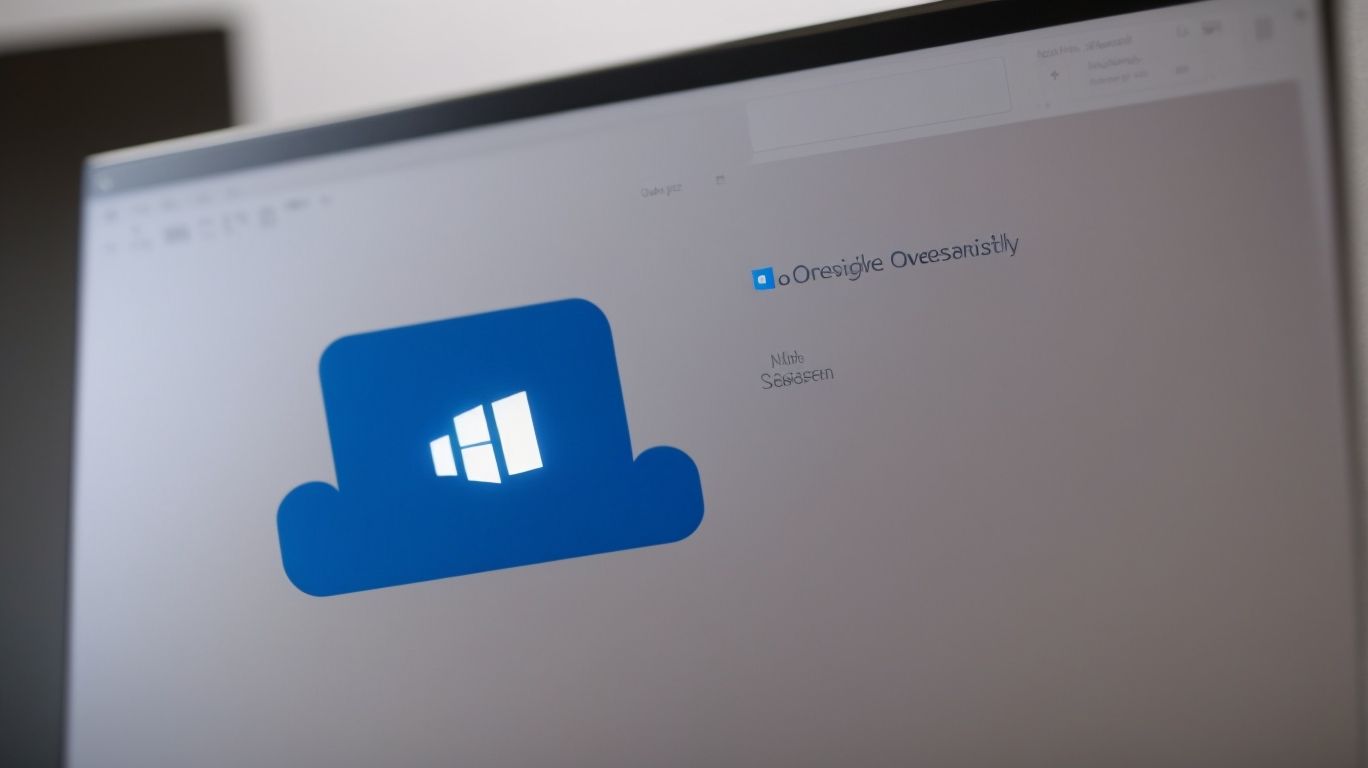Do I Need Onedrive for Outlook?
In a world where digital communication and file management are essential aspects of daily life, understanding the connection between OneDrive and Outlook can be incredibly beneficial.
From easy file sharing to automatic file backup, the benefits of using OneDrive for Outlook are numerous. But do you really need OneDrive for Outlook?
We will explore the reasons why having OneDrive integrated with Outlook can enhance your user experience. Stay tuned to find out how to set it up and explore alternatives if you decide it’s not for you.
Key Takeaways:
What Is OneDrive?
OneDrive is a cloud storage service provided by Microsoft that allows users to store, sync, and backup files and data securely.
With its seamless file synchronization, users can access their documents, photos, and videos from any device, ensuring convenience and flexibility in managing their data. Along with its backup capabilities, OneDrive offers robust security measures including encryption and multi-factor authentication, safeguarding sensitive information from unauthorized access. Compatible with Windows, macOS, iOS, and Android, users can effortlessly access their files across various devices and operating systems, promoting efficient collaboration and productivity. The user-friendly interface and integration with Microsoft Office make file sharing and editing a smooth experience for individuals and teams.
What Is Outlook?
Outlook is an email and personal information management software developed by Microsoft, offering features for email communication, calendar management, and contact organization.
One of the key benefits of Outlook is its seamless integration with other Microsoft Office applications, such as Word, Excel, and Teams, which allows for easy collaboration and sharing of documents within a professional environment. Outlook’s advanced filtering and categorization options enable users to prioritize and organize their emails efficiently, reducing clutter and ensuring important messages are not overlooked.
How Are OneDrive and Outlook Connected?
OneDrive and Outlook are seamlessly integrated by Microsoft, allowing users to easily share files stored in OneDrive as email attachments directly from Outlook.
This integration streamlines the process of sharing documents, photos, and other files with contacts through email, eliminating the need to download and attach files manually.
Users can simply select the file from OneDrive while composing an email in Outlook, making collaboration and communication more efficient and user-friendly.
The convenience of accessing and attaching files directly from OneDrive within the Outlook interface boosts productivity and saves time for individuals and businesses alike.
What Are the Benefits of Using OneDrive for Outlook?
Using OneDrive for Outlook offers numerous advantages, including easy file sharing, access to files from anywhere, and automatic backup for data safety.
When integrating OneDrive with Outlook, users experience a seamless flow of information that fosters collaboration and productivity. The integration provides a convenient way to share files among teams, making it easier to keep track of changes and updates in real-time. Remote access to files offers the flexibility to work from any location, whether in the office, at home, or while traveling.
Synchronization between OneDrive and Outlook ensures that all changes made to files are instantly updated across both platforms, eliminating the need to manually transfer files back and forth. This automated process not only saves time but also minimizes the risk of version control errors and data loss.
Easy File Sharing
One of the key advantages of using OneDrive for Outlook is the ease of file sharing, enabling seamless collaboration and efficient communication.
Integrating OneDrive directly into the Outlook interface eliminates the need for separate platforms, enhancing user productivity by providing a unified environment for emails and file management. By utilizing OneDrive’s cloud storage, individuals and teams can effortlessly share documents, spreadsheets, and presentations with colleagues, clients, or partners. This not only accelerates decision-making processes but also fosters real-time feedback and iteration on shared materials, leading to quicker project completion and improved overall efficiency in collaborative workspaces.
Access Files Anywhere
With OneDrive integrated into Outlook, users can access their files from anywhere, providing mobility and convenience in managing data across devices.
OneDrive’s seamless integration with Outlook offers users unparalleled flexibility in accessing and retrieving their files remotely. This combination allows individuals to work on documents, spreadsheets, and presentations effortlessly, regardless of their location or the device they are using. Whether you are on a business trip, at a cafe, or simply working from home, OneDrive ensures that your files are readily available at your fingertips. The convenience of cloud storage eliminates the need for physical storage devices and enables users to collaborate efficiently with colleagues or clients, making it an essential tool for modern work scenarios.
Automatic File Backup
The automatic file backup feature of OneDrive within Outlook ensures data safety by regularly saving and securing important files without manual intervention.
This essential feature offers users the peace of mind that their crucial data is protected from unexpected losses, ensuring seamless access to files even in the event of a system crash or accidental deletion. Utilizing advanced encryption methods, OneDrive guarantees the security and privacy of stored files, preventing unauthorized access.
The process of setting up automatic backups is user-friendly, requiring minimal effort to configure and operate. With OneDrive’s robust backup functionalities, users can focus on their tasks without the worry of losing valuable data.
Do I Need OneDrive for Outlook?
The decision to use OneDrive for Outlook depends on various factors, such as the need to access files across multiple devices, ensure data safety, and enhance overall convenience.
Integrating OneDrive with Outlook can vastly improve productivity by allowing seamless access to files, emails, and attachments in a unified platform. This integration is particularly beneficial for professionals who require quick access to files while communicating through Outlook. By syncing files with OneDrive, users can effortlessly share large documents via email without worrying about attachment limits.
The synchronization between OneDrive and Outlook ensures that the latest versions of files are readily available, eliminating the need to manually update attachments or search for the most recent documents. This automatic updating feature not only saves time but also minimizes the chances of sending outdated information to recipients.
If You Use Multiple Devices
Having OneDrive for Outlook is beneficial if one operates on multiple devices and needs seamless synchronization of files across different platforms for convenient access.
By utilizing OneDrive with Outlook, users can ensure that their files are automatically synced across all their devices, whether it be a laptop, smartphone, or tablet. This means that any updates or changes made to a file on one device will instantly reflect on all other linked devices, eliminating the need to manually transfer files. This cross-device compatibility leads to a more efficient workflow, as users can effortlessly switch between devices without missing a beat.
If You Want to Access Files on the Go
Opting for OneDrive in Outlook is ideal if there is a requirement to access files while on the go, enabling seamless remote work scenarios through cloud storage integration.
With OneDrive integrated into Outlook, users can effortlessly access their important documents, presentations, or spreadsheets from anywhere, be it a coffee shop, airport lounge, or the comfort of their home office. This means that even if you are away from your main workstation, you can still respond to urgent emails, collaborate on shared projects, or review files without any hassle. The convenience of having all your files stored securely in the cloud ensures that you never have to worry about carrying bulky external drives or USB sticks wherever you go.
If You Want to Ensure File Safety
Deploying OneDrive with Outlook is crucial if one prioritizes file safety, as it offers robust backup solutions, encryption features, and enhanced privacy controls.
In terms of file security, OneDrive is equipped with top-notch measures to ensure data protection. The encryption feature scrambles data into unreadable code, making it nearly impossible for unauthorized users to access information. The automatic backup mechanisms act as a safety net, ensuring that even in the event of device failure, files remain secure and accessible.
The privacy settings in OneDrive allow users to control who can view, edit, or share their files, giving an added layer of protection to sensitive information. These settings enable users to customize access levels and permissions, offering peace of mind knowing that their data is safeguarded.
How Do I Set Up OneDrive for Outlook?
Setting up OneDrive for Outlook involves configuring the integration between the two services by following a series of straightforward steps to enable seamless file sharing and synchronization.
To begin the process, start by opening Outlook and navigating to the File menu. From there, select Options and locate the Add-ins tab. Next, you will need to choose ‘COM Add-ins’ from the drop-down menu and click on ‘Go…’. A new window will appear where you can check the box next to ‘OneDrive’ to enable the integration. Once this step is completed, click ‘OK’ to save the changes and close the window. Your OneDrive account will now be linked to Outlook, allowing you to easily manage and share files across both platforms.
What Are the Alternatives to Using OneDrive for Outlook?
Apart from using OneDrive with Outlook, alternative options include employing different cloud storage services for file management and resorting to manual attachment methods for email sharing.
Cloud storage solutions such as Google Drive, Dropbox, and iCloud offer users a diverse range of features for managing files and sharing them via email. These services provide seamless integration with email platforms, enabling users to quickly attach files from their cloud storage accounts with a few clicks.
On the other hand, manual attachment methods involve saving files locally on the device and then attaching them directly to the email. While this approach may lack the convenience of cloud storage integration, it offers greater control over file access and sharing permissions.
Using Other Cloud Storage Services
Along with OneDrive, users can consider utilizing alternative cloud storage services like Google Drive or Dropbox for managing files and sharing attachments through email applications like Outlook.
Google Drive is known for its seamless integration with Google’s suite of productivity tools, making it an attractive option for those already using Gmail, Google Docs, and other Google services. Its collaborative features allow multiple users to work on documents simultaneously, making it ideal for team projects and real-time editing.
On the other hand, Dropbox offers a simple and intuitive interface, making it easy to upload, organize, and share files. With features like file version history and advanced sharing options, Dropbox is suitable for individuals or businesses looking for a straightforward and reliable cloud storage solution.
Both Google Drive and Dropbox offer cross-platform compatibility, allowing users to access their files from various devices, including desktops, smartphones, and tablets. This flexibility ensures that users can easily manage and share files regardless of their preferred operating system.
Manually Attaching Files to Emails
For those not using OneDrive, manual methods involve attaching files directly to emails within email clients like Outlook, bypassing cloud storage integration for simple file sharing.
When opting for the manual route of attaching files to emails, users typically start by composing a new email within their email client, whether it be Outlook, Gmail, or any other service.
Within the email composition window, a distinctive paperclip icon or an option named ‘attach files’ is usually visible, indicating the attachment feature.
Clicking on this attachment option prompts a file selection dialog box to appear, allowing users to navigate through their computer directories to find and select the desired file for attachment.
Once the file is chosen, it gets attached to the email as part of the message, ready to be sent to the recipient with just a simple click of the ‘send’ button.
Conclusion
The integration of OneDrive with Outlook enhances file management, sharing, and backup processes, offering a seamless experience for users seeking efficient data handling solutions.
By combining Outlook and OneDrive, users can easily attach files from their cloud storage directly within emails, streamlining communication and file sharing.
The integration eliminates the need for manual uploading and downloading of files between the two platforms, saving users time and reducing the risk of errors.
One of the key advantages of this integration is the automatic file synchronization, ensuring that the most updated version of documents is always accessible across devices.
Frequently Asked Questions
Do I Need Onedrive for Outlook?
No, OneDrive is not required for Outlook to function. However, it can be a useful tool for storing and accessing your email attachments on any device.
How does OneDrive benefit Outlook?
OneDrive allows you to save email attachments to the cloud, freeing up space on your device and making it easier to access your files from anywhere.
Can I access OneDrive from within Outlook?
Yes, you can access OneDrive directly from your Outlook account. This makes it easier to save and attach files from your OneDrive storage.
Do I have to pay for OneDrive to use it with Outlook?
No, OneDrive offers a free storage option for all users. However, there are premium plans available for those who need more storage space.
What other benefits does OneDrive offer?
In addition to storing and accessing email attachments, OneDrive also allows you to easily share files with others and collaborate on documents in real-time.
Is OneDrive safe to use with Outlook?
Yes, OneDrive has strong security measures in place to protect your data. You can also enable two-factor authentication for an extra layer of security.