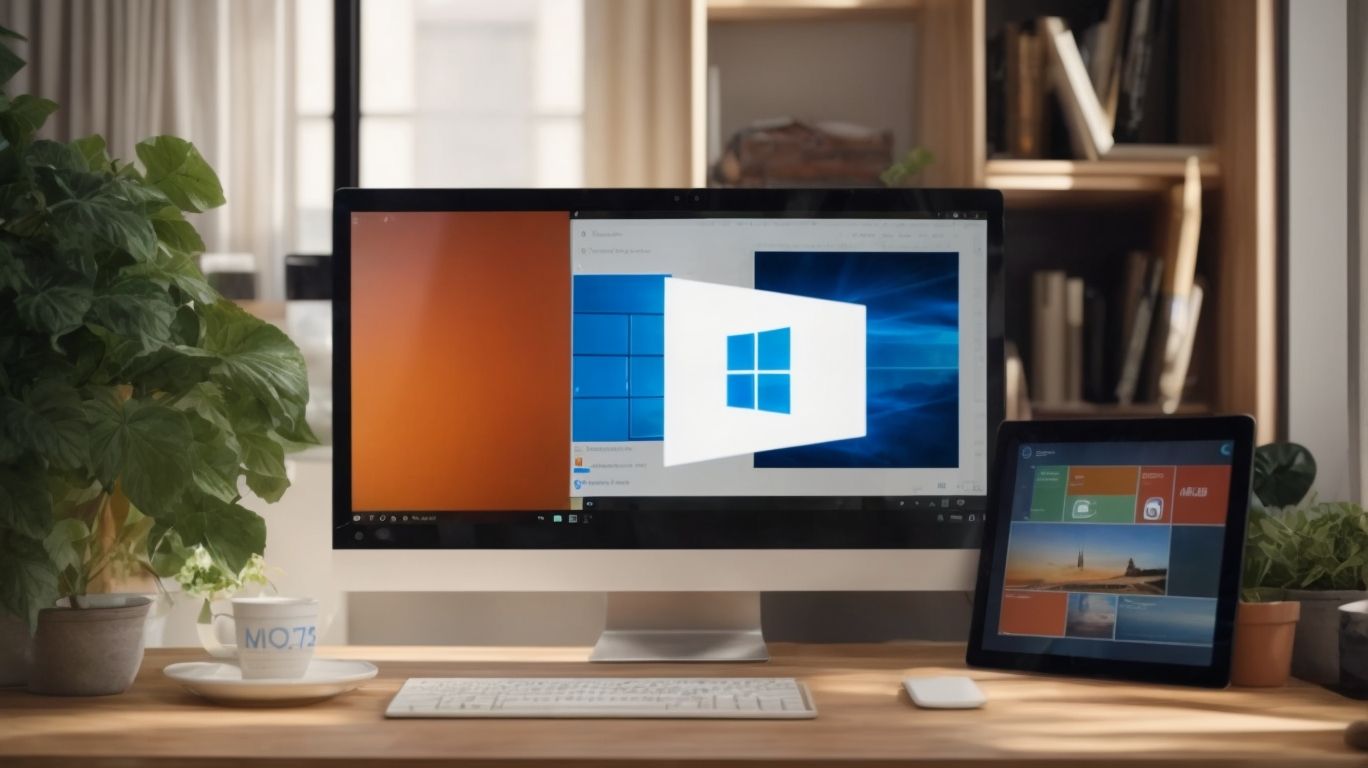Can You Use Microsoft 365 Without Onedrive?
Microsoft 365 is a suite of tools including Word, Excel, and PowerPoint, along with cloud storage through OneDrive.
But what if you prefer to use Microsoft 365 without OneDrive? In this article, we will explore OneDrive’s features, alternatives for Microsoft 365 users, how to disable OneDrive, and reasons for choosing Microsoft 365 without it.
We will also discuss how to navigate the limitations of using Microsoft 365 without OneDrive. Let’s get started!
Key Takeaways:
What is Microsoft 365?
Microsoft 365 is a comprehensive suite of productivity applications and cloud-based services developed by Microsoft, catering to individuals and businesses alike.
It includes popular programs like Word, Excel, PowerPoint, and Outlook, facilitating seamless collaboration and efficient work processes. With different subscription models such as Microsoft 365 Personal and Microsoft 365 Business, users can choose a plan that suits their needs and budget best.
Microsoft 365 offers benefits like automatic updates, security features, and online storage, ensuring data protection and easy access to files across various devices. Its integration with desktops, laptops, tablets, and smartphones makes it a versatile solution for staying productive on the go.
What is OneDrive?
OneDrive is a cloud storage service provided by Microsoft that allows users to store files, documents, photos, and other data securely in the cloud.
When utilizing OneDrive, users benefit from a generous storage capacity, offering ample space for all types of files, from important documents to cherished memories in the form of photos and videos. This service also enhances collaboration through its seamless file sharing options, enabling users to easily share files with colleagues, friends, or family members. The integration of OneDrive with various Microsoft applications such as Word, Excel, and PowerPoint allows for effortless access to files and improved productivity.
What are the Features of OneDrive?
OneDrive offers a range of features such as file storage, synchronization across devices, file sharing capabilities, and seamless integration with Microsoft Office applications.
Moreover,
- OneDrive provides advanced security measures to ensure the protection of your data, including encryption both in transit and at rest. This not only keeps your files safe but also enables you to securely share information with others.
- In terms of collaboration tools, OneDrive allows multiple users to work on the same document simultaneously, fostering efficient teamwork.
- The version history feature lets you track changes made to files and restore previous versions if needed.
- As for offline access, you can easily access and edit your files even without an internet connection, making OneDrive a reliable solution for productivity on the go.
Can You Use Microsoft 365 Without OneDrive?
Microsoft 365 can be utilized without incorporating OneDrive, providing users with the flexibility to choose their preferred cloud storage solutions.
For those looking to use Microsoft 365 without OneDrive, there are various alternative storage options available. Users can seamlessly integrate third-party cloud services like Google Drive, Dropbox, or Box to store and access their files. These services offer similar features to OneDrive, ensuring compatibility with Microsoft 365 applications.
Without relying on OneDrive, users have more control over where their data is stored. They can adjust privacy settings, sharing permissions, and data backup preferences according to their specific requirements. This level of customization enables users to tailor their storage solutions within the Microsoft 365 ecosystem.
Not using OneDrive may have implications in terms of collaboration and seamless integration across Microsoft 365 products. OneDrive is tightly integrated with various Microsoft 365 services, facilitating smooth sharing, editing, and version control of documents.
What are the Alternatives to OneDrive for Microsoft 365 Users?
For Microsoft 365 users seeking alternatives to OneDrive, popular options include Google Drive, Dropbox, and iCloud, each offering distinct features and storage capabilities.
Google Drive, a versatile choice, boasts seamless integration with the Google Workspace suite, making it efficient for collaborative work. On the other hand, Dropbox stands out for its user-friendly interface and strong security measures. iCloud, specifically designed for Apple users, syncs effortlessly with all Apple devices, ensuring a seamless experience.
When considering pricing, Google Drive often provides generous storage options for free or at competitive rates, while Dropbox offers various plans based on individual or business needs. iCloud, although more limited in free storage, offers simplicity and convenience for Microsoft 365 integration.
How to Disable OneDrive in Microsoft 365?
Disabling OneDrive in Microsoft 365 can be accomplished through the account settings or the OneDrive application settings, providing users with the option to opt-out of using the service.
To disable OneDrive in Microsoft 365, you can start by opening your account settings. Once you are in the account settings, navigate to the section related to OneDrive. Here, you will find the option to disable or turn off OneDrive. Simply toggle the switch or click on the disable option to proceed.
If you prefer using the OneDrive application settings, launch the app and locate the settings menu. Within the settings, you will see the option to deactivate OneDrive. By following these steps, you can easily disable OneDrive in Microsoft 365.
What Happens to Your Files if You Disable OneDrive in Microsoft 365?
When you disable OneDrive in Microsoft 365, your files stored in OneDrive will remain intact but won’t sync or be accessible through the service, requiring alternative storage solutions.
This means that any changes or additions made to your documents on one device will not reflect on other devices if OneDrive synchronization is disabled, potentially leading to version control issues.
Users might also face challenges collaborating with others in real-time, as the collaborative features of OneDrive may not function optimally when disabled.
To mitigate these risks, it is recommended to transfer your important files from OneDrive to other cloud storage platforms like Google Drive, Dropbox, or Box, ensuring seamless access and collaboration opportunities across devices.
Why Would Someone Want to Use Microsoft 365 Without OneDrive?
Users may opt to utilize Microsoft 365 without OneDrive due to privacy concerns, storage limitations, or personal preferences regarding cloud storage services.
Privacy concerns often drive users to steer clear of integrating OneDrive with Microsoft 365, as they may have reservations about the level of data security and access permissions associated with cloud storage solutions. Some individuals, on the other hand, find the storage limitations of OneDrive restrictive, especially if they require a more extensive amount of storage space for their professional or personal files.
In addition, user preferences play a significant role in this decision. Some users simply prefer alternative storage solutions or may already be comfortable using other cloud storage platforms that better align with their workflow and collaboration needs.
Privacy Concerns
Privacy concerns may drive individuals to avoid using OneDrive in Microsoft 365, seeking enhanced data security and control over their sensitive information.
Many users are apprehensive about the level of data encryption provided by OneDrive in the Microsoft 365 suite, unsure if their files are truly secure from unauthorized access.
Questions arise about the suite’s adherence to compliance standards, leaving users wary of potential data breaches or leaks.
The intricate privacy settings within Microsoft 365 can be overwhelming for the average user, leading them to opt for alternative storage solutions outside the suite.
Storage Limitations
Storage limitations in OneDrive can prompt users to opt for Microsoft 365 without utilizing the cloud storage service, especially when dealing with large files or exceeding storage quotas.
When users encounter storage constraints in OneDrive, it can hinder their ability to seamlessly manage and access their files. The file size restrictions and storage capacity considerations play a crucial role in their decision-making process. For instance, if a user has numerous large files or has surpassed their allotted storage space, it can lead to frustration and inefficiency.
Shifting to Microsoft 365 provides a viable solution as it offers increased storage capacities and more flexibility in managing data. Users can strategize and implement efficient data storage practices by organizing files, utilizing selective sync options, or embracing cloud integration features to optimize their storage needs effectively.
Personal Preference
Personal preferences related to cloud storage services may influence individuals to opt for Microsoft 365 without integrating OneDrive, aligning with their workflow and data management choices.
Many users might find that services like Microsoft 365 offer them the flexibility and functionality they crave, especially when it comes to efficient workflow integration and seamless data synchronization. For some individuals, the customizable features within Microsoft 365 provide a tailored experience that perfectly suits their unique needs and preferences.
The compatibility of Microsoft 365 with various devices and platforms allows users to work seamlessly across different environments, ensuring a smooth transition between tasks without any hitches. This level of cross-device compatibility can significantly impact how users perceive and utilize their chosen cloud services, making Microsoft 365 a top choice for many individuals who prioritize this convenience.
How to Use Microsoft 365 Without OneDrive?
Utilizing Microsoft 365 without OneDrive involves adjusting account settings to disable OneDrive integration and exploring alternative cloud storage solutions for file management.
To configure Microsoft 365 without OneDrive, login to your Microsoft account and navigate to the settings section. Look for the ‘OneDrive’ option and disable it to unlink your account from OneDrive.
Next, for transferring files, you can leverage external storage devices like USB drives or external hard drives to store your documents securely. Alternatively, you can utilize third-party cloud storage services such as Google Drive or Dropbox for seamless file sharing and storage.
Use a Different Cloud Storage Service
Opting for a different cloud storage service alongside Microsoft 365 allows users to diversify their data backup and storage options, ensuring flexibility and customization based on individual needs.
When exploring options for integrating a different cloud storage service with Microsoft 365, compatibility is a crucial factor that users need to consider. Ensuring that the chosen cloud service can seamlessly synchronize with Microsoft 365 applications is key to a smooth workflow and efficient data management. Utilizing data migration strategies that are compatible with both the new cloud service and Microsoft 365 can facilitate a seamless transition, minimizing disruptions and ensuring data integrity. By carefully selecting and integrating a different cloud storage service, users can enhance their data storage capabilities and optimize their workflow within the Microsoft 365 ecosystem.
Save Files Locally
Saving files locally on devices provides users with direct access to their data without relying on cloud storage services like OneDrive within the Microsoft 365 ecosystem.
This local storage option allows users to work on their files without an internet connection, offering offline usage benefits. Saving files locally ensures quick and easy access to data, enhancing data accessibility for users at any time. Users also have the advantage of having a copy of their files stored on their device, serving as an additional backup option in case of any unforeseen circumstances.
Use Microsoft 365 Offline
Utilizing Microsoft 365 offline allows users to work on documents, presentations, and emails without an active internet connection, ensuring productivity and data accessibility in various scenarios.
When working offline, individuals can access familiar Microsoft 365 applications like Word, Excel, and PowerPoint, with most features still available for use. Some advanced functionalities that require an internet connection may be limited. It’s essential to ensure that any changes made are saved locally on the device to prevent data loss.
Once the internet connection is reestablished, Microsoft 365 automatically syncs the offline work with the cloud, ensuring that the latest edits are reflected across all devices linked to the user’s account. This seamless synchronization process allows for a smooth transition from offline to online work environments.
What are the Limitations of Using Microsoft 365 Without OneDrive?
While Microsoft 365 can function without OneDrive, users may encounter limitations such as reduced collaboration features, restricted file access across devices, and limited backup and restore options.
Collaboration within teams can be significantly hindered when OneDrive is excluded from the Microsoft 365 ecosystem. Without the seamless integration of OneDrive, sharing and editing documents in real-time becomes cumbersome and less efficient.
Data mobility is another critical aspect that gets compromised without OneDrive. Users might find it challenging to access their files conveniently from multiple devices, impacting productivity and workflow.
The absence of OneDrive in Microsoft 365 raises concerns about data security. Without the robust cloud storage and synchronization capabilities of OneDrive, data backup and recovery processes are limited, increasing the risk of data loss and unauthorized access.
Limited Collaboration Features
The absence of OneDrive in Microsoft 365 can lead to limited collaboration features, impacting real-time editing, shared document access, and collaborative workflows among users.
The limited collaboration features without OneDrive integration in Microsoft 365 present significant challenges for seamless teamwork within organizations. Without the robust file-sharing capabilities that OneDrive offers, teams may face communication barriers, hindering effective exchange of ideas and information. Real-time editing, a crucial aspect of collaborative work, may suffer due to the lack of streamlined document access and version control.
- One of the primary implications of this setup is the potential for workflow inefficiencies, as team members may struggle to access and edit documents simultaneously, leading to delays and versioning conflicts.
- Organizations can adopt alternative strategies to enhance collaborative efforts despite the absence of OneDrive. Utilizing SharePoint as a document repository and leveraging Teams for communication can help bridge the gap in collaborative features within Microsoft 365 by offering workaround solutions.
Limited File Access Across Devices
The lack of OneDrive integration in Microsoft 365 may result in limited file access across multiple devices, hindering seamless data synchronization and accessibility for users working on various platforms.
Without the convenience of OneDrive in Microsoft 365, users face challenges related to synchronization issues. This absence can lead to disjointed data across devices, making it arduous to access files promptly. Compatibility concerns arise when attempting to open files on different platforms without the unified support of OneDrive. To enhance cross-device data management, users may resort to alternative cloud storage services or implement manual file transfer methods, increasing the complexity of data organization and reducing workflow efficiency.
Limited Backup and Restore Options
Without OneDrive integration, users of Microsoft 365 may experience limitations in backup and restore options, affecting data recovery processes, version history access, and comprehensive file protection measures.
Regarding data resilience challenges, the absence of OneDrive in the Microsoft 365 environment can pose significant risks. Limited backup capabilities mean that crucial business data may not be adequately safeguarded against unforeseen incidents. More critically, the lack of diverse restore options could hinder effective disaster recovery strategies, leaving organizations vulnerable to extended downtime and potential loss of valuable information.
Given these constraints, it becomes imperative for users to explore alternative methods for securing their data within the Microsoft 365 ecosystem. Implementing robust contingency plans and proactive measures can help mitigate the risks associated with the limited backup capabilities and restricted restore functionalities inherent in the platform, enhancing overall data protection and resilience.
Frequently Asked Questions
Can You Use Microsoft 365 Without Onedrive?
Yes, you can use Microsoft 365 without Onedrive. Onedrive is an optional feature that can be disabled or uninstalled if you do not wish to use it.
What is Onedrive and How is it Related to Microsoft 365?
Onedrive is a cloud storage and file sharing service provided by Microsoft. It is integrated with Microsoft 365, allowing users to access and save their files on the cloud.
Why Would Someone Want to Use Microsoft 365 Without Onedrive?
Some users may prefer to use alternative cloud storage services or do not have a need for cloud storage at all. Disabling Onedrive can also free up storage space on your device.
Can Onedrive Affect the Performance of Microsoft 365?
Onedrive may slightly affect the performance of Microsoft 365 if you have a slow internet connection. However, the impact is minimal and should not significantly impact your overall experience.
How Can I Disable Onedrive in Microsoft 365?
To disable Onedrive in Microsoft 365, go to the File tab, click on Options, and select the Save tab. Then uncheck the box next to “Save to Onedrive by default.” You can also uninstall the Onedrive app from your device.
Is Onedrive Included in the Microsoft 365 Subscription?
Yes, Onedrive is included in all Microsoft 365 subscriptions. However, you can still use Microsoft 365 without Onedrive if you choose to disable or uninstall the app.