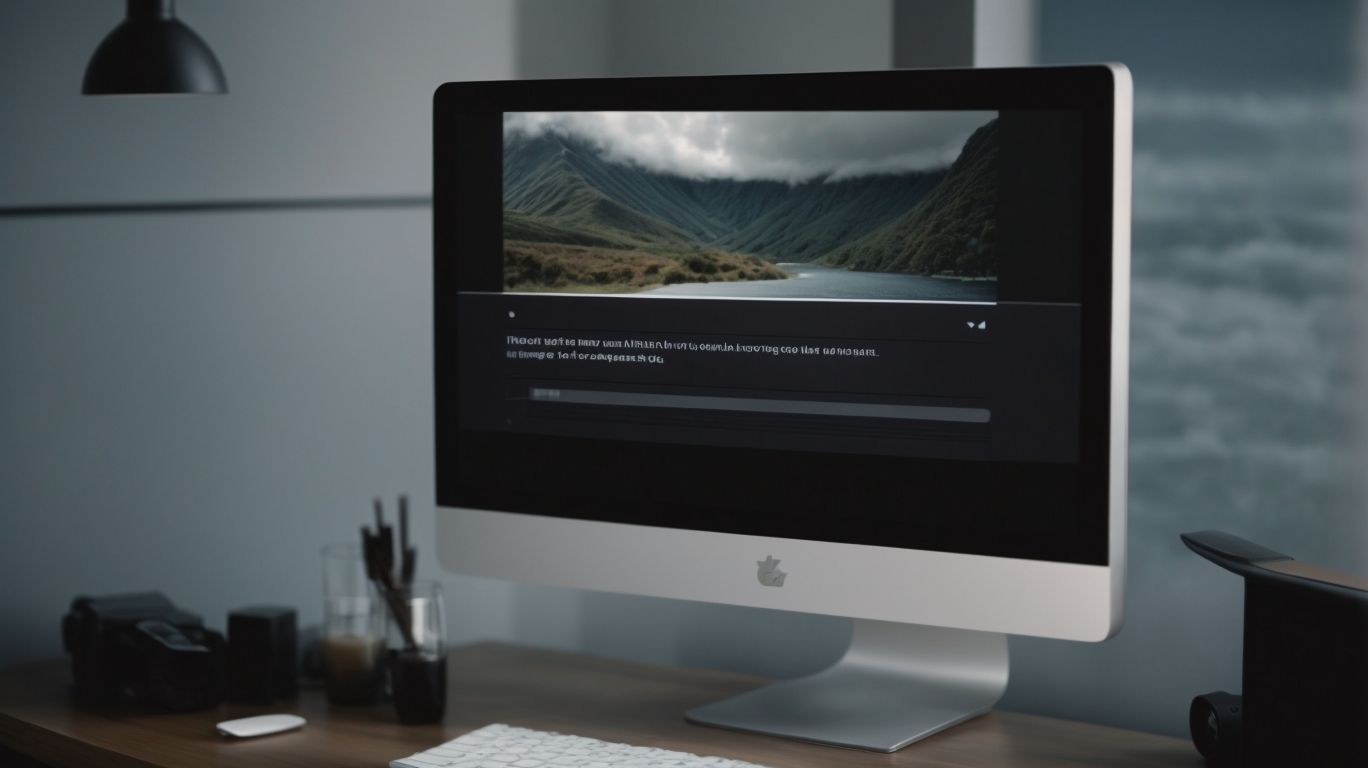Can Videos Be Stored on Onedrive?
Are you curious about storing videos on Onedrive? This article will cover everything you need to know about utilizing Onedrive for video storage. From understanding how Onedrive works to the storage limits and file types supported, we will delve into the benefits and risks of storing videos on this platform. Discover the various ways videos can be uploaded to Onedrive and explore the convenience of accessing and sharing your videos from any device.
Key Takeaways:
What Is Onedrive?
OneDrive is a cloud storage service provided by Microsoft that allows users to store files, folders, photos, and videos securely in the cloud.
With OneDrive, users can access their stored data from any device with an internet connection, enabling seamless collaboration and easy file sharing. The platform offers integration with Microsoft Office applications, making it convenient for users to work on documents stored on OneDrive. OneDrive’s secure storage capabilities ensure that users’ data is protected from unauthorized access, providing peace of mind when it comes to storing sensitive information. This cloud solution simplifies data management by allowing users to organize their files into folders and sync them across multiple devices effortlessly.
How Does Onedrive Work?
OneDrive works by allowing users to upload their files and folders to the cloud, providing them with secure access to their data from any device with an internet connection.
The upload process in OneDrive is user-friendly and efficient, enabling individuals to easily drag and drop files or entire folders directly into the cloud storage. This seamless feature saves time and eliminates the hassle of manual transfers. Once the files are uploaded, they can be accessed effortlessly from various devices, including computers, smartphones, and tablets, ensuring users have their data readily available whenever they need it. The cross-device synchronization ensures that any changes made on one device are instantly reflected across all linked devices, guaranteeing a consistent and up-to-date experience.
What Are the Storage Limits for Onedrive?
OneDrive offers users varying storage limits based on their subscription plans, ranging from a few gigabytes to multiple terabytes of cloud storage space.
Users can opt for the free version of OneDrive with 5 GB of storage, ideal for basic use such as storing documents and photos. For those requiring more space, the Office 365 Personal plan provides 1 TB of storage, while the Family plan extends this to cover up to 6 users with a total of 6 TB shared storage. The highest-tier plan, OneDrive for Business, offers unlimited storage to meet the needs of large organizations and businesses.
What Types of Files Can Be Stored on Onedrive?
OneDrive allows users to store a wide range of files, including documents, images, videos, and various other file formats, making it a versatile cloud storage solution from Microsoft.
Among the diverse file types supported by OneDrive are:
- Word documents
- Excel spreadsheets
- PowerPoint presentations
- PDF files
- JPEG images
- MP4 videos
- MP3 audio files
Its compatibility extends to various multimedia formats, such as:
- GIFs
- PNG images
- MPEG videos
- RAW photos
Users can effortlessly upload these files to their OneDrive accounts, allowing for easy access and sharing across devices.
Can Videos Be Stored on Onedrive?
Users can indeed store videos on OneDrive, leveraging Microsoft’s cloud storage capabilities to securely save and access their video content.
With the convenience of OneDrive, users can upload their videos from various devices, ensuring that their precious memories and important work-related content are always safe and accessible. The storage feature of OneDrive offers ample space to accommodate large video files, without compromising on security. Microsoft employs robust encryption protocols to safeguard these files, providing users with peace of mind knowing that their videos are protected from unauthorized access or data loss.
What Formats of Videos Can Be Stored on Onedrive?
Various video formats, such as MP4, AVI, MOV, and WMV, can be stored on OneDrive, ensuring compatibility with a wide range of video files.
Given its support for these popular formats, users can effortlessly upload, access, and share their videos without worrying about conversion or playback issues. This flexibility is particularly advantageous for those working with diverse devices and software platforms. Whether you’re a content creator, a student with educational videos, or a business professional sharing presentations, OneDrive simplifies the process by seamlessly handling these formats. This ease of use makes OneDrive a convenient and user-friendly choice for managing video content across various contexts.
Is There a Limit on the Size of Videos That Can Be Stored on Onedrive?
OneDrive imposes a file size limit for videos uploaded to the platform, typically allowing users to store videos up to several gigabytes in size.
This restriction is crucial to understand, especially for users dealing with large video files. The maximum size limit can vary based on the user’s subscription plan, but generally ranges from 100GB to 250GB per file. Exceeding this limit can lead to errors during the upload process or cause the video file not to be properly saved. It’s essential to check the specific size constraints on your account to ensure smooth uploading and viewing experiences.
Can Videos Be Shared from Onedrive?
Users can easily share videos stored on OneDrive by generating shareable links that allow recipients to access and view the videos online.
Utilizing this feature, once a user uploads a video to OneDrive, they can simply right-click on the file, select the ‘Share’ option, and then choose ‘Copy Link’. This creates a unique URL that can be shared with anyone, giving them direct access to the video. The seamless sharing process ensures that recipients can view the videos without needing to download them, making it convenient for both the sender and the receiver. This not only saves storage space but also provides an efficient way to showcase videos to a broader audience.
What Are the Benefits of Storing Videos on Onedrive?
Storing videos on OneDrive offers several advantages, including easy access from any device, automatic backups, and collaborative features for sharing and editing videos.
OneDrive allows seamless access to your videos, whether you’re on a laptop, tablet, or smartphone, ensuring that your important videos are never out of reach. The automatic backups provided by OneDrive offer peace of mind, protecting your videos from accidental loss or damage. The collaborative tools make it simple for multiple users to work together on video projects, enhancing productivity and creativity. With OneDrive’s user-friendly interface, organizing and managing your video collection becomes a smooth and efficient process.
Easy Access from Any Device
One of the key benefits of storing videos on OneDrive is the ability to access them from any device, ensuring seamless viewing and sharing across multiple platforms.
The beauty of OneDrive lies in its cross-device compatibility, allowing users to effortlessly stream videos from their smartphones, tablets, laptops, and desktop computers. Whether you’re on the go or relaxing at home, accessing your videos is a breeze with OneDrive’s intuitive interface. With just a few clicks, you can enjoy your favorite videos anytime, anywhere, making it a convenient solution for all your multimedia needs.
Automatic Backups
By storing videos on OneDrive, users benefit from automatic backups that safeguard their video content against data loss or unforeseen circumstances.
OneDrive’s backup feature ensures that even if your device crashes or malfunctions, the precious videos you store will remain safe and accessible. This added layer of protection goes a step further by encrypting your video files, providing a secure environment for your personal and professional footage.
Plus the robust backup system, OneDrive offers impressive data retention capabilities, allowing you to recover previous versions of your videos should the need arise. This level of comprehensive protection gives users peace of mind as they entrust their important video files to the platform.
Collaborative Features
OneDrive offers collaborative features that enable users to share videos with others, edit content together, and work on video projects in real-time.
Plus these features, OneDrive provides a seamless platform for teamwork through shared editing capabilities. Users can collaborate in real-time on video projects, making it easier to brainstorm, review, and refine content collectively. The platform allows multiple users to access and edit the same video simultaneously, ensuring efficient collaboration and quick progress. With real-time project collaboration tools, teams can communicate effectively, make instant changes, and track revisions effortlessly.
What Are the Risks of Storing Videos on Onedrive?
While OneDrive offers numerous benefits, there are potential risks associated with storing videos, including security concerns and limited storage space that users should be aware of.
In terms of security, video storage on OneDrive may expose your sensitive content to cyber threats, such as unauthorized access or data breaches. Relying solely on cloud storage for your video files could pose challenges due to the storage space limitations that may lead to unexpected interruptions or additional costs.
To mitigate these risks, it is advisable to encrypt your videos before uploading them to OneDrive and regularly update your security settings to ensure maximum protection. Implementing a backup strategy and periodically archiving older videos can help optimize your storage space and reduce the risk of exceeding your allocated quota.
Security Concerns
Users storing videos on OneDrive should be vigilant about security concerns, such as setting appropriate permissions and using strong passwords to protect their video content.
In terms of securing your videos on OneDrive, it’s crucial to understand the significance of implementing tight security measures.
Ensuring data privacy and protection should be a top priority for any user uploading videos to this cloud platform. By correctly configuring permissions, you can control who has access to your videos, mitigating the risk of unauthorized viewing or sharing. Utilizing complex passwords that include a mix of letters, numbers, and special characters adds an extra layer of defense against potential breaches.
Limited Storage Space
One of the risks of storing videos on OneDrive is the limited storage space available, which may impact users’ ability to upload and access large video files.
Video files, due to their size and quality, consume a significant amount of storage space, often exceeding the allocated limit on OneDrive. This can lead to users encountering difficulties in uploading new content or accessing older files, affecting their workflow and collaboration efforts.
To tackle this challenge, users can consider compressing video files before uploading, reducing their resolution, or utilizing cloud storage management tools to identify and delete redundant or outdated videos, thus optimizing storage usage and ensuring seamless access to essential files.
How Can Videos Be Uploaded to Onedrive?
Videos can be uploaded to OneDrive through various methods, including uploading from a computer, transferring from a mobile device, or utilizing third-party apps that streamline the upload process.
Computer uploads: One of the most common ways to upload videos to OneDrive is directly from your computer. Simply log in to your OneDrive account, navigate to the upload section, and select the video files you want to upload. This method is convenient for transferring large video files or multiple videos at once.
Mobile transfers: If you prefer uploading videos from your mobile device, you can use the OneDrive mobile app. With the app, you can easily select the videos from your device’s gallery and upload them directly to your OneDrive storage.
Third-party app integrations: Some third-party apps, like Dropbox or Google Drive, offer integrations with OneDrive, allowing you to transfer videos seamlessly between platforms. You can link your accounts and initiate transfers from within these apps, making it efficient to manage your video uploads across different cloud storage services.
Uploading from a Computer
Users can upload videos to OneDrive from their computer by accessing the OneDrive website or using the OneDrive desktop app, facilitating seamless file transfers through the browser or dedicated software.
When uploading videos via the OneDrive website, users simply need to sign in with their Microsoft account, click on the ‘Upload’ button, select the video files they wish to upload from their computer, and then hit ‘Open’
. The intuitive interface guides users through the process step-by-step, making it easy to organize files and folders efficiently. On the other hand, the OneDrive desktop app provides the added convenience of syncing files directly from the computer to the cloud, ensuring that all changes are automatically updated across devices.
Uploading from a Mobile Device
Mobile users can easily upload videos to OneDrive using the dedicated mobile app available on iOS and Android devices, ensuring quick and efficient video transfers on the go.
The process of uploading videos to OneDrive via the mobile app involves a few simple steps. Open the OneDrive app on your mobile device. Then, locate the upload button, typically signified by a plus icon, and tap on it to initiate the upload process. You can then choose the video files you wish to upload from your device’s storage.
The app offers seamless integration with the camera roll, making it convenient to select recently captured videos for upload without the need to navigate through multiple folders.
Using a Third-Party App
Users can employ third-party apps like MultCloud to facilitate the seamless transfer of videos to OneDrive, integrating additional functionalities and enhancing the upload experience.
One of the standout features of integrating MultCloud is the ability to schedule transfers, ensuring efficient management of multiple uploads. This means users can set specific times for video transfers, allowing for a hands-off approach once the schedule is configured. MultCloud’s intuitive interface makes the process user-friendly, providing a convenient way to monitor progress and troubleshoot any issues that may arise during the transfer. By leveraging external tools like MultCloud, users can significantly optimize their video upload workflow and boost productivity.
Frequently Asked Questions
Can Videos Be Stored on Onedrive?
Yes, videos can be stored on Onedrive. Onedrive allows users to store videos as well as other types of files in their cloud storage.
How much storage space do I have for videos on Onedrive?
Onedrive offers users 5GB of free storage space, which can be used to store videos or any other type of file. Users can also purchase additional storage space if needed.
What types of videos can be stored on Onedrive?
Onedrive supports a wide range of video file types, including .mp4, .mov, .avi, and more. Users can upload and store any type of video file on Onedrive.
Are there any file size limitations for videos on Onedrive?
Onedrive allows users to upload and store videos up to 15GB in size. This limit applies to individual files as well as the total size of all files stored in Onedrive.
Can I access my videos stored on Onedrive from any device?
Yes, Onedrive is a cloud-based storage platform, which means you can access your videos from any device with internet access. This includes computers, smartphones, and tablets.
Are there any privacy concerns with storing videos on Onedrive?
Onedrive has strong security measures in place to protect user data, including videos. Users can also choose to share their videos with specific people or keep them private.