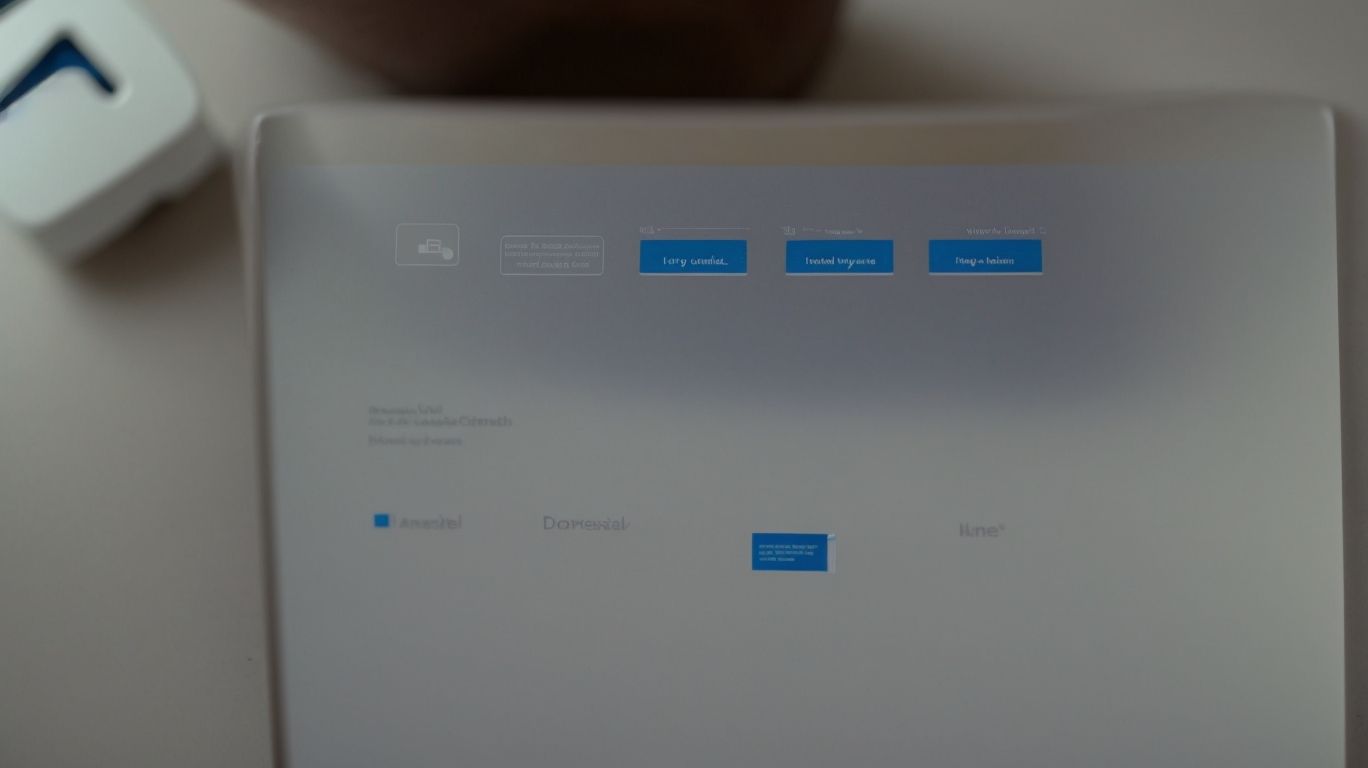Can Personal Onedrive Documents Be Uploaded to Sharepoint?
Are you wondering about the relationship between Microsoft OneDrive and SharePoint?
Curious about whether you can upload your personal OneDrive documents to SharePoint?
In this article, we will explore the benefits, limitations, and best practices of uploading personal OneDrive documents to SharePoint.
From managing permissions to organizing your files effectively, we’ve got you covered.
Stay tuned to discover how to make the most out of these powerful Microsoft tools!
Key Takeaways:
1. Personal OneDrive documents can be uploaded to SharePoint, offering benefits such as centralized storage and collaboration.
2. Uploading OneDrive documents to SharePoint involves organizing, using appropriate file names, and regularly updating permissions.
3. Best practices for uploading include training users on proper use and creating backups of important documents.
What Is Microsoft OneDrive?
Microsoft OneDrive is a cloud storage service offered by Microsoft that allows users to store files, photos, and documents online.
OneDrive not only provides users with the convenience of accessing their files from anywhere with an internet connection but also offers seamless integration with Microsoft’s suite of applications such as Word, Excel, and PowerPoint. This means that users can easily edit, share, and collaborate on documents stored on OneDrive directly within these familiar programs.
OneDrive’s synchronization feature ensures that files are updated in real-time across all devices, allowing for a seamless experience whether working on a desktop, laptop, or mobile device. Its robust security measures, including encryption and two-factor authentication, prioritize the protection of user data, giving peace of mind when storing sensitive information.
What Is Microsoft SharePoint?
Microsoft SharePoint is a web-based collaborative platform that integrates with Microsoft Office, providing document management and storage capabilities.
This powerful tool allows users to create, manage, and share documents online, fostering seamless collaboration among team members regardless of their physical location. With features like version control, users can easily track changes, revert to previous versions, and ensure the integrity of their documents.
SharePoint offers a variety of collaboration tools, such as shared calendars, tasks, and discussion boards, enabling teams to work together efficiently. The platform’s customization options also allow organizations to tailor it to their specific needs, whether for project management, knowledge sharing, or workflow automation.
Can Personal OneDrive Documents Be Uploaded to SharePoint?
Users can transfer their personal documents stored in Microsoft OneDrive to SharePoint for centralized management and collaboration.
This process involves accessing OneDrive, selecting the files to be migrated, and then moving them to SharePoint. By centralizing all documents in SharePoint, users can easily organize, search, and access their files from one location. SharePoint’s collaborative features enable multiple users to work on the same document simultaneously, enhancing productivity and teamwork. Harnessing the power of SharePoint for document management can streamline workflows and foster efficient communication within teams.
What Are the Benefits of Uploading Personal OneDrive Documents to SharePoint?
Uploading personal documents from OneDrive to SharePoint offers advantages such as streamlined collaboration, centralized file management, and enhanced data security.
When you transfer files from OneDrive to SharePoint, you create a more integrated workspace where team members can collaborate seamlessly on shared documents. This integration fosters real-time collaboration, allowing multiple users to access, edit, and work on files simultaneously. By centralizing all documents in SharePoint, you ensure that everyone is on the same page, reducing version control issues and the risk of working on outdated files.
The enhanced data security features of SharePoint provide advanced permissions settings, audit tracking capabilities, and robust encryption protocols, ensuring that your sensitive information is well-protected. With these security measures in place, you can confidently share confidential documents knowing that they are safeguarded from unauthorized access.
What Are the Steps to Upload Personal OneDrive Documents to SharePoint?
The process of transferring personal documents from OneDrive to SharePoint involves selecting the files, specifying destination folders, adjusting permissions, and ensuring successful migration.
After selecting the files you wish to transfer, the next crucial step is to specify the destination folders within SharePoint. This involves creating new folders or choosing existing ones where the files will reside in the SharePoint environment.
- Customizing folders based on file types or project categories can help in organizing the content effectively.
- Once the folders are set, adjusting permissions is essential to control who can view, edit, or manage the files within SharePoint.
- Verify the success of the migration by checking if all selected documents have been transferred without any errors or missing files.
What Are the Limitations of Uploading Personal OneDrive Documents to SharePoint?
While transferring personal documents from OneDrive to SharePoint offers benefits, there are limitations such as potential restrictions on file types, size limits, and folder structures.
File types can pose a challenge during the migration process; for instance, certain file formats may not be supported when moving from OneDrive to SharePoint, leading to compatibility issues. Size limitations can hinder the seamless transfer of large files, prompting users to find alternative solutions for handling bulky data. The discrepancy in folder hierarchy between OneDrive and SharePoint can result in a disorganized structure post-transfer, requiring manual adjustments for a more organized system. These constraints highlight the importance of understanding the intricacies of the migration process to ensure a smooth transition.
How to Manage Permissions for Personal OneDrive Documents Uploaded to SharePoint?
Managing permissions for personal documents uploaded from OneDrive to SharePoint involves regulating access levels, assigning contributor types, and ensuring secure collaboration.
Access control in SharePoint allows administrators to set distinct permissions for individuals or user groups, determining who can view, edit, or share specific documents.
Contributor assignments involve designating team members as editors, viewers, or owners, depending on their roles and responsibilities within the project.
Collaboration security measures, such as encryption protocols and multi-factor authentication, safeguard sensitive information shared among authorized personnel, ensuring compliance with data protection regulations.
What Are the Different Permission Levels in SharePoint?
SharePoint provides various permission levels such as read-only, edit, contribute, and full control, each tailored to different contributor types and access requirements.
Read-only allows users to view content but not make any changes, ideal for external stakeholders or individuals needing access to reference material without altering it.
Edit permission grants users the ability to modify content but not delete it, suitable for contributors who update documents or data.
Contribute permission lets users add and edit content, but they can’t delete existing material, making it perfect for team members collaborating on projects.
Full control provides unrestricted access, giving users the authority to manage permissions, settings, and content across the entire SharePoint site.
How to Assign Permissions for Personal OneDrive Documents in SharePoint?
Assigning permissions for personal OneDrive documents in SharePoint involves selecting the document, accessing permission settings, choosing the appropriate level, and confirming the changes.
Regarding selecting the documents, make sure to choose the specific files or folders that require permission adjustments. Navigate through your OneDrive on SharePoint to reach the desired file. Once you are at the document, access the permission settings to start configuring who can view or edit it. The selection of the appropriate level of permission is crucial; whether it’s view-only access, editing access, or full control, ensure that it aligns with the intended use of the document.
After adjusting the permissions, proceed by verifying the changes made. Double-check that the permissions have been correctly applied by logging in as another user and attempting to access the document. This verification step ensures that the permissions are working as intended and that the document is securely protected.
How to Revoke or Change Permissions for Personal OneDrive Documents in SharePoint?
Revoking or changing permissions for personal OneDrive documents in SharePoint requires accessing the permission settings, modifying the access levels, and saving the updated permissions.
When adjusting permissions for shared documents in SharePoint, start by navigating to the specific document’s properties.
Locate the ‘Permission’ tab within the properties section and click on it to reveal the existing permissions list.
Next, select the user or group whose permissions you want to modify and click on ‘Edit Permissions’.
Here, you can change the access level by selecting from options like ‘Read’, ‘Edit’, or ‘Full Control’.
After making the necessary changes, remember to save the updated permissions to apply the modifications across the shared document.
What Are the Best Practices for Uploading Personal OneDrive Documents to SharePoint?
To ensure efficient document migration and collaboration, it is essential to follow best practices such as organizing documents beforehand, using appropriate file names, and maintaining updated permissions.
Providing adequate user training on how to navigate SharePoint’s document management system can significantly enhance productivity and reduce errors.
Regularly monitoring and updating permission settings ensures that confidential information remains secure and accessible only to authorized users.
It is also crucial to establish a consistent data backup strategy to prevent data loss and ensure business continuity in case of unexpected events.
By incorporating these strategies into your document migration process, you can streamline workflows, improve collaboration, and maximize the benefits of utilizing SharePoint for document management.
Organize Documents Before Uploading
Organizing documents before uploading them to SharePoint involves structuring folders, tagging files with metadata, and aligning the hierarchy to enhance search and collaboration efficiency.
Folder structuring is crucial as it helps in categorizing documents into logical units, enabling users to navigate through the repository seamlessly. Metadata tagging adds another layer of organization by providing key information about the content, such as author, date, and subject, making it easier to search and filter results.
Aligning the hierarchy ensures that the most important and frequently accessed documents are easily accessible, fostering smooth information flow within the organization. This meticulous organization not only saves time but also promotes better collaboration among team members, as everyone can quickly locate and work on relevant documents.
Use Appropriate File Names
Employing clear and descriptive file names when uploading documents to SharePoint ensures efficient searchability, accessibility, and file organization.
When files are named properly, it facilitates quicker retrieval of data for users across the organization, ultimately improving productivity. Additionally, descriptive file names help in reducing duplication and confusion, as users can quickly identify the content they need without having to open multiple files. This practice also enhances collaboration among team members and stakeholders by providing a consistent and logical structure for file storage.
Regularly Check and Update Permissions
Monitoring and updating permissions for personal documents in SharePoint should be done regularly to maintain data security, access control, and collaboration integrity.
It is crucial to understand that failing to adjust permissions for transferred documents can lead to unauthorized access, compromising sensitive information. By monitoring permissions, you ensure that only the appropriate individuals have access to specific documents, reducing the risk of data breaches. Proper access management not only enhances security but also fosters a culture of trust among users who rely on the platform. Regularly reviewing and adjusting permissions also aids in maintaining the integrity of collaborative efforts, ensuring that team members can effectively work together without any hindrances.
Train Users on Proper Use of SharePoint
Providing training sessions for users on the effective utilization of SharePoint ensures smooth collaboration, document sharing, and permission management within the platform.
During these training sessions, users can learn various collaboration techniques, such as creating and managing team sites, setting up communication channels, and integrating external tools for seamless teamwork. Understanding the document sharing practices in SharePoint involves learning how to upload, organize, and share files securely, while also diving into version control and co-authoring functionalities.
Training sessions focus on permission handling, teaching users how to set user permissions, manage access levels, and ensure data security and confidentiality. Participants also familiarize themselves with the diverse platform features within SharePoint, including task tracking, calendar integration, intranet capabilities, and integration with Microsoft 365 applications for enhanced productivity.
Create Backup Copies of Important Documents
Creating backup copies of critical documents in SharePoint is crucial for ensuring data integrity, disaster recovery preparedness, and safeguarding against accidental deletions or data loss.
One of the key aspects of backing up documents in SharePoint is establishing a robust backup strategy that aligns with your organization’s needs. This strategy may involve regular automated backups to a secure offsite location to prevent data loss in case of system failures or cyberattacks.
Understanding the data restoration process is essential for quick recovery in the event of data corruption or inadvertent deletions. Having a well-documented plan for data restoration can significantly reduce downtime and maintain business continuity.
Implementing disaster recovery measures goes beyond just creating backups. It involves comprehensive planning, including testing the backup systems, training staff on emergency protocols, and having contingency plans for various disaster scenarios.
To prevent data loss, it is advisable to regularly monitor and review backup processes, ensure data encryption for security, and conduct periodic audits to identify vulnerabilities and improve data protection measures.
Frequently Asked Questions
Can Personal Onedrive Documents Be Uploaded to Sharepoint?
Yes, you can easily upload personal Onedrive documents to Sharepoint. Sharepoint allows you to store and organize all your files, including those from Onedrive, in one central location.
What is the benefit of uploading personal Onedrive documents to Sharepoint?
Uploading personal Onedrive documents to Sharepoint provides a centralized and secure location for all your files. It also allows for easier collaboration with others and access to documents from any device.
Is there a limit to the number of personal Onedrive documents I can upload to Sharepoint?
No, there is no limit to the number of personal Onedrive documents you can upload to Sharepoint. You can upload as many documents as your storage allows.
Are there any compatibility issues when uploading personal Onedrive documents to Sharepoint?
No, personal Onedrive documents are fully compatible with Sharepoint. You can easily upload and access your documents without any issues.
Can I control who has access to my personal Onedrive documents on Sharepoint?
Yes, you can control the access to your personal Onedrive documents on Sharepoint. You can set permissions for specific users or groups to ensure your documents are only accessible to those you choose.
Do I need a separate account for Onedrive and Sharepoint to upload personal documents?
No, you can use the same account for both Onedrive and Sharepoint. Your personal Onedrive documents can be easily uploaded and accessed within Sharepoint using the same login credentials.