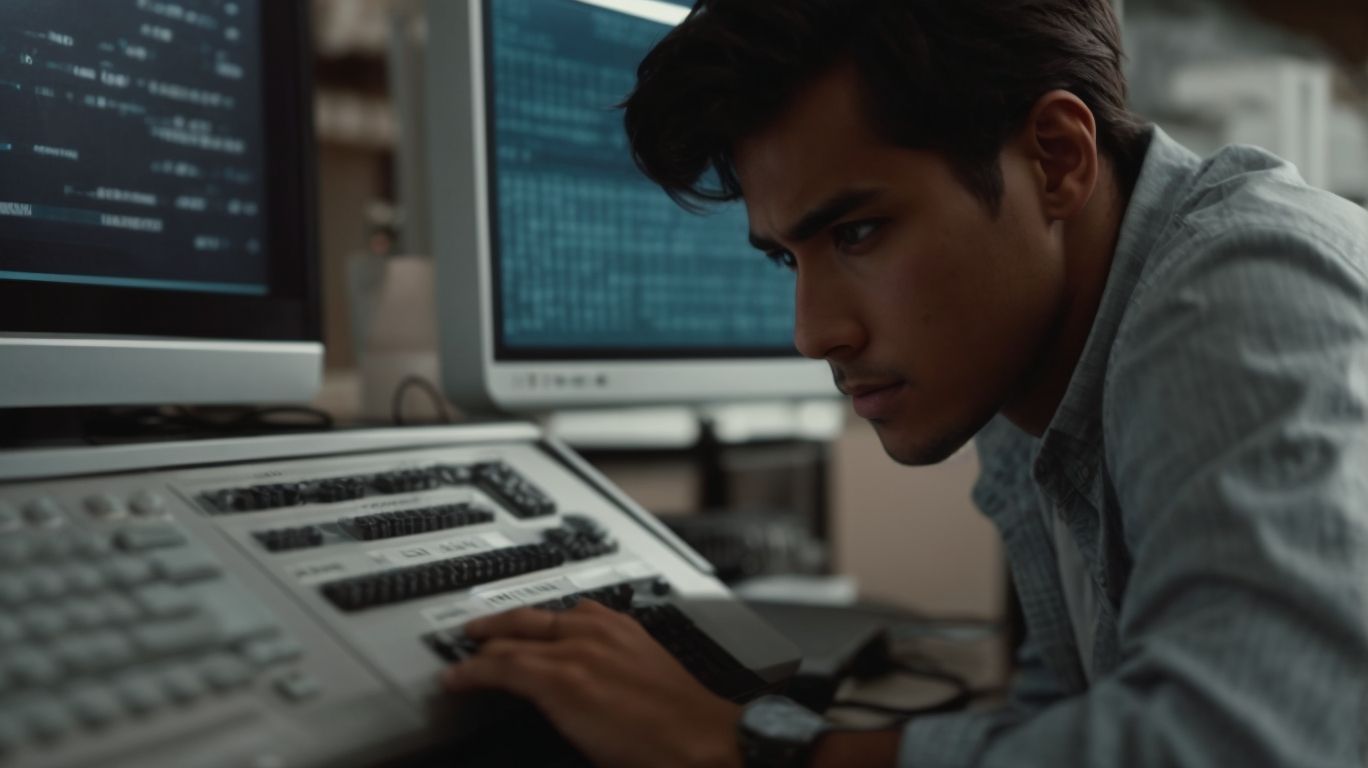Can Onedrive Lose My Files?
Have you ever wondered what happens to your files on OneDrive?
We delve into Microsoft’s cloud storage service, covering how OneDrive works, common causes of file loss, best practices for storing files, preventing file loss, and what to do if your files go missing.
Find out about the security of your data on OneDrive and the measures in place to protect your files.
Key Takeaways:
What is OneDrive?
OneDrive is a cloud storage service provided by Microsoft that allows users to store, access, and share files and folders securely over the internet.
With OneDrive, users can conveniently access their files from any device with an internet connection, making it a versatile tool for individuals and businesses alike. Cloud storage services like OneDrive offer users the flexibility to free up space on their devices while ensuring that their important documents are easily accessible. OneDrive’s file sharing options enable users to collaborate with others in real-time, enhancing productivity and teamwork. The robust security measures implemented by Microsoft ensure that data stored on OneDrive remains protected against potential threats, giving users peace of mind about the safety of their information.
How Does OneDrive Work?
OneDrive operates by syncing files and folders from a user’s personal or work account to the cloud, enabling access to the data across multiple devices.
This synchronization process ensures that any changes made to the files on one device are promptly reflected across all linked accounts and platforms. Whether it’s a document edited on a laptop, a presentation updated on a tablet, or a photo added from a smartphone, OneDrive keeps everything in harmony.
Sharing these synced files with others is a breeze. With just a few clicks, colleagues, friends, or family members can view, edit, or comment on the files without any confusion or version conflicts.
Can OneDrive Lose My Files?
While OneDrive strives to ensure data integrity, files can be lost due to accidental deletion, corruption, or malware infections, but they can often be restored through features like the Recycle Bin or Restore point date.
Accidental deletions are one of the common reasons for file loss on OneDrive; a simple click in the wrong place can lead to precious documents disappearing. Corruption issues may arise from power outages or system crashes which can compromise file integrity. Malware threats, such as ransomware, can encrypt files making them inaccessible unless a ransom is paid. Fortunately, OneDrive provides safety nets like the Recycle Bin, where deleted files are stored temporarily, and users can restore them with ease. Using the Restore point date feature allows users to revert their OneDrive to a previous state before the file was lost, providing extra security against inadvertent data loss.
What Are the Common Causes of File Loss on OneDrive?
Common causes of file loss on OneDrive can include accidental overwriting, malware infections, or changes made to files without preserving previous versions.
Accidental overwriting often occurs when users mistakenly save a new version of a file over an existing one, leading to the loss of the original content. Malware infections pose a serious threat by corrupting or deleting files stored on OneDrive, compromising the integrity of data. Changes made to files without maintaining version history can result in irreversible modifications, making it challenging to retrieve previous iterations. It is crucial for users to implement regular backups and security measures to safeguard their files from these potential risks.
Does OneDrive Have a Backup System?
OneDrive offers users a backup system that tracks activities, allowing them to undo changes, view an activity chart, or restore files to a specific Custom date and time.
Along with tracking activities, OneDrive provides users with the ability to review an activity feed, detailing every action taken on a file or folder. This feature allows users to stay informed about the history of their documents and easily trace back any modifications or deletions made.
The Custom date and time settings in OneDrive enable users to select a specific point in history to revert their files to, offering a granular level of control over their data restoration process. Users can confidently roll back changes and recover lost or deleted files with precision.
How Can I Prevent File Loss on OneDrive?
To mitigate the risk of file loss on OneDrive, users should follow best practices like regular backups, enabling notifications, and ensuring compatibility with Windows and Mac systems.
Regular backups are your best friend when it comes to securing your files on OneDrive. Setting up an automated backup routine will ensure that your important documents and data are always safe and accessible. By enabling notifications, you can stay informed about any changes or potential issues with your files, allowing you to take immediate action if needed.
It is essential to ensure that your system, whether Windows or Mac, is fully compatible with OneDrive to avoid any unexpected compatibility issues that could lead to file loss. Checking your system compatibility can save you from potential headaches in the future.
What Are the Best Practices for Storing Files on OneDrive?
Best practices for storing files on OneDrive involve organizing content within a personal account, setting permissions for shared folders, and maintaining a structured file system.
In terms of personal account management, it is crucial to regularly review the files stored, delete unnecessary items, and keep everything well-labeled for easy retrieval.
Setting permissions for shared folders should be done thoughtfully, ensuring that only the necessary individuals have access while avoiding potential data breaches.
A structured file system involves creating meaningful folders, subfolders, and using naming conventions that make sense to all collaborators, promoting efficiency and collaboration.
How Often Should I Back Up My Files on OneDrive?
The frequency of backing up files on OneDrive depends on individual needs, but users with critical data in their work accounts should consider more frequent backups to prevent data loss.
Regular backups are crucial for protecting important files and ensuring that they can be recovered in case of accidental deletion, corruption, or other unforeseen events. For work-related data stored on OneDrive, it is recommended to schedule automated backups at least once a day or whenever significant changes are made.
- Regularly backing up sensitive information helps in maintaining productivity, avoiding disruptions, and safeguarding against potential cyber threats.
- Setting up a backup routine can be a simple process with many automated tools available to streamline the process and ensure that files are always up to date.
What Should I Do If My Files Are Lost on OneDrive?
If files are lost on OneDrive, users can attempt to retrieve them through available options like restoring previous versions or seeking technical support for assistance.
One way to recover lost files on OneDrive is by checking for previous versions of the files. To do this, open OneDrive, locate the folder where the file was stored, right-click on it, and select ‘Version history’. This will show a list of all the previous versions saved. Users can then choose the version they want to restore.
If the previous versions do not contain the needed file, it’s advisable to reach out to OneDrive’s technical support for further help. They can assist in troubleshooting the issue and potentially recovering the lost files using advanced tools and techniques.
Is There a Way to Recover Lost Files on OneDrive?
Users can initiate file recovery processes on OneDrive by contacting Microsoft Support for guidance and assistance in retrieving lost data.
When contacting Microsoft Support, users should provide specific details about the lost files, such as the file name, type, and approximate date of deletion. Microsoft Support will then guide users through the available file recovery options, which may include utilizing the ‘Restore’ feature within OneDrive or accessing the ‘Recycle Bin’ to recover deleted files.
Microsoft Support team members are equipped to handle more complex recovery scenarios, such as recovering files that are not visible in the usual OneDrive interfaces or dealing with encryption-related issues that might hinder file retrieval.
Can I Retrieve Previous Versions of My Files on OneDrive?
OneDrive users can access previous versions of their files stored in the document library or Recycle Bin, providing options for restoring files to specific points in time.
When retrieving previous file versions on OneDrive, users can utilize the document library to track changes made over time. The document library functions as a centralized hub where all versions of a file are stored, allowing users to compare modifications and revert to earlier iterations if needed. The Recycle Bin serves as a safety net, storing deleted files temporarily before permanent removal. By accessing the Recycle Bin, users can retrieve deleted files, including previous versions, restoring them to their original locations within the OneDrive storage space.
How Secure Is OneDrive?
OneDrive maintains high levels of security by employing encryption protocols, access controls, and regular security updates to protect user data on Windows and Mac platforms.
Encryption plays a crucial role in securing data on OneDrive. By utilizing industry-standard encryption algorithms, such as AES (Advanced Encryption Standard), user files are encrypted both in transit and at rest. This ensures that even if unauthorized access occurs, the data remains unreadable and protected.
Access controls are implemented to regulate who can view, edit, or share documents, bolstering security further. OneDrive also leverages platform-specific security features native to Windows and Mac environments, enhancing the overall protection of user data.
What Measures Does OneDrive Have in Place to Protect My Files?
OneDrive implements malware scanning, real-time notifications, and Windows-specific security features to enhance file protection and prevent unauthorized access.
Malware scanning is an essential shield that continuously monitors files, identifying and eliminating harmful software threats before they can infiltrate your system. The real-time notification system promptly alerts users to any suspicious activities or potential security breaches, enabling quick response actions to prevent data loss or unauthorized access.
Moreover, Windows-specific security features tailor the protection measures to the Microsoft environment, leveraging the platform’s robust security infrastructure to bolster the defense mechanisms of OneDrive. These enhancements ensure a comprehensive layer of security specifically designed to safeguard files stored on Windows devices.
Are There Any Additional Security Features I Can Use on OneDrive?
Users can enhance file security on OneDrive by leveraging additional features such as secure Albums, seeking technical support for security concerns, or exploring detailed security options through educational resources.
OneDrive offers various supplementary security options to ensure the safety of your files and data. Secure Albums, for instance, allow users to group confidential photos and videos in a protected environment. Technical support is readily available for any security-related queries or issues that users may encounter. Those looking to delve deeper into enhancing security can access educational resources that provide insights into advanced security settings and best practices.
Frequently Asked Questions
Can Onedrive lose my files?
Onedrive is a reliable cloud storage service and typically does not lose files. However, there are certain situations where files may be lost, such as accidental deletion or technical issues.
How can I prevent Onedrive from losing my files?
To prevent file loss on Onedrive, it is recommended to regularly back up your important files and documents to another location. This will ensure that even if something happens to your files on Onedrive, you still have a backup copy.
Are there any known issues with file loss on Onedrive?
While Onedrive is generally stable and secure, there have been rare instances where users have reported losing files. However, the Onedrive team is constantly working to improve their services and address any issues that may arise.
Can I recover lost files on Onedrive?
Yes, Onedrive has a feature that allows users to recover deleted files within a certain time frame. Simply go to the “Recycle Bin” section and select the files you want to restore.
What should I do if I notice missing files on Onedrive?
If you notice that some of your files are missing on Onedrive, first check the recycle bin for any deleted files that may be recovered. If they are not there, contact Onedrive support for further assistance.
Is there a way to prevent accidental file deletion on Onedrive?
Onedrive has a feature called “Version History” that allows users to restore previous versions of their files. This can be helpful in preventing accidental deletion or changes to important documents.