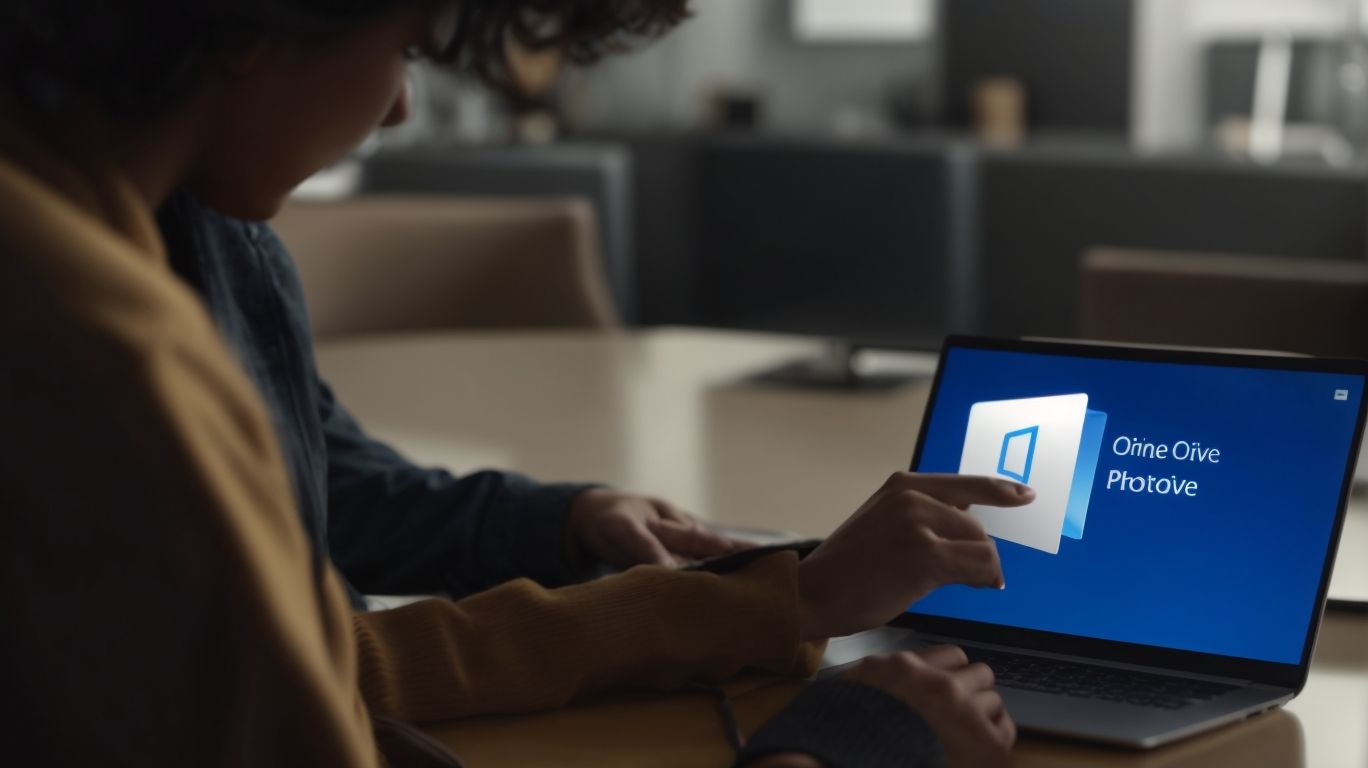Can I Share Onedrive With External Users?
Do you use OneDrive for storing and sharing files? Have you ever wondered if you can share it with external users?
Explore the different sharing options for OneDrive, including how to share with external users using links, email addresses, or Microsoft accounts. We will also discuss the limitations of sharing OneDrive with external users and the security concerns associated with it.
Learn how to revoke access for external users and what happens when you stop sharing files with them.
Key Takeaways:
What is OneDrive?
OneDrive is a cloud storage service provided by Microsoft as part of the Microsoft 365 suite.
It offers users the convenience of securely storing files, documents, photos, and videos in the cloud, ensuring easy access from any device with an internet connection. OneDrive seamlessly integrates with other Microsoft 365 applications, allowing users to collaborate in real-time on shared documents, spreadsheets, and presentations. With features like automatic file syncing, version history, and file sharing options, OneDrive enhances productivity and teamwork. It provides flexible storage options, ranging from free accounts with limited space to premium plans with expanded storage capacities, catering to individual and business needs alike.
What are the Sharing Options for OneDrive?
OneDrive offers a variety of sharing options that enable users to collaborate effectively and control permissions for shared files.
External sharing features in OneDrive allow users to share files and folders with people outside their organization easily. Users can choose whether the recipients can edit or view the files. Collaboration settings such as real-time co-authoring enable multiple users to work on a document simultaneously, enhancing productivity and teamwork. With permission controls, users can specify who can access, edit, or even block shared content.
OneDrive’s access management tools further give the power to users to monitor and manage who has access to their shared files, ensuring security and data protection.
What is the Difference between Sharing and Syncing?
Understanding the distinction between sharing and syncing in OneDrive is crucial for managing files effectively.
In terms of sharing files in OneDrive, it typically involves granting others access to specific files or folders. Sharing allows multiple users to view, edit, and collaborate on the same documents simultaneously. On the other hand, syncing ensures that files and folders are automatically updated across all linked devices. This means any changes made to a synced file on one device will be reflected on all other connected devices in real-time.
The benefits of sharing include facilitating collaboration among team members, allowing for seamless file access, and simplifying document management by centralizing all changes. On the contrary, syncing streamlines workflow efficiency by ensuring that files are consistently up-to-date across various devices, providing a unified experience regardless of the platform being used.
Practically, sharing is ideal for collaborating on projects, handling version control, and securely transferring files, while syncing is perfect for individuals working across multiple devices, maintaining data consistency, and ensuring access to the most recent file versions at all times.
Can I Share OneDrive with External Users?
Yes, you can share your OneDrive files with external users to facilitate collaboration and information sharing.
When sharing OneDrive files with external users, it’s important to understand the different permission settings available. These settings allow you to control who can view, edit, and comment on the shared files. For sensitive information, you may want to restrict editing capabilities to ensure data integrity.
Utilizing shared links with expiration dates adds an extra layer of security by limiting access to a specified time frame. This feature is particularly useful for time-sensitive collaborations or when sharing confidential documents.
What are the Different Ways to Share OneDrive with External Users?
There are multiple methods to share OneDrive files with external users, including link sharing and email invitations.
In terms of link sharing, there are several options available in OneDrive. You can create a link that allows view-only access or edit permissions, ensuring that you have control over who can modify the content. You can set expiration dates for these links to limit access after a certain period. On the other hand, email invitations provide a more personalized approach by directly inviting users via their email addresses. This method is particularly useful when you want to communicate instructions or details along with the file access. Both techniques offer user-friendly interfaces that make sharing seamless and efficient.
How to Share OneDrive with External Users using a Link?
Sharing OneDrive with external users via a link allows you to provide access to specific people with ease.
When you choose to share a file or folder using OneDrive, you can select the option to generate a secure link that can be sent to external users. This link-sharing feature is versatile as it enables you to set the access permissions, such as view-only or edit rights, ensuring that the recipient can interact with your content according to the defined level of access.
How to Share OneDrive with External Users using their Email Address?
Sharing OneDrive with external users via email invitations ensures seamless access and collaboration through personalized sharing settings.
In terms of sharing files with external partners, colleagues, or clients through OneDrive, the process is straightforward and secure. By simply entering the recipient’s email address, you can send out invitations for access to specific files or folders within your OneDrive account.
One of the key benefits is the ability to customize the access levels for each external user, ensuring that they only have permission to view or edit the files as needed. This level of control is essential for maintaining data security and privacy.
The email invitation feature in OneDrive allows you to track who has accepted the invitation and monitor their activities within the shared files. This transparency helps in maintaining accountability and streamlining collaboration among multiple parties.
How to Share OneDrive with External Users using their Microsoft Account?
Sharing OneDrive with external users via their Microsoft accounts streamlines access and enhances security through secure sharing links.
When you share OneDrive content with external users through their Microsoft accounts, you are ensuring that they have easy and secure access to the files and documents you want to collaborate on. By leveraging the existing authentication system of Microsoft accounts, you eliminate the need for creating new accounts or managing separate login credentials, thereby simplifying the user experience.
The integration with Microsoft accounts provides an added layer of security, as it allows you to authenticate the identities of external users before granting access to your OneDrive files. This not only safeguards your sensitive information but also ensures that only authorized individuals can view or edit the shared content.
What are the Limitations of Sharing OneDrive with External Users?
While sharing OneDrive with external users offers collaboration benefits, there are limitations to consider, especially regarding access and account requirements.
One of the main constraints when sharing OneDrive content with external users is the access limitations. External users may have restricted access to certain documents or folders based on the permissions set by the owner. This can be challenging when needing to collaborate on sensitive or confidential information.
Account dependencies play a crucial role in managing shared content. External users often need to create a Microsoft account to access OneDrive files, which can lead to logistical issues and potential security risks if these accounts are not properly managed.
Do External Users Need a Microsoft Account to Access Shared OneDrive Files?
External users may require a Microsoft account to access shared OneDrive files based on the access settings configured by the file owner.
For access shared OneDrive files, external users need a Microsoft account due to the security and permission controls set by the file owner. This requirement ensures that only authorized individuals can view, edit, or collaborate on the shared content. The Microsoft account serves as a gateway to uphold data privacy and security protocols, protecting sensitive information shared through OneDrive.
Having a Microsoft account allows external users to seamlessly interact with the shared files while maintaining the integrity and structure of the original content. This integration enhances collaboration and productivity, offering a unified platform for cross-functional teams and partners.
Can External Users Edit Shared OneDrive Files?
External users can edit shared OneDrive files if the file owner grants them the necessary permissions for collaborative editing.
When granting permissions, the file owner can specify whether external users have view-only access, editing rights, or full control over the file content. This flexibility allows for tailored collaboration based on project requirements. The collaborative editing features in OneDrive enable real-time changes, comments, and version history tracking, ensuring seamless teamwork.
For secure file management, it’s crucial to regularly review and update permission settings, revoke access from users who no longer need it, and enable two-factor authentication to enhance data protection.
What Happens when I Stop Sharing OneDrive with External Users?
When you stop sharing OneDrive with external users, their access permissions are revoked, and they no longer have the ability to view or edit the shared files.
Revoking access for external users on OneDrive can result in a significant impact on collaboration and data security.
By discontinuing sharing, not only do external users lose access to the shared files, but they are also restricted from contributing to or downloading any updated versions.
This disruption in seamless file-sharing can lead to delays in projects and hinder real-time collaboration that is crucial for efficient teamwork.
Revoking permissions may affect the visibility of files, making them inaccessible to the intended audience or causing confusion due to sudden changes in access rights.
How to Revoke Access for External Users on OneDrive?
Revoking access for external users on OneDrive involves managing permissions and removing specific access rights to shared files.
To begin the process, navigate to the OneDrive admin center and select the external sharing tab. Identify the external users whom you wish to revoke access for. Once identified, review their current permissions to understand the level of access they have. It’s crucial to communicate this change to the users affected, providing a reason for the access removal. After notifying them, proceed to adjust the permission settings accordingly, ensuring that their access is restricted properly. Regularly reviewing and auditing user permissions can help maintain a secure and organized file-sharing environment on OneDrive.
Are There Any Security Concerns when Sharing OneDrive with External Users?
Sharing OneDrive with external users raises security concerns related to access control, sharing insights, and potential access problems.
Ensuring tight access control measures is crucial when sharing OneDrive content with external users. Permission levels must be carefully configured to restrict unauthorized access and prevent data breaches. Regularly reviewing and adjusting these permissions is essential to maintain a secure environment.
Sharing insights with external users should be done cautiously to avoid sharing sensitive information unintentionally. Implementing role-based access control can help limit what external users can view or edit, reducing the risk of exposure of confidential data.
Proactively addressing access-related issues involves monitoring user activity to detect any suspicious behavior. Investigating and correcting access anomalies promptly can prevent potential security incidents and safeguard organization’s data.
Frequently Asked Questions
Can I Share Onedrive With External Users?
Yes, you can share your Onedrive with external users. Onedrive allows you to share files and folders with anyone, regardless if they have a Microsoft account or not.
Can I control the level of access for external users?
Yes, you have the option to choose the level of access for external users when sharing your Onedrive files and folders. You can grant them view-only access, editing access, or full control.
How many external users can I share with?
There is no limit to the number of external users you can share your Onedrive with. You can share with as many people as you need to, as long as they have a valid email address to receive the invitation.
Do I need to have a paid subscription to share with external users?
No, you do not need a paid subscription to share your Onedrive with external users. As long as you have a Microsoft account, you can share files and folders with external users for free.
Will external users be able to make changes to my files?
It depends on the level of access you grant them. If you give them editing or full control access, they will be able to make changes to the files and folders you share with them. If you only give them view-only access, they will not be able to make any changes.
Can I revoke access to external users?
Yes, you can revoke access to external users at any time. Simply go to the shared file or folder and remove their access. This will prevent them from viewing or making any changes to your files.