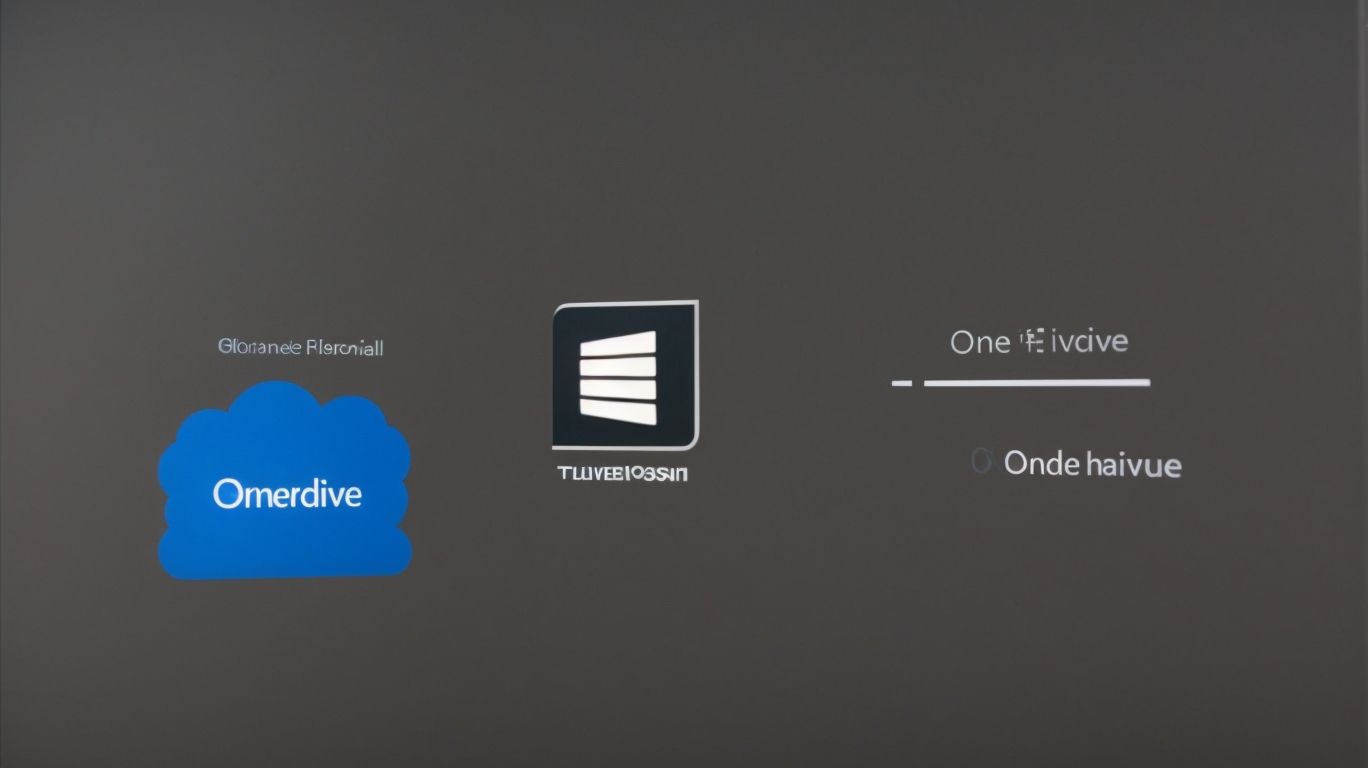Can I Have Onedrive Personal and Onedrive for Business?
Do you find yourself wondering about the differences between OneDrive Personal and OneDrive for Business?
We will explore the storage capacity, collaboration features, and security measures of both versions and guide you through setting up each type of OneDrive as well as providing tips on managing files and permissions.
By the end, you will have a clear understanding of which OneDrive to use for personal or business files and how to effectively use both together.
Key Takeaways:
What is OneDrive?
OneDrive, created by Microsoft, provides users with a cloud storage service enabling them to store and retrieve their files from any device.
Not only does OneDrive offer a seamless syncing feature across different platforms, but it also ensures the security and privacy of your data through robust encryption methods. This cloud storage solution comes integrated with Microsoft Office applications, facilitating collaborative work on documents, spreadsheets, and presentations.
- OneDrive’s file versioning feature allows users to track changes in their documents and easily revert to previous versions when needed.
- Its accessibility options extend to a wide range of devices, including smartphones, tablets, laptops, and desktops, ensuring that your files are always within reach.
Can I Have Both OneDrive Personal and OneDrive for Business?
Yes, users can have both OneDrive Personal and OneDrive for Business accounts linked to their Microsoft account.
Setting up and managing both types of accounts in sync is a straightforward process. To add a new OneDrive account to your existing Microsoft account, simply sign in to Microsoft using your preferred web browser. Navigate to the OneDrive portal and choose the ‘Add an Account’ option. Enter the credentials for the additional OneDrive account, whether it is Personal or Business. From there, you can switch between the accounts seamlessly, accessing and managing files with ease.
One of the key benefits of this setup is the convenience of having all your files from both Personal and Business accounts accessible through a single sign-in. This streamlined approach eliminates the need to juggle multiple logins, simplifying your workflow. It also provides a cohesive storage solution, allowing you to organize and share files across different accounts effectively.
What Are the Differences Between OneDrive Personal and OneDrive for Business?
OneDrive Personal and OneDrive for Business differ in storage capacity, collaboration features, and security measures.
In terms of storage limits, OneDrive Personal typically offers around 5GB of free storage space, perfect for personal use and small projects. On the other hand, OneDrive for Business usually provides much larger storage capacities, often ranging from 1TB to unlimited storage, catering to the needs of professional organizations and businesses.
In terms of collaborative tools, OneDrive Personal is more suitable for individual users or small groups, offering basic sharing and editing features. In contrast, OneDrive for Business comes equipped with advanced collaboration tools such as real-time co-authoring, team sites, and integration with Microsoft 365 applications, making it an ideal choice for large teams working on complex projects.
In terms of security, OneDrive for Business places a strong emphasis on data protection and compliance, implementing features such as advanced encryption, access controls, data loss prevention, and legal hold capabilities. This ensures that sensitive business data is safeguarded from unauthorized access and cyber threats. While OneDrive Personal also offers security measures such as password protection and file encryption, the level of security may not be as robust as that of the business version.
Storage Capacity
The primary difference in storage capacity between OneDrive Personal and OneDrive for Business lies in the allocation offered by Microsoft 365 subscriptions.
With OneDrive Personal, the storage limit is determined by the specific plan users have, ranging from 5GB in the basic free plan to 1TB in the Microsoft 365 Family or Personal subscriptions. On the other hand, OneDrive for Business provides much higher storage capacities, typically starting at 1TB per user with most Microsoft 365 Business plans and scaling up as per the need. This difference is vital for individuals and organizations looking to securely store and share their files through Microsoft’s cloud services.
Collaboration and Sharing Features
While OneDrive Personal focuses on individual file management, OneDrive for Business emphasizes collaboration tools such as sharing permissions and real-time editing.
One of the key aspects of OneDrive for Business is its ability to streamline teamwork by allowing multiple users to work on the same document simultaneously through document co-authoring. This feature enhances productivity by enabling team members to make edits in real-time, fostering efficient communication and idea-sharing.
Moreover, OneDrive for Business offers robust version history capabilities, giving users the flexibility to track changes, revert to previous versions, and ensure data integrity. This feature is particularly beneficial in collaborative environments where multiple edits are made to a single document over time, providing a secure backup and revision control mechanism.
Security and Privacy
OneDrive for Business offers enhanced security measures for organizational data protection compared to the personal version, ensuring privacy and compliance with industry standards.
One of the key features that sets OneDrive for Business apart is its robust data encryption protocols. All data stored on the platform is encrypted both in transit and at rest, providing an additional layer of security.
Access controls play a vital role in maintaining the integrity of the data. Administrators can define user permissions and restrictions, ensuring that only authorized personnel can access sensitive information.
OneDrive for Business prioritizes privacy by offering features such as multi-factor authentication and compliance certifications, ensuring that data remains protected and in line with regulatory requirements.
How to Set Up OneDrive Personal and OneDrive for Business?
Setting up OneDrive Personal and OneDrive for Business involves downloading the respective sync clients and following the setup guides provided by Microsoft.
To start, for OneDrive Personal, begin by visiting the Microsoft OneDrive website and signing in with your Microsoft account credentials. Once logged in, locate the ‘Download’ option and select the appropriate client based on your operating system. Follow the installation prompts carefully to ensure successful setup.
On the other hand, for OneDrive for Business, navigate to your organization’s designated OneDrive portal, log in with your work account details, and access the ‘Download’ section. Proceed to install the client as directed, ensuring you select the correct option for business accounts.
Setting Up OneDrive Personal
To set up OneDrive Personal, users need to create an account, add folders for syncing, and familiarize themselves with the user-friendly interface.
After creating an account, the first step is selecting which folders to sync with OneDrive. This allows for seamless file access across devices. Users can easily manage their synced folders, ensuring that essential documents, photos, and videos are always up-to-date.
Navigating the intuitive interface is straightforward, with options to organize files, share documents with others, and customize settings for efficient data management. The customization features enhance security and privacy, offering control over sharing permissions and storage preferences. Users can also utilize automatic backup options for added peace of mind.
Setting Up OneDrive for Business
Configuring OneDrive for Business involves linking the account to an organization’s Microsoft 365 setup and establishing folder structures for efficient data management.
Once the account is integrated, the next crucial step is to focus on folder organization. Create a logical hierarchy of folders and subfolders based on departments, projects, or other relevant categories. This structure ensures that files are easily accessible to authorized personnel while maintaining a clear organization. Utilizing features like naming conventions and permissions settings can further streamline the process.
Prioritizing data security practices is paramount in a business environment. Implementing encryption, multi-factor authentication, and regular backup protocols can safeguard sensitive information. It is recommended to train employees on data handling best practices to prevent accidental data breaches.
Can I Use OneDrive Personal and OneDrive for Business on the Same Device?
Yes, users can utilize both OneDrive Personal and OneDrive for Business on the same device, enabling seamless access to multiple accounts and file synchronization.
-
By using both versions of OneDrive simultaneously, individuals can enjoy the flexibility of accessing personal and work-related files without any hassle. This setup allows for easy switching between accounts, ensuring that users can effortlessly manage and organize their data.
-
The syncing capabilities of OneDrive enable the seamless transfer of files between accounts, ensuring that changes made on one account reflect on all devices linked to the same account. This cross-device synchronization ensures that users always have the latest version of their files, regardless of which account they are accessing.
What Happens if I Have Both OneDrive Personal and OneDrive for Business?
Having both OneDrive Personal and OneDrive for Business accounts may lead to syncing conflicts, storage management challenges, and nuanced access permissions.
One potential issue that users may encounter when utilizing both versions of OneDrive simultaneously is the challenge of keeping files synchronized between the two accounts. Since the personal and business accounts are separate entities, ensuring that the most up-to-date versions of files are stored on both platforms can be cumbersome and prone to errors.
Managing storage allocation across two different accounts can be tricky, especially when dealing with limited storage space. Users may find themselves having to juggle between the two accounts to free up space or upgrade their storage plans to accommodate their needs.
When using both versions concurrently, users may face complexities surrounding account permissions. Balancing access rights and sharing settings between the personal and business accounts requires careful attention to detail to prevent unauthorized access or accidental data leaks.
Syncing and Conflicts
Syncing between OneDrive Personal and OneDrive for Business may encounter conflicts when handling similar files or when syncing across services.
One common challenge users face is determining which version should take precedence when conflicts arise. This can lead to inconsistencies in file versions and data integrity. To mitigate this issue, it is crucial to establish clear guidelines on when to use each version and how conflicts should be resolved. Utilizing built-in conflict resolution tools provided by OneDrive can streamline this process, ensuring data consistency and minimizing the risk of data loss or duplication.
Storage Management
Managing storage across OneDrive Personal and OneDrive Business accounts requires efficient backup strategies and utilization of storage management tools.
When managing storage in OneDrive Personal and OneDrive Business accounts, it’s essential to regularly assess your storage usage and consolidate files to free up space. Utilizing features such as selective sync can help optimize the allocation of storage within each account, ensuring that crucial data is readily accessible while reducing unnecessary clutter. Setting up automatic backups of critical files and folders using built-in OneDrive backup solutions is also a smart move to safeguard your data against unexpected losses or corruption.
Implementing data redundancy measures across both accounts is crucial to enhance data protection. This can involve creating duplicate backups in separate locations, utilizing version history features to restore previous file versions, and exploring third-party backup tools that offer additional layers of security and customization. Prioritizing data security and accessibility while optimizing storage allocation is key to effectively managing your OneDrive accounts and ensuring seamless access to important files across devices.
Access and Permissions
Navigating access permissions and account privileges becomes crucial when operating both OneDrive Personal and OneDrive for Business on the same device.
Understanding the intricacies of user roles, sharing settings, and interface controls is paramount in ensuring data security and maintaining seamless collaboration across accounts. User roles, such as admins, members, and guests, dictate the level of access individuals have within each account. By setting appropriate permissions and sharing settings, sensitive information can be safeguarded, while still fostering effective teamwork.
The interface controls offer a user-friendly way to manage access rights, allowing you to tailor who can view, edit, or share files within each account. This fine-tuning of permissions not only enhances security but also streamlines workflows by preventing unauthorized access to confidential data.
Which OneDrive Should I Use for Personal Files and Which One for Business Files?
Users should designate OneDrive Personal for personal files and OneDrive for Business for organizational data management to maintain a clear separation of personal and professional content.
When deciding which version of OneDrive to utilize, it’s crucial to have a well-thought-out organizational strategy in place. For personal files, OneDrive Personal offers a secure and convenient storage solution. On the other hand, OneDrive for Business is tailored for teams and organizations, providing advanced collaboration features suited for professional environments.
To effectively categorize your files, creating folders based on topics, projects, or departments can help streamline access and ensure efficient file retrieval. It’s recommended to use clear and consistent naming conventions to enhance searchability and organization within each folder.
In addition, implementing a data segregation practice by storing personal documents separately from work-related files can boost productivity and maintain confidentiality. By maintaining a structured approach to file organization, users can optimize their OneDrive experience and maximize the benefits of both versions for personal and professional use.
Can I Transfer Files Between OneDrive Personal and OneDrive for Business?
Transferring files between OneDrive Personal and OneDrive for Business is feasible through manual merging or utilizing specialized tools for seamless data migration.
When opting for manual transfer methods, users can download files from the source account and upload them to the destination account, ensuring data integrity and seamless transition.
- Merging data involves organizing files and folders efficiently, especially when dealing with a large volume of information.
- Data merging techniques, like renaming conflicting files and resolving duplicates, are essential for streamlining the process.
To simplify file transfers, users can explore third-party tools such as Cloudsfer or Mover that offer automated migration solutions between OneDrive versions. These tools ensure a smooth transition, reduce manual effort, and maintain file structures and permissions during the transfer process.
What Are the Best Practices for Using OneDrive Personal and OneDrive for Business Together?
Adopting best practices such as proper account setup, continuous support utilization, and data management protocols is essential for harmoniously using OneDrive Personal and OneDrive for Business simultaneously.
When setting up your accounts, ensure to differentiate between personal and business use to maintain security and privacy. Utilize the plethora of support resources available, including tutorials, forums, and FAQs, to troubleshoot any issues or explore advanced features. Implement strict data governance strategies by leveraging encryption, access controls, and regular backups to safeguard sensitive information and ensure compliance with data protection regulations.
Strike a balance between storage efficiency and accessibility by organizing files into folders and utilizing metadata tags for easy retrieval. Regularly audit your storage usage, removing obsolete files and maintaining a lean data environment to optimize performance and minimize clutter. Collaborate seamlessly by sharing files securely, controlling permissions, and utilizing version history to track changes and revert back when needed.
Frequently Asked Questions
1. Can I Have Onedrive Personal and Onedrive for Business?
Yes, you can have both Onedrive Personal and Onedrive for Business accounts.
2. Is it possible to have separate personal and business accounts on Onedrive?
Yes, you can have a personal Onedrive account for your personal files and a separate Onedrive for Business account for your work-related documents.
3. How do I sign up for Onedrive for Business?
To sign up for Onedrive for Business, you will need to have a Microsoft 365 subscription through your workplace or school.
4. Can I access my personal and business Onedrive accounts on the same device?
Yes, you can access both accounts on the same device by signing in with the respective account credentials.
5. Will my personal and business files be stored separately on Onedrive?
Yes, your personal and business files will be stored in separate folders within your Onedrive account, allowing for easy organization and access.
6. Are there any limitations on storage space for having both Onedrive Personal and Onedrive for Business?
No, there are no limitations on storage space for having both accounts. Each account will have its own allotted storage based on the subscription plan.
Yes, you can have a personal Onedrive account for your personal files and a separate Onedrive for Business account for your work-related documents.
3. How do I sign up for Onedrive for Business?
To sign up for Onedrive for Business, you will need to have a Microsoft 365 subscription through your workplace or school.
4. Can I access my personal and business Onedrive accounts on the same device?
Yes, you can access both accounts on the same device by signing in with the respective account credentials.
5. Will my personal and business files be stored separately on Onedrive?
Yes, your personal and business files will be stored in separate folders within your Onedrive account, allowing for easy organization and access.
6. Are there any limitations on storage space for having both Onedrive Personal and Onedrive for Business?
No, there are no limitations on storage space for having both accounts. Each account will have its own allotted storage based on the subscription plan.
Yes, you can access both accounts on the same device by signing in with the respective account credentials.
5. Will my personal and business files be stored separately on Onedrive?
Yes, your personal and business files will be stored in separate folders within your Onedrive account, allowing for easy organization and access.
6. Are there any limitations on storage space for having both Onedrive Personal and Onedrive for Business?
No, there are no limitations on storage space for having both accounts. Each account will have its own allotted storage based on the subscription plan.
No, there are no limitations on storage space for having both accounts. Each account will have its own allotted storage based on the subscription plan.