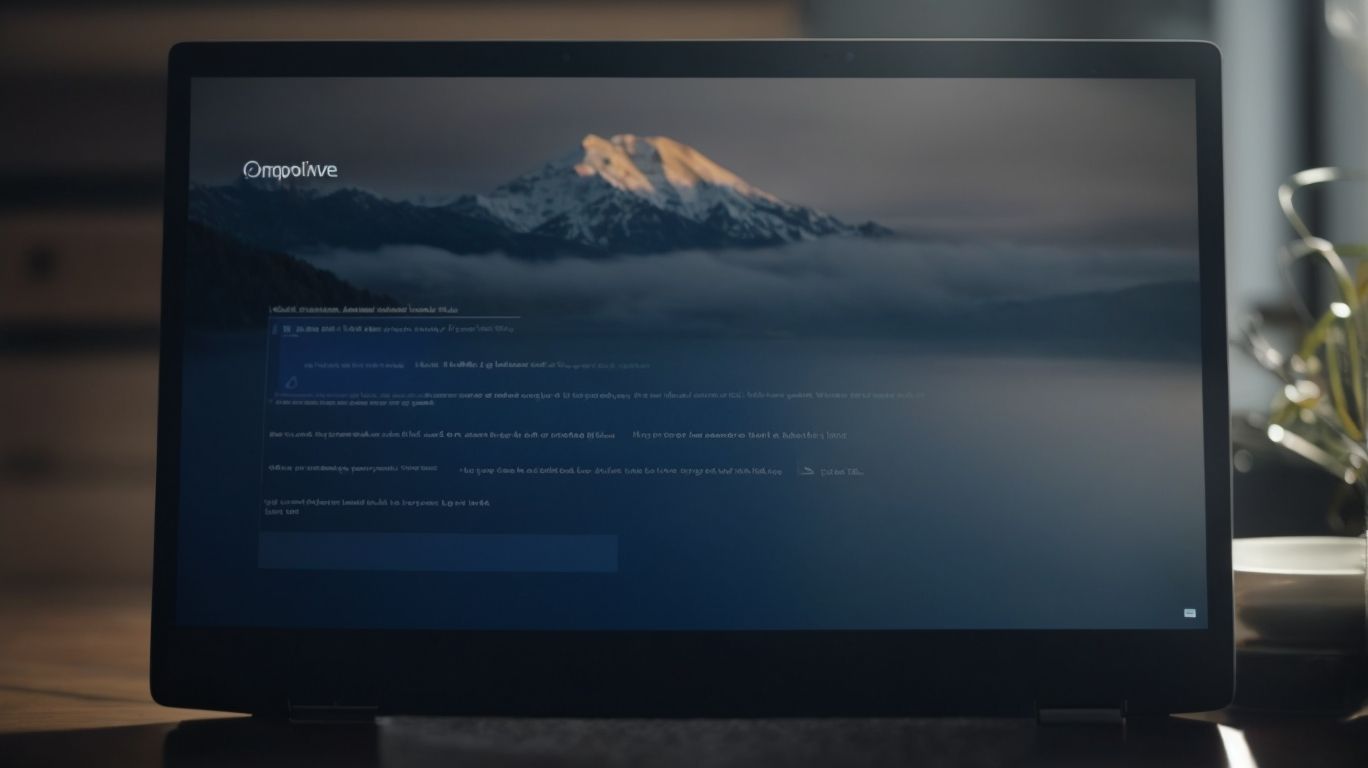Can I Get Onedrive Without Office 365?
Are you curious about OneDrive and Office 365? Wondering if you can access OneDrive without having to sign up for Office 365?
In this article, we will explore the different versions of OneDrive, the benefits and limitations of using OneDrive without Office 365, and how you can sign up for OneDrive without a subscription.
Let’s dive in and discover everything you need to know about OneDrive and its standalone options!
Key Takeaways:
What is OneDrive?
OneDrive is a cloud storage service provided by Microsoft that allows users to store, share, and access files from anywhere with an internet connection.
One of the standout features of OneDrive is its seamless integration with various Microsoft products, making it a go-to choice for users of Microsoft 365 and other Redmond-based applications. OneDrive offers extensive storage capabilities, allowing users to store large amounts of data securely in the cloud.
With the recent release of Windows 11, OneDrive has become even more accessible and tightly integrated, offering enhanced functionalities for users to easily synchronize their files and settings across devices.
What is Office 365?
Office 365 is a subscription-based service offered by Microsoft that provides access to various productivity tools and applications like Word, Excel, PowerPoint, and Outlook.
Subscribing to Office 365 offers users the advantage of getting regular updates and new features without the need to purchase new versions separately. It also includes cloud services for secure storage and collaboration, such as OneDrive and SharePoint. Office 365 provides robust security measures like ransomware recovery to protect your data and information. Users can share files securely through password-protected share links, ensuring data confidentiality. For those seeking a basic subscription, Microsoft 365 Basic is a great option that offers essential productivity tools and support services.
Can You Get OneDrive Without Office 365?
Yes, it is possible to access OneDrive without requiring an Office 365 subscription, offering users the flexibility to utilize cloud storage services independently.
For those who only need cloud storage or want to reap the benefits of OneDrive without an Office 365 subscription, standalone access can be a cost-effective solution. By using OneDrive independently, users can still enjoy features like easy file sharing, seamless integration with their email inbox, automatic backup, and robust security features.
What’s more, the standalone version of OneDrive can be obtained for as little as 2 euros per month, making it an affordable option for those looking to enhance their digital storage capabilities without the added features of Office 365.
OneDrive Basic
OneDrive Basic is the free version of the service that offers users 5 GB of storage space at no cost, catering to individuals with basic storage needs.
With OneDrive Basic, users can easily store and access their files, photos, and documents across different devices, including Android, iOS, and Windows platforms, ensuring seamless integration into their daily digital routines. This free version also syncs with OneNote and other Microsoft apps, providing a comprehensive ecosystem for productivity and collaboration.
While the 5 GB storage limit may seem restrictive for heavy users, it is still sufficient for storing essential files and data without incurring any additional costs. The compatibility with various devices makes it a versatile option for users who switch between multiple platforms.
OneDrive for Business
OneDrive for Business is a professional storage solution that integrates seamlessly with network drives and Sharepoint libraries, improving teamwork and data management within organizations.
Organizations can leverage OneDrive’s compatibility with SharePoint libraries to streamline document management, with the ability to access and edit files directly from its interface. This feature enables teams to work efficiently on projects by providing a centralized hub for all shared documents.
OneDrive for Business offers various licenses tailored to suit the needs of different users, allowing organizations to customize their storage options based on individual requirements. Developers can also integrate OneDrive services into custom applications, enhancing productivity and fostering seamless data sharing among team members.
OneDrive for Personal Use
OneDrive for Personal Use is tailored for individuals seeking enhanced storage capacity, offering up to 100 GB of cloud storage for a subscription fee, providing ample space for personal files and documents.
OneDrive’s personal subscription model not only caters to increased storage needs but also gives access to additional premium features that seamlessly work together with Windows 11, Outlook.com, and Android devices. The pricing structure is flexible, with options for monthly or yearly payments, ensuring affordability for users. Subscribers can enjoy enhanced security measures, automatic file syncing across devices, and the convenience of accessing their files from anywhere with internet connectivity.
What Are the Benefits of Using OneDrive Without Office 365?
Utilizing OneDrive without Office 365 offers advantages such as free storage space, integration with Microsoft products like Word, Excel, PowerPoint, and seamless file sharing capabilities.
By incorporating OneDrive into your workflow, users can enjoy the convenience of accessing files on-the-go through various apps on different devices. The synergy between OneDrive and Microsoft tools streamlines collaboration and boosts productivity. The developers and tech-savvy individuals find OneDrive’s adaptability appealing for customizing their file management solutions. The fluid compatibility with the Office app enhances document creation and editing efficiency, making it a go-to choice for individuals and businesses alike.
Free Storage Space
One of the primary benefits of using OneDrive without Office 365 is the availability of free storage space, starting at 5 GB, allowing users to store essential files and documents without additional costs.
This feature becomes highly advantageous both in personal and professional scenarios, as it enables individuals to securely store and access their data from any device with an internet connection. Whether you need to save work-related Word, Excel, or PowerPoint files or personal photos and videos, having accessible cloud storage like OneDrive offers convenience and peace of mind.
The ability to sync files across multiple devices ensures seamless workflow and collaboration with colleagues, making tasks more efficient and organized. The free storage space effectively serves as a digital repository for various types of data, boosting productivity and streamlining document management.
Integration with Microsoft Products
OneDrive offers seamless integration with popular Microsoft products, enabling users to work on documents, spreadsheets, presentations, and notes across various devices with ease.
With OneDrive, users can effortlessly access their files on various platforms such as Android, iOS, and Windows, ensuring a smooth transition between devices.
The syncing capabilities of OneDrive further enhance productivity by automatically updating files across all devices, eliminating the need for manual transfers and ensuring that the latest version is always available.
The seamless integration with Microsoft’s Office suite allows for real-time collaboration, enabling multiple users to edit and work on documents simultaneously, fostering teamwork and enhancing efficiency.
Easy File Sharing
OneDrive simplifies file sharing through secure and convenient methods, including password-protected share links that ensure data privacy and controlled access for recipients.
OneDrive offers robust security features such as end-to-end encryption and two-factor authentication, providing an extra layer of protection to your shared files. This means that even if a file is intercepted during the sharing process, its contents remain secure and only authorized individuals can access it.
In the unfortunate event of a ransomware attack, OneDrive’s ransomware recovery feature can help you restore your files to a previous, unaffected state, ensuring minimal data loss and preventing unauthorized access to your sensitive information.
What Are the Limitations of Using OneDrive Without Office 365?
While using OneDrive independently offers advantages, there are limitations such as restricted storage space and reduced access to advanced features and functionalities available in Office 365 subscriptions.
Standalone OneDrive users may encounter challenges when it comes to collaboration, as sharing links with permissions can be more limited compared to those with an Office 365 account. This can hinder seamless teamwork and file sharing processes, especially when multiple users are involved.
20 euros per month can unlock a world of difference in user experience, providing not only expanded storage but also access to applications like Word, which are crucial for efficient document creation and editing.
Limited Storage Space
A notable limitation of using standalone OneDrive is the restricted storage space, with plans offering up to 100 GB for personal use, which may pose challenges for users with extensive storage requirements.
For individuals relying on OneDrive to store a plethora of files, such as documents, photos, and videos, the constraints of limited space can be a hindrance to their seamless workflow. Frequent users of Windows devices, who often save large files and email attachments to their Outlook.com accounts linked to OneDrive, may find themselves constantly managing and deleting files to free up space. This storage crunch can lead to issues like not being able to upload new files or having to purchase additional storage plans.
Limited Features and Functionality
Using OneDrive without Office 365 may limit access to advanced features and functionalities present in Microsoft products like Word, Excel, and PowerPoint, affecting the overall user experience and productivity.
When leveraging OneDrive as a standalone service, users may find themselves restricted from collaborative features such as real-time co-authoring, which are seamlessly integrated into the Office 365 suite. This disparity is especially noticeable in team settings where simultaneous editing of documents is necessary for streamlined workflows.
Integration with the Sharepoint library is another key differentiator between standalone OneDrive and Office 365. Access to shared documents housed in a centralized repository becomes a cumbersome process without the full suite of Office 365 licenses.
How to Sign Up for OneDrive Without Office 365?
To sign up for OneDrive without requiring an Office 365 subscription, users can create a Microsoft Account, select the appropriate OneDrive plan, and set up the service on their preferred devices.
First, users need to visit the Microsoft Account creation page and enter their email address to start the sign-up process. They will be prompted to enter personal details such as name, birthdate, and create a secure password for their account. Once the account is successfully created, they can proceed to the OneDrive website or app to choose the plan that best suits their needs. Users can opt for the free OneDrive Basic plan or upgrade to OneDrive Personal or OneDrive Family for additional features and storage capacity.
Creating a Microsoft Account
The initial step in signing up for OneDrive is to create a Microsoft Account, which serves as a centralized platform for accessing various Microsoft services, including cloud storage through OneDrive.
Creating a Microsoft Account is crucial for users as it provides seamless access to essential tools like the Microsoft 365 app suite, offering a comprehensive set of applications for productivity and collaboration. This account plays a pivotal role in safeguarding user data by integrating robust security measures to combat threats such as Ransomware.
During the registration process, users can also link OneDrive to other Microsoft applications, enhancing the synergy within the Microsoft ecosystem. OneDrive’s integration allows for efficient file sharing and storage, further facilitated by innovations like Clipchamp, a video editing platform that complements the versatile capabilities of OneDrive.
Choosing the Right OneDrive Plan
After creating a Microsoft Account, users should evaluate and choose the OneDrive plan that aligns with their storage requirements, preferences, and budget, considering options ranging from free to subscription-based models.
For those seeking a basic solution, the OneDrive free plan offers 5 GB of storage space, perfect for storing important documents and photos. For heavier users or businesses, the OneDrive plans such as Microsoft 365 Personal (from 2 euros per month) and Microsoft 365 Family (from 2 euros per month) offer significantly larger storage capacities, enhanced security features, and access to premium Microsoft applications like Windows 11. Users can stay updated on the latest tech innovations and developments through Microsoft News included in these plans.
Setting Up OneDrive on Your Device
The final step in utilizing OneDrive without Office 365 is to set up the service on your preferred devices, ensuring seamless integration with Microsoft products like Word, Excel, and PowerPoint for enhanced productivity and accessibility.
Once you have set up OneDrive on your devices, it’s crucial to optimize its functionality by incorporating Microsoft tools like SharePoint. This enables you to access files from any location and collaborate with colleagues effortlessly. To facilitate efficient file synchronization, consider mapping OneDrive as a network drive on your system. This allows for quick and easy access to your cloud storage directly from File Explorer.
If you require advanced features and enhanced sharing capabilities, investing in licenses for OneDrive can unlock additional benefits for your organization. These licenses provide increased storage capacity, security features, and administrative controls to streamline your file management processes.
Conclusion
Leveraging OneDrive independently offers users flexible cloud storage solutions without the commitment of an Office 365 subscription, providing accessibility, collaboration, and data security features tailored to personal and professional needs.
Users can easily store documents, photos, and videos on OneDrive and access them from any device, anywhere, ensuring seamless work productivity. The platform supports sharing and editing capabilities for popular file formats like Word and Excel, allowing for real-time collaboration among multiple users. It’s essential to note that some advanced features tied to Office 365, such as advanced editing tools in Word and Excel, are not available in the standalone OneDrive version. Despite these limitations, the overall value proposition of OneDrive without Office 365 lies in its user-friendly interface, seamless integration with Microsoft products, and robust security measures to safeguard sensitive data.
Frequently Asked Questions
Question: Can I get Onedrive without Office 365?
Yes, you can use Onedrive without having an Office 365 subscription.
Question: What is Onedrive?
Onedrive is a cloud storage service provided by Microsoft.
Question: Do I need to have an Office 365 subscription to access Onedrive?
No, Onedrive can be accessed for free with a Microsoft account.
Question: Is Onedrive included in the Office 365 subscription?
Yes, Onedrive is included in certain Office 365 subscription plans.
Question: Can I use Onedrive for business without having an Office 365 business account?
No, an Office 365 business account is required to use Onedrive for business.
Question: Is there a way to upgrade my Onedrive storage without purchasing Office 365?
Yes, you can purchase additional Onedrive storage separately without an Office 365 subscription.