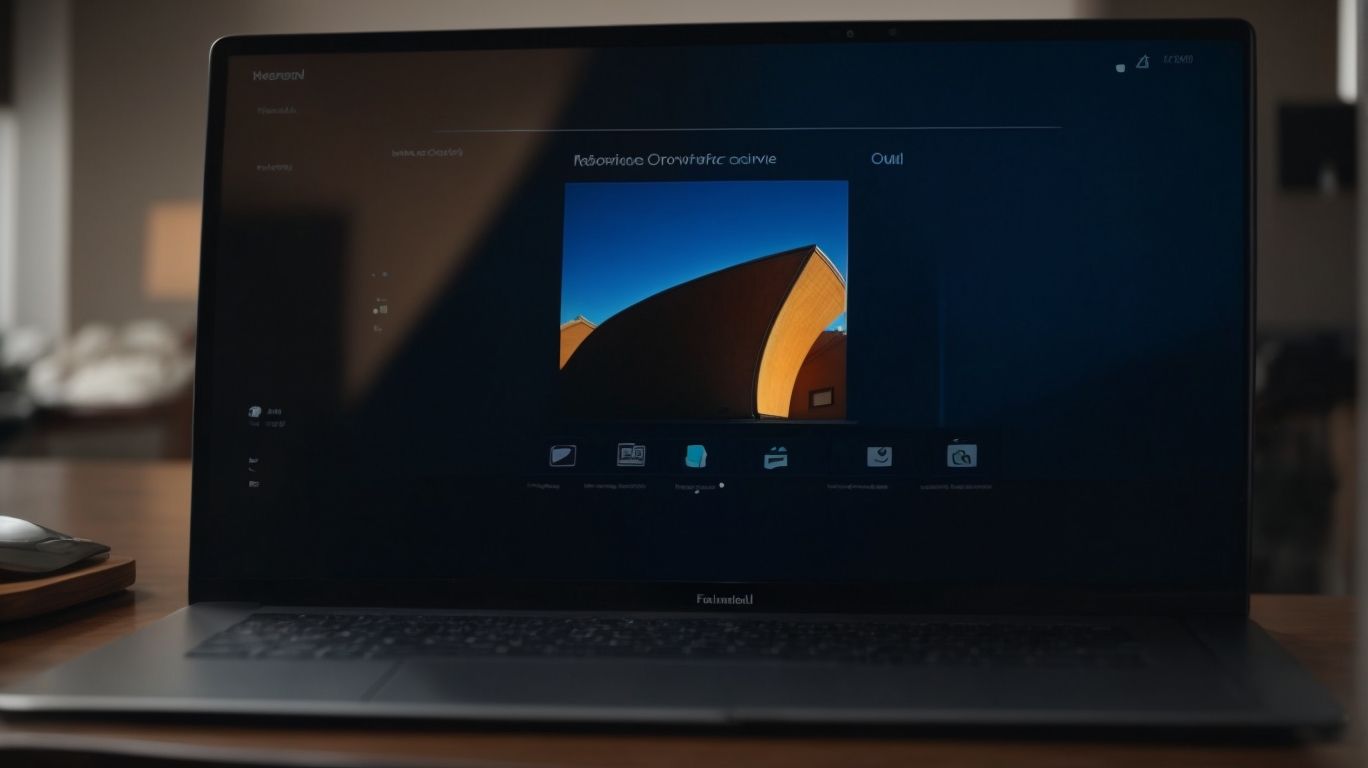Can I Download From Onedrive?
Have you ever wondered how to download files from Onedrive?
In this article, we will explore the various methods of downloading individual files, multiple files, and even folders from Onedrive.
We will also discuss the requirements for downloading, the safety measures in place, as well as the benefits and limitations of using Onedrive for downloading.
Get tips on troubleshooting common downloading issues and find out more about making the most out of Onedrive.
Key Takeaways:
What Is Onedrive?
OneDrive is a cloud-based storage service provided by Microsoft that allows users to store and access files and folders online.
OneDrive is a versatile platform that offers seamless compatibility with a wide range of devices, including PCs, Macs, tablets, and smartphones. This cross-device functionality enables users to effortlessly access their files from anywhere, at any time, promoting enhanced productivity and flexibility.
OneDrive ensures data security and protection through robust encryption measures, safeguarding sensitive information from unauthorized access. Users can easily share files with others, collaborate in real-time on documents, and synchronize files across devices for a streamlined work process.
The convenience of having files stored in the cloud means no more worrying about hardware failures or losing important documents. By utilizing OneDrive, users can free up valuable storage space on their devices while having the peace of mind that their files are safely backed up and easily accessible whenever needed.
How To Download From Onedrive?
Downloading files from OneDrive can be done through the OneDrive app on your computer or phone, providing easy access to your stored data.
To download files from OneDrive on your computer, simply:
- Open the OneDrive app
- Navigate to the file you wish to download
- Right-click on the file
- Select the ‘Download’ option to save the file to your device
On your phone, follow these steps:
- Launch the OneDrive app
- Tap on the file you want to download
- Look for the download icon to save it locally
This seamless process ensures that your important files are always within reach, whether you are using a computer or a mobile device.
Downloading Individual Files
When downloading individual files from OneDrive, you can choose to save them for offline access, ensuring you can view them without an internet connection.
This offline access feature is particularly useful when you are travelling or in areas with poor connectivity. To download a file for offline use, navigate to the file you wish to download within OneDrive. Next, hover over the file and click on the three dots that appear. From the dropdown menu, select ‘Download’. You can save these files directly to your device for quick access even when offline. Keep in mind that saving files locally also acts as a backup in case of any unforeseen data loss on the cloud storage platform.
Downloading Multiple Files
To download multiple files from OneDrive, you can use your browser to select and save multiple files at once, streamlining the downloading process.
This method is particularly useful when you have a substantial amount of files to download as it saves you the time and effort of handling each file individually. By batch downloading files, you can expedite the process and easily access all the necessary documents in one go. This feature is highly beneficial for organizing documents or transferring a large volume of files swiftly. Simply select the files you need, click the download button, and retrieve all the files promptly.
Downloading Folders
Downloading folders from OneDrive allows you to save space on your local storage by accessing and managing multiple files within a single folder.
By downloading folders instead of individual files, you can easily keep related documents together, ensuring a more organized digital workspace. This method also helps in reducing clutter and simplifying the retrieval of specific files or projects. The process of syncing folders between devices becomes seamless, enabling you to access your documents from anywhere, anytime. One of the key benefits of utilizing this feature is the ability to collaborate effectively on shared projects, enhancing productivity and teamwork. Maximizing the efficiency of your file management is crucial, and downloading folders from OneDrive is a smart way to achieve this.
What Are The Requirements To Download From Onedrive?
To download from OneDrive, you need a Microsoft Account for authentication and access to the internet to transfer files securely.
Along with a Microsoft Account, ensure that you have a compatible web browser to access OneDrive smoothly. It’s recommended to have the latest version of browsers like Chrome, Firefox, or Microsoft Edge. Having enough storage space on your device is crucial, especially if you are downloading large files from OneDrive.
Once you are logged into your Microsoft Account, navigate to the OneDrive website. From there, locate the file you wish to download, and then click on the file to see the available action options. Choose the download option, and the file will be saved directly to your device’s storage.
A Microsoft Account
Having a Microsoft Account is crucial for accessing and downloading files from OneDrive, ensuring proper authentication and secure data transfer.
When you sign in to your Microsoft Account on OneDrive, it acts as a digital key that verifies your identity and authorizes you to access your stored files securely. This account serves as a gateway to your personal cloud storage, where your documents, photos, and other data are safeguarded. By using your Microsoft Account credentials, you create a seamless and encrypted connection to the OneDrive servers, guaranteeing that your information remains private and protected. The integration of your account with OneDrive simplifies the synchronization process, allowing you to effortlessly manage and share your files across various devices.
Access To The Internet
Access to the internet is essential when downloading files from OneDrive, enabling seamless data transfer and synchronization between your device and the cloud storage.
Having a stable internet connection is key to ensuring that the files you download from OneDrive remain intact and can be accessed whenever you need them. A consistent and reliable connection is crucial for maintaining the integrity of your data during the transfer process. Without a strong connection, there is a risk of interruptions or corruption of files, making them inaccessible when you require them the most. Therefore, a dependable internet connection is vital for a smooth and efficient downloading experience on OneDrive.
Is It Safe To Download From Onedrive?
Downloading from OneDrive is safe due to the robust security measures implemented by Microsoft to protect user data and privacy.
OneDrive ensures a secure environment by using encryption protocols to safeguard data during transfer and storage. Multi-factor authentication adds an extra layer of protection, requiring users to verify their identity through multiple steps. Regular security audits and updates are conducted to address any potential vulnerabilities proactively.
Onedrive Security Measures
OneDrive implements various security measures such as encryption and authentication protocols to ensure the safety and confidentiality of downloaded files.
When a user initiates a download from their OneDrive account, the data transfer process is shielded by robust encryption techniques. This means that sensitive information, like documents, photos, and videos, is converted into complex codes, making it unreadable to any unauthorized parties attempting to intercept the download.
Before accessing the downloaded content, users need to go through stringent authentication procedures to confirm their identity, adding another layer of security. These dual protection mechanisms work harmoniously to safeguard user data and maintain the integrity of the files being transferred.
User Responsibility
Users also have a responsibility to follow best practices for downloading and managing files on OneDrive, including avoiding suspicious links and maintaining strong passwords.
It is crucial for users to stay vigilant while downloading files from OneDrive, ensuring that they only click on trusted links and refrain from opening any attachments from unknown sources. By prioritizing password hygiene, users can add an extra layer of security to their accounts, which involves using unique, complex passwords and enabling two-factor authentication wherever possible.
Users should exercise caution when sharing files, making sure to adjust sharing settings appropriately to restrict access only to authorized individuals. Regularly reviewing and organizing files, deleting any unneeded data, and encrypting sensitive information before uploading can further enhance data security on OneDrive.
What Are The Benefits Of Downloading From Onedrive?
Downloading from OneDrive offers benefits such as easy access to files from anywhere, automatic file syncing across devices, and collaborative features for shared file management.
One of the key advantages of utilizing OneDrive is its seamless integration with various devices, allowing users to easily switch between their desktop, laptop, tablet, or smartphone without worrying about file compatibility issues. This ensures that your files are always up-to-date and accessible whenever and wherever you need them.
In addition, the synchronization feature automatically updates any changes made to a file across all linked devices, ensuring that you are always working on the latest version without manual effort. This not only saves time but also eliminates the risk of version control errors.
The collaborative tools offered by OneDrive enable real-time editing and commenting on shared files, making group projects and team collaborations smoother and more efficient. This fosters a seamless workflow and enhances productivity by facilitating communication and feedback among team members.
Easy Access To Files Anywhere
OneDrive enables users to access their files from anywhere using compatible devices such as Android phones and iPhones, providing seamless file management on the go.
With OneDrive, individuals can effortlessly view, edit, and share documents, photos, and videos on their mobile devices, ensuring productivity and collaboration are not limited by location. The convenience of having access to important files at your fingertips enhances work flexibility and efficiency, making it ideal for professionals on the move. Whether you’re using an Android smartphone or an iPhone, the platform ensures a consistent and user-friendly experience, allowing for easy navigation and organization of files.
Automatic File Syncing
OneDrive offers automatic file syncing across devices, ensuring that changes made in one folder are reflected in all linked devices, streamlining data management.
This feature of automatic file syncing eliminates the need for manual updates, saving users time and ensuring data consistency. By keeping files up-to-date on all devices, users can seamlessly switch between devices without worrying about missing files or outdated information.
OneDrive’s efficient folder management allows users to organize their files in a structured manner, making it easier to locate specific documents or data. This not only boosts productivity but also enhances collaboration by enabling users to share files easily and securely across different devices.
Collaborative Features
OneDrive includes collaborative features for shared file management, allowing users to work together on documents, presentations, and projects in real-time.
These collaborative tools enable team members to simultaneously edit files, providing a seamless platform for remote project coordination. Through the real-time collaboration feature, multiple users can make changes to a document, spreadsheet, or presentation, with updates reflecting instantly for all participants. OneDrive offers version history tracking, ensuring that any modifications can be traced back and reverted if needed. This enhances transparency and accountability within a team environment.
What Are The Limitations Of Downloading From Onedrive?
While OneDrive offers numerous benefits, there are limitations such as limited storage space, dependence on internet connectivity, and file size restrictions that users should be aware of.
The limited storage space on OneDrive can quickly fill up, especially if you are storing large files or numerous documents. This can lead to the need for constant management of your storage to avoid running out of space.
The reliance on internet connectivity poses an issue as access to your files is restricted when you are offline, making it inconvenient for users who may not always have a stable internet connection. The file size restrictions on OneDrive can be a hindrance, as it may limit the types of files you can upload or share, particularly large multimedia files or high-resolution images.
Limited Storage Space
Users may encounter limited storage space on OneDrive, prompting the need for local storage management and efficient file organization to optimize available space.
When your OneDrive starts running out of space, it can impact your ability to store and access files seamlessly. By regularly decluttering unnecessary files and organizing your data effectively, you can make the most out of the available storage capacity. Utilizing features such as folder structures, naming conventions, and leveraging the power of cloud-based storage can significantly ease the burden of storage constraints. Maintaining a consistent approach to managing your files across devices can streamline your workflow and enhance productivity.
Dependence On Internet Connection
OneDrive’s functionality is dependent on a stable internet connection, which may pose challenges for users in remote areas or with limited mobile data access.
Advancements in technology have led to improved internet accessibility in many regions, making cloud storage solutions like OneDrive more feasible. Users with mobile devices can benefit greatly from the conveniences offered by OneDrive, such as seamless file synchronization and cross-platform compatibility.
Despite its advantages, intermittent internet connectivity issues can disrupt the syncing process and affect file access. It is crucial for users to understand the nuances of utilizing OneDrive efficiently in varying network conditions to ensure smooth operations.
File Size Restrictions
OneDrive imposes file size restrictions on uploads, limiting the size of individual files that can be transferred or stored on the cloud platform.
This limitation on individual file sizes can have significant implications for users managing their data on OneDrive.
For instance, if a user frequently works with large files such as high-resolution videos or complex design documents, they may encounter challenges in uploading these files due to the restrictions imposed by OneDrive.
This can impact seamless collaboration and sharing of such files, leading to potential workflow disruptions. Users need to be mindful of these restrictions and consider optimizing file sizes or using alternative storage solutions for larger files.
How To Troubleshoot Downloading Issues On Onedrive?
If you encounter downloading issues on OneDrive, troubleshooting steps may involve checking your internet connection, clearing cache and cookies, and updating your browser and OneDrive app.
Ensuring that your device has sufficient storage space and that you are using a compatible operating system can also help resolve any download problems.
Sometimes, disabling any browser extensions that may be interfering with the download process can prove useful. It’s advisable to try downloading the files on a different device or network to identify if the issue is specific to a particular setup.
OneDrive frequently updates its service, so keeping your app up-to-date is crucial to avoid compatibility issues.
Checking Internet Connection
Start troubleshooting downloading issues on OneDrive by verifying your internet connection to ensure stable and reliable data transfer.
Check whether you have a proper network connection by testing other websites or applications on your device. If other services are working fine, the issue might be specific to OneDrive. Utilize the built-in troubleshooter in your operating system to diagnose and fix common network issues. Resetting your modem or router can also help resolve connectivity problems. Ensure that there are no physical obstructions disrupting your Wi-Fi signal, and consider moving closer to the router for a stronger connection.
If the problem persists, try switching to a different Wi-Fi network or using an Ethernet cable for a direct connection. This can help identify if the issue is related to your network configuration or signal strength. Restart your device and the OneDrive application to resolve any temporary glitches. Remember to update your network drivers and OneDrive software to the latest versions to ensure compatibility and performance.
Clearing Cache And Cookies
Clearing cache and cookies on the browser can help resolve downloading issues on OneDrive by refreshing stored data and enhancing browsing performance.
When you clear your browser’s cache, you are essentially deleting temporary files that help websites load faster but can sometimes cause conflicts. Similarly, deleting cookies removes saved site data, including login information and preferences, which can also affect the way OneDrive functions. By clearing cache and cookies, you create a clean slate for your browser, reducing the chances of encountering download problems on OneDrive. This optimization step can improve the overall performance of your browser and ensure smoother functionality for cloud-storage services like OneDrive.
Updating Browser And Onedrive App
Ensure smooth downloading experiences on OneDrive by regularly updating your browser and the OneDrive app to access new features, security enhancements, and bug fixes.
Updating your browser and OneDrive app ensures that you not only enjoy the latest functionalities but also stay protected against potential security vulnerabilities. By staying up-to-date, you can enhance your overall user experience and make sure that you are benefitting from the optimal performance offered by the platforms. It also helps in addressing any downloading issues that might arise due to outdated software versions. Therefore, taking the time to perform these updates will contribute significantly to a seamless and efficient OneDrive usage.
Conclusion
Downloading from OneDrive offers a convenient way to access and manage files, although users should be aware of both the benefits and limitations associated with cloud storage solutions.
One of the key advantages of using OneDrive or other cloud storage services is the ability to access your files from anywhere with an internet connection. This provides flexibility and convenience for users who need to work on multiple devices or while on the go. Cloud storage helps in data backup and recovery, ensuring that important files are safe even if a device is lost or damaged.
On the other hand, it’s important to consider the potential security risks of storing sensitive information on cloud servers. Users should carefully manage permissions and encryption to protect their data from unauthorized access. Reliance on internet connectivity can be a drawback, as offline access to files may be limited in certain situations.
Frequently Asked Questions
Can I Download From Onedrive?
Yes, you can download files from Onedrive as long as you have access to the account and the necessary permissions.
What types of files can I download from Onedrive?
You can download a wide range of file types from Onedrive, including documents, photos, videos, and audio files.
Is there a limit to the file size I can download from Onedrive?
Yes, Onedrive has a maximum file size limit of 250 GB for individual files. However, if you are downloading multiple files, the total size should not exceed your account’s storage limit.
How do I download files from Onedrive to my computer?
To download files from Onedrive to your computer, simply select the files you want, click on the “Download” button, and choose a location to save them on your computer.
Can I download entire folders from Onedrive?
Yes, you can download entire folders from Onedrive by selecting the folder and clicking on the “Download” button. The folder will be downloaded as a zip file.
Do I need an internet connection to download files from Onedrive?
Yes, you need an internet connection to download files from Onedrive. If you try to download files while offline, the download will resume once you have an internet connection again.