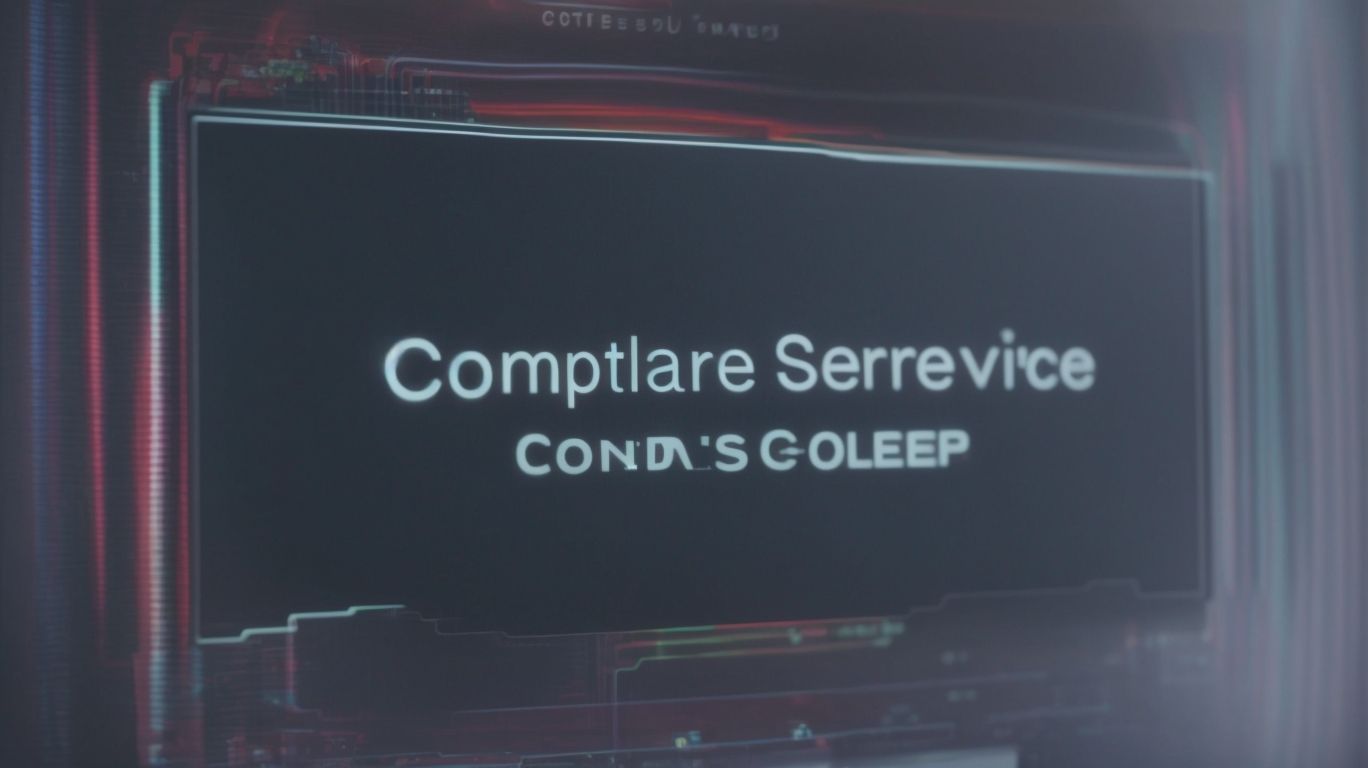Can External Users Upload to Onedrive?
Wondering how to manage external user access on Onedrive? In this comprehensive article, we will explore the different types of access available, including whether external users can upload to Onedrive.
We will also discuss the steps to allow external users to upload files, share folders with them, and the best practices for ensuring security.
Discover the alternatives for external users to upload files and the pros and cons of each file sharing option offered by Onedrive.
Key Takeaways:
What is Onedrive?
OneDrive, developed by Microsoft, is a cloud storage service that allows users to store and access files online.
Users can easily upload files to OneDrive from various devices such as computers, smartphones, and tablets, making it a convenient and versatile platform for file management. The intuitive interface of OneDrive simplifies the process of organizing files into folders and subfolders, allowing for easy navigation and retrieval. With the option to generate a shareable link for files and folders, collaboration becomes seamless as users can quickly distribute content to others.
Can External Users Access Onedrive?
External users can access OneDrive by using their Microsoft Account credentials.
Once the external user logs in with their Microsoft Account, the owner or a user with the appropriate permissions needs to share specific files or folders with them. This can be done by selecting the desired content, clicking on the ‘Share’ option, and entering the external user’s email address. After granting access, external users can view, edit, or collaborate on the shared files in real-time, enhancing collaboration between internal team members and external partners.
What Are the Different Types of Onedrive Access?
There are different types of access levels in OneDrive, ranging from view-only to full editing permissions, ensuring secure sharing with the intended recipient.
In OneDrive, these access levels are crucial in controlling how users interact and engage with shared files and folders. Users with view-only access can see the content but not make any modifications, while those with editing permissions can make changes. It is imperative for the owner to carefully set these permissions to maintain data security and integrity.
The recipient’s role in shared access scenarios is significant. They must adhere to the access level granted to them and not exceed their permitted actions, minimizing the risk of unauthorized alterations or leakage of sensitive information.
Can External Users Upload to Onedrive?
External users can upload files to OneDrive if granted permission by the file owner, ensuring collaboration and sharing capabilities.
Enabling external users to upload files to OneDrive is a valuable feature that fosters seamless collaboration and information exchange among individuals, even if they are not part of the organization. This process streamlines the sharing of crucial documents, fostering teamwork and productivity. When an external user is given the necessary permission, they can securely add files to OneDrive, maintaining the integrity of data. Such collaboration, enabled by tools like Microsoft OneDrive, facilitates efficient project management and knowledge sharing.
What Are the Steps to Allow External Users to Upload to Onedrive?
To allow external users to upload files to OneDrive, the file owner needs to grant specific permissions via their Microsoft account settings, ensuring data security and control.
After accessing your Microsoft account, navigate to OneDrive settings to manage permissions for external users. Click on the ‘Share’ option next to the file you want to give access to. Choose ‘Invite People’ and enter the email address of the external user.
Next, define the level of access you want to grant, such as view-only or editing rights, to control their actions on the file. You can also set an expiration date for the shared link to enhance security measures.
Once the permissions are set, the external user will receive an email notification with a direct link to access the shared file on OneDrive, maintaining data integrity and security.
What Are the Restrictions for External Users Uploading to Onedrive?
There are certain restrictions for external users uploading files to OneDrive, such as file size limits, content types, and security protocols to safeguard data integrity and privacy.
In terms of file size limitations, external users may find themselves restricted by the maximum allowable size for uploads, which can vary depending on the specific OneDrive subscription they have access to. This restriction aims to regulate the size of files being transferred to ensure efficient storage management and smoother sharing processes.
The permitted content types play a crucial role in maintaining a secure environment, as certain file formats may be restricted due to potential security risks. It is essential for users to adhere to these content type restrictions to prevent any potential vulnerabilities in the system.
How to Share a Onedrive Folder with External Users?
Sharing a OneDrive folder with external users involves granting specific permissions and access levels to ensure secure and controlled collaboration.
When sharing a OneDrive folder, the process typically begins by selecting the folder you want to share and clicking on the ‘Share’ button. This action prompts you to enter the email addresses of the external users you wish to invite. You can then specify whether these users have view-only access or editing rights by adjusting the permissions accordingly.
By carefully managing these permissions, you can control who can view, edit, or delete files within the shared folder, ensuring that sensitive information remains secure. This level of control is essential when collaborating with individuals outside your organization, as it helps maintain data integrity and confidentiality.
What Are the Different Ways to Share a Onedrive Folder?
There are multiple ways to share a OneDrive folder, including generating a shareable link, inviting specific users via email, or setting up shared access for seamless collaboration with external users.
Sharing a OneDrive folder through a shareable link is a convenient method that allows anyone with the link to access the folder without the need for individual invitations. This method is ideal for sharing with a large group of people or when you want to quickly distribute information.
Inviting specific users via email provides a more controlled approach, where you can manage who has access to the folder and set permissions accordingly.
Setting up shared access for external users offers a collaborative environment for individuals outside your organization to work together on documents, ensuring efficient teamwork across different teams or partners.
What Are the Steps to Share a Onedrive Folder with External Users?
Sharing a OneDrive folder with external users requires selecting the folder, setting permissions, and sending invitations securely to ensure controlled access and collaboration.
To start, log in to your OneDrive account and navigate to the folder you wish to share. Once you’ve located the folder, right-click on it to reveal a drop-down menu. From the options provided, select ‘Share’ to begin the sharing process. Next, you will need to adjust the permissions to specify the level of access external users will have. This step is crucial for maintaining security and integrity of your files. Avoid granting unnecessary privileges to ensure data protection. Input the email addresses of the external users you want to invite, and personalize the message to provide context and instructions for accessing the shared folder.
What Are the Permissions Available for External Users?
External users can be granted various permissions in OneDrive, from view-only access to full editing capabilities, enabling tailored collaboration and data sharing.
View-only access provides the ability for external users to look at files and documents without the ability to make any changes, ensuring data security and control over sensitive information.
On the other hand, granting edit permissions allows external users to modify documents, making real-time updates and contributing to the collaborative efforts within a shared workspace.
The option to share files with external users ensures seamless communication and collaboration beyond organizational boundaries, facilitating efficient project management and information exchange.
What Are the Best Practices for Sharing Onedrive with External Users?
Adhering to best practices when sharing OneDrive with external users is crucial for data security and controlled collaboration, ensuring a seamless and protected sharing experience.
One essential security measure is to carefully manage permissions for external users. By granting only the necessary access levels, you can minimize the risk of unauthorized data exposure or modification. Regularly reviewing and updating user permissions can further enhance the security of your shared OneDrive folders.
Another important aspect is employing access control mechanisms such as password protection and two-factor authentication to fortify the authentication process and safeguard sensitive information. By implementing these security measures, you can significantly reduce the chances of potential breaches and leaks.
What Are the Security Risks of Sharing Onedrive with External Users?
Sharing OneDrive with external users carries inherent security risks, including data breaches, unauthorized access, and potential leakage of sensitive information.
Data breaches are a significant concern when external users have access to your OneDrive. These breaches could result in the exposure of confidential data or intellectual property. Unauthorized access poses another threat, as it could lead to data manipulation or theft.
To mitigate these risks, it is crucial to implement preventive measures such as utilizing two-factor authentication, restricting permission levels, and regularly reviewing and updating access rights. Educating external users on security best practices can help minimize the likelihood of a data breach.
How to Manage and Monitor External User Access on Onedrive?
Efficiently managing and monitoring external user access on OneDrive involves regularly reviewing permissions, auditing access logs, and enforcing security protocols to safeguard sensitive data.
To effectively manage external user access in OneDrive, it is crucial to conduct periodic permission reviews to ensure that only necessary access rights are granted.
Access monitoring should be carried out through regular audits of access logs to detect any unauthorized activities or suspicious behavior.
Security enforcement measures such as multi-factor authentication and encryption should be implemented to enhance data protection.
What Are the Alternatives for External Users to Upload Files to Onedrive?
External users have alternative methods to upload files to OneDrive, such as using upload links, email attachments, or other file sharing platforms for collaboration.
Upload links provide a quick and direct way to add files to OneDrive without the need for complicated setups. By generating a unique link, users can easily share it with others for seamless file transfer.
On the other hand, sending email attachments directly to a designated OneDrive email address can also automatically save the attached files to the cloud storage. Leveraging third-party file sharing tools like Google Drive or Dropbox offers flexibility when integrating multiple platforms for enhanced productivity and accessibility.
What Other File Sharing Options Does Onedrive Offer?
OneDrive provides various file sharing options, including integration with Microsoft software, client portals, and upload links for seamless collaboration and data exchange.
OneDrive offers a seamless experience for users by integrating with popular Microsoft software like Word, Excel, and PowerPoint, allowing for easy sharing and editing of documents within the familiar interface of these tools.
OneDrive’s client portals provide a secure environment for businesses to share files with their customers, offering a professional and organized way to exchange sensitive information.
The upload link feature in OneDrive enables users to generate shareable links that can be sent to others, simplifying the process of receiving files from external parties.
What Are the Pros and Cons of Each File Sharing Option?
Evaluating the pros and cons of each file sharing option in OneDrive is essential to make informed decisions, balancing convenience, security, and data integrity.
When considering sharing files through OneDrive, link sharing offers the advantage of easily distributing files to multiple recipients without requiring them to log in. On the other hand, email sharing may provide a more direct method for collaborating with specific individuals, allowing requesters to track notifications and receive updates on changes.
However, request handling in OneDrive can sometimes be cumbersome, as recipients need to have the right permissions to access shared files efficiently. This can lead to delays in information exchange and hinder smooth collaboration processes.
From a security standpoint, password protection on shared links can enhance data security, but it may create hurdles for users accessing files, especially if they forget or lose the password. While access expiration adds a layer of security by limiting how long a link is valid, it could disrupt workflow if files need to be accessed beyond the set timeframe.
Frequently Asked Questions
Can External Users Upload to Onedrive?
Can external users upload files to my organization’s Onedrive?
Yes, as long as your organization has allowed external sharing, external users can upload files to your Onedrive.
Can External Users Upload to Onedrive?
Do I need to grant specific permissions for external users to upload files?
Yes, you will need to grant upload permissions to external users in order for them to upload files to your Onedrive.
Can External Users Upload to Onedrive?
How can I prevent external users from uploading certain types of files to my Onedrive?
You can set up restrictions and limitations for external users, such as only allowing them to upload specific file types or limiting the size of files they can upload.
Can External Users Upload to Onedrive?
Is there a limit to the number of external users who can upload files to my Onedrive?
No, there is no limit to the number of external users who can upload files to your Onedrive. However, you can set up limitations to control the number of external users who can access your Onedrive.
Can External Users Upload to Onedrive?
Can external users edit or delete files they have uploaded to my Onedrive?
Yes, if you have granted them edit or delete permissions, external users can make changes to files they have uploaded to your Onedrive.
Can External Users Upload to Onedrive?
Can external users see files uploaded by other external users to my Onedrive?
It depends on the permissions you have granted. You can choose to allow external users to view and access all files on your Onedrive or limit their access to only files they have uploaded themselves.