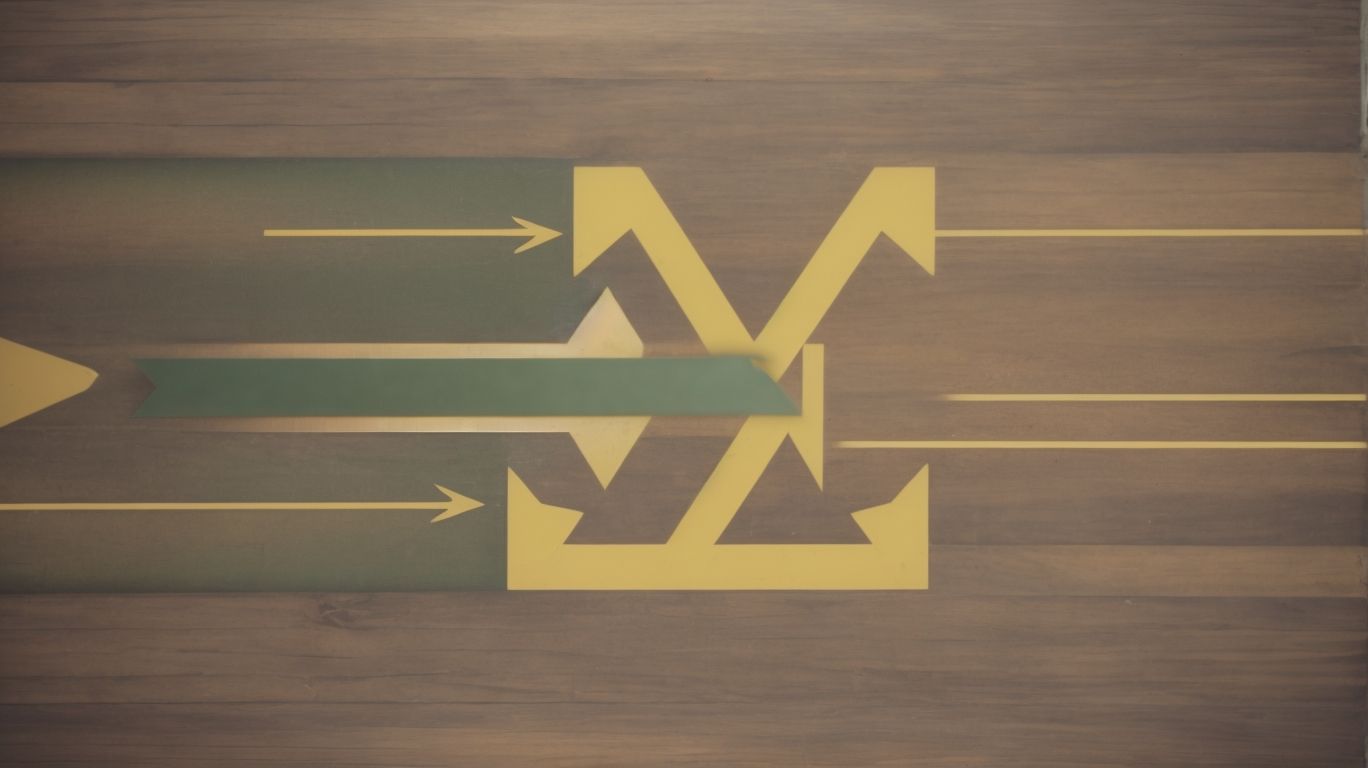Does Onedrive Sync Both Ways?
Have you ever wondered what OneDrive is and how it works? Are you curious about whether OneDrive syncs both ways?
In this article, we will explore the ins and outs of OneDrive, including how it syncs files, the benefits and limitations of using it, and how you can sync files using different methods.
If you want to learn more about this popular cloud storage service, keep reading!
Key Takeaways:
What is OneDrive?
OneDrive is a cloud-based storage service provided by Microsoft that allows users to store and access files from anywhere with an internet connection.
One of the standout features of OneDrive is its synchronization capabilities, which enable users to access their files seamlessly across multiple devices. By simply syncing their files to the OneDrive cloud, users can ensure that their data is always up to date and accessible whether they are working on a laptop, tablet, or smartphone. The OneDrive desktop application makes it easy for users to manage their files directly from their computer, allowing for seamless integration between local storage and the cloud.
How Does OneDrive Work?
OneDrive operates by synchronizing files between a user’s device and the cloud storage service, ensuring that the most up-to-date versions are accessible across all linked devices.
This synchronization process is essential for maintaining consistency and accessibility across different platforms. When a user makes changes to a file on one device, whether it’s editing a document or adding new content, those modifications are swiftly reflected in the cloud. Microsoft plays a crucial role in orchestrating this seamless sync, ensuring that the data is accurately updated on all connected devices. This dynamic process enhances collaboration and productivity as users can switch between devices without any disruptions, always having the latest version of their files at their fingertips.
Does OneDrive Sync Both Ways?
OneDrive supports two-way synchronization, allowing users to update files on any linked device and have those changes reflected across all other devices and the cloud storage.
With the bidirectional sync feature in OneDrive, users can effortlessly manage their files without worrying about discrepancies among multiple devices. Any modifications made on a laptop, mobile phone, or tablet are instantly updated across all other linked platforms, ensuring a seamless experience in file management. This functionality ensures that whether you access your files from your computer at home, your smartphone on the go, or a tablet in a meeting, you are always working with the latest and most up-to-date version. The two-way synchronization in OneDrive truly simplifies the task of keeping your files consistent across different devices.
What Does OneDrive Sync?
OneDrive can sync various types of data, including user-generated files such as documents and photos, folders, and specific sync tasks assigned by the user.
In terms of user-generated files, individuals can effortlessly synchronize their important documents, spreadsheets, presentations, and a myriad of multimedia like photos and videos across devices. Entire folders can be seamlessly mirrored, ensuring that all content within them is consistently up to date. Users have the flexibility to create specific sync tasks tailored to their needs; this feature enables them to prioritize certain files or folders for synchronization. The ability to customize sync preferences give the power tos users to manage their data efficiently and effectively.
How Does OneDrive Sync Files?
OneDrive syncs files by comparing the source path on the user’s device with the destination path in the cloud, ensuring that any changes made are accurately reflected in both locations by utilizing various sync modes provided by Microsoft.
Microsoft offers two primary sync modes to facilitate this file synchronization process within OneDrive. The first mode is the ‘Files On-Demand,’ which allows users to access files from the cloud without having to download them to their device fully. This helps in saving storage space while maintaining accessibility. The second mode is the ‘Always On’ mode, which ensures that files are continuously synced in real-time between the source and the cloud destination, providing immediate updates across all devices. By intelligently managing the synchronization process based on these modes, Microsoft enhances the user experience and data consistency within OneDrive.
Does OneDrive Sync Automatically?
OneDrive offers automatic syncing capabilities, enabling users to set intervals for synchronization tasks, ensuring that files are updated regularly without manual intervention.
This feature allows users to schedule sync tasks at specified intervals, such as hourly, daily, or weekly, based on their preferences. By utilizing this automatic sync function, users can save time and effort by eliminating the need to manually update files across multiple devices. The convenience of automatic synchronization ensures that important documents and data are always current and accessible, promoting seamless collaboration and productivity for individuals and teams.
What Are the Benefits of Using OneDrive?
Using OneDrive offers numerous benefits, including easy access to files from any device, secure cloud storage options, automatic backup features, and seamless integration with a Microsoft account.
One of the significant advantages of leveraging OneDrive is the convenience it brings to data management. Users can effortlessly organize and retrieve their files, ensuring quick access whenever needed. The secure cloud storage capabilities of OneDrive provide a safe space to store important documents, photos, and other data without the risk of loss or corruption. The automated backup functionalities ensure that files are continuously safeguarded, minimizing the chances of data loss in case of system failures or accidental deletions.
Easy File Access
One of the key benefits of OneDrive is the ease of accessing files from any device or location, facilitated by its efficient sync software and user-friendly desktop application.
Whether you’re on your laptop, tablet, or smartphone, OneDrive ensures you have seamless access to all your important files. The sync software automatically updates your files across devices, so you can pick up where you left off without any hassle. The desktop application further enhances this convenience by allowing you to easily navigate through your folders and documents right from your computer.
File Sharing and Collaboration
OneDrive facilitates efficient file sharing and collaboration among users through its sync tasks feature and Microsoft’s collaborative tools, enabling real-time editing and feedback sharing.
Sync tasks in OneDrive provide a seamless way for multiple users to access and work on the same files simultaneously, ensuring that everyone stays up-to-date with the latest changes. Microsoft’s collaborative tools, such as Microsoft Teams and Office 365, allow team members to communicate and collaborate in real-time, enhancing productivity and streamlining workflow processes.
Automatic Backup
OneDrive’s automatic backup feature ensures that important folders, files, and user data are regularly backed up to the cloud, offering peace of mind and data security.
This functionality is especially crucial in safeguarding critical folders and files that users rely on daily for work or personal tasks. By automatically syncing these important data to the cloud, users mitigate the risk of losing vital information due to hardware failures or accidental deletions. The convenience of having files backed up in the cloud means that users can access their data from any device, at any time, ensuring seamless productivity and collaboration.
Increased Storage Space
OneDrive provides users with expanded storage space in the cloud, allowing them to store a large volume of files securely and seamlessly through Microsoft’s cloud storage services.
By leveraging OneDrive’s robust infrastructure, individuals and businesses can conveniently save various types of files, including documents, photos, videos, and presentations, without worrying about running out of space. This increased storage capacity not only enhances data management capabilities but also ensures easy access to important information from anywhere, at any time. The reliability and security of Microsoft’s cloud storage make it a popular choice for those seeking a seamless and efficient solution for securely storing and managing their digital assets.
What Are the Limitations of OneDrive?
Despite its benefits, OneDrive has limitations such as restricted file sizes for uploads, dependency on internet connectivity for sync operations, limitations on supported file types, and potential compatibility issues with certain devices or software.
OneDrive’s file size constraints can often be frustrating for users as they may encounter difficulties uploading larger files, which can impede collaboration and productivity.
The reliance on a stable internet connection for synchronization processes can pose challenges for those in areas with poor connectivity, leading to delays in accessing and updating files.
The limited range of supported file types on OneDrive might force users to convert or find workarounds for incompatible file formats, disrupting their workflow.
Compatibility issues with specific devices or software could hinder seamless access and usage of files stored on OneDrive, creating additional hurdles for users.
Limited File Size
One of the limitations of OneDrive is the restricted file size for uploads, which may pose challenges for users with large files that exceed the platform’s upload limits.
This restriction can be particularly frustrating for individuals who frequently work with high-resolution images, videos, or other sizable documents that need to be shared or stored. When encountering this barrier, users may have to resort to compressing files, which can compromise quality, splitting files into smaller parts for upload, or seeking alternative cloud storage solutions that can accommodate their larger files.
Internet Connection Required
OneDrive’s functionality is dependent on a stable internet connection, as synchronization tasks require online access to update files between the user’s device and the cloud service.
Without a reliable internet connection, users may experience delays or errors in syncing their files to OneDrive, leading to potential data loss or outdated information across multiple devices. The seamless integration of sync operations relies on continuous connectivity to ensure that changes are promptly reflected in the cloud. An internet connection enables real-time collaboration, automatic backups, and access to files from anywhere, offering convenience and flexibility to users leveraging cloud storage solutions like OneDrive.
Limited File Types
OneDrive has restrictions on supported file types, limiting the kinds of documents, photos, and other content that users can store and access through the platform.
In terms of document formats, OneDrive supports widely-used types such as Microsoft Office files (Word, Excel, PowerPoint), PDFs, text files, and more. There are limitations on less common formats that might not be compatible.
As for images, popular formats like JPEG, PNG, and GIF are generally supported, but users might face issues with specialized formats or large file sizes. These restrictions can impact user file compatibility, especially if they frequently work with unconventional file types or need to store high-resolution photos.
Compatibility Issues
OneDrive may encounter compatibility issues with certain devices, multiple computers, or specific software applications, leading to potential synchronization challenges and operational constraints for users.
Compatibility concerns can arise when using OneDrive across various devices such as desktops, laptops, smartphones, and tablets. Differences in operating systems, storage capacities, or network configurations can impede smooth file syncing and access.
Syncing files across multiple computers can complicate matters, especially when attempting to ensure consistency and version control. Users may face conflicts in file versions, storage allocations, or access permissions.
Interfacing with different software applications can also pose compatibility challenges. Integration issues with productivity suites, image editing tools, or video players can impact the seamless functioning of OneDrive.
How to Sync Files on OneDrive?
Syncing files on OneDrive involves a straightforward process that can be accomplished through easy steps outlined on the service’s website, ensuring seamless data synchronization across a user’s computer system.
Understanding the significance of keeping files synchronized is vital in today’s digital age, where data accessibility and organization are paramount. OneDrive simplifies this process by offering clear instructions on how to sync your files effectively.
- Log in to your OneDrive account and navigate to the file or folder you wish to sync.
- Next, select the file or folder, and then click on the ‘Sync’ option.
- Follow the prompts to complete the synchronization process.
- Once synced, your selected files will automatically update across all your devices.
Using the OneDrive App
Users can sync files on OneDrive by utilizing the OneDrive desktop app on their PC, enabling seamless file management and sync tasks for efficient data synchronization.
By installing the OneDrive desktop app on your computer, you can easily access and synchronize your files across devices. The app provides a user-friendly interface that allows you to select specific folders for automatic syncing, ensuring that your most important files are always up to date. With its seamless integration with Windows OS, the app runs in the background, continuously updating changes made to your files in real-time. This ensures that you have the latest version of your files available on any device, promoting streamlined collaboration and productivity.
Using the OneDrive Website
Another method to sync files on OneDrive is through the OneDrive website, where users can manage sync tasks, access files, and adjust synchronization modes for personalized data management.
When using the OneDrive website, users have the flexibility to add new sync tasks or modify existing ones, ensuring that their files are always up to date across devices. Accessing files stored on OneDrive becomes seamless through the website interface, allowing users to locate and open their documents, photos, and other data with ease.
Customizing synchronization modes further enhances the user experience, as individuals can tailor the synchronization process to their specific needs. By adjusting settings such as sync frequency, file type preferences, and offline availability, users can optimize their data synchronization for efficiency and convenience.
Using the OneDrive Desktop App
The OneDrive desktop app facilitates a seamless sync process, allowing users to set intervals for synchronization tasks and connect with professional third-party sync software for enhanced data management.
One of the key advantages of the OneDrive desktop app is its user-friendly interface that simplifies the sync process for individuals and organizations alike. Users can customize sync intervals according to their preferences, whether they want real-time syncing or batch updates at specific times. This flexibility ensures that important files are always up-to-date across devices without manual intervention.
The app’s compatibility with third-party sync software expands its functionality, catering to diverse user needs. Businesses can leverage specialized sync tools to streamline collaboration and data sharing, enhancing productivity and efficiency.
Frequently Asked Questions
Does Onedrive sync both ways?
Yes, Onedrive does sync both ways. This means that changes made to files on either the local computer or the Onedrive cloud will be reflected in both locations.
What does ‘sync both ways’ mean?
Syncing both ways refers to the ability to update files in both the local folder and the cloud storage folder. Changes made in one location will be automatically reflected in the other.
How can I tell if Onedrive is syncing both ways?
To check if Onedrive is syncing both ways, look for the green check mark on files and folders. This indicates that changes have been successfully synced between the local folder and the cloud storage.
Can I choose which files to sync both ways?
Yes, you can choose which files and folders to sync both ways in Onedrive. Simply right-click on the file or folder and select “Always keep on this device” to ensure that it is synced both ways.
What happens if I make changes while offline?
If you make changes to files while offline, Onedrive will automatically sync these changes once you are back online. This ensures that your files are always up to date in both locations.
Does Onedrive automatically sync both ways?
Yes, Onedrive is set to automatically sync files both ways by default. However, you can change this setting in the Onedrive preferences to sync only one way if desired.