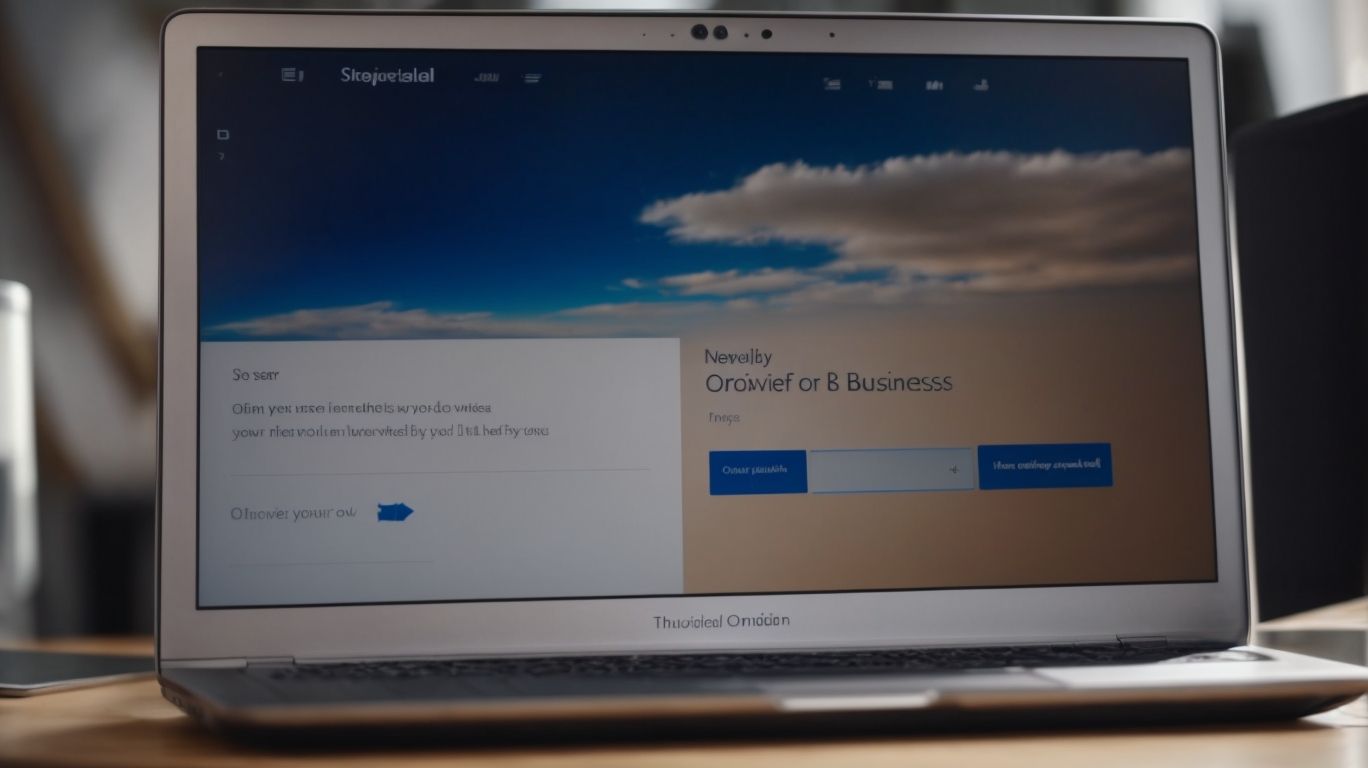Where to Download Onedrive for Business?
Looking to enhance your business productivity with cloud storage solutions?
OneDrive for Business might be the perfect tool for you.
Learn what OneDrive for Business is, how it differs from Personal OneDrive, and how to download it through various methods.
Explore system requirements, setup process, benefits, and common issues associated with OneDrive for Business.
Discover how this platform can revolutionize your workflow!
Key Takeaways:
What is OneDrive for Business?
OneDrive for Business is a cloud storage service offered by Microsoft, designed for organizations to store, share, and collaborate on files securely.
With OneDrive for Business, users can easily synchronize their files across multiple devices, ensuring that they always have access to the most up-to-date versions. The flexible storage options provided by OneDrive allow organizations to scale their storage needs efficiently, eliminating concerns about running out of space for important documents. The collaboration tools offered by OneDrive enable real-time editing and sharing, promoting seamless teamwork and boosting productivity. Enhanced security measures, including encryption and access controls, provide peace of mind when it comes to protecting confidential data in the cloud.
How Does OneDrive for Business Differ from Personal OneDrive?
OneDrive for Business differs from Personal OneDrive in terms of its focus on enterprise-level file management, collaboration features tailored for businesses, and enhanced security protocols.
OneDrive for Business offers advanced capabilities for team collaboration, allowing groups to work together on documents in real-time and easily manage projects with version history tracking. It provides additional control over sharing settings, enabling administrators to set permissions based on user roles and ensure that sensitive information is only accessible to authorized personnel.
- Moreover, OneDrive for Business integrates seamlessly with other Microsoft 365 applications such as SharePoint and Teams, streamlining workflow efficiencies and enhancing productivity across different platforms within the organization.
- On the security front, OneDrive for Business employs robust data encryption, multi-factor authentication, and compliance features to safeguard sensitive company data from unauthorized access or breaches. These measures help organizations adhere to industry regulations and maintain data privacy standards.
How to Download OneDrive for Business?
To download OneDrive for Business, users can access the installation files via the Microsoft Website, Office 365 Subscription, or the Windows Store.
Upon visiting the Microsoft Website, users can navigate to the OneDrive for Business section and locate the download link for their respective operating system. For Office 365 subscribers, the installation files are readily available within the subscription portal. Alternatively, those preferring convenience can opt for downloading directly from the Windows Store.
The compatibility of OneDrive for Business spans across a wide range of devices including Windows, Mac, iOS, and Android. Whether on a desktop, laptop, tablet, or mobile phone, users can seamlessly access their files across various platforms, ensuring smooth synchronization between devices.
From the Microsoft Website
Users can download OneDrive for Business directly from the official Microsoft website by accessing the dedicated page for OneDrive installations.
To begin the process, go to the Microsoft Office website and navigate to the OneDrive section. Look for the ‘Products’ or ‘Downloads’ tab, where you will find an option to download OneDrive for Business. Choose the version that is compatible with your operating system, whether it’s for Windows, Mac, or mobile devices. Once you’ve selected the appropriate version, initiate the download by clicking on the ‘Download’ button. Follow the on-screen instructions to complete the installation process smoothly.
Through the Office 365 Subscription
OneDrive for Business can also be downloaded through an active Office 365 subscription, where users can access the application as part of their Office suite.
When setting up OneDrive for Business with your Office 365 account, the process seamlessly integrates cloud storage services with the entire Office suite. To get started, users simply need to log in to their Office 365 account, where they can navigate to the installation section for OneDrive. This streamlines the authentication process and ensures a secure connection between the cloud storage and your subscription.
During the installation, users are guided step-by-step through the setup wizard, which configures the integration of OneDrive with their existing Office applications. Once installed, users can easily access their files, collaborate with others, and synchronize their data across devices.
From the Windows Store
Users utilizing Windows devices can download OneDrive for Business directly from the Windows Store, ensuring seamless integration with their operating system.
Downloading OneDrive for Business from the Windows Store is a straightforward process that provides users with a convenient way to access this powerful cloud storage solution. By leveraging the built-in store on their Windows device, users can easily locate and install the OneDrive app, eliminating the need for external downloads or complicated installation procedures.
The compatibility of the OneDrive for Business app with Windows devices ensures optimal performance and seamless functionality, offering a user-friendly experience for accessing and managing files across various platforms.
What are the System Requirements for OneDrive for Business?
OneDrive for Business has specific system requirements that users need to meet to ensure seamless installation and functionality across Windows, Mac OS, and other supported platforms.
For Windows devices, the minimum hardware specifications include at least 1 GHz processor, 1 GB RAM for 32-bit or 2 GB for 64-bit, and 3 GB of available disk space. Windows 7 or later version is necessary for smooth operation.
On Mac OS, devices should have an Intel processor, 4 GB RAM, and 10 GB available disk space. MacOS 10.14 or higher is supported.
Platform compatibility extends to iOS and Android devices, requiring up-to-date system versions and sufficient storage for synchronizing files seamlessly.”
How to Set Up OneDrive for Business?
Setting up OneDrive for Business involves signing in to the application, syncing files to your computer for offline access, and enabling file sharing and collaboration features within the platform.
Once you have ensured the application is downloaded and installed on your device, the next step is to create your OneDrive for Business account. Simply follow the on-screen instructions to set up your account with your organization’s credentials. After successfully logging in, you can start syncing your important files and folders by selecting the desired items for offline access. This process ensures that you have the latest versions of your files stored locally on your device, enabling you to work seamlessly even without an internet connection.
Sign in to OneDrive for Business
Users can initiate the setup process by signing in to OneDrive for Business using their Microsoft 365 credentials, ensuring seamless access to their organizational files and data.
Upon navigating to the OneDrive for Business login page, users are prompted to enter their Microsoft 365 username and password into the designated fields. This step ensures the authentication of the user’s account and allows for secure access to the platform. Account authentication is crucial to maintain the confidentiality and integrity of the user’s organizational files. Organizations may opt for single sign-on options, such as integrating with Azure Active Directory for streamlined access.
Sync Files to Your Computer
Syncing files to your computer from OneDrive for Business allows offline access to important documents, presentations, and other files stored in the cloud.
When you sync files to your local device, OneDrive for Business ensures that any changes made offline will be synchronized back to the cloud once you are back online. This seamless process helps in maintaining data consistency across different devices, ensuring that you have access to the most updated versions of your files regardless of the platform you are using. It also offers a convenient way to work on your documents even when you are not connected to the internet, enhancing productivity and collaboration. With OneDrive for Business, you can trust that your data is always safely managed and readily available to you.”
Share and Collaborate on Files
Sharing and collaborating on files within OneDrive for Business enables seamless teamwork, document editing, and real-time feedback exchange among team members.
One of the key aspects of working with OneDrive for Business is the flexibility it offers in terms of sharing permissions. Users can easily control who can view, edit, or comment on specific files, ensuring that sensitive information is shared securely.
The version control feature in OneDrive allows teams to track changes, revert to previous versions, and avoid confusion when multiple team members are working on the same document. The real-time co-authoring capabilities enable team members to collaborate simultaneously on documents, making the editing process efficient and productive.
Where Else Can You Access OneDrive for Business?
Plus desktop access, users can also utilize OneDrive for Business on mobile devices and web browsers, ensuring seamless file management and collaboration from anywhere.
With the OneDrive for Business mobile app, users can easily access, upload, and share files on-the-go, making it convenient to stay productive no matter where they are. The app provides a user-friendly interface tailored for mobile devices, ensuring a smooth experience. Accessing OneDrive for Business via web browsers offers flexibility and convenience without the need for additional installations. This cross-platform functionality allows users to seamlessly switch between devices while keeping their files synchronized for a seamless workflow.
Mobile Devices
Accessing OneDrive for Business on mobile devices through dedicated apps ensures on-the-go file management, synchronization, and collaboration for users working remotely or in the field.
One of the key features of the OneDrive for Business mobile app is its seamless integration with the cloud storage, allowing users to access files from anywhere. Users can easily upload, download, and share documents directly from their smartphones or tablets, enhancing productivity even when away from the desktop. The app offers automatic synchronization, ensuring that any changes made on the mobile device reflect in real-time across all linked devices.
The remote access benefits of the OneDrive app enable users to retrieve important files quickly during crucial moments, whether in transit or at a client meeting. The convenience of having essential documents at their fingertips enables professionals to stay organized and efficient, without the limitations of physical storage or the need for a desktop computer.
Web Browser
Accessing OneDrive for Business via web browsers offers convenient file access, sharing, and collaboration tools without the need for dedicated installations, ideal for users working across different platforms.
With OneDrive for Business, users can seamlessly access their files directly from popular web browsers such as Google Chrome, Mozilla Firefox, and Safari, enhancing the platform’s cross-browser compatibility.
Through the web interface, users can effortlessly manage their files, including upload, download, rename, delete, and organize documents, spreadsheets, and presentations with just a few clicks.
The collaboration functionalities in OneDrive for Business enable real-time co-authoring, commenting, and sharing, facilitating teamwork and productivity among team members working remotely or in different locations.
What Are the Benefits of Using OneDrive for Business?
Utilizing OneDrive for Business offers advantages such as seamless file synchronization, secure data storage, streamlined collaboration, and cross-device accessibility for enhanced productivity and efficiency.
OneDrive for Business stands out as an excellent tool for efficient file management within organizations. With its user-friendly interface, files can be easily synced across multiple devices, ensuring that the most updated versions are always accessible. The robust security measures of OneDrive for Business provide peace of mind regarding data protection.
The platform fosters collaboration by allowing team members to edit documents simultaneously, track changes, and provide feedback in real-time, enhancing overall workflow efficiency. The convenience of accessing files from any device at any time promotes flexibility and seamless work transitions.
Is OneDrive for Business Free to Download?
OneDrive for Business may be included as part of a Microsoft 365 subscription, offering various plans that include the application, with different pricing tiers based on organizational needs and user requirements.
Users can benefit from the flexibility of choosing between Business Basic, Business Standard, or Business Premium plans, tailored to match their specific demands and budget constraints. Each tier offers a distinct set of features, such as increased storage capacity, advanced security controls, and collaborative tools like SharePoint and Teams integration. The pricing structure is designed to accommodate both small businesses and large enterprises, making OneDrive for Business accessible to a wide range of users with varying IT requirements.
What Are Some Common Issues When Downloading OneDrive for Business?
When downloading OneDrive for Business, users may encounter common issues such as installation errors, sync conflicts, authentication challenges, and compatibility issues with certain devices or operating systems.
Installation errors often occur due to internet connectivity issues or insufficient permissions on the device. To troubleshoot, ensure a stable internet connection and run the installer as an administrator.
Sync conflicts may arise when multiple devices attempt to access the same file simultaneously. Resolving conflicts involves reviewing versions and deciding which to keep.
Authentication challenges can result from outdated credentials or security settings. Updating passwords and checking firewall settings can help in such cases.
Compatibility issues mostly stem from outdated software versions or insufficient system requirements. Make sure your device meets the necessary specifications and keep software up to date.
Frequently Asked Questions
1. Where can I find the official download for Onedrive for Business?
You can find the official download for Onedrive for Business on the Microsoft website or in the Microsoft Office 365 suite.
2. Is Onedrive for Business available for Mac users?
Yes, Onedrive for Business is available for both Windows and Mac users. You can download it from the App Store or the Microsoft website.
3. Can I install Onedrive for Business on multiple devices?
Yes, you can install Onedrive for Business on multiple devices such as desktops, laptops, tablets, and smartphones. This allows you to access your files from any device.
4. Do I need an Office 365 subscription to use Onedrive for Business?
Yes, Onedrive for Business is included in the Office 365 subscription. If you have an Office 365 account, you can download and use Onedrive for Business.
5. Can I access Onedrive for Business without an internet connection?
Yes, you can access your files on Onedrive for Business without an internet connection by syncing them to your device. Once you have an internet connection, any changes made will be synced to the cloud.
6. How do I download Onedrive for Business on my mobile device?
You can download Onedrive for Business on your mobile device from the App Store or Google Play Store. Simply search for “Onedrive for Business” and select the official Microsoft app.
Yes, Onedrive for Business is available for both Windows and Mac users. You can download it from the App Store or the Microsoft website.
3. Can I install Onedrive for Business on multiple devices?
Yes, you can install Onedrive for Business on multiple devices such as desktops, laptops, tablets, and smartphones. This allows you to access your files from any device.
4. Do I need an Office 365 subscription to use Onedrive for Business?
Yes, Onedrive for Business is included in the Office 365 subscription. If you have an Office 365 account, you can download and use Onedrive for Business.
5. Can I access Onedrive for Business without an internet connection?
Yes, you can access your files on Onedrive for Business without an internet connection by syncing them to your device. Once you have an internet connection, any changes made will be synced to the cloud.
6. How do I download Onedrive for Business on my mobile device?
You can download Onedrive for Business on your mobile device from the App Store or Google Play Store. Simply search for “Onedrive for Business” and select the official Microsoft app.
Yes, Onedrive for Business is included in the Office 365 subscription. If you have an Office 365 account, you can download and use Onedrive for Business.
5. Can I access Onedrive for Business without an internet connection?
Yes, you can access your files on Onedrive for Business without an internet connection by syncing them to your device. Once you have an internet connection, any changes made will be synced to the cloud.
6. How do I download Onedrive for Business on my mobile device?
You can download Onedrive for Business on your mobile device from the App Store or Google Play Store. Simply search for “Onedrive for Business” and select the official Microsoft app.
You can download Onedrive for Business on your mobile device from the App Store or Google Play Store. Simply search for “Onedrive for Business” and select the official Microsoft app.