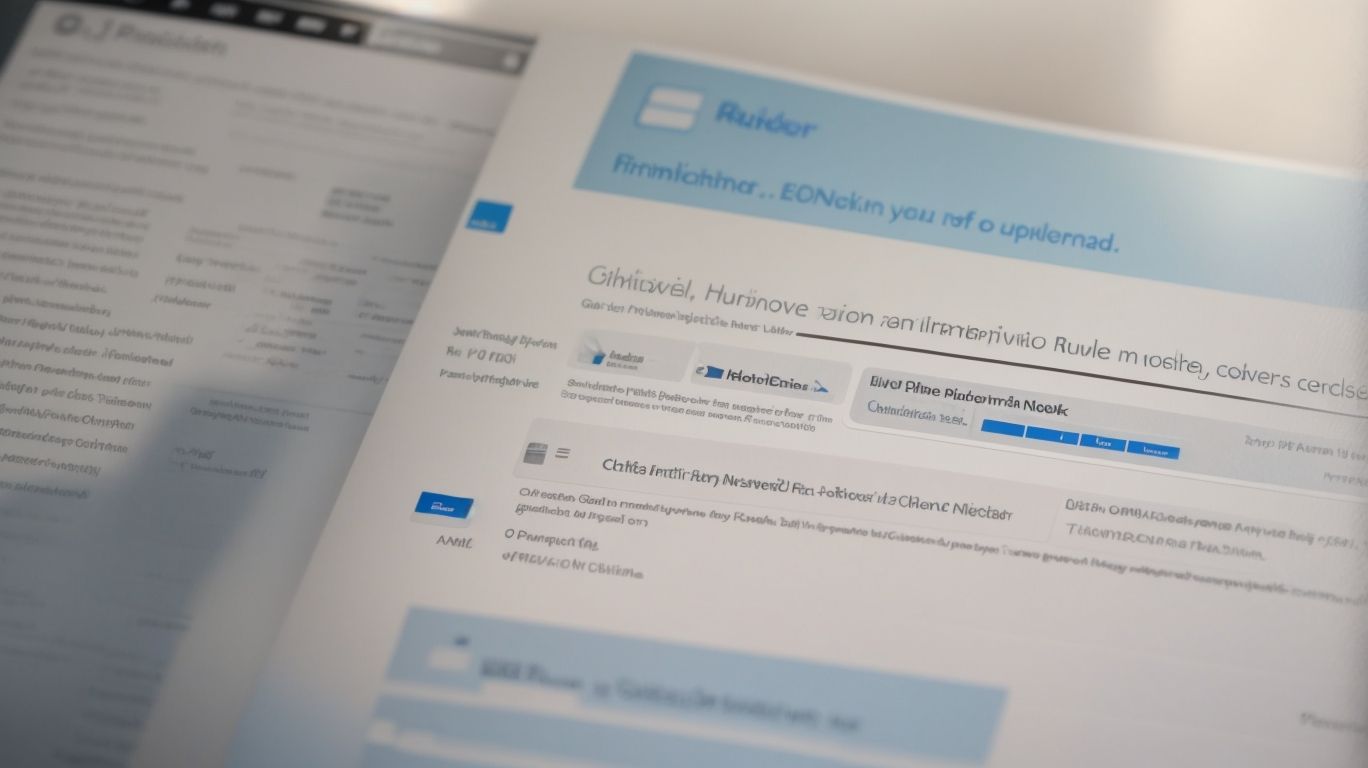What is Runtime Broker Downloading From Onedrive?
Wondering why Runtime Broker is downloading files from Onedrive on your Windows operating system?
This article explains the role of Runtime Broker in the Windows OS and its connection to Onedrive. We discuss whether this process is normal, how to check if Runtime Broker is downloading from Onedrive, and provide step-by-step guidance on how to disable it.
Explore possible concerns and alternative cloud storage services to learn more about managing Runtime Broker’s activities with Onedrive.
Key Takeaways:
What is Runtime Broker?
Runtime Broker is a process in the Windows Operating System that manages permissions for apps from the Microsoft Store.
Runtime Broker acts as a middleman, ensuring that modern apps from the Microsoft Store are running securely within the system. It plays a crucial role in handling app permissions, such as accessing your location, camera, microphone, and other sensitive data. By serving as a security measure, Runtime Broker helps prevent unauthorized access to user information.
Some users may encounter issues where the Runtime Broker process consumes high CPU or memory, impacting system performance. This can occur when apps are not optimized or there are compatibility problems with certain software. Therefore, monitoring and troubleshooting Runtime Broker’s activity can help maintain a smooth-running system.
What is its Role in Windows Operating System?
The role of Runtime Broker in the Windows Operating System is crucial as it manages permissions for apps downloaded from the Microsoft Store, ensuring security and stability.
Runtime Broker serves as a middleman between your applications and system resources, ensuring that each app has access only to the resources it needs and nothing more. This functionality is vital for maintaining system integrity and protecting user data from malicious activities.
By handling app permissions, Runtime Broker enhances the overall security posture of the system. It prevents unauthorized access to sensitive information and minimizes the risk of malware exploiting app vulnerabilities.
What is Onedrive?
OneDrive is a cloud storage service provided by Microsoft that allows users to store files and access them from any device.
OneDrive offers seamless integration with Windows Operating System, making it a convenient choice for users who frequently switch between devices.
File synchronization is a standout feature of OneDrive, ensuring that all changes made on one device are reflected across all linked devices.
OneDrive not only provides storage space but also enables easy file sharing and collaboration through shared folders and links. This cloud service enhances productivity by enabling users to work on documents simultaneously with colleagues in real-time.
OneDrive’s user-friendly interface and automatic backups make it a reliable and essential tool for individuals and businesses alike.
What is its Connection to Runtime Broker?
The connection between OneDrive and Runtime Broker lies in the synchronization process where Runtime Broker manages the download and upload activities between the cloud storage and the local system.
Runtime Broker acts as a mediator that coordinates the communication between Windows applications and system processes, ensuring a seamless transfer of data to and from OneDrive. By overseeing the synchronization operations, Runtime Broker enhances the efficiency of file management, providing users with real-time access to their files across different devices.
Runtime Broker optimizes resource allocation, allocating memory and CPU usage effectively to maintain a smooth synchronization process without causing significant impact on the device’s performance.
Why is Runtime Broker Downloading from Onedrive?
Runtime Broker may download files from OneDrive to sync data between the cloud storage and the local device, ensuring up-to-date information across platforms.
The synchronization process involving Runtime Broker in downloading files from OneDrive plays a crucial role in maintaining data consistency. By regularly updating files between the cloud and the device, it helps in ensuring that users have the most recent versions available on all their synchronized devices. This synchronization also aids in seamless file management, allowing users to access their data effortlessly both online and offline. The process helps in automatic backup, providing an added layer of security to the user’s data.
Is it a Normal Process?
Yes, it is a normal process for Runtime Broker to download files from OneDrive as part of its synchronization mechanism to maintain data consistency.
When Runtime Broker accesses OneDrive for file synchronization, some users may notice increased network activity or CPU usage, which can raise concerns about privacy and system performance.
It’s important to understand that Runtime Broker acts as an intermediary process, facilitating communication between Universal Windows Platform applications and system resources. This process is designed to ensure seamless file synchronization across devices and platforms, enhancing user experience and productivity.
How to Check if Runtime Broker is Downloading from Onedrive?
To verify if Runtime Broker is downloading files from OneDrive, you can monitor the Task Manager or check for activity in the OneDrive folder on your PC.
If you opt to use Task Manager, press Ctrl+Shift+Esc to open it. Navigate to the ‘Processes’ tab and look for ‘Runtime Broker’ in the list. If it shows a high disk or network usage, it might be actively downloading.
Another method involves browsing your file system. Go to the OneDrive folder on your PC and observe for any recent file modifications or new files being added. This can serve as a visual indication of ongoing file downloads by the Runtime Broker. By combining these strategies, you can effectively determine if Runtime Broker is active in downloading files from OneDrive.
Should You Be Concerned About Runtime Broker Downloading from Onedrive?
While it is generally a normal process, being concerned about Runtime Broker downloading from OneDrive is valid if it significantly impacts system performance or raises privacy issues.
Runtime Broker is an essential Windows process responsible for managing app permissions and enforcing security policies. When it interacts with OneDrive, it may start downloading or syncing files in the background, which can consume system resources and affect your device’s speed. Users may worry about this impact on their system’s performance, especially on older or less powerful computers. There are valid privacy concerns when sensitive data from OneDrive is being accessed or moved around by Runtime Broker.
To mitigate any performance or privacy issues, users can consider limiting OneDrive’s syncing frequency, adjusting its settings to sync only when the device is idle, or pausing sync during peak usage times. Ensuring that only necessary files are being synced can also help in reducing the load on Runtime Broker and overall system performance. Regularly reviewing OneDrive permissions and keeping an eye on any unusual activities can add an extra layer of security.
What are the Possible Reasons for Concern?
Possible reasons for concern include excessive memory usage, prolonged syncing processes, and potential privacy risks associated with Runtime Broker downloading from OneDrive.
When Runtime Broker consumes a large amount of memory, it can significantly slow down the overall system performance, leading to frustrating lags and delays in other operations.
The extended syncing processes between Runtime Broker and OneDrive may result in files not being updated promptly across devices, causing discrepancies and potential data loss.
The interconnected nature of Runtime Broker and OneDrive raises data security vulnerabilities, as unauthorized access or malware attacks on either platform could compromise sensitive information.
How to Stop Runtime Broker from Downloading from Onedrive?
To prevent Runtime Broker from downloading files from OneDrive, you can adjust the sync settings in OneDrive or disable specific syncing features related to the app.
If you want to fine-tune the syncing process between OneDrive and your device, you can modify the syncing settings to control what data is being downloaded by Runtime Broker. The first step is to open the OneDrive app and navigate to the settings section.
Here, you can choose which folders or files to sync with your device, thus limiting what Runtime Broker downloads. By adjusting the permissions for OneDrive within your operating system, you can restrict the access levels and prevent Runtime Broker from actively retrieving data from the cloud.
Disabling certain synchronization features, such as automatic syncing or real-time updates, can also help in curbing the downloads initiated by Runtime Broker.
Step-by-Step Guide to Disable Runtime Broker Downloading from Onedrive
Follow these steps to disable Runtime Broker from downloading files from OneDrive and regain control over your system’s syncing activities.
If you find Runtime Broker consuming excessive system resources due to its continuous downloading from OneDrive, it’s essential to address this issue.
Start by opening the Settings on your Windows 10 system and navigating to the ‘Privacy’ section. From there, select ‘Background apps’ and locate ‘Runtime Broker’ in the list. Turning off the toggle switch next to it will prevent Runtime Broker from downloading files from OneDrive.
You can further optimize your cloud sync settings by adjusting the folder syncing preferences and frequency to better suit your needs.
What are the Alternatives to Onedrive?
If you prefer alternatives to OneDrive, consider exploring cloud storage services like Google Drive, Dropbox, or iCloud for your file management and syncing needs.
Google Drive is a popular choice due to its seamless integration with Google services and generous free storage capacity of 15GB. Its collaborative features make it ideal for teamwork and sharing. Meanwhile, Dropbox is known for its user-friendly interface and extensive file version history, catering well to individual users and businesses alike.
iCloud, on the other hand, is tailored for Apple ecosystem users, offering smooth synchronization between Apple devices and automatic backups. Despite limited free storage space, iCloud’s security and ease of use are standout features.
In terms of pricing structures, Google Drive and Dropbox provide tiered plans based on storage needs, offering both monthly and annual options. Google Drive’s competitive prices and flexible storage upgrades cater to users with varying storage requirements. Dropbox offers a straightforward pricing model with customizable features for personal and business use.
Which Cloud Storage Services Can Be Used Instead?
Popular alternatives to OneDrive include Google Drive, known for its seamless integration with Google services, Dropbox for its file syncing capabilities, and iCloud for Apple ecosystem users.
Google Drive offers a vast array of collaboration tools, making it ideal for teams working on projects together. Its compatibility with G Suite enhances productivity for those heavily relying on Google’s office suite applications.
- On the other hand, Dropbox excels in its simplicity and ease of use, providing straightforward file sharing and syncing across devices, maintaining version control effortlessly.
iCloud, tailored for Apple users, boasts secure backups, seamless device synchronization, and the convenience of accessing files across multiple Apple devices effortlessly. Its tight integration with iOS and macOS ecosystems simplifies the user experience.
Conclusion
Understanding how Runtime Broker interacts with OneDrive is essential for troubleshooting issues related to syncing files, managing memory usage, and optimizing system performance, especially in apps like Microsoft Photos.
Runtime Broker serves as a middleman between universal apps and system resources, ensuring that apps don’t misuse resources or access unauthorized data.
In terms of OneDrive, Runtime Broker plays a crucial role in managing file synchronization, ensuring seamless integration and data flow.
Efficient resource management not only enhances system stability but also safeguards user privacy by preventing unauthorized access.
Optimizing system performance through smart utilization of Runtime Broker enables users to enjoy a smooth computing experience without the hassle of memory or syncing issues.
Frequently Asked Questions
What is Runtime Broker Downloading From Onedrive?
Runtime Broker is a Windows process that helps manage permissions for apps from the Microsoft Store. It also has the ability to access files from OneDrive. When it comes to OneDrive, Runtime Broker is responsible for downloading and uploading files to and from the cloud storage service.
Why is Runtime Broker Downloading From Onedrive?
Runtime Broker is downloading from OneDrive in order to keep your files synced and updated. This ensures that any changes made to files on your device are reflected on OneDrive and vice versa. It also helps with accessing files from OneDrive on other devices.
Is Runtime Broker Downloading From Onedrive Safe?
Yes, it is safe. Runtime Broker is a legitimate Windows process and is essential for managing app permissions and syncing files with OneDrive. However, if you notice any unusual or excessive data usage, it is recommended to check for any malicious apps or malware on your device.
Can I Stop Runtime Broker from Downloading From Onedrive?
It is not recommended to stop Runtime Broker from downloading from OneDrive as it is an integral part of the Windows operating system. However, you can limit its data usage by adjusting the sync settings for OneDrive or by pausing OneDrive syncing temporarily.
How Do I Know if Runtime Broker is Downloading From Onedrive?
You can check if Runtime Broker is downloading from OneDrive by opening the Task Manager on your device and looking for the process named “Runtime Broker”. If it is actively downloading, you will see related network activity under the “Network” tab in Task Manager.
Does Runtime Broker Download From Onedrive Use a Lot of Data?
The amount of data used by Runtime Broker for downloading from OneDrive may vary depending on the size and number of files being synced. However, it is generally not a significant amount and should not be a cause for concern. You can monitor and manage its data usage through the Task Manager or OneDrive settings.