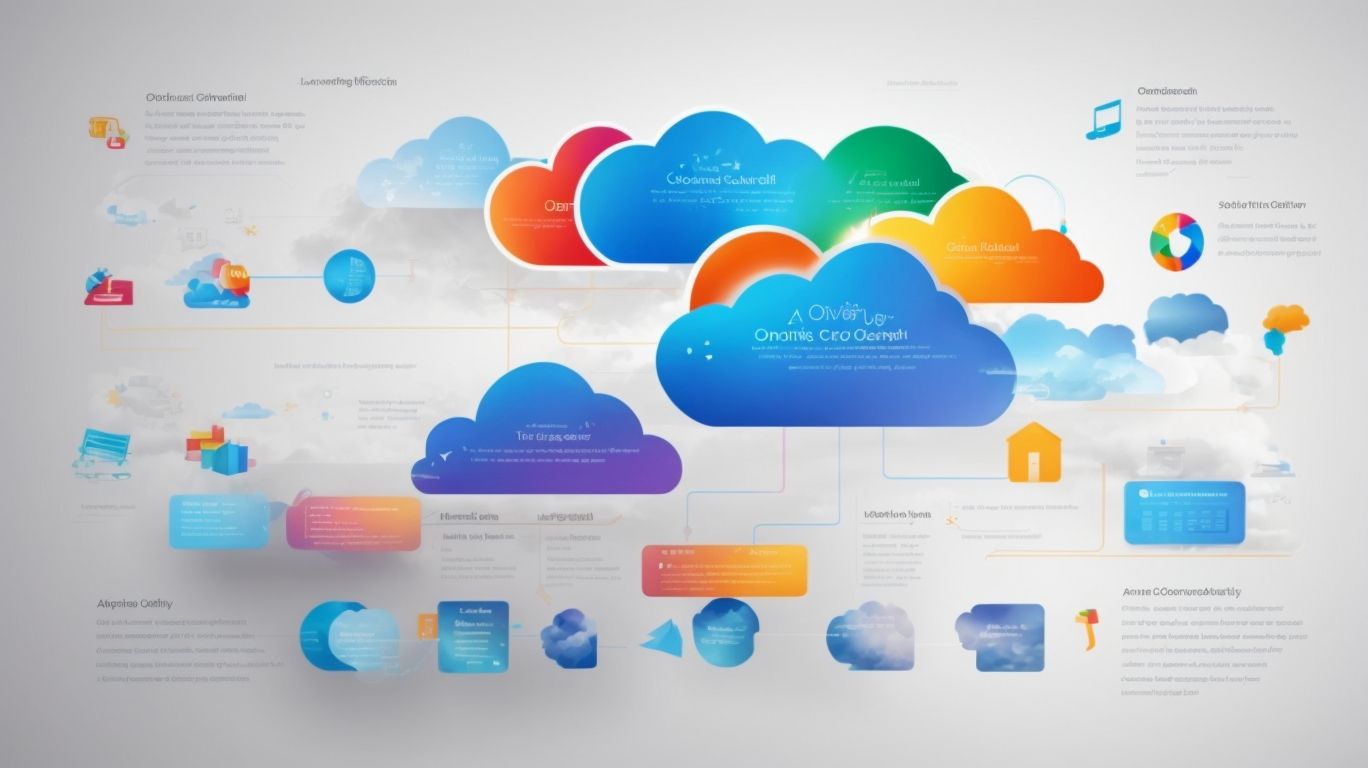What Are the Advantages of Onedrive?
Are you looking for a convenient and efficient way to store, organize, and access your files from anywhere? Look no further than OneDrive!
In this article, we will explore what OneDrive is, how it works, and the numerous advantages of using this cloud storage service. From accessibility and file backup to collaboration and security, OneDrive offers a wide range of benefits.
Stay tuned to learn how to get started with OneDrive and some tips for using it effectively.
Key Takeaways:
What is OneDrive?
OneDrive, developed by Microsoft, is a cloud storage service that allows users to store, sync, and share files and data across devices.
OneDrive simplifies the process of accessing your important documents, photos, and other files anytime, anywhere. By leveraging Microsoft’s secure infrastructure, OneDrive offers a reliable solution for backing up files and collaborating with colleagues effortlessly.
Whether you are working on a project at home, in the office, or on the go, OneDrive ensures that your data is always within reach. With seamless integration across platforms, it enables users to access their files from Windows, Mac, iOS, and Android devices with ease.
How Does OneDrive Work?
OneDrive operates by synchronizing data and files stored in the cloud across multiple devices, ensuring that users have access to their information seamlessly.
Through this synchronization process, any changes made to files on one device are automatically updated on all connected devices, allowing for real-time collaboration and seamless workflow.
OneDrive offers a user-friendly interface for file management, enabling users to organize their data into folders and subfolders, making it easy to locate and access files with just a few clicks.
The platform also provides the flexibility to access files from any location with an internet connection, whether through the web interface, desktop application, or mobile app, ensuring accessibility and convenience for users on the go.
What Are the Advantages of Using OneDrive?
Utilizing OneDrive offers numerous benefits, including enhanced collaboration capabilities, secure file storage, and seamless access to data through Microsoft 365 integration.
One of the key advantages of OneDrive lies in its collaborative features, allowing multiple users to work on documents simultaneously, fostering real-time teamwork and productivity. The security measures implemented by OneDrive ensure that data is encrypted both in transit and at rest, providing a safe environment for storing sensitive information.
Integration with Microsoft 365 further enhances its utility, enabling a seamless transition between various Microsoft applications and services. This interoperability boosts efficiency and streamlines workflows, ultimately leading to enhanced productivity and overall user experience.
Accessibility and Convenience
One of the key advantages of OneDrive is its accessibility and convenience, allowing users to access their files and data anytime, anywhere through the user-friendly mobile app.
Additionally,
OneDrive
ensures a seamless user experience by providing easy access not only through the mobile app but also via web browsers on desktops and laptops. This cross-device compatibility means that users can start working on a document on their computer and continue editing it on their tablet or smartphone without any hassle.
The intuitive interface of the mobile app makes it simple for users to navigate through their files, search for specific documents, and even share them with others on the go. The ability to retrieve data effortlessly, whether it’s photos, videos, or important presentations, enhances the overall user experience of OneDrive.
File Backup and Recovery
OneDrive provides robust file backup and recovery options, ensuring that users can restore previous versions of files and protect against data loss due to incidents like ransomware attacks.
With OneDrive’s version history feature, users can effortlessly revert to earlier iterations of their documents, spreadsheets, or presentations, offering a safety net against accidental changes or corruptions. The backup capabilities of OneDrive give the power to users to securely store their files in the cloud, reducing the risk of permanent data loss in case of hardware failure or device theft. The platform’s advanced security measures act as a shield, safeguarding files from ransomware attacks by detecting and mitigating malicious intrusions in real-time.
Collaboration and File Sharing
OneDrive promotes seamless collaboration and efficient file sharing through shared libraries, enabling teams to work together on projects and share resources in real-time.
By leveraging shared libraries, team members can easily access, edit, and manage documents simultaneously, fostering a cohesive working environment. The teamwork functionalities offered by OneDrive streamline the collaboration process, allowing multiple stakeholders to contribute to a project efficiently. Real-time collaboration features such as live editing and commenting facilitate instant feedback and iterative improvements, enhancing productivity and creativity within the team.
Automatic Syncing Across Devices
OneDrive’s automatic syncing feature ensures that files are synchronized across devices in real-time, optimizing bandwidth usage and facilitating seamless data access.
By leveraging this functionality, users can have their documents, photos, and other files updated instantly on all connected devices, guaranteeing they always have access to the latest version no matter where they are.
This seamless synchronization not only makes collaboration more efficient but also eliminates the need for manual file transfers, saving time and effort.
The bandwidth optimization aspect of OneDrive’s syncing ensures that data transfers are efficient, reducing network congestion and allowing for a smoother experience when accessing files.”
Integration with Microsoft Office
OneDrive seamlessly integrates with Microsoft Office, offering enhanced features and capabilities that streamline document editing, collaboration, and sharing within the Microsoft ecosystem.
The integration of OneDrive with Microsoft Office enables users to work more efficiently by accessing their files directly from their Office applications, eliminating the need to switch between different platforms. With the collaborative tools available, multiple users can concurrently edit a document, making real-time changes that are automatically saved to the cloud. The seamless sharing options allow for easy distribution of documents, whether it’s within a team or with external partners. This tight integration not only boosts productivity but also fosters a more cohesive workflow for users across various Office applications.
Security and Privacy
OneDrive prioritizes security and privacy with robust encryption protocols, secure authentication mechanisms, and optional two-factor authentication for enhanced account protection.
In terms of encryption, OneDrive utilizes industry-standard protocols like TLS to secure data transmission between servers and devices, ensuring data remains confidential during transfer. Data at rest is also encrypted to prevent unauthorized access to stored files. This multi-layered approach to encryption helps bolster overall data protection on the platform.
The authentication procedures on OneDrive are designed to verify the identity of users before granting access to their accounts. By requiring strong passwords and supporting biometric authentication on compatible devices, OneDrive adds an extra layer of security to account logins.
For users seeking even greater protection, the option for two-factor authentication can be enabled. This means that in addition to entering a password, a second form of verification, such as a code sent to a trusted device, is needed to access the account. By implementing this additional step, OneDrive significantly decreases the risk of unauthorized access even in the event of password compromise.
Cost-Effective Storage Solution
OneDrive stands out as a cost-effective storage solution, offering scalable cloud storage options that cater to individual users, businesses, and enterprise-level storage needs.
One of the key aspects that make OneDrive a popular choice is its affordability, particularly for small businesses and startups looking for a budget-friendly storage solution. The subscription plans are flexible, allowing users to choose the storage capacity that best fits their needs without breaking the bank. This makes it a versatile option for those who require varying levels of storage depending on their usage. The seamless integration with other Microsoft services and applications enhances its utility, further making it an attractive choice for businesses seeking an all-encompassing storage solution.
Easy File Organization and Management
OneDrive simplifies file organization and management by offering intuitive features like customizable folder names, advanced search capabilities, and efficient content categorization.
Along with customization, OneDrive provides robust search functionalities allowing users to quickly locate specific files or documents stored within the platform. Utilizing keywords or phrases, users can filter through their vast collection of files with ease, saving valuable time and effort.
The content categorization features in OneDrive streamline the process of organizing data by enabling users to group related files or documents together based on specific criteria. This categorization not only enhances workflow efficiency but also facilitates better organization and accessibility within the platform.
Compatible with Multiple Platforms
OneDrive offers cross-platform compatibility, supporting Windows, Mac, and smartphone devices, ensuring seamless access to files and data across various operating systems.
By leveraging OneDrive, users can effortlessly access their files and documents from their Windows PCs, Mac laptops, or even on-the-go through their mobile phones. This diversity in compatibility allows for a consistent user experience, irrespective of the device being used. OneDrive’s synchronization capabilities further enhance this experience by ensuring that any changes made on one platform are instantly reflected across all others, enabling users to stay connected and productive across different devices.
Access to Additional Features with Microsoft 365 Subscription
Users can unlock additional features and benefits on OneDrive by subscribing to Microsoft 365, catering to the needs of mobile professionals and enhancing productivity on the go.
With a Microsoft 365 subscription, users gain access to advanced features like automatic file syncing across devices, offline access to files, and increased storage capacity.
Mobile professionals can take advantage of the seamless integration with Office apps, enabling them to create, edit, and share documents from anywhere with ease.
The collaboration tools offered, such as real-time co-authoring and commenting, foster teamwork and streamline communication among remote teams.
How to Get Started with OneDrive?
Getting started with OneDrive is easy and straightforward; users can set up their account, install the application on their devices, and start syncing files seamlessly.
To set up your OneDrive account, you need to visit the official OneDrive website and sign up using your Microsoft account credentials. Once signed up, you can access your OneDrive dashboard where you can upload, manage, and organize your files.
You will need to download the OneDrive application on your devices. You can find the OneDrive app in the App Store for iOS devices or the Play Store for Android devices. For Windows users, the application is already integrated into the operating system.
Once the application is installed, you can start syncing your files effortlessly. Simply select the files and folders you want to sync to the cloud, and OneDrive will ensure they are updated across all your devices.
What Are Some Tips for Using OneDrive Effectively?
To optimize your OneDrive experience, consider organizing files into folders, leveraging sharing permissions effectively, and setting up automatic backups for data security.
Organizing files into folders is a great way to keep your OneDrive neat and easy to navigate. You can create separate folders for different projects, clients, or categories. This not only helps in faster access but also ensures a clutter-free interface.
Leveraging sharing permissions effectively involves setting the right access levels for your collaborators. Be mindful of who can view, edit, or share your files to maintain data privacy and control.
Setting up automatic backups is crucial for data security. By configuring scheduled backups, you can ensure that your important files are regularly saved to prevent any loss due to unforeseen circumstances.
Frequently Asked Questions
What is Onedrive and how does it work?
Onedrive is a cloud-based storage service provided by Microsoft that allows users to store, access, and share files from any device with an internet connection. It works by syncing files and folders to the cloud, making them accessible from anywhere.
What are the advantages of using Onedrive?
There are several advantages to using Onedrive, including:
1. Convenient access: Onedrive allows you to access your files from any device, making it easy to work from home, the office, or on the go.
2. Collaboration: With Onedrive, you can easily share files and folders with others, making it a great tool for collaboration and teamwork.
3. Automatic backup: Onedrive automatically backs up your files to the cloud, ensuring that you never lose important documents or data.
4. Increased storage space: Onedrive offers a generous amount of free storage space and the option to purchase more if needed.
5. Integration with other Microsoft products: Onedrive seamlessly integrates with other Microsoft products, such as Office 365, making it easy to access and edit files.
How secure is Onedrive?
Onedrive uses advanced security measures to protect your files, including encryption, firewalls, and secure data centers. It also allows you to set permissions and control who has access to your files.
Can I access Onedrive offline?
Yes, Onedrive offers offline access to files that have been synced to your device. This means you can work on files even without an internet connection, and they will automatically sync once you are back online.
Is Onedrive compatible with all devices?
Onedrive is compatible with most devices, including Windows and Mac computers, iOS and Android devices, and even Xbox consoles.