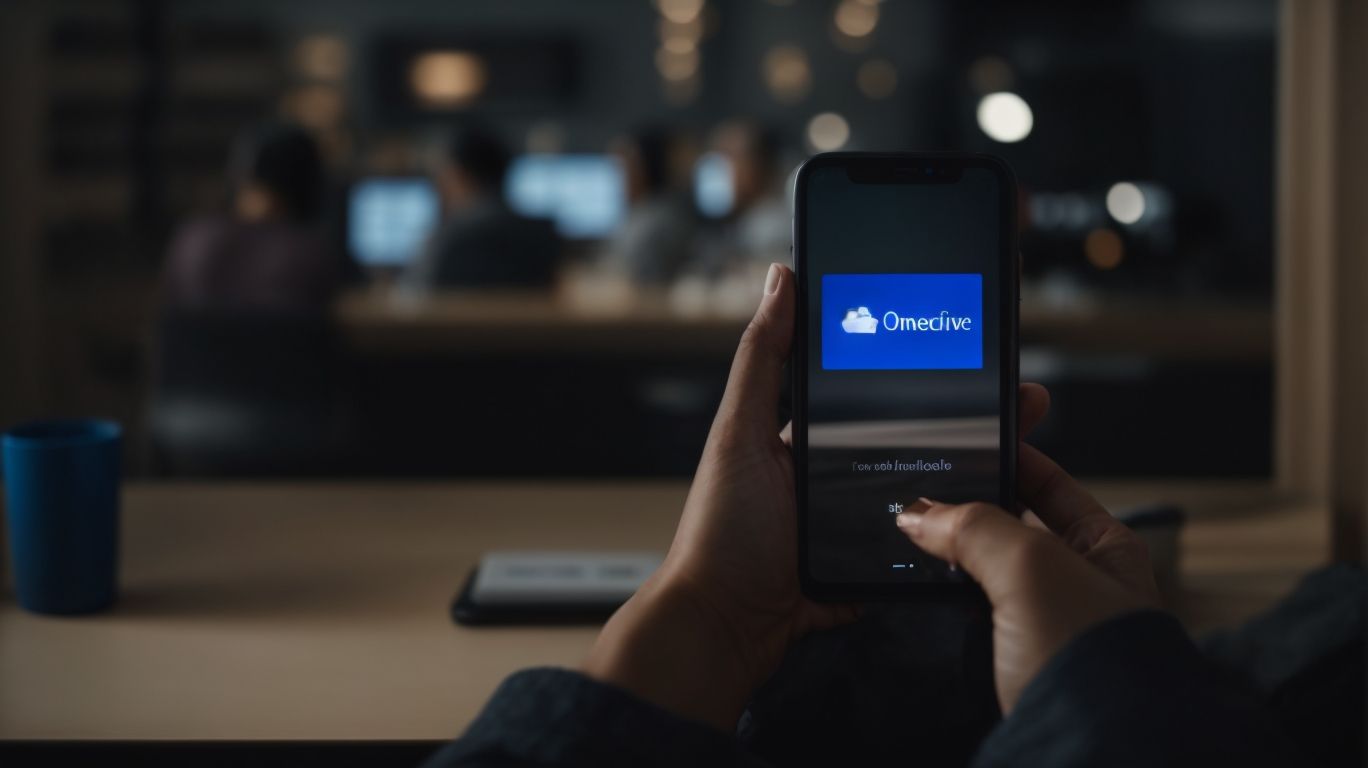Can Onedrive Backup Iphone?
Are you looking for a reliable way to backup your iPhone data? OneDrive might just be the solution you need.
In this article, we will explore what OneDrive is and how it works, as well as its compatibility with iPhone backup. We will also discuss the steps to backup your iPhone to OneDrive, the benefits and limitations of using this method, and compare it to other backup options like iCloud Backup, Google Drive, and Dropbox.
Stay tuned to discover the best alternatives for iPhone backup and make an informed decision.
Key Takeaways:
What is OneDrive?
OneDrive is a cloud storage service provided by Microsoft that allows users to store and backup their data securely in the cloud.
It offers seamless integration with other Microsoft services such as Office 365, allowing users to access and collaborate on documents stored in OneDrive directly from their Office applications.
OneDrive provides users with a generous amount of free storage space, and additional storage can be purchased if needed.
Users can easily access their files from any device with an internet connection, making it a convenient solution for those who work on multiple devices.
The robust security measures employed by Microsoft ensure that data stored on OneDrive is kept safe and protected from unauthorized access.
How Does OneDrive Work?
OneDrive works by enabling users to upload their data to the cloud storage provided by Microsoft, offering automatic backup and synchronization across devices.
Once your data is uploaded to OneDrive, it is automatically synchronized across all your devices that have the application installed. This means that any changes or additions made to your files on one device will be reflected on all other linked devices in real-time. Whether you are updating a document on your laptop, adding photos from your smartphone, or accessing files on your tablet, OneDrive ensures that you have the most up-to-date version of your data at your fingertips.
What is iCloud Backup?
iCloud Backup is a service offered by Apple that allows iPhone users to securely backup their photos, videos, and data to the cloud.
When you enable iCloud Backup on your iPhone, it automatically backs up your device daily when connected to Wi-Fi. This feature ensures that in case your phone gets lost, damaged, or you upgrade to a new device, you can easily restore all your important data and settings. The backup includes app data, device settings, home screen, and app organization, making the transition to a new iPhone seamless. iCloud Backup also stores your photos and videos in their original quality, giving you peace of mind that your precious memories are safe.
Can OneDrive Backup iPhone?
OneDrive can backup iPhone data, including photos and videos, providing users with a secure cloud storage solution for their iOS device.
By utilizing OneDrive for iOS device backups, you can easily ensure that your precious memories captured in photos and videos are safely stored and accessible anytime, anywhere. OneDrive allows for seamless syncing, so your media files are automatically backed up without any manual intervention, giving you peace of mind knowing that your data is protected. The collaboration features of OneDrive enable you to effortlessly share these files with friends and family, making it a versatile and convenient tool for storing and managing your iPhone data.
”
What Are the Steps to Backup iPhone to OneDrive?
To backup your iPhone data to OneDrive, you can follow these steps to ensure a seamless backup process.
Open the OneDrive app on your iPhone; ensure you are logged in with the correct Microsoft account.
Next, navigate to the ‘Settings’ section within the OneDrive app, look for ‘Camera Upload’ or ‘Photo Backup’ options.
Activate the toggle switch to enable automatic backup of your photos and videos.
To manually backup other data, open the OneDrive app, tap the ‘+’ symbol, select ‘Upload’, and choose the files you want to backup.
Remember to regularly check your OneDrive storage capacity to ensure all your important data is secure.
What Are the Benefits of Using OneDrive to Backup iPhone?
Using OneDrive to backup your iPhone offers numerous benefits, including secure storage, seamless connectivity, and efficient data backup.
One of the key advantages of utilizing OneDrive for iPhone backups is the high level of security it provides for your data. With end-to-end encryption and robust security measures, you can trust that your files are safe and protected from unauthorized access.
In addition, the seamless connectivity features of OneDrive make it easy to access your backed-up files from anywhere, at any time. Whether you’re switching devices or need to retrieve a specific document on the go, you can rely on OneDrive for quick and convenient access.
The data backup processes offered by OneDrive are highly efficient and reliable. Automatic backups ensure that your important files are continuously updated and stored securely, giving you peace of mind knowing that your data is always backed up and easily accessible.
What Are the Limitations of Using OneDrive to Backup iPhone?
While OneDrive is a reliable backup solution, it may have certain limitations such as storage restrictions and potential technical support issues.
One of the key limitations of relying on OneDrive for iPhone backups is the storage constraints it imposes, especially for users with large amounts of data. The free storage tier provided by OneDrive may quickly be filled up, necessitating the purchase of additional storage space. Users encountering technical issues may find themselves frustrated by the lack of robust technical support options when compared to dedicated backup software. Connectivity issues can arise, disrupting the backup process and potentially leading to incomplete or failed backups.
How Does OneDrive Compare to Other Backup Options for iPhone?
When comparing OneDrive to other backup options for iPhone such as iCloud and Google Drive, each service offers unique features and functionalities.
OneDrive, a cloud storage service by Microsoft, is known for its seamless integration with the Windows ecosystem, making it a popular choice for users who heavily rely on Microsoft products. On the other hand, iCloud, Apple’s proprietary cloud storage solution, is deeply integrated into the iOS environment, providing effortless synchronization across Apple devices.
Google Drive, part of Google’s suite of productivity tools, offers robust collaboration features, making it ideal for users who frequently work on shared documents. In terms of storage capacity, iCloud provides 5GB of free storage, while Google Drive starts with 15GB, and OneDrive typically offers 5GB but allows for easy expansion through Microsoft subscriptions.
iCloud Backup
iCloud Backup provides iPhone users with a convenient way to backup their photos, videos, and data over Wi-Fi networks, ensuring seamless data protection.
One of the standout features of iCloud Backup is its ability to automatically save your media content without the need for manual intervention. This means that all your precious memories captured through photos and videos will be securely stored in the cloud without you having to remember to initiate the backup process each time. iCloud Backup requires a Wi-Fi connection to function, ensuring that your data is transferred over a secure network, safeguarding your privacy and sensitive information.
Google Drive
Google Drive offers iPhone users a reliable backup solution for their data, with the flexibility to backup files while charging their devices.
One of the key advantages of using Google Drive for backups on iPhone is the high level of data security it provides. With end-to-end encryption and secure cloud storage, users can rest assured that their files are protected against unauthorized access.
The convenience of being able to automatically backup files while charging their devices ensures that important data is always up-to-date without any extra effort. Google Drive also offers various options for file backup, allowing users to choose specific folders, photos, or even entire device backups, providing flexibility and customization based on individual needs.
Dropbox
Dropbox is a popular choice for iPhone users looking to backup their photos, videos, and settings, offering seamless integration and customization options.
With Dropbox, you can effortlessly store your precious memories in the form of photos and videos, ensuring they are safe and accessible whenever you need them. The platform allows you to backup your device settings, ensuring a smooth transition in case you switch to a new iPhone or need to restore your current one.
Not only does Dropbox provide a secure storage solution, but it also gives you the freedom to personalize your backup preferences. You can tailor the backup frequency, choose specific folders to sync, and even set restrictions on data usage, providing a tailored experience that meets your individual needs.
What Are the Alternatives to OneDrive for iPhone Backup?
Apart from OneDrive, iPhone users can consider alternative backup solutions like external hard drives, iTunes Backup, and third-party backup software.
An external hard drive is a convenient option for backing up iPhone data as it offers a physical storage solution separate from your device, providing additional protection against data loss. With an external hard drive, you can easily transfer and store large amounts of data, ensuring that your important files remain safe and accessible.
iTunes Backup, on the other hand, provides a seamless way to back up your iPhone data directly to your computer. It allows you to create encrypted backups that include app data, settings, messages, and more, offering a comprehensive solution for safeguarding your information.
Third-party backup software, such as iMazing or Dr.Fone, offers advanced features like selective data backup, easy data restoration, and cross-platform compatibility. These tools provide flexibility and additional functionalities for managing your iPhone backups, ensuring that your data is secure and easily recoverable in case of any mishaps.
External Hard Drive
Using an external hard drive for iPhone backups is a convenient way to store large videos and data securely, offering flexible connectivity options.
One of the main advantages of utilizing an external hard drive for iPhone backups is the ample storage capacity they provide. Rather than relying solely on your iPhone’s limited storage, you can offload large videos and data to the external drive, freeing up space on your device for more photos, apps, and content.
These external hard drives are designed to handle video backups efficiently, ensuring that your precious memories are safe and easily accessible. This feature is especially beneficial for users who capture a lot of videos on their iPhones and want to safeguard them from accidental deletion or loss.
The connectivity features of external hard drives make the process of backing up your iPhone seamless and hassle-free. With options such as lightning connectors or wireless capabilities, transferring files between your iPhone and the external drive is quick and effortless.
iTunes Backup
iTunes Backup provides iPhone users with a comprehensive backup solution for their device settings, battery optimization, and data storage.
When utilizing iTunes Backup, users can ensure that all their preferred settings, such as display brightness, wallpaper choices, and notification preferences, are securely saved for easy restoration. The battery optimization feature helps users enhance their device’s battery performance by preserving power settings and background activity configurations. iTunes Backup serves as a reliable repository for storing essential data like contacts, messages, photos, and app data, allowing users to recover their information effortlessly in case of device loss or malfunction.
Third-Party Backup Software
Third-party backup software options offer iPhone users additional features, technical support, and optimization tools for efficient data backup and management.
Regarding choosing a reliable third-party backup software for your iPhone, the benefits go beyond just storing your data. One of the key advantages is the availability of top-notch technical support whenever you encounter any issues or need guidance.
These tools often come equipped with optimization features that enhance the performance of your device while backing up data, ensuring a smooth and efficient process.
Some third-party backup software offer advanced backup tools such as selective data backup, incremental backups, and the ability to schedule automatic backups, providing users with more control and flexibility in managing their data.
Conclusion
OneDrive serves as a versatile and secure option for iPhone users to backup their data, ensuring seamless storage and accessibility across devices.
With its user-friendly interface, OneDrive makes it effortless for individuals to automatically sync their iPhone data, including photos, videos, documents, and more. The security features, such as file encryption and two-factor authentication, provide peace of mind knowing that sensitive information is well-protected. The ample storage capacity offered by OneDrive allows users to store large amounts of data without worrying about running out of space. OneDrive not only simplifies the backup process but also guarantees the safety and availability of important data for iPhone users.
Frequently Asked Questions
Can Onedrive Backup iPhone?
Yes, Onedrive can backup your iPhone. It allows you to store and sync photos, videos, documents, and other files across all your devices, including iPhones.
How do I backup my iPhone using Onedrive?
To backup your iPhone using Onedrive, you need to first download the app from the App Store. Once installed, sign in with your Microsoft account and go to Settings > Camera Upload. Toggle on the option and select the folders you want to backup.
Is Onedrive backup free for iPhone?
Yes, Onedrive offers 5GB of free storage for all users. However, if you need more space, you can upgrade to a paid plan starting at $1.99 per month.
What happens to my iPhone backup if I delete files from Onedrive?
If you delete files from Onedrive, they will also be deleted from your iPhone. However, you can also choose to enable the option “Don’t delete items from my phone” in the Camera Upload settings to keep a copy of the files on your device.
Can I access my Onedrive backup on another iPhone?
Yes, you can access your Onedrive backup on any device, as long as you sign in with the same Microsoft account. Simply download the Onedrive app on the other iPhone and log in to view your backed up files.
How secure is my iPhone backup on Onedrive?
Onedrive uses encryption to protect your files during transfer and at rest. It also offers additional security features such as two-factor authentication to keep your data safe. However, it is always recommended to have a separate backup of your important files.