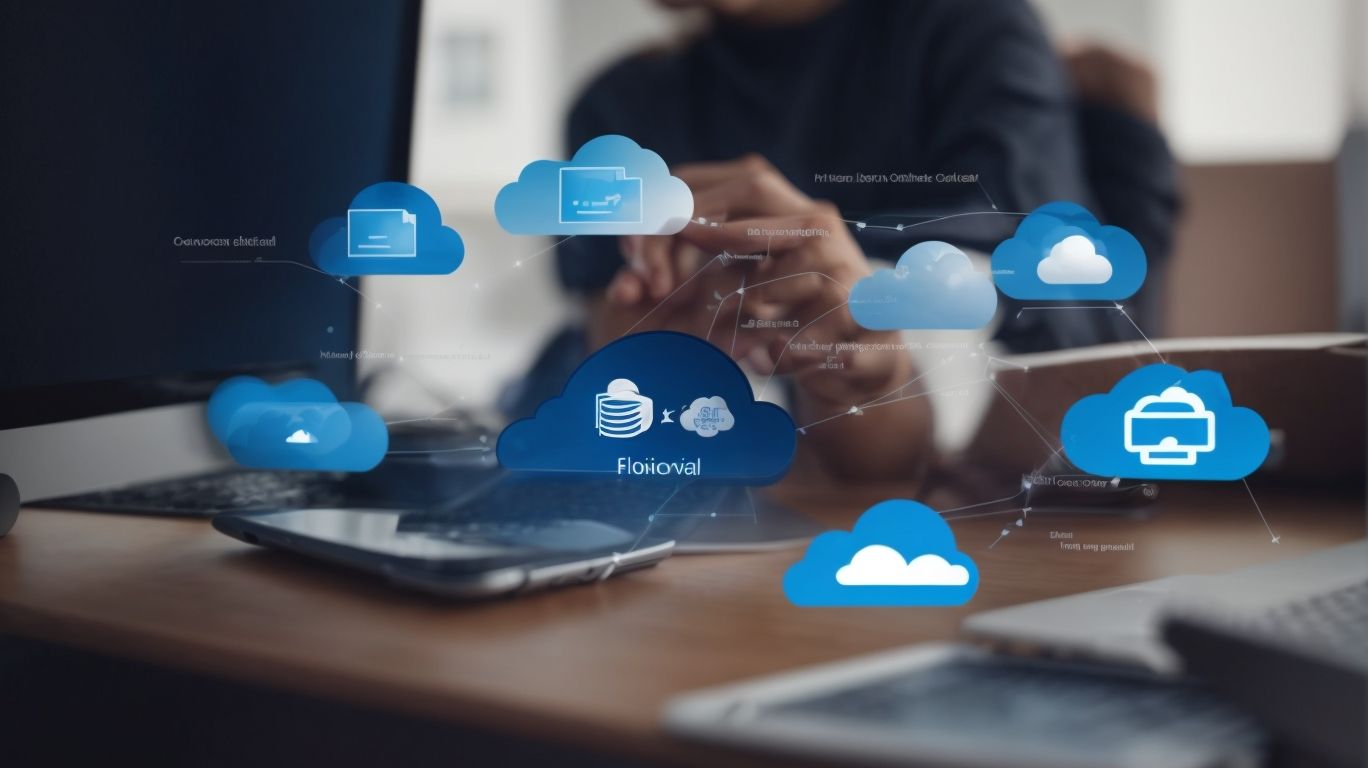Can I Sync Onedrive With Sharepoint?
Looking to streamline your file management system by syncing OneDrive with SharePoint?
We explore what OneDrive and SharePoint are, the key differences between the two platforms, and whether they can be synced together.
We also discuss the benefits and limitations of syncing OneDrive with SharePoint, provide a step-by-step guide on how to sync the two platforms, and cover the requirements for syncing, alternatives to consider, and more.
Let’s dive in!
Key Takeaways:
What Is OneDrive and SharePoint?
OneDrive and SharePoint are essential components of Microsoft 365, offering users the ability to store, share, and access documents and files seamlessly across devices.
OneDrive, as a personal cloud storage solution, provides users with the convenience of storing files securely in the cloud, ensuring accessibility from any device with an internet connection. This flexibility is coupled with robust collaboration features, allowing users to share documents with colleagues, collaborate in real-time, and track changes effortlessly.
On the other hand, SharePoint, designed for team collaboration and document management, serves as a centralized platform where team members can collaborate on projects, share important files, and create intranet sites for organizational communication.
What Is the Difference Between OneDrive and SharePoint?
OneDrive primarily serves as a personal file storage and synchronization service, while SharePoint focuses on facilitating collaboration through shared document libraries within an organization.
In essence,
- OneDrive allows users to store their files securely in the cloud, access them from any device, and synchronize changes across platforms seamlessly. It provides individual users with a convenient way to keep backups of their documents, photos, and other digital content.
- SharePoint acts as a centralized platform for teams to store, organize, and share documents collaboratively. It enables multiple users to work on the same document simultaneously, track versions, manage permissions, and create custom workflows for efficient project management.
Can OneDrive Be Synced with SharePoint?
Yes, it is possible to sync OneDrive with SharePoint, enabling users to access and work on shared files seamlessly across both platforms.
When you sync OneDrive with SharePoint, you create a unified workspace where users can effortlessly view, edit, and collaborate on documents. This synchronization enhances productivity by eliminating the need to switch between applications, streamlining the workflow.
By connecting OneDrive and SharePoint, teams can share files in real-time, ensuring everyone has access to the latest versions and updates. This sync capability fosters a collaborative environment by allowing multiple users to work on a document simultaneously, boosting efficiency and promoting teamwork.
What Are the Benefits of Syncing OneDrive with SharePoint?
Syncing OneDrive with SharePoint offers streamlined file access, enhanced organization, and improved collaboration capabilities within the workspace.
By connecting OneDrive with SharePoint, users can effortlessly access and manage files across both platforms, ensuring consistent and up-to-date information. This integration simplifies the organization of documents, allowing for seamless navigation and search functionalities. The collaborative advantages of syncing these platforms enable teams to work more efficiently, share files securely, and co-author documents in real-time. This seamless synchronization fosters a more cohesive workflow, enhances productivity, and promotes effective teamwork within the digital workspace.
What Are the Limitations of Syncing OneDrive with SharePoint?
While syncing OneDrive with SharePoint offers many benefits, users may encounter sync issues that require troubleshooting and support to resolve.
Common sync issues that users might face include syncing errors, file conflicts, and delays in updating files across platforms. These challenges can disrupt workflow efficiency and collaboration efforts within teams.
When encountering such problems, it is essential to employ effective troubleshooting strategies to pinpoint the root cause and implement necessary fixes. This may involve checking network connections, ensuring software compatibility, or adjusting sync settings to enhance performance.
Timely support solutions play a crucial role in resolving complex syncing issues efficiently. Accessing reliable support channels or seeking assistance from IT professionals can expedite the troubleshooting process and minimize downtime for users.
How to Sync OneDrive with SharePoint?
Syncing OneDrive with SharePoint can be achieved by following a few simple steps that involve configuring synchronization settings on your devices.
-
Ensure that both OneDrive and SharePoint are installed on your device.
-
Next, open the OneDrive application and navigate to settings.
- Look for the option to ‘Sync’ and select it. Here, you will find the option to sync with SharePoint.
-
Choose the SharePoint library you want to sync with OneDrive.
- Make sure the files you want to sync are stored in that library.
- Once selected, adjust settings such as file size limits and offline access as needed.
-
Confirm the synchronization process and let your device sync the files between OneDrive and SharePoint seamlessly.
Step 1: Sign in to OneDrive
The first step to sync OneDrive with SharePoint is signing into your OneDrive account to establish the synchronization address for the process.
When signing into your OneDrive account, ensure that you use your correct login credentials to access your files securely. This login will serve as the gateway for data synchronization between your OneDrive and SharePoint.
Upon successful login, you will be prompted to set up the synchronization address, which acts as the communication link between the two platforms.
Creating this connectivity is crucial for ensuring a seamless transfer of data and information across your accounts. By setting up the synchronization address correctly, you guarantee that files are shared efficiently and updates are reflected promptly.
Step 2: Select the SharePoint Files to Sync
Next, choose the specific files from SharePoint that you want to sync with OneDrive, ensuring that the synchronization is based on your on-demand access needs.
When selecting files for synchronization, consider the frequency of access to each file. Files that you access frequently should be given priority for synchronization, ensuring seamless access even when offline. Take into account the size of the files to strike a balance between prioritizing crucial files and managing storage space efficiently.
You can also explore different synchronization options provided by OneDrive to customize your syncing process. These options allow you to choose between syncing all files or selecting specific folders, providing flexibility based on your storage and access requirements.
Step 3: Choose the Sync Option
Opt for the preferred synchronization option between OneDrive and SharePoint, ensuring optimal performance and seamless data transfer.
When selecting the sync option, it is essential to consider the performance implications it can have on your workflow. Choosing the right synchronization method can significantly impact the efficiency of data transfer and accessibility across platforms. For optimal performance, assess the varying synchronization options available and evaluate their capacity to meet your specific needs.
Efficiency in synchronization is crucial for seamless collaboration and sharing of files between OneDrive and SharePoint. Data transfer reliability is particularly important in maintaining the integrity of your data during synchronization processes. By ensuring a stable and robust sync option, you can minimize the risk of data loss or corruption.
What Are the Requirements for Syncing OneDrive with SharePoint?
To sync OneDrive with SharePoint successfully, users need to meet specific requirements such as having an active Microsoft 365 subscription and adequate storage space for content synchronization.
Having an active Microsoft 365 subscription is crucial as it provides the necessary licensing and permissions for seamless integration between OneDrive and SharePoint. Users must also ensure that the folders they wish to sync are compatible with both platforms, maintaining the same structure to avoid any data loss or synchronization issues.
Content storage considerations play a significant role in this process, requiring users to have sufficient space on both OneDrive and SharePoint to accommodate the synced files without exceeding storage limits.
Office 365 Subscription
An active Office 365 subscription is a fundamental requirement for syncing OneDrive with SharePoint, granting users access to the necessary sites and resources for seamless integration.
With an Office 365 subscription, users can unlock a plethora of features that enhance collaboration, productivity, and data management within their organization. By linking OneDrive and SharePoint, individuals can effortlessly access files across platforms, enabling efficient workflow continuity and streamlined information sharing.
The seamless synchronization facilitated by Office 365 subscription ensures that changes made in one application reflect in real-time across linked accounts, reducing duplication and version control issues. This synchronization mechanism optimizes resource utilization, cutting down on time spent searching for the most recent updates and increasing overall work efficiency.
OneDrive and SharePoint Applications
Users must have the OneDrive and SharePoint applications installed on their devices to enable smooth synchronization and seamless file access between the two platforms.
Ensuring that both OneDrive and SharePoint applications are in place is crucial for a hassle-free experience across multiple devices. These applications are designed to work seamlessly on various platforms, such as Windows, macOS, iOS, and Android, ensuring compatibility and accessibility.
Before diving into the installation process, it’s imperative to check the system requirements of OneDrive and SharePoint to guarantee compatibility with the intended device. Once confirmed, users can navigate to the respective app stores on their devices to download and install the applications effortlessly.
By having these applications at hand, users can enjoy the benefits of real-time synchronization, ensuring that their files are always up-to-date, whether they are accessing them from a computer, tablet, or smartphone.
Adequate Storage Space
Having sufficient storage space on both OneDrive and SharePoint is crucial for seamless content synchronization and efficient data management across the platforms.
Adequate storage capacity ensures that all files and documents can be properly synced and accessed without any disruptions, improving teamwork and workflow efficiency. When considering content management, it’s essential to organize data effectively, utilizing features like folders, metadata tagging, and version control to maintain structure and accessibility.
Efficient data storage practices not only optimize resources but also streamline the synchronization process, reducing potential errors and conflicts. The availability of ample storage directly impacts synchronization performance, as it dictates the speed and reliability of data transfers between devices and platforms.
What Are the Alternatives to Syncing OneDrive with SharePoint?
Plus syncing OneDrive with SharePoint, users can explore alternative methods such as using SharePoint Online Sync, third-party tools, or the SharePoint Migration Tool for file management and collaboration.
SharePoint Online Sync offers a direct approach to synchronizing OneDrive content with SharePoint sites, ensuring seamless access and updates across platforms. Third-party solutions provide additional flexibility and features, catering to specific organizational requirements for enhanced collaboration and file sharing. Alternatively, the SharePoint Migration Tool streamlines the transfer process, enabling efficient migration of files and data between OneDrive and SharePoint environments. Each method presents unique advantages, allowing users to choose the most suitable option based on their file management and collaboration needs.
Using SharePoint Online Sync
Utilizing the SharePoint Online Sync feature provides users with another effective method for managing and accessing files within the Microsoft 365 environment, albeit with potential troubleshooting requirements.
SharePoint Online Sync offers several advantages over traditional OneDrive syncing. One key benefit is the ability to synchronize files stored in SharePoint document libraries, enabling teams to collaborate seamlessly on shared documents. This feature ensures that all team members have access to the most up-to-date versions of files. SharePoint Online Sync enhances security by allowing administrators to enforce policies and permissions at a granular level.
Moreover, SharePoint Online Sync is fully integrated with Microsoft 365, ensuring compatibility and smooth operation within the suite of productivity tools. This integration streamlines workflows and enhances productivity by facilitating file access and collaboration across various Microsoft applications.
Despite its numerous advantages, users should be aware of potential troubleshooting scenarios related to SharePoint Online Sync. Common issues may include synchronization errors, conflicts with file versions, or access permissions. It is crucial to stay informed about best practices for resolving these problems to ensure a smooth experience when utilizing this feature.
Using Third-Party Tools
Employing third-party tools for syncing files between OneDrive and SharePoint offers additional flexibility in customization, synchronization settings, and the creation of shortcuts for efficient data access.
These solutions enable users to tailor their synchronization preferences according to their specific needs, such as selecting which folders to sync or setting up automatic sync intervals.
Users have granular control over their sync settings, ensuring that only desired files are synced across platforms, minimizing redundancy and enhancing organizational workflows.
By utilizing third-party tools, individuals can also create custom shortcuts for seamless navigation between OneDrive and SharePoint, streamlining data access and enhancing productivity.
Using the SharePoint Migration Tool
Leveraging the SharePoint Migration Tool provides users with a robust solution for transferring and managing content between OneDrive and SharePoint, enhancing performance and compatibility through PowerShell integration.
The SharePoint Migration Tool streamlines the process of moving documents, files, and data structures from one platform to another, ensuring seamless data transition without compromising integrity. With its intuitive interface and step-by-step guidance, users can easily navigate through the migration process, reducing the chances of errors or data loss.
The tool’s PowerShell integration enables users with advanced customization options, allowing them to automate repetitive tasks, schedule migrations, and fine-tune the process for optimal performance. This level of control not only enhances efficiency but also minimizes the manual effort required during large-scale migrations.
Frequently Asked Questions
Can I Sync Onedrive With Sharepoint?
Yes, you can sync your Onedrive with Sharepoint by following these steps:
1. Open your Onedrive account and go to the “Sync” option.
2. Click on the “Sync now” button.
3. Select the folders you want to sync with Sharepoint.
4. Click on “Start sync” and wait for the process to complete.
What are the benefits of syncing Onedrive with Sharepoint?
Syncing Onedrive with Sharepoint allows for easy access to your files on both platforms. It also ensures that all your files are up to date and can be accessed from any device, whether you’re online or offline.
Does syncing Onedrive with Sharepoint affect my storage space?
No, syncing your Onedrive with Sharepoint does not affect your storage space. Both platforms have separate storage limits, so you can continue using them without any storage concerns.
Can I choose which files to sync between Onedrive and Sharepoint?
Yes, when selecting folders to sync, you have the option to choose specific files within those folders. This allows for a more personalized and efficient syncing process.
What happens if I make changes to a synced file on either Onedrive or Sharepoint?
Any changes made to a synced file will automatically be updated on the other platform. This ensures that you always have the latest version of your files, regardless of which platform you’re working on.
Can I undo the sync between Onedrive and Sharepoint?
Yes, you can undo the sync between Onedrive and Sharepoint at any time. Simply go to the “Sync” option on either platform and choose to stop the sync. This will not delete any of your files, but will stop them from syncing in the future.