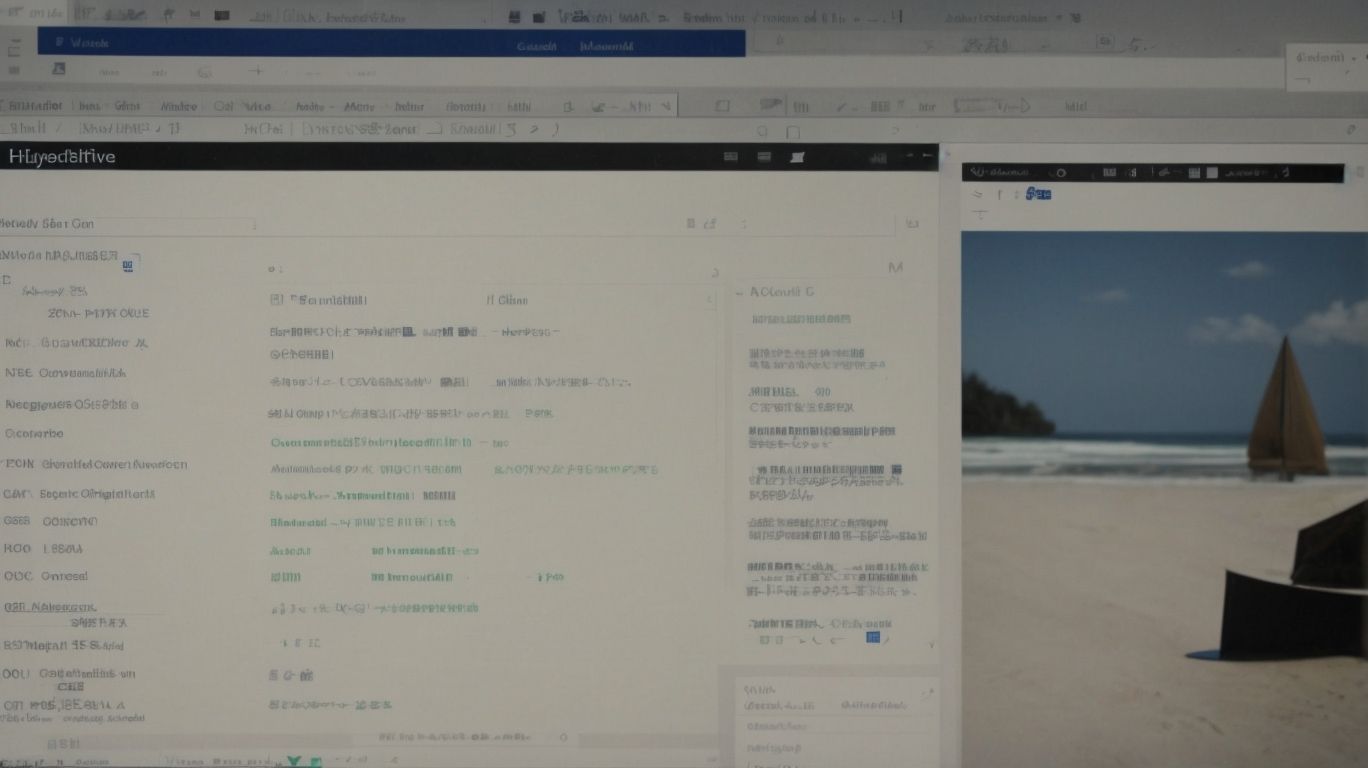What is Excel Onedrive?
Are you looking to streamline your Excel workflow and enhance collaboration on your spreadsheets?
Look no further than Excel OneDrive.
We will explore what Excel OneDrive is, how it works, the benefits it offers, and how you can use it effectively.
From cloud storage and accessibility to collaboration features and security measures, we will cover everything you need to know about Excel OneDrive.
Let’s dive in and discover how this tool can revolutionize your Excel experience.
Key Takeaways:
What is Excel OneDrive?
Excel OneDrive is a cloud-based service provided by Microsoft that allows users to store, access, and edit Excel workbooks online using a Microsoft account.
This cloud storage solution offers seamless integration with other Microsoft applications, enabling users to work on spreadsheets collaboratively and access files from any device with internet connectivity. Users can easily share workbooks with colleagues, track changes in real-time, and ensure data security through encryption protocols provided by Microsoft. The accessibility of Excel OneDrive makes it a convenient tool for individuals and businesses looking to streamline their document management processes and enhance productivity.
How Does Excel OneDrive Work?
Excel OneDrive operates by enabling users to access and edit Excel workbooks directly through a web browser, providing a seamless experience to view, edit, and save changes in real-time.
This cloud-based solution allows multiple users to work on the same Excel file simultaneously, promoting efficient collaboration. With real-time synchronization, any alterations made by one user reflect instantly for others, ensuring everyone stays updated. Excel OneDrive offers version history tracking, enabling users to revert to previous versions if needed. This feature is particularly beneficial for teams working on projects that require frequent revisions and refinements. The platform’s user-friendly interface simplifies the collaborative process and enhances productivity by enabling swift and convenient file sharing.
What Are the Benefits of Using Excel OneDrive?
Using Excel OneDrive offers several advantages, including cloud storage for easy access, collaborative tools for sharing and editing workbooks, and version history functionality for tracking changes.
The cloud storage capability of Excel OneDrive allows you to securely store your files online, ensuring that you can access your data from anywhere with an internet connection. This feature not only provides flexibility but also peace of mind, knowing that your important documents are backed up in the cloud.
The collaborative tools in Excel OneDrive enable real-time sharing and editing of workbooks, making it easier for teams to work together, regardless of their physical location. This fosters efficient collaboration and ensures that everyone is on the same page.
The version history functionality of Excel OneDrive allows you to track changes made to your documents over time. This feature is especially useful when multiple people are working on a file, as it enables you to revert to previous versions or compare different iterations of the same document.
Cloud Storage and Accessibility
The primary benefit of Excel OneDrive is its cloud storage functionality, allowing users to access their workbooks from anywhere and organize files into folders for efficient management.
This cloud storage feature ensures that users can seamlessly transition between devices, accessing their Excel files on laptops, tablets, or smartphones, without the need for manual file transfers. The convenience of having all your work centrally located makes collaboration with colleagues or sharing files with clients a breeze.
The folder organization capabilities within Excel OneDrive enable individuals to categorize and group related files, creating a structured and easy-to-navigate digital workspace. Users can create subfolders, label files with descriptive names, and even assign specific permissions for enhanced security.
Collaboration and Sharing
Excel OneDrive facilitates collaborative work by enabling users to share workbooks with others, making real-time edits and sharing data seamlessly across multiple users.
The platform allows team members to work simultaneously on a single spreadsheet, ensuring everyone is on the same page. With the ability to track changes and see who made what modifications, it promotes transparency and accountability within the team.
Excel OneDrive’s sharing capabilities extend beyond just editing; users can comment on specific cells, add notes, and communicate within the document itself. This interactive aspect streamlines communication and enhances productivity, eliminating the need for separate communication channels.
Automatic Saving and Version Control
Excel OneDrive provides automatic saving functionality to prevent data loss and offers version control options for tracking and reverting changes made to workbooks.
With the automatic saving feature in Excel OneDrive, users can rest assured that their work is continuously saved in real-time, eliminating the risk of losing important data due to unexpected interruptions like power outages or crashes. This not only enhances productivity but also ensures data security by regularly backing up the latest changes.
The version control tools in Excel OneDrive allow users to keep track of the revisions made to their workbooks. They can easily view the history of changes, compare different versions, and even revert to previous versions if needed. This feature comes in handy especially when collaborating with others on the same workbook, as it streamlines the process of managing and monitoring changes.
Integration with Other Microsoft Office Programs
Excel OneDrive seamlessly integrates with other Microsoft Office programs, providing users with a cohesive ecosystem of tools and features for enhanced productivity and collaboration.
This integration allows users to seamlessly transition between Excel, Word, PowerPoint, and other Office tools, ensuring a smooth workflow experience. With Excel OneDrive, users can easily save, share, and collaborate on spreadsheets and documents in real-time, eliminating the need to switch between different platforms or versions of files. The syncing capabilities of OneDrive ensure that all changes made in Excel are instantly reflected across the entire Office suite, enabling team members to stay updated and work together efficiently.
How to Use Excel OneDrive?
To utilize Excel OneDrive effectively, users can create an account, access their workbooks from any device, and collaborate with others in real-time.
Creating an account on Excel OneDrive is simple and provides users with encrypted cloud storage to safely store their files. Once registered, users can easily access their workbooks from any device with an internet connection, eliminating the need to carry physical copies.
Real-time collaboration is a standout feature of Excel OneDrive, allowing multiple users to work on the same document simultaneously, enhancing productivity and teamwork. By leveraging this cloud-based workflow, users can seamlessly share and edit files without the hassle of emailing back and forth.
Creating an Account and Signing In
The first step to using Excel OneDrive is creating a Microsoft account, followed by signing in to access the platform and all its features for a seamless user experience.
Creating a Microsoft account is a straightforward process that entails visiting the official Microsoft website and selecting ‘Sign In’ or ‘Create One’. By clicking on ‘Create One’, users are prompted to enter their email address, set a password, and provide basic information. Once the account is created, they can proceed to sign in to Excel OneDrive using the same credentials.
Upon signing in, users can explore a user-friendly interface where they can upload, store, and collaborate on Excel files seamlessly. The platform offers advanced features like real-time co-authoring, version history tracking, and easy file sharing options.
Uploading and Opening Excel Files
Users can upload their Excel files to OneDrive and open them directly in the browser or desktop applications for seamless editing and sharing.
When uploading an Excel file to OneDrive, users simply need to navigate to their OneDrive account and select the ‘Upload’ option. From there, they can choose the Excel file they want to upload from their device.
Once the file is uploaded, users can easily open it for editing by either clicking on the file within the browser or launching the Excel desktop application from OneDrive. This allows for quick access and real-time collaboration on the document.
Utilizing both the browser and desktop applications offers users a versatile approach to working on Excel files. The browser version provides convenience and accessibility, while the desktop application offers advanced features and functionalities for in-depth editing and analysis.
Collaborating and Sharing Files
Collaboration on OneDrive involves sharing worksheet data with collaborators, enabling multiple users to work on the same workbook simultaneously for increased productivity.
Real-time editing capabilities further enhance this collaborative process, allowing users to see changes instantly and reducing the need for back-and-forth communication. The advantage of such interactive features is the ability for team members to work on the most up-to-date version of a document, ensuring accuracy and streamlined progress.
Collaborative work environments in Excel OneDrive foster active communication and idea exchange among team members, breaking down silos and promoting a cohesive approach to projects. This inclusive platform give the power tos teams to leverage diverse perspectives and skill sets for more innovative solutions.
Using Excel Online vs. Desktop Version
Excel Online offers a convenient way to access and edit workbook data in a browser, while the desktop version provides additional formatting and customization options for advanced users.
One key difference between Excel Online and the desktop version lies in the editing capabilities. Excel Online allows for simultaneous collaboration among multiple users, making it ideal for teams working on shared projects. In contrast, the desktop version offers more sophisticated features like advanced formula creation and macros, catering to users who require complex calculations and customized automation.
In terms of formatting options, Excel Online provides basic formatting tools such as font styles, colors, and cell alignment. On the other hand, the desktop version offers a wide array of formatting choices, including custom number formats, conditional formatting, and pivot tables, enabling users to create professional-looking spreadsheets with intricate design elements.
Is Excel OneDrive Safe and Secure?
Excel OneDrive prioritizes data security through encryption measures and robust security protocols to ensure user privacy and protection of sensitive information.
OneDrive employs end-to-end encryption to scramble data during transmission and at rest, making it virtually impossible for unauthorized individuals to access confidential files. It offers multi-factor authentication, further fortifying account access and preventing unauthorized entry. Users have granular control over sharing permissions, allowing them to specify who can view, edit, or download their files. The platform also regularly undergoes security audits and updates to stay ahead of emerging threats and vulnerabilities.
Encryption and Security Measures
Excel OneDrive leverages advanced encryption methods and security tools like Microsoft Defender to maintain data integrity and protect against cyber threats.
When files are uploaded to Excel OneDrive, they are encrypted using industry-standard protocols, such as TLS and AES, to safeguard data during transit and storage. This ensures that only authorized users can access the information, providing an additional layer of security against unauthorized access.
Plus encryption, Microsoft Defender actively monitors for any suspicious activities and potential threats, flagging and preventing malicious software from compromising the system. This real-time protection capability enhances the overall security posture of Excel OneDrive and minimizes the risk of data breaches.
Privacy and Data Protection
Excel OneDrive ensures user privacy and data protection through secure backup and recovery options, allowing users to safeguard their workbooks and restore data in case of emergencies.
The backup and recovery options in Excel OneDrive are reliable and robust, ensuring that users can easily retrieve their files even in unforeseen circumstances. OneDrive automatically saves different versions of documents, allowing users to roll back changes if needed. Users can also set permissions to control who can view their files, enhancing privacy and preventing unauthorized access.
Backup and Recovery Options
Excel OneDrive enables users to specify save locations for their files, maintain version history for tracking changes, and offers backup options for data redundancy and protection.
By setting save locations, users can ensure that their files are stored securely and can be easily accessed from multiple devices. The version history feature allows users to view and restore previous versions of their files, providing a safety net in case of accidental changes or deletions.
The backup functionality in Excel OneDrive plays a crucial role in business continuity by creating copies of files in different locations, reducing the risk of data loss due to hardware failure or other unforeseen events.
How Much Does Excel OneDrive Cost?
The pricing of Excel OneDrive varies based on the selected Microsoft plan, with options ranging from individual subscriptions to family and business offerings tailored to different user needs.
For individuals, Microsoft offers a personal plan that provides access to the full suite of Excel features for a monthly fee. Moving up, the family plan enables multiple users within a household to share and collaborate on spreadsheets seamlessly, adding value to households or small teams.
- Business plans, on the other hand, cater to organizational needs with advanced collaboration tools, cloud storage options, and integration with other Microsoft Office applications like Word and PowerPoint.
These plans come with different pricing tiers based on the level of features and storage capacity required. Microsoft often provides special promotions and discounts to make the service more accessible, creating a compelling value proposition for both individual users and businesses looking to streamline their digital workflow.
What Are the Alternatives to Excel OneDrive?
While Excel OneDrive offers robust cloud storage and collaboration features, alternatives such as SharePoint, Logic Apps, and Power Automate provide additional functionalities tailored to specific business requirements.
SharePoint stands out for its advanced document management capabilities, making it ideal for organizations needing comprehensive content management solutions. Its integration with Microsoft 365 enables seamless collaboration and workflow automation.
Logic Apps, on the other hand, offer a low-code approach to automating workflows across various applications and services, enhancing productivity and efficiency within an organization.
Power Automate focuses on task automation and workflow integration, enabling users to create automated workflows and connect to a variety of apps and services effortlessly.
Frequently Asked Questions
What is Excel Onedrive?
Excel Onedrive is a cloud-based storage and collaboration platform that allows users to store, access, and edit Microsoft Excel files online.
How does Excel Onedrive work?
Excel Onedrive works by storing your Excel files on Microsoft’s cloud servers, allowing you to access and edit them from any device with an internet connection.
Do I need to have Excel installed on my computer to use Onedrive?
No, you do not need to have Excel installed on your computer to use Onedrive. You can access and edit Excel files through the Onedrive website or mobile app.
Is Excel Onedrive free to use?
Yes, there is a free version of Excel Onedrive available for personal use. However, there are also paid subscription plans for businesses and organizations that offer additional features and storage space.
Can I collaborate with others on Excel files using Onedrive?
Yes, one of the main features of Excel Onedrive is its collaboration capabilities. You can share Excel files with others and work on them together in real time.
Is Excel Onedrive secure?
Yes, Excel Onedrive uses encryption and secure servers to protect your files and personal information. However, it is always recommended to use strong passwords and enable two-factor authentication for added security.