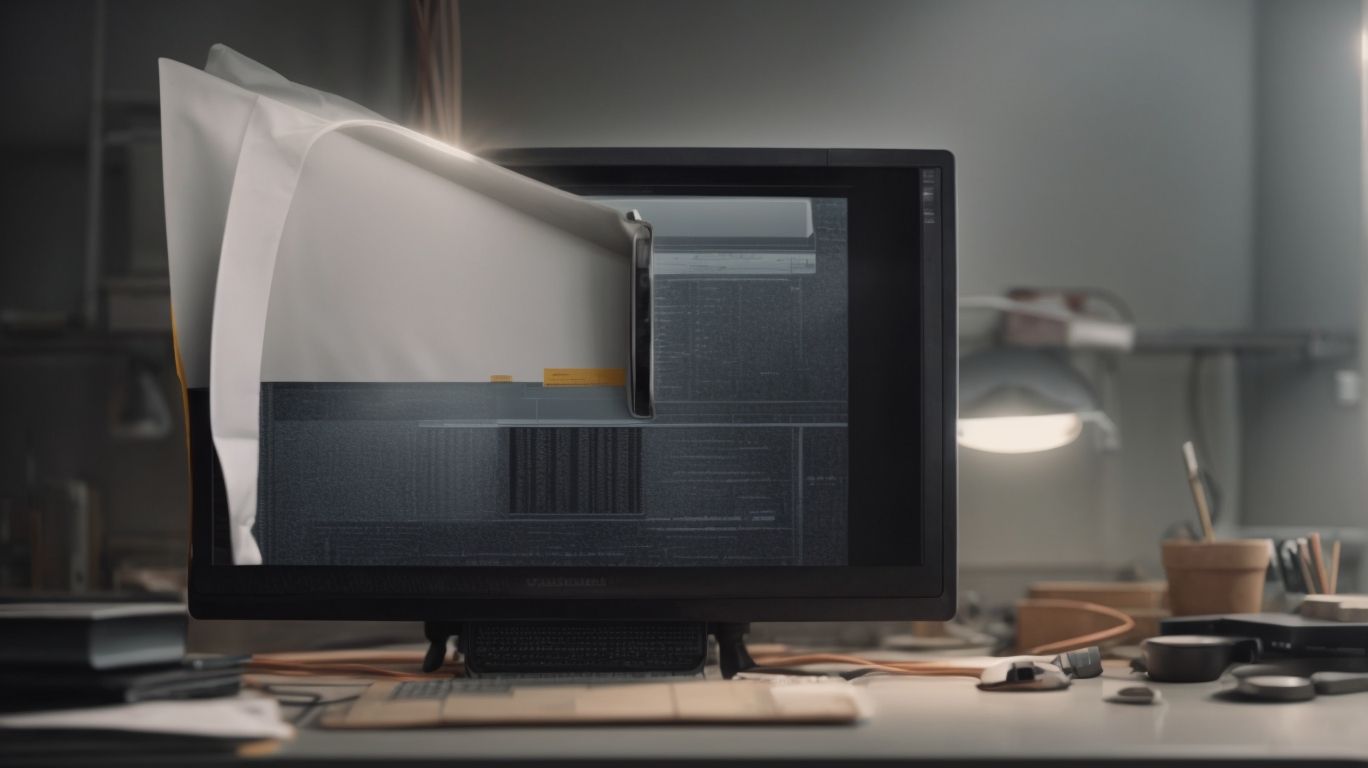Can Deleted Onedrive Files Be Recovered?
Have you ever accidentally deleted a file on OneDrive and wondered if it’s gone forever?
We will explore what exactly happens when a file is deleted from OneDrive and whether it can be recovered.
Learn about the methods you can use to retrieve deleted files, including restoring from the OneDrive Recycle Bin and using file recovery software like EaseUS Data Recovery Wizard, Disk Drill, and Recuva.
Discover tips on preventing file loss on OneDrive and get started!
Key Takeaways:
What is OneDrive?
OneDrive is a cloud storage service provided by Microsoft that allows users to store and access files from anywhere.
One of the key advantages of using OneDrive is its seamless integration with other Microsoft products such as Word, Excel, and PowerPoint. This means that users can easily save and access their files directly from these applications without the need to manually upload or download them. With OneDrive’s file synchronization capabilities, changes made to a file on one device are automatically reflected across all linked devices, ensuring that users always have the most up-to-date version of their documents.
How Does OneDrive Store Files?
OneDrive stores files in a native cloud environment, ensuring seamless access and synchronization across devices.
Within its storage architecture, OneDrive leverages the power of cloud technology to provide users with a convenient and flexible way to manage their files. By utilizing a native cloud environment, this platform enables users to access their documents, photos, and other data from anywhere, at any time. The file organization methods employed by OneDrive are designed to simplify the process of storing and retrieving information, allowing for efficient categorization and retrieval. Data synchronization mechanisms in OneDrive work seamlessly in the background, ensuring that any changes made to files on one device are quickly reflected across all linked devices. This robust synchronization capability ensures that users always have access to the most up-to-date versions of their files, regardless of the device they are using.
What Happens When a File is Deleted from OneDrive?
When a file is deleted from OneDrive, it is moved to the Recycle Bin for a temporary period before being permanently removed.
While the Recycle Bin serves as a safety net for accidental deletions, it’s essential to note that items will only stay there for a limited time. Once a file is in the Recycle Bin, it’s still taking up space in your storage quota, so it’s advisable to clear it periodically to free up space.
If you happen to delete files by mistake, you can easily retrieve them from the Recycle Bin before the retention period ends. After this period, the files are automatically permanently deleted from your OneDrive account, releasing the occupied storage space.
Is the File Completely Erased from OneDrive?
Files that are permanently deleted from OneDrive are not recoverable and are completely erased from the storage.
When a file is deleted from OneDrive, it initially moves to the Recycle Bin where it can be restored easily. If the user decides to permanently delete it from the Recycle Bin, the file is irretrievably removed. This means that the data is not just hidden but entirely eliminated from the system, freeing up space in the storage for new files. It is crucial to exercise caution when choosing to permanently delete files as there is no way to retrieve them once this action is taken.
Can Deleted Files be Recovered from OneDrive?
Deleted files can be recovered from OneDrive within a certain timeframe using built-in recovery options or third-party tools.
In terms of restoring deleted files from OneDrive, time is of the essence. OneDrive offers a Recycle Bin feature where deleted files are stored temporarily before being permanently deleted. Users have a limited window of time to recover these files from the Recycle Bin, typically ranging from 30 to 93 days, depending on the settings and subscription plan.
For files that have surpassed the retention period in the Recycle Bin, third-party recovery tools come into play. These tools are designed to delve deeper into the storage infrastructure of OneDrive to retrieve files that are no longer accessible through conventional means.
How to Recover Deleted Files from OneDrive?
Recovering deleted files from OneDrive can be done through various methods, including utilizing the Restore function for recently deleted items.
Log in to your OneDrive account and navigate to the ‘Recycle Bin’ section where all deleted files are temporarily stored. From there, you can select the specific files you wish to recover and choose the ‘Restore’ option to bring them back to their original location. It’s important to note that OneDrive keeps deleted items in the Recycle Bin for a limited period, so prompt action is crucial.
Another method to recover deleted files from OneDrive is by checking the ‘Version history’ feature, which allows you to revert to a previous version of a file before it was deleted. This can be a lifesaver if you accidentally made unwanted changes or deleted critical information.
Method 1: Restore from OneDrive Recycle Bin
One method to recover deleted files from OneDrive is to restore them from the Recycle Bin within the storage platform.
To access the Recycle Bin on OneDrive, you first need to log in to your account and navigate to the ‘Recycle Bin’ option located in the left sidebar menu. Once inside the Recycle Bin interface, you will see a list of deleted files. You can either search for a specific file by name or scroll through the list. To restore a file, simply select the checkbox next to it and then click on the ‘Restore’ option. Ensure that you check the files you want to recover before clicking on the restore button to avoid any mistakes in the recovery process.
Method 2: Use File Recovery Software
Another approach to recover deleted files from OneDrive is by using specialized File Recovery Software designed for data retrieval.
There are several reputable third-party tools available that offer efficient file recovery solutions for OneDrive. Some popular options include Recuva, EaseUS Data Recovery Wizard, and Disk Drill. These software applications are user-friendly and can help you retrieve lost files with ease.
The file recovery process typically involves scanning the storage drive to locate and restore deleted files. Once the scan is complete, the software presents a list of recoverable files, allowing you to select the ones you want to restore.
One of the key advantages of using File Recovery Software is the ability to recover files that may have been permanently deleted or lost due to accidental deletion, formatting, or system crashes. These tools can significantly increase the chances of retrieving your important data from OneDrive without hassle.
What are the Best File Recovery Software for OneDrive?
When looking for the best File Recovery Software for OneDrive, consider options like EaseUS Data Recovery Wizard, Recuva, and Disk Drill for efficient file retrieval.
Each of these software options offers unique features catering to different user needs.
EaseUS Data Recovery Wizard stands out for its intuitive interface and deep scan capabilities, ideal for recovering lost files from OneDrive.
Recuva, on the other hand, is known for its simplicity and ability to recover a wide range of file types easily.
Disk Drill impresses with its advanced algorithms that increase the chances of successful Data Recovery from various storage devices.
Users can evaluate these options based on their specific requirements for a seamless experience.
EaseUS Data Recovery Wizard
EaseUS Data Recovery Wizard is a reliable software tool that offers advanced capabilities for recovering deleted files from OneDrive.
It is a versatile program that can retrieve various file types, such as documents, photos, videos, and more. The EaseUS Data Recovery Wizard is compatible with both Windows and Mac operating systems, making it a convenient choice for users with different devices. Along with recovering files from OneDrive, this software can also restore data from hard drives, SSDs, USB drives, and other storage devices.
Disk Drill
Disk Drill is a versatile file recovery software that supports the retrieval of deleted files from OneDrive with ease.
With its intuitive user interface, Disk Drill makes the recovery process straightforward and accessible even for non-tech-savvy users. Its quick scanning algorithms ensure that you get your lost files back in no time, saving you from the hassle of prolonged wait times. Whether you need to recover photos, documents, videos, or any other file type, Disk Drill proves to be highly effective in retrieving various file formats. The software’s efficiency in handling different file types sets it apart as a reliable solution for anyone seeking to recover their data seamlessly.
Recuva
Recuva is a popular file recovery tool known for its effectiveness in retrieving deleted files from OneDrive storage.
With its user-friendly interface, Recuva offers a seamless recovery experience for both novice and experienced users alike. The software seamlessly integrates with OneDrive, enabling users to effortlessly scan their cloud storage for any lost or deleted files.
Recuva’s compatibility with a wide range of file types including documents, photos, videos, and more, makes it a versatile solution for all data recovery needs. Whether you accidentally delete important work documents or precious memories, Recuva’s deep scanning algorithm ensures a high success rate in recovering these files.
Preventing File Loss on OneDrive
To prevent file loss on OneDrive, it is essential to enable file versioning, regularly backup important files, and utilize the OneDrive Desktop App for seamless protection.
Enabling file versioning allows you to access older versions of your documents in case of accidental deletions or changes. Setting up regular backups ensures that even if a file is lost or corrupted, you have a recent copy saved securely. Leveraging the OneDrive Desktop App enhances the synchronization of files across devices, reducing the chance of data loss due to device failure.
Enable File Versioning
Enabling File Versioning in OneDrive can help prevent data loss by allowing users to access and restore previous versions of files.
File Versioning in OneDrive plays a crucial role in safeguarding your data and ensuring that any accidental changes or deletions can easily be undone. This feature ensures that you can always revert back to a previous version of a file if needed, providing an added layer of protection against human errors or file corruption.
- To enable File Versioning in OneDrive, start by logging into your account and navigating to the settings.
- Locate the ‘Version History’ option and toggle it on to start saving versions of your files automatically.
- Once enabled, you can view and restore previous versions of files by right-clicking on the file and selecting ‘Version history’.
Regularly Backup Important Files
Regularly backing up important files on OneDrive to local storage or cloud services can provide an additional layer of protection against accidental data loss.
In terms of safeguarding your critical data, having a comprehensive backup strategy is paramount. By diversifying your backup options, such as using both local storage and cloud services like OneDrive, you create redundancy in your data protection. This redundancy not only enhances the security of your information but also ensures that you have multiple fallbacks in case one backup method fails.
Use the OneDrive Desktop App
Utilizing the OneDrive Desktop App offers seamless file protection and synchronization, ensuring data safety and accessibility across devices.
One of the key advantages of the OneDrive Desktop App lies in its automatic synchronization of files across all your devices, so you can always access the latest versions of your documents, photos, and videos.
The app allows you to backup your files directly from your desktop, providing an extra layer of data protection against unexpected hardware failures or cyber threats.
The installation process is straightforward and user-friendly, requiring minimal configuration to get your files synchronized in no time.
Conclusion
Mastering the art of data recovery on OneDrive is crucial for safeguarding important files and minimizing the impact of accidental deletions.
Having a solid backup strategy in place is key to enhancing the chances of successful data recovery. Utilizing the version history feature on OneDrive can also simplify the process of restoring files to a previous state. It’s essential to regularly back up files and maintain multiple copies in different locations to ensure data integrity and availability. Proactive data protection measures, such as enabling two-factor authentication and using encryption tools, can further enhance security and prevent data loss incidents.”
Frequently Asked Questions
Can Deleted Onedrive Files Be Recovered?
1. Is it possible to recover deleted Onedrive files?
Yes, it is possible to recover deleted Onedrive files. Onedrive has a built-in recycle bin feature that holds onto deleted files for a period of time before permanently deleting them.
2. How long does Onedrive keep deleted files in the recycle bin?
Onedrive keeps deleted files in the recycle bin for 30 days. After that, the files will be permanently deleted and cannot be recovered.
3. Can I recover files that were permanently deleted from Onedrive?
No, once files are permanently deleted from Onedrive, they cannot be recovered. It is important to check the recycle bin regularly to prevent permanent deletion of important files.
4. Is there a way to recover files that were deleted more than 30 days ago?
Unfortunately, if the files were deleted more than 30 days ago, they cannot be recovered from the Onedrive recycle bin. However, it is recommended to check other sources, such as backups or other synced devices, to see if the files can be retrieved from there.
5. Can I recover individual files from a previous version of Onedrive?
Yes, Onedrive keeps previous versions of files for up to 30 days. This means that you can recover individual files from a specific date in the past.
6. What should I do if I accidentally delete important files from Onedrive?
If you accidentally delete important files from Onedrive, you should immediately check the recycle bin to see if the files are still there. If they are, you can restore them to their original location. If not, you may need to check other sources or reach out to Onedrive support for further assistance. It is always recommended to regularly back up important files to prevent permanent loss.