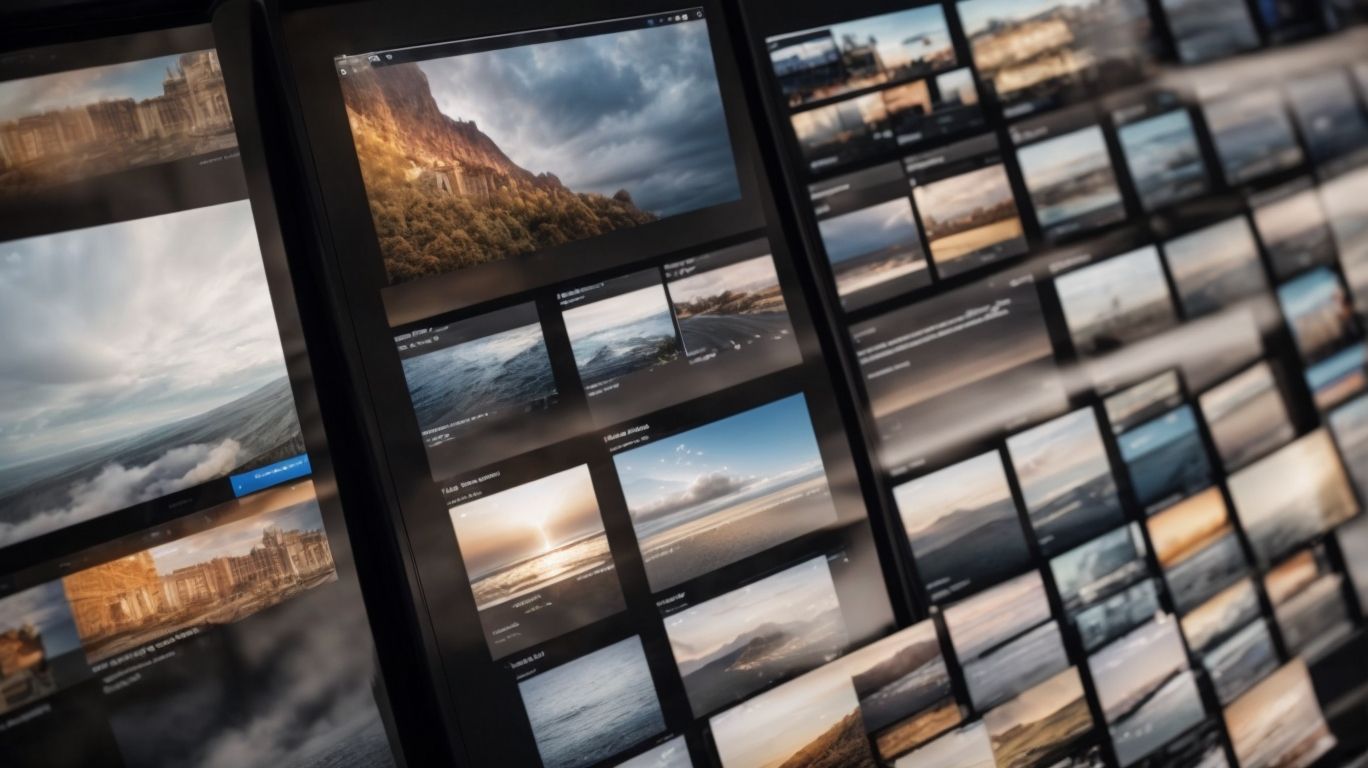What Should Be Stored in Onedrive?
Are you looking for a convenient way to store and access your files online? Look no further than Onedrive!
In this article, we will explore what Onedrive is, how it works, and the many benefits of using this cloud storage service.
We will also discuss what types of files are best suited for storage on Onedrive and what content should be avoided.
Keep reading to learn how to keep your Onedrive organized and make the most out of this valuable tool!
Key Takeaways:
What is Onedrive?
OneDrive, developed by Microsoft, is a cloud storage service that allows users to store files and data securely. It is a key component of Microsoft 365, providing users with various plans and storage capacities for both personal and business use.
OneDrive was first introduced in 2007 as Windows Live Folders, later rebranded as Windows Live SkyDrive, and eventually became OneDrive in 2014. The service was created to make file storage and sharing more convenient for individuals and organizations, enabling easy access to files from any device with an internet connection.
OneDrive seamlessly integrates with Microsoft 365, allowing users to collaborate on documents, spreadsheets, and presentations in real-time. The service offers multiple storage plans, including free and premium options, catering to the diverse needs of users. Personal users can benefit from features like automatic photo and video backup, while businesses can leverage advanced security measures and team collaboration tools.
How Does Onedrive Work?
OneDrive operates by syncing files across various devices and platforms, including PCs, Macs, Android, iOS devices, and web browsers. Users can access their data from anywhere, ensuring seamless collaboration and file management.
With OneDrive, users can easily adjust their sync settings to control which files are shared across devices. This means you can prioritize certain documents for quick access on your mobile while keeping others accessible only on your PC. It also allows for efficient file versioning, ensuring that the most recent changes are available across all synced devices.
The beauty of OneDrive lies in its device compatibility; whether it’s a Windows laptop, an iPhone, or an Android tablet, the seamless syncing ensures that your files are always at hand, making it an essential tool for those with a diverse tech ecosystem.
What Are the Benefits of Using Onedrive?
OneDrive offers a multitude of benefits, including secure cloud storage, seamless collaboration features, support for various file sizes, and flexible storage plans tailored to each user’s needs.
Easy Access and Storage of Files
One of the key benefits of using OneDrive is the ease of accessing and storing files from any device or platform. Users can conveniently save and retrieve their data, ensuring seamless workflow and data accessibility.
The user-friendly interface of OneDrive allows individuals to effortlessly manage their files across various devices, be it a desktop, laptop, tablet, or mobile phone.
With its seamless synchronization, users can start a document on one device and continue working on it from another, maintaining productivity without disruptions. OneDrive functionality extends to multiple platforms, enabling compatibility with Windows, Mac, iOS, and Android systems.
Sharing files with colleagues or collaborators becomes simple on OneDrive, as it offers customizable permission settings and real-time collaboration features.
Collaboration and Sharing Features
OneDrive excels in collaboration and sharing capabilities, allowing users to work together on files in real-time and connect with other platforms and services seamlessly.
-
Through OneDrive’s robust collaboration features, multiple users can simultaneously edit documents, spreadsheets, and presentations, fostering seamless teamwork. This real-time editing capability ensures that changes are immediately visible to all participants, enhancing efficiency and productivity.
-
OneDrive’s integration with various platforms such as Microsoft Teams, SharePoint, and Office 365 enables users to access files from different sources, making collaboration more convenient and hassle-free. With the ability to securely share files and set permissions, users can control who can view, edit, or download the shared content, ensuring data confidentiality and security.
Automatic Backup and Syncing
OneDrive offers automatic backup and syncing functionalities, ensuring that users’ data is continuously saved and updated according to specified rules and regulations. This feature provides peace of mind and data security for users.
Users can conveniently set up backup rules within OneDrive to tailor the automatic backup process to their specific needs. By customizing these rules, individuals can dictate which files or folders are automatically backed up, creating a personalized data protection system. OneDrive adheres strictly to data management regulations, ensuring compliance with industry standards and legal requirements.
Accessibility Across Devices
OneDrive’s accessibility extends across various devices, including PCs, Macs, Android, iOS, web browsers, and mobile devices. Users can seamlessly access their files and data from any platform, enhancing productivity and efficiency.
Whether you are working on the go with your Android smartphone, sitting at your Mac desktop, or traveling with your iPad, OneDrive ensures that your files are just a click away. The platform’s versatility doesn’t stop there; users can effortlessly switch between devices without any compatibility issues. This cross-platform functionality simplifies collaboration and file sharing across different ecosystems, making it an essential tool for modern-day workflow. The convenience of having your documents, photos, and presentations at your fingertips, regardless of the device in hand, is a game-changer in today’s fast-paced digital world.
What Should Be Stored in Onedrive?
OneDrive is ideal for storing a wide range of content, including personal documents, work and school files, photos, videos, music, important data, and sensitive information. Users can keep all their valuable data secure and accessible through OneDrive.
For personal use, individuals can store family photos, travel documents, budget spreadsheets, and even their favorite recipes on OneDrive. At work, professionals can save project proposals, meeting notes, presentations, and collaborative documents. Students find it convenient to store research papers, lecture notes, study guides, and group projects on this platform.
Furthermore, OneDrive offers encryption and strong security measures to protect sensitive information such as financial records, medical reports, passwords, and legal documents. By having everything in one place, users can easily retrieve their files from any device with an internet connection, enhancing efficiency and accessibility.
Personal Documents and Files
Users can utilize OneDrive to store personal documents and files securely, ensuring easy access and backup for important information. Personal data can be organized and managed efficiently within the platform.
OneDrive offers a seamless and convenient way to store crucial documents, such as financial records, contracts, photographs, and more, in a centralized location. By centralizing this information, users minimize the risk of losing files due to device malfunction or accidental deletion. Additionally, OneDrive’s security measures provide peace of mind, with encryption protocols safeguarding sensitive data from unauthorized access.
To make the most of OneDrive’s storage capabilities, users can create folders and subfolders to categorize their files logically. This organizational structure not only streamlines access but also simplifies future searches. Leveraging features like file tagging and search functionalities allows for quick retrieval of specific information when needed.
Work and School Documents
OneDrive is an excellent platform for storing work and school documents, facilitating collaboration and organization among colleagues and students. Users can share and edit files in real-time for enhanced productivity.
One of the key advantages of using OneDrive for managing work and school documents is its seamless integration with Microsoft Office tools, allowing users to create, edit, and collaborate on documents directly within the platform. This ensures a smooth workflow for individuals working on projects or assignments together.
The version history feature in OneDrive enables users to track changes made to documents over time, providing a clear audit trail for accountability and reference purposes.
Photos and Videos
OneDrive is an ideal platform for storing photos and videos, offering a secure media gallery for users to organize and preserve their visual content. Users can access their media files from any device for convenient viewing and sharing.
With OneDrive, users can create personalized photo albums and video collections to easily categorize and manage their media files. This feature enables users to efficiently sort and arrange their photos and videos, making it simpler to locate specific content whenever needed. The robust organization capabilities of OneDrive allow for seamless integration of media files, ensuring that users can effortlessly access and share their visual content with friends, family, or colleagues.
Music and Audio Files
Users can store music and audio files on OneDrive, creating a personalized library for playback and storage. OneDrive ensures that users can access their favorite songs and audio content from any device.
Furthermore, OneDrive offers a seamless experience for organizing music collections and creating custom playlists. Users can easily categorize their tracks based on genres, artists, or albums, making navigation through their audio files a breeze. This feature not only helps in better managing music but also enhances the overall user experience by providing quick access to desired songs. The advanced playback options in OneDrive allow users to enjoy high-quality audio streaming and effortless playback across various devices, ensuring a smooth and uninterrupted listening experience.
”
Important and Sensitive Information
OneDrive offers a secure environment for storing important and sensitive information, with robust security measures and encryption protocols in place. Users can trust OneDrive to safeguard their critical data effectively.
With features such as end-to-end encryption and two-factor authentication, OneDrive ensures that unauthorized access to files and documents is prevented. The platform enables users to set up password-protected links and limit sharing permissions, enhancing the protection of confidential data. OneDrive’s automatic scanning for malware and ransomware further strengthens its security posture, detecting and thwarting potential threats before they can compromise sensitive information. By combining these advanced security measures, OneDrive provides a comprehensive solution for individuals and businesses looking to secure their digital assets.
What Should Not Be Stored in Onedrive?
Certain types of content should not be stored in OneDrive to maintain optimal performance and compliance. Avoid storing large system, program, temporary, junk files, as well as illegal or inappropriate content on the platform.
Storing large system files, such as operating system backups or disk images, can take up significant storage space and slow down syncing processes. Temporary files and junk files that accumulate from various applications can clutter your OneDrive and make it harder to find important data.
Uploading illegal content, like pirated software, copyrighted material without permission, or explicit adult content violates Microsoft’s terms of use and can result in the suspension of your account.
By adhering to these guidelines, users can maintain a clutter-free and secure storage environment, ensuring smooth operation and compliance with OneDrive’s content policies.
Large Files and Folders
While OneDrive supports storing large files and folders, users should be mindful of storage limitations.
OneDrive provides a convenient cloud storage solution for users to easily access and manage their files. It’s important to note that there are restrictions on individual file size as well as overall storage capacity. The maximum file size limit on OneDrive is generally 100GB, so users storing files exceeding this size may encounter issues.
To address this, users with extensive data requirements can opt for additional storage options offered by OneDrive, such as upgrading to Microsoft 365 plans that provide more storage space. These storage upgrades enable users to store larger files and folders without worrying about hitting storage limits.
System and Program Files
It is advisable to avoid storing system and program files in OneDrive to maintain system stability and avoid conflicts. Administrators should ensure that only supported file types are uploaded to prevent issues.
System and program files are integral components of a computer’s operating system and software applications. Placing them in OneDrive, a cloud storage service, can lead to disruptions in the functioning of these essential files. This can potentially cause errors, slow performance, or even data loss. Administrators play a crucial role in enforcing guidelines regarding the types of files that can be stored on the network. By restricting the upload of unsupported file types, they help prevent compatibility issues and maintain system integrity.
Temporary or Junk Files
To optimize storage space, users should refrain from storing temporary or junk files in OneDrive. It is recommended to clean and archive files regularly to ensure efficient data management.
Regarding managing digital clutter, deleting old or duplicate files is a good practice to free up space. Grouping related files into folders and subfolders can help in better organization.
- Consider using file compression tools to reduce the size of large files before archiving them.
- Labeling files with descriptive names and adding timestamps for reference can also aid in easy retrieval.
Remember, a well-maintained file storage system not only saves space but also enhances productivity by streamlining information management processes.
Illegal or Inappropriate Content
Users must refrain from storing illegal or inappropriate content on OneDrive to comply with rules and regulations. Microsoft enforces strict guidelines to ensure that the platform is used responsibly and ethically.
By adhering to content policies and regulatory compliance, users contribute to a secure and trustworthy digital ecosystem. It is crucial to understand the impact of inappropriate content on the community and legal implications surrounding it.
Microsoft’s vigilance in monitoring and enforcing these standards not only fosters a safe environment but also upholds its commitment to upholding ethical values. Users’ compliance is vital in maintaining the integrity and credibility of the OneDrive platform.
How Can You Keep Your Onedrive Organized?
Organizing your OneDrive is essential for efficient file management. Create folders and subfolders, use descriptive file names, and utilize tags and labels to categorize and locate your data easily.
By maintaining a systematic structure in your OneDrive, you can streamline your document management process. Start by creating a master folder for general content and then divide it into specific categories. For example, under a ‘Work’ folder, you can have subfolders like ‘Projects,’ ‘Reports,’ and ‘Presentations.’ This level of organization not only helps in locating files swiftly but also aids in avoiding clutter and confusion.
When naming your files, opt for detailed and descriptive titles that give a clear indication of the content. This simple practice can save you time when browsing through numerous documents. Consider utilizing tags and labels to provide additional context and make searching even more efficient.
Create Folders and Subfolders
Establishing folders and subfolders within OneDrive helps maintain a systematic organization structure for your files. Categorize content based on relevance and create a logical hierarchy for easy navigation.
When you divide your files into specific folders, it not only declutters your workspace but also saves you time searching for documents. For instance, you can group financial reports in a ‘Finance’ folder, project proposals in a ‘Projects’ folder, and meeting notes in a ‘Meetings’ subfolder. This method allows you to locate files swiftly and keeps related documents neatly arranged together.
Organizing your files is pivotal for efficient collaboration among team members. By structuring folders based on shared projects or departments, every team member can easily access and contribute to the necessary files. It reduces the risk of misplacing or duplicating documents, ensuring that everyone works with the most updated versions.
Use Descriptive File Names
Utilize descriptive file names when saving documents on OneDrive to enhance organization and searchability. Clear and concise titles make it easier to identify and retrieve specific files when needed.
When naming files, incorporating relevant details such as dates, project names, and keywords helps categorize and prioritize their importance. By adopting a systematic approach to naming conventions, users can efficiently navigate through their digital library without confusion.
Implementing specific terms relating to the file contents ensures that the document is recognizable at a glance, minimizing the time spent searching for it. This practice not only facilitates individual file retrieval but also contributes to the overall coherence and efficiency of the storage system.
Utilize Tags and Labels
Tags and labels can be valuable tools for categorizing and organizing files in OneDrive. Assign relevant tags and labels to documents to streamline search functions and enhance overall data management.
By utilizing these labels and tags, you can create a systematic structure within your document library, making it easier to locate files based on specific categories or themes. Applying consistent labeling practices ensures uniformity across all your files, simplifying collaboration and sharing processes.
When categorizing data with tags and labels, you enable advanced filtering options, allowing you to quickly narrow down search results and access the information you need in seconds. This saves you precious time and boosts productivity by eliminating the hassle of sifting through cluttered folders.
Regularly Clean and Archive Files
Engage in regular file cleaning and archiving practices to maintain a clutter-free OneDrive environment. Removing unnecessary files and archiving older data helps optimize storage space and improve overall data management.
One of the key steps to efficient file management in OneDrive is periodically evaluating your stored data. Start by identifying files that are no longer needed, such as duplicates or outdated documents. Moving these to the recycle bin or permanently deleting them can create valuable space.
Consider archiving files that are important but not frequently accessed. This can involve creating subfolders or utilizing the archiving feature within OneDrive to store data you want to keep but don’t need to access regularly.
Frequently Asked Questions
What Should Be Stored in Onedrive?
What is Onedrive used for?
Onedrive is a cloud storage service provided by Microsoft, which allows you to store, sync, and share files and data online.
What Should Be Stored in Onedrive?
Can I store any type of file in Onedrive?
Yes, you can store any type of file in Onedrive, including documents, photos, videos, and audio files.
What Should Be Stored in Onedrive?
Is Onedrive secure for storing sensitive information?
Yes, Onedrive uses strong encryption and security protocols to protect your files and data, making it a safe option for storing sensitive information.
What Should Be Stored in Onedrive?
Can I access my Onedrive files from any device?
Yes, you can access your Onedrive files from any device with an internet connection, as long as you have signed in to your Onedrive account.
What Should Be Stored in Onedrive?
How much storage space does Onedrive provide?
Onedrive offers 5 GB of free storage space for all users, with the option to purchase additional storage if needed.
What Should Be Stored in Onedrive?
Can I collaborate on documents stored in Onedrive?
Yes, Onedrive allows for real-time collaboration on documents, making it a great tool for team projects and remote work.